Back up Failed VMs
Portworx Backup enables you to retry partial success or failed VM backups with greater precision. This feature enables users to reattempt backup operations specifically for VMs that failed in a prior backup attempt, avoiding duplicate backup of successfully backed-up VMs. For instance, if a backup operation includes multiple VMs and only some fail to be backed up, the retry feature ensures that only the failed VMs are backed up again, instead of reprocessing the entire VM set. This allows for more efficient resource usage and provides finer control over VM backup operations, significantly reducing the time involved.
This feature also ensures that the backup status is determined at the individual VM level, including its dependent resources, rather than based solely on underlying volumes or namespace resources. This provides a more accurate reflection of VM backup success or failure.
When a manual backup or scheduled backup is created for one or more VMs, users can retry the backup from the same source. The retry generates a new manual backup that includes only the VMs that failed in the previous attempt.
PXB retries and creates new manual backup with unique name based on the original backup name and retry time stamp and the new backup will include only the failed VMs. The feature maintains the backup location, and volumesnapshotclass from the original backup, without allowing modifications during retry mechanism. It supports partial success (at least one VM is backed up successfully) and full failure (all VMs selected for the backup have failed to be backed up) of VM backups, but excludes support for namespace-level backups, auto retries, and synced backups. This functionality is supported from PXB version 2.9.0 onward and relies on user intervention to resolve underlying failures before reattempting a retry.
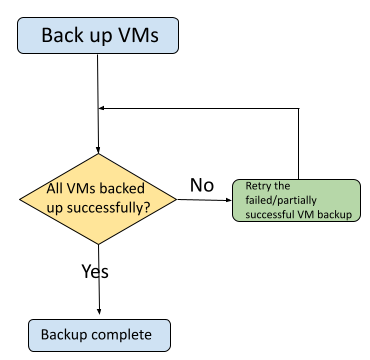
How to retry a failed VM backup
-
In the home page, from the left navigation pane click Clusters.
-
In the Clusters page, choose the cluster that holds your backup in which some VMs have not been backed up.
-
In the selected cluster page, navigate to Backups tab and then VM tab.
-
Select the failed or partial success backup and move towards the Vertical Ellipsis at the end of the backup row.
-
From the Vertical Ellipsis, choose Retry.
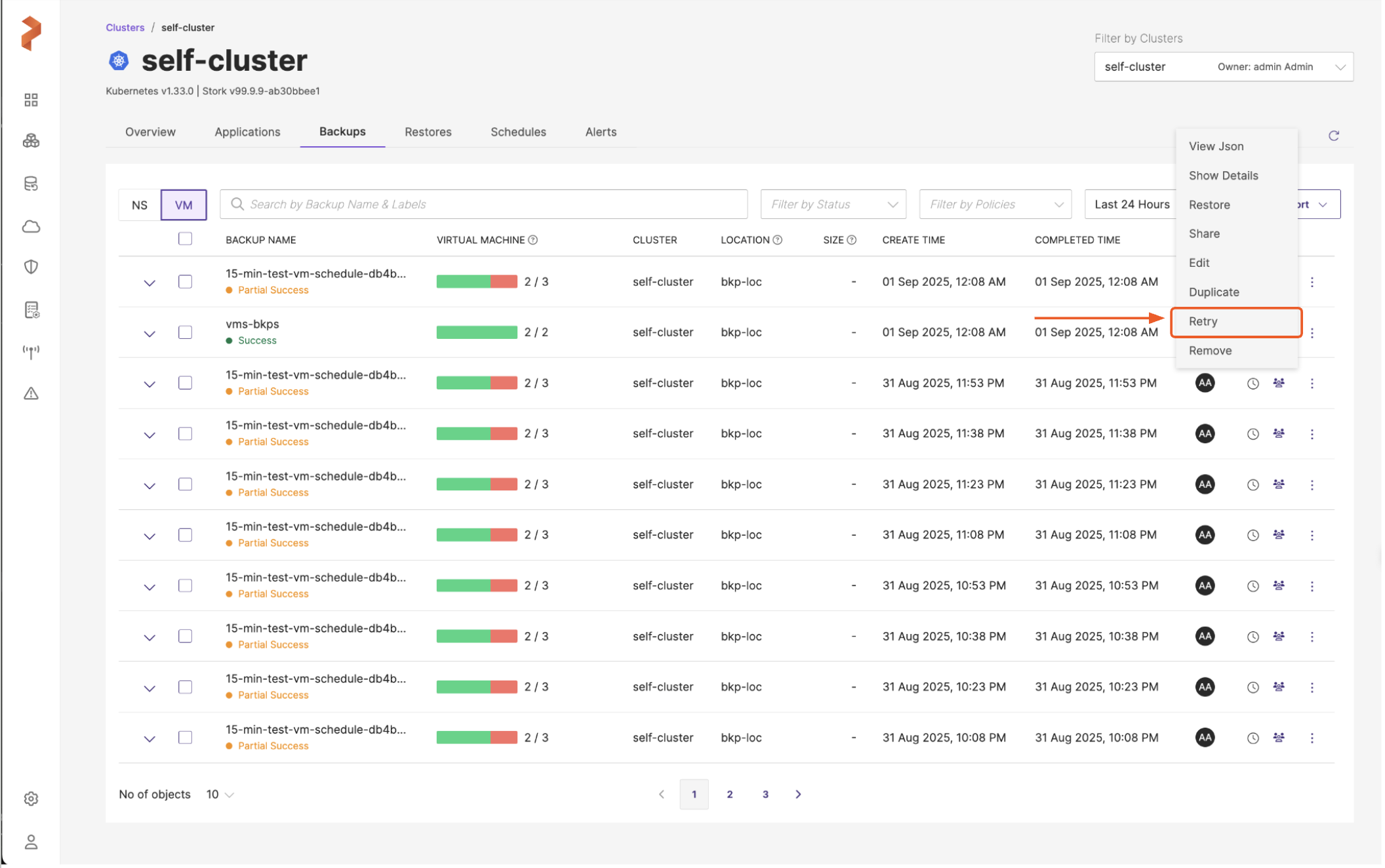
You can also select Retry option from the expandable arrow that appears before every failed or partial success backup in the BACKUP NAME column.
You can select only one partial success/failed VM backup (backup with 1 or more failed VMs) for Retry operation.
-
In the Retry VM Backup window, you will see the following options:
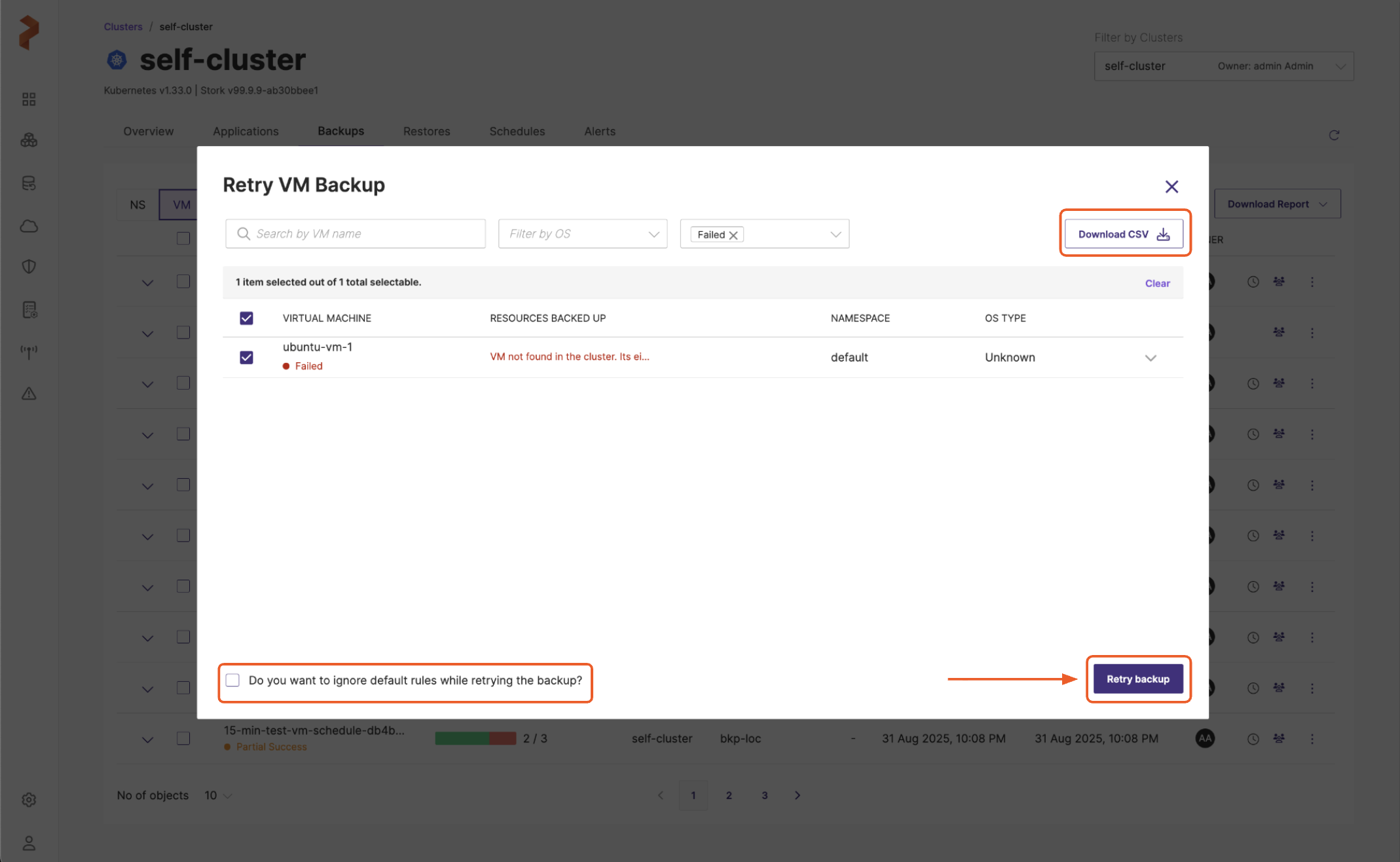
By default, retry option selects all the failed VMs of that backup regardless of the search term or OS they belong to.
If original backup was taken with File-system consistent backup option enabled, the user can choose to disable it during a Retry. However, if this option was disabled initially, then the Retry will not present this option.
To narrow down the search results override the default options by deselecting all the failed VMS and apply the following search or filter options:
-
Search by VM name: you can search by keyword and select specific VMs that have failed based on your requirements
-
Filter by OS: you can filter the VMs by the OS they are on.
By default, all the failed VMs will be selected to be backed up. If you have select only few VMs and not all failed VMs based on your OS filter, deselect all the VMs and then select the required ones.
You can perform an advanced search for the failed VM(s) with the combination of search option, filter by OS option.
- Filter by Status: this status will be auto-populated with
Failed because we are retrying a failed or partial success VM backup.
-
Download CSV: download a detailed CSV report on the failed VMs.
-
Select all the VMs of that backup regardless of search term or OS they belong to.
-
The drop-down at the end of each failed VM entry provides additional details on the failure.
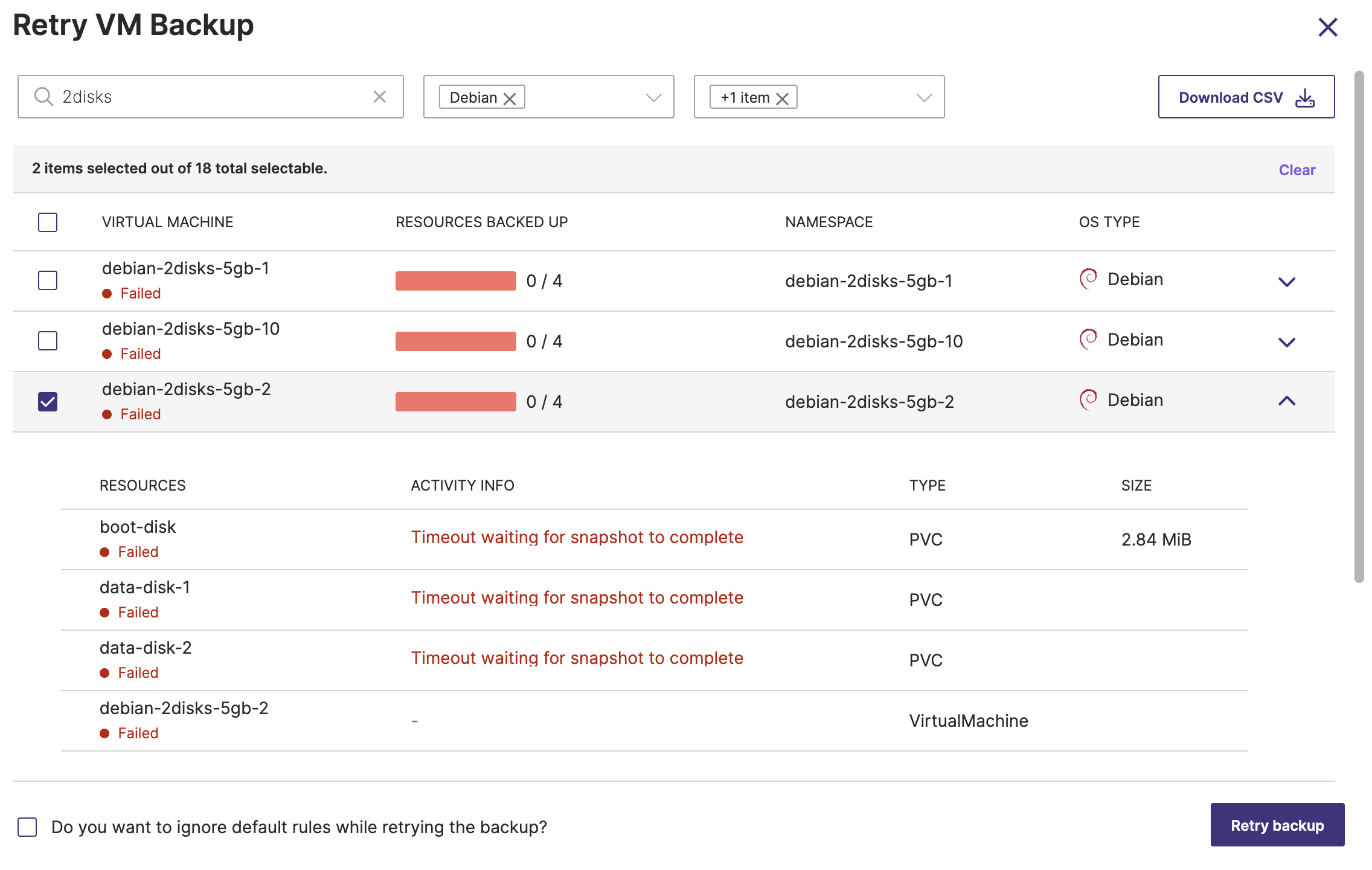
-
Do you want to ignore default rules while retrying the backup?: check this box if you want to ignore the default rules (freeze/unfreeze) associated with the backup.
- After selecting the required failed VMs and choosing the required options, click Retry backup to reinitiate the backup operation.
VM backup retry behavior
-
Rules: If autoExecRules was enabled in the original backup, the user can choose to disable it during a retry. However, if autoExecRules was not used initially, the retry process will not present this option. In all cases, the retry will follow the rule configuration from the original backup.
-
No retry filter changes: labels or advanced filters cannot be modified during VM backup retry.
-
Deleted VMs: retry is not supported for VMs that were deleted after the backup failed.
-
Synced backups: retry fails for synced backups.
-
Backup location: retry will use the same backup location as the original backup.
-
Scheduling: you cannot create schedules for the backups created with retry option.
-
Snapshot class reuse: retry uses the same
volumeSnapshotClassas the original backup. -
Backup type: retry option always triggers a manual backup, even if the original was a scheduled one.