Back up Virtual Machines
You can create a file-system consistent backups of your KubeVirt virtual machines, including pre- and post-execution rules, snapshot class mapping, and manual or scheduled backup options.
If you want your VM backups to be static-IP safe, then refer to Static-IP safe VM restore.
Create a VM backup
To create a backup of your VM:
-
Login to Portworx Backup web console.
-
From the home page, click on the Clusters icon from the left navigation pane.
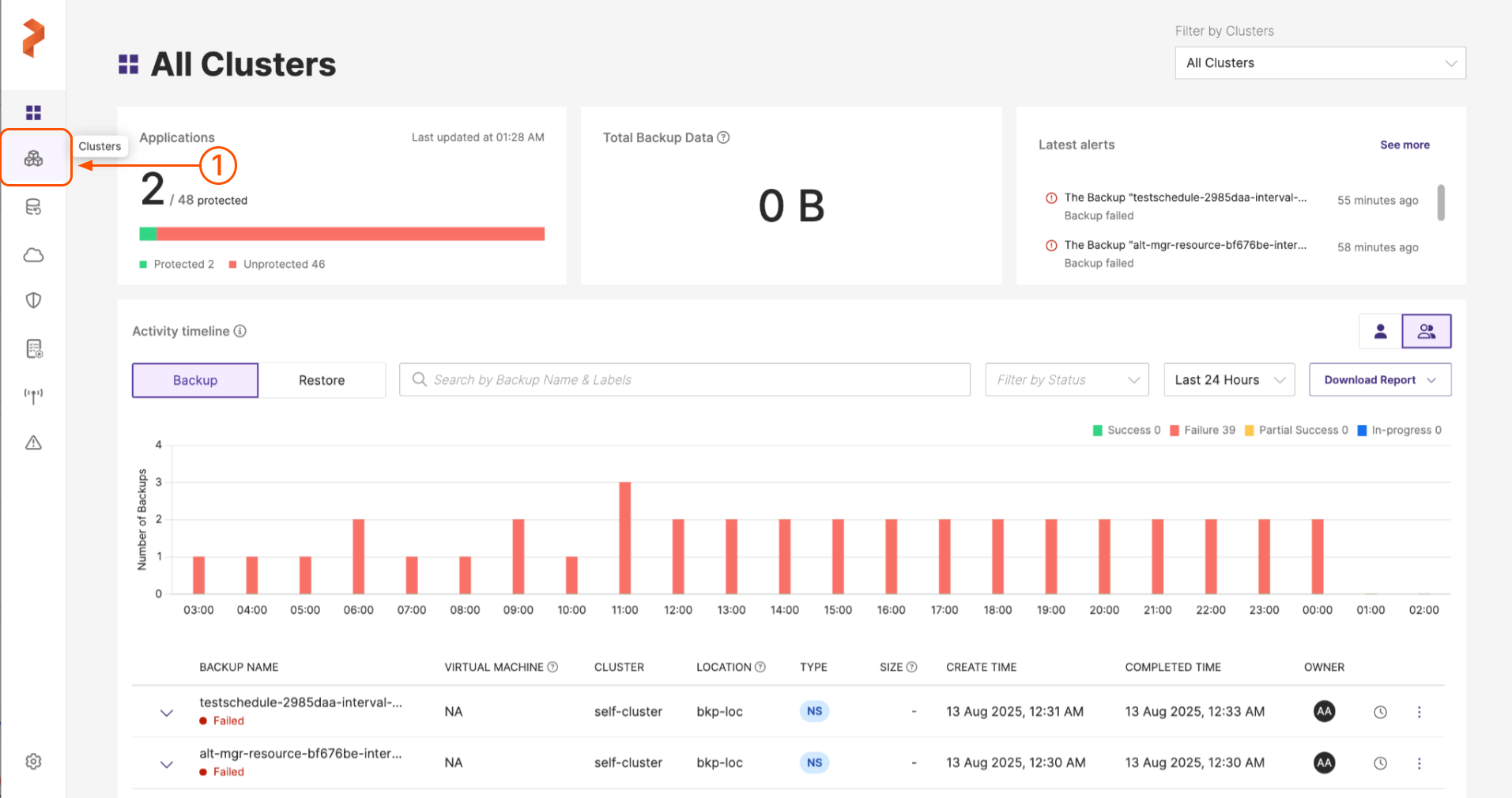
-
Click on the application cluster that contains the VM to be backed up.
Portworx Backup does not allow individual selection of VM resources for your backup. You need to select the entire VM to create a backup. All the resources in the VM will be backed up.
-
Click on the Applications tab and then go to the VM tab.
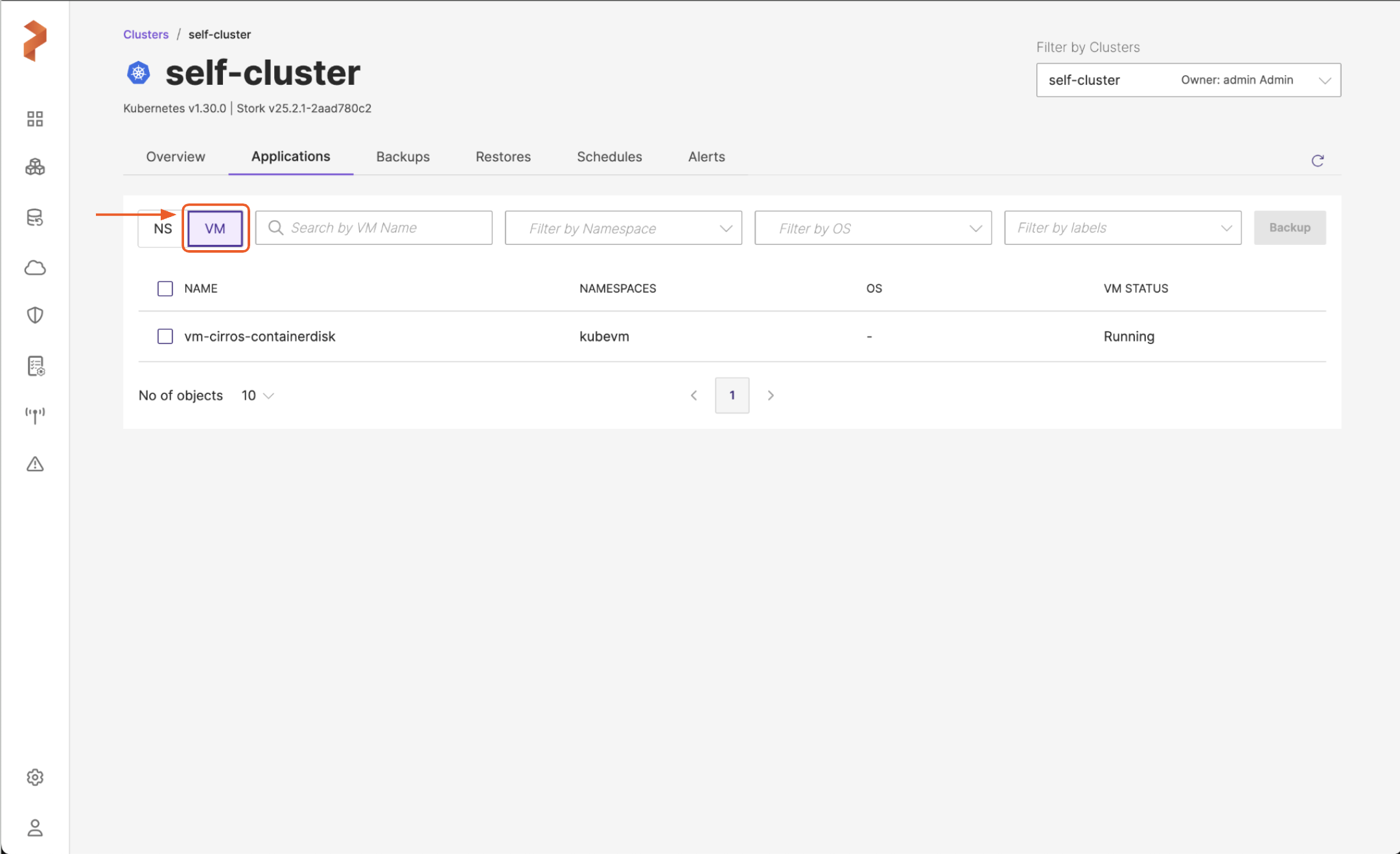
-
Select the VM(s) to be backed up and then click Backup.
-
In the Create Backup window, populate the following values:
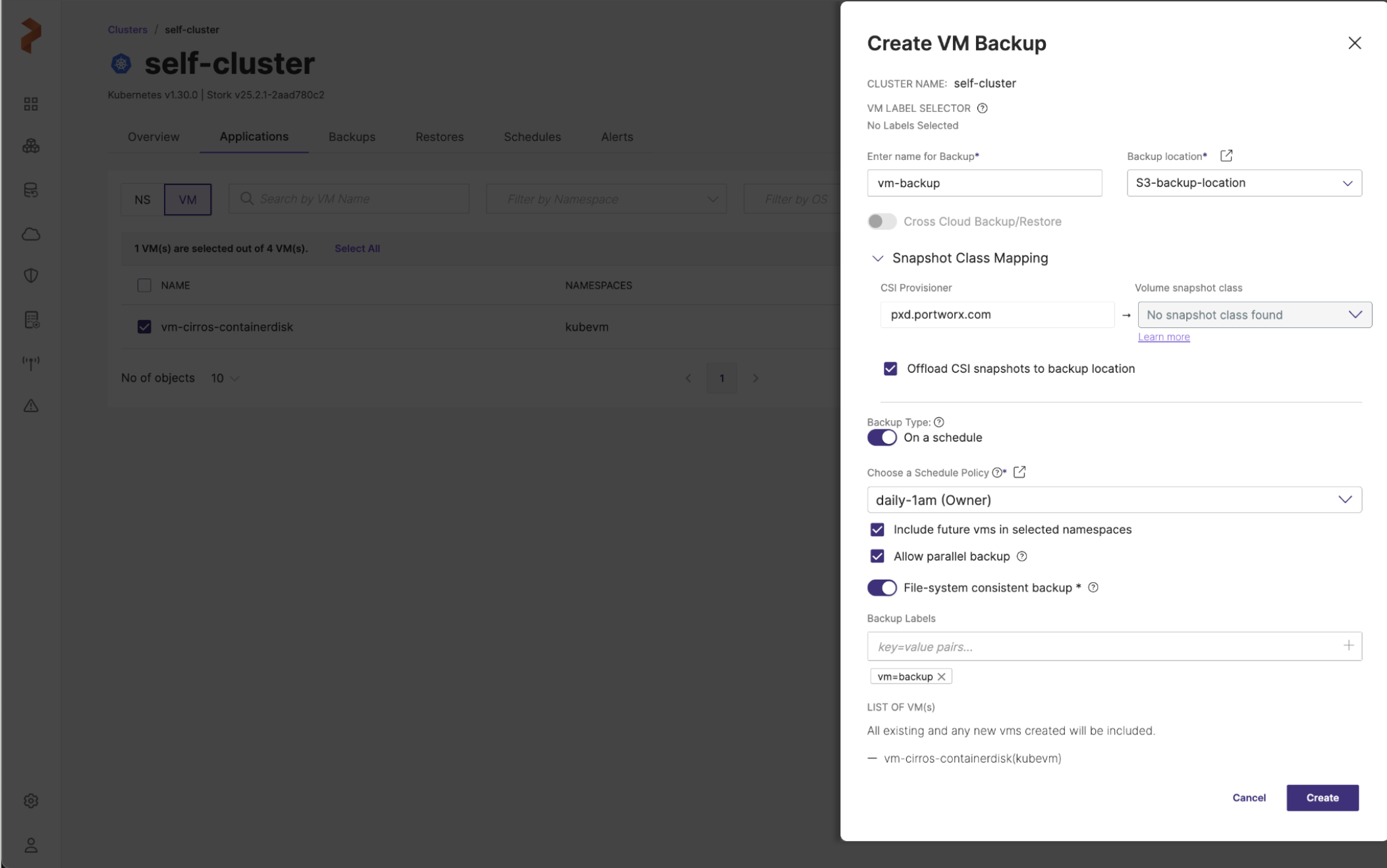
For more information on these fields, refer to Create manual backup and Create scheduled backup topics.
-
Enter name for Backup: the name of the backup you want to be displayed in the Portworx Backup web console
-
Backup location: the S3 bucket or NFS backup location you want to store your backups onto
-
Cross-cloud Backup/Restore: this toggle button is disabled by default for VM backups, because Portworx Backup currently does not support cross-cloud (with KDMP driver) backups and restores for VM-based backups.
-
Snapshot Class Mapping: this option is always enabled for VM backups and allows you to map the snapshot class for your backup. You can map a snapshot class only for non-Portworx provisioners (CSI provisioners).
- Offload CSI snapshots to backup location: offloads snapshots to any S3-based or NFS backup location
-
Backup Type: manual or scheduled
- Disable: creates a backup immediately, it is manual way of creating backups
- Enable: automates the creation of backup process and creates the backup at the scheduled time
-
Choose a Schedule Policy: when you select all VMs of the cluster to take a backup and choose a schedule policy, you will see the following options:
-
Include future vms in selected namespaces: adds the future VMs that will be created or added in future for the selected namespaces of the scheduled backup
-
Allow parallel backup: select this option to enable PXB to trigger a new scheduled backup even when the previous scheduled backup is still in progress (uploading snapshots to the cloud). Refer to Parallel backup schedules for more information.
-
-
File-system consistent backup
-
Enabled: applies pre-defined/system-defined or built-in rules for file system consistent backups (all data on the file system is in a stable and recoverable state at the time the backup is taken).
-
Disabled: creates crash-consistent backups, (a point-in-time copy of data that reflects the disk state after an unexpected shutdown). You can set custom rules or user-defined pre-exec/post-exec rules upon disabling File-system consistent backup option.
note- Custom rules are not recommended for VM backups because they are applied globally (at backup level), once before all volume backups start and once after they complete, rather than on a per-VM basis. These rules are intended to ensure file system consistency across volumes. To achieve more efficient and consistent backups at the VM level, built-in (freeze/unfreeze) rules are specifically designed for per-VM execution. Therefore, using custom rules for VM backups is not recommended.
- If original backup was taken with File-system consistent backup option enabled, the user can choose to disable it during a Retry. However, if this option was disabled initially, then the Retry will not present this option.
-
Pre-exec rule: choose the custom pre-exec rule from the drop-down
-
Post-exec rule: choose the custom post-exec rule from the drop-down
-
-
Backup Labels: apply the label(s) in
key=valueorkey:valueformat to your backup to filter the required backups when needed at a later point in time -
LIST OF VM(s): lists out the VMs you have selected for this backup
-
Click Create to create a VM backup with selected VMs.
Portworx Backup creates a backup of your entire VM. To view the backup you just created, navigate to the Backups > VM tab from your application cluster page.