Backup and Restore with FADA/CBS DA
PXB’s integration with FlashArray Direct Access LUNs (FADA) and Cloud Block Store Direct Access (CBS DA) provides seamless and efficient protection for containerized applications. Utilizing Direct Access LUNs ensures low-latency performance, while FlashArray enhances scalability and robustness. This combination simplifies Kubernetes workload backup and recovery, offering consistent and dependable data management across hybrid and multi-cloud environments. The following section outlines the prerequisites and provides instructions for performing backup and restore operations post integration.
Prerequisites
- FlashArray (FA) Purity Version 5.3.0
- FlashArray Purity version 6.6.11 in case of Azure Cloud Block Store
- Portworx installed as a storage provisioner for FlashArray/CBS
Before you begin
-
Create a storage class with the following specifications:
kind: StorageClass
apiVersion: storage.k8s.io/v1
metadata:
name: px-sc-fada
provisioner: pxd.portworx.com
parameters:
backend: "pure_block"
csi.storage.k8s.io/fstype: ext4
sticky: "true"
volumeBindingMode: WaitForFirstConsumer
allowVolumeExpansion: truenoteAdd the
sticky: "true"parameter in the StorageClass for CSI backups (with Offload CSI snapshots to backup location unchecked). This ensures that if the PVC/PV gets deleted for some reason, the volumes will be retained on the Portworx side, and in turn, the snapshots will be preserved for restore. -
Create a volume snapshot class based on Portworx CSI driver
pxd.portworx.comwith the following specifications:apiVersion: snapshot.storage.k8s.io/v1
deletionPolicy: Retain
driver: pxd.portworx.com
kind: VolumeSnapshotClass
metadata:
annotations:
snapshot.storage.kubernetes.io/is-default-class: "true"
name: px-pure-snapshotclass
PXB currently supports backup and restore utilizing the following drivers for FADA/CBS DA:
- CSI
- CSI + offload (KDMP) If the driver is only CSI, you can only restore your backups onto the same cluster and not to a different cluster.
Back up with FADA LUNs/CBS DA
-
Refer to Create manual backup or Create scheduled backup until you get Create Backup window based on the type of the backup you want to create.
-
In the Create Backup window:
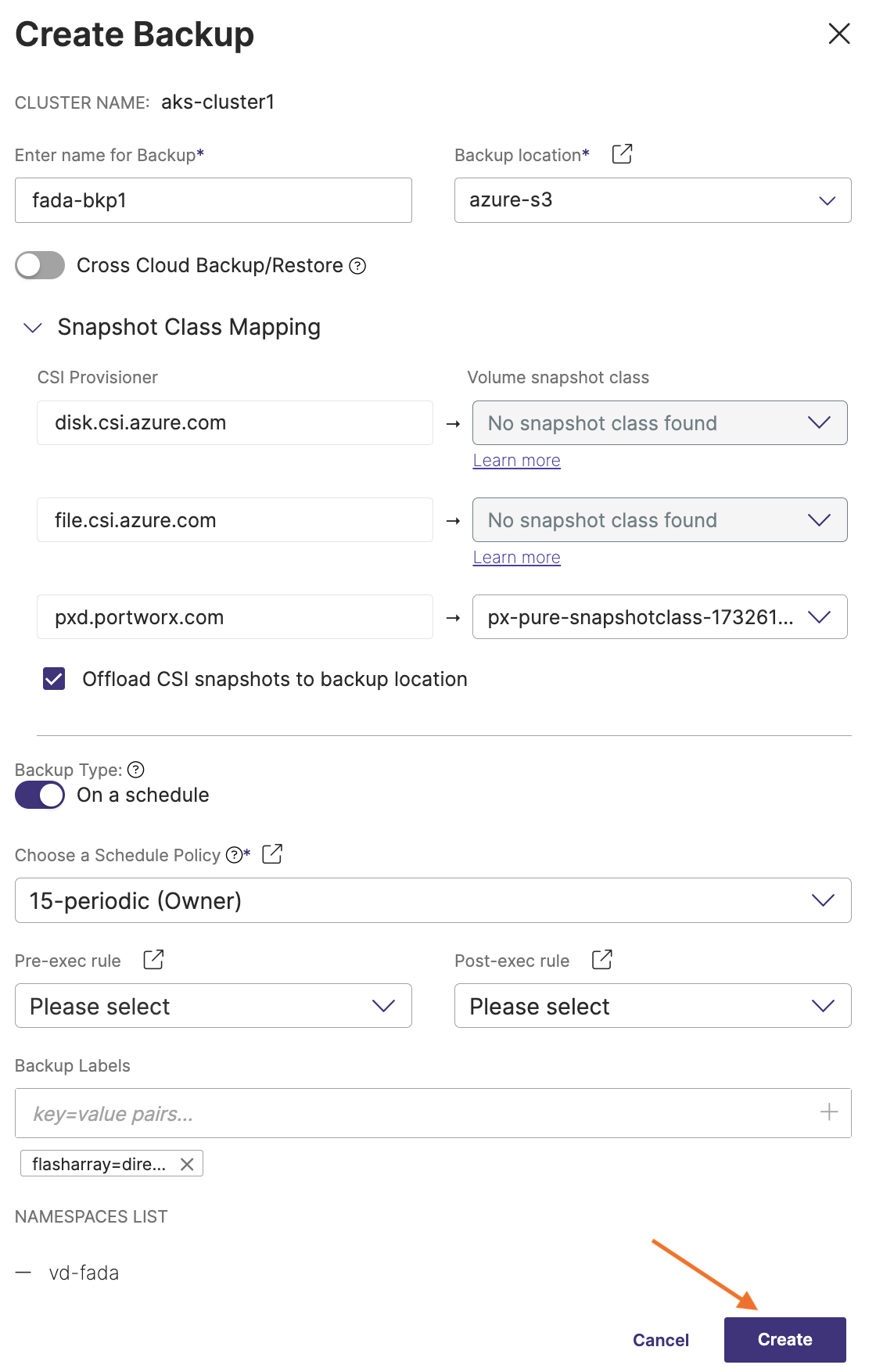
-
Enter name for Backup: provide a relevant name for your backup
-
Backup location: choose the required backup location you have created previously from the drop-down
-
Cross Cloud Backup/Restore: Make sure this is disabled for Portworx volumes
-
Snapshot Class Mapping: facilitates mapping of your storage provisioner with volume snapshot class. Select the Volume Snapshot Class based upon the
pxd.portworx.comCSI provisioner during backup and restore operations of FADA/CBS DA PVCs as shown in Create Backup and Restore Backup window illustrations. During restore, the data will be restored from the local CSI snapshot.-
CSI Provisioner: lists the CSI provisioners associated with the PVCs present in the namespaces selected for the backup
-
Volume snapshot class: lists all the volume snapshot class (vsc) resources along with default vsc
-
Offload CSI snapshots to backup location: this option helps to upload both specs and PVC data to the backup location. If not checked during backup, only specs will be uploaded without PVC data. If the specified backup’s CSI snapshot is absent locally, data will be restored from the backup location. Restore fails for the PVCs if this option is not selected during backup.
-
Backup type: allows you to choose the type of backup required (manual or scheduled backup)
-
On a schedule: enable this option to create an object locked scheduled backup
-
Choose a schedule policy: select a schedule policy from the drop-down list
-
-
Pre-exec rule: select a rule from the drop drown to execute before the backup is created
-
Post-exec rule: select a post rule you want to execute after the backup is created
-
Backup Labels: any labels that you want to add to the backup you are going to create
-
NAMESPACES LIST: lists all the namespaces selected for backup creation
-
- Click Create.
You have now backed up your Portworx volumes on a backup location on FlashArray Direct Access LUNs. To view the backup you have created, from the home page, navigate to Clusters > Backups tab.
To know the type of driver that PXB has utilized to create a backup, navigate to the end of the backup row, click Vertical ellipsis and select View Json as shown below. You cal also search the driver type quickly with the search phrase: driver_name in the View Json's Inspect Data window:
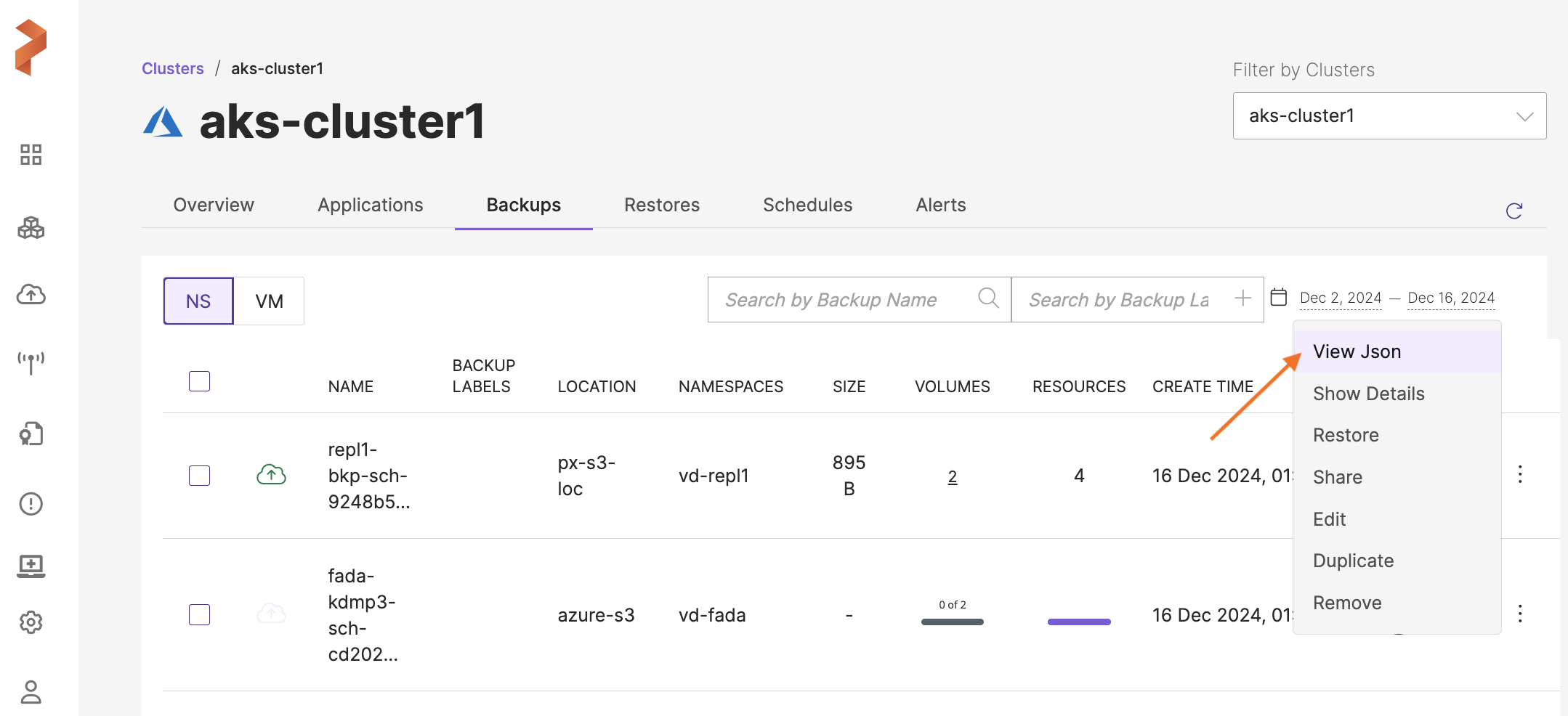
Json output:
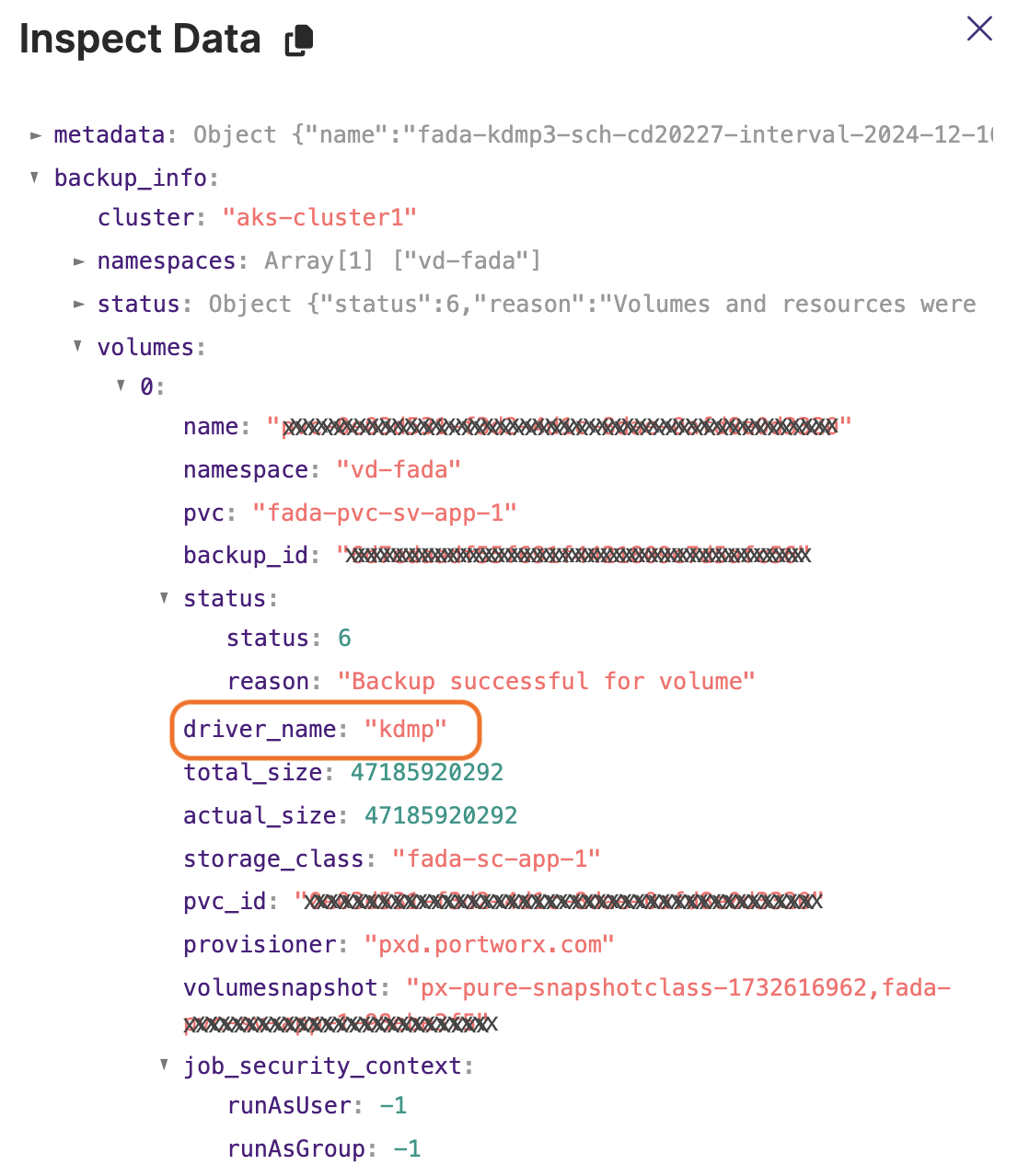
Restore with FADA/CBS DA
-
Refer to restore a backup until you get Restore Backup window.
-
In the Restore Backup window, specify the following:
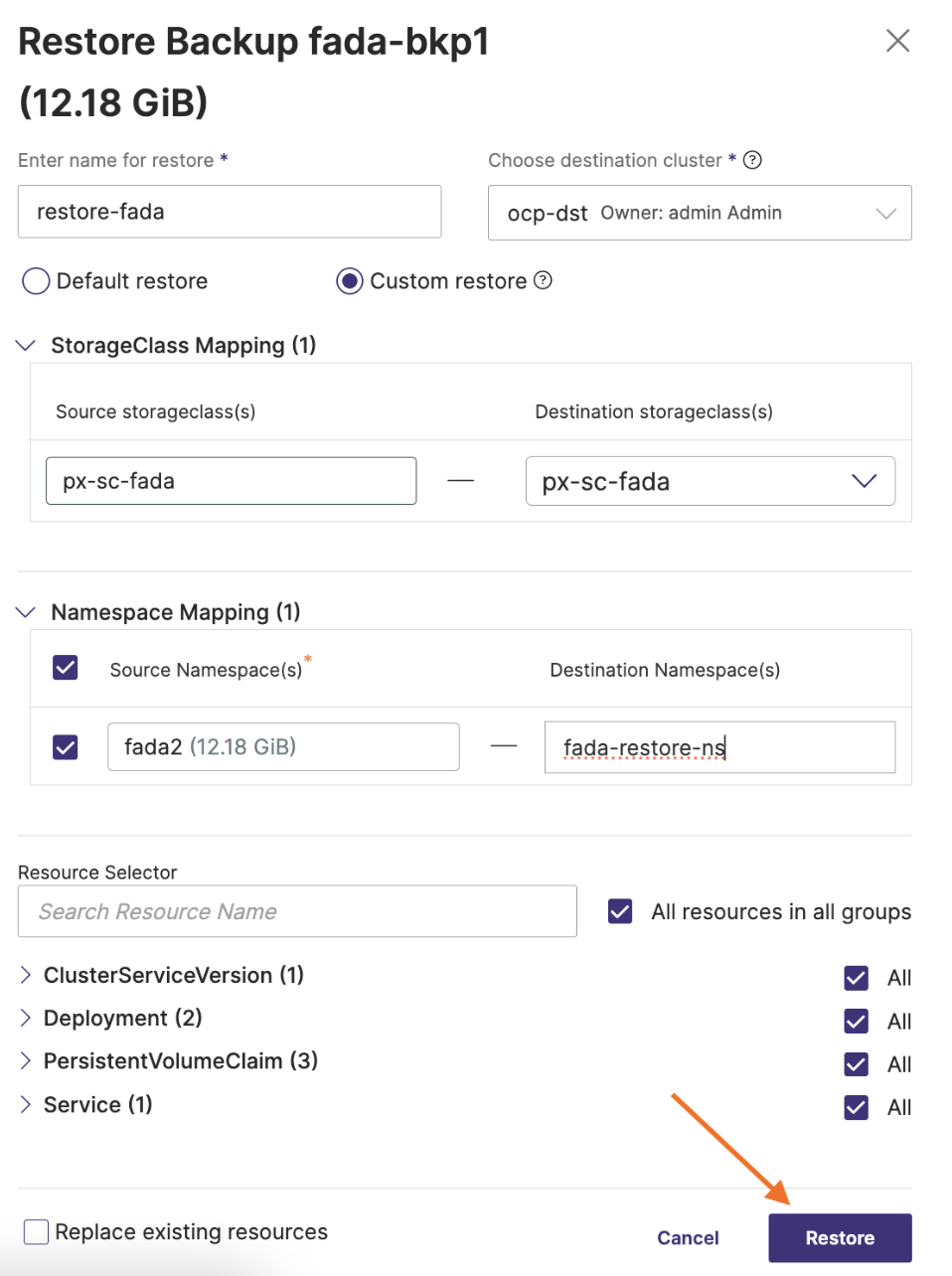
-
Name: name your restore object. You need this to identify the restore operation in the PXB web console.
-
Destination cluster: select the cluster you want to restore your backup to. This can be a different cluster from where the backup occurred.
-
Default restore: Portworx Backup’s default behavior for namespace, storageclass and project mapping:
-
Namespace mapping: the source and destination remain the same. If the namespace does not exist on the destination cluster to map, a namespace is created for the restore to happen.
-
Storageclass mapping: the source and destination remain the same, Portworx Backup expects that the destination storageclass already exists.
-
Project mapping: the source and destination remain the same, Portworx Backup expects that the destination project already exists.
-
-
Custom Restore: allows to select the namespaces and the destination storageclasses to back up. Choosing Custom Restore displays the following options:
-
StorageClass Mapping: choose the source and destination storageclass(s) to restore the backup data.
-
Source Storageclass(s): Portworx Backup picks the storageclass that belongs to the backup you want to restore.
-
Destination Storageclass(s): Select the storageclass to which you want to restore the backup.
noteThe StorageClass Mapping options appear, only when you restore the backups created using Portworx or the KDMP driver. These options do not appear when you restore backups that are created using the native cloud driver.
For more information about the StorageClass Mapping and its options, refer to the Restore PVCs across storage classes.
-
-
Namespace Mapping: choose the backup namespaces to restore using the following options:
-
Source Namespace(s): You can select a namespace, if you want the content from that namespace not to be restored.
-
Destination namespace(s): specify a namespace on the target cluster you want to restore this backup to. If the namespace does not exist, Portworx Backup tries to create it.
-
-
Project Mapping: this option appears only if the backup resides on the Rancher cluster and the destination cluster where you want to restore is also a Rancher cluster associated with Rancher API credentials. Choose the backup projects to restore using the following options:
-
Source Project(s): List of projects (residing on Rancher cluster) which were backed up in the selected backup for restore
-
Destination Project(s): specify the required project that resides on the destination cluster and has required configuration parameters as that of the project in Rancher source cluster.
-
-
-