Back up Portworx Volumes
Portworx Backup uses in-built Portworx cloudsnap mechanism using Portworx driver to create a backup of Portworx volumes. For more information, refer to Backup types
Prerequisites
- Portworx volumes to be backed up
- StorageClass(es) associated with the target volumes
To back up Portworx volumes in your namespace, perform the following steps:
-
Login to Portworx Backup web console.
-
From the home page, click on the Clusters icon from the left navigation pane.
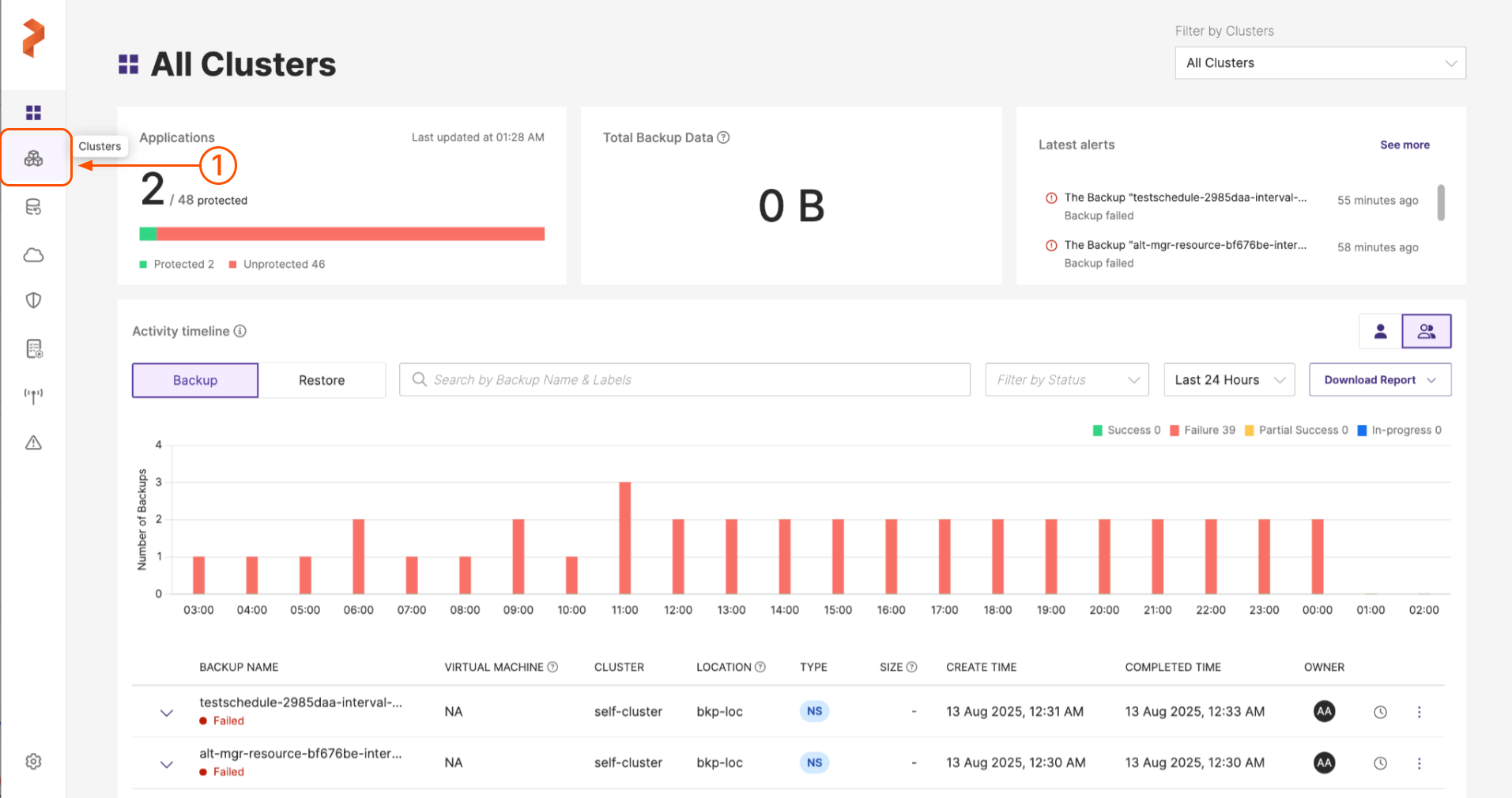
-
Choose the application cluster that contains the namespace to be backed up:
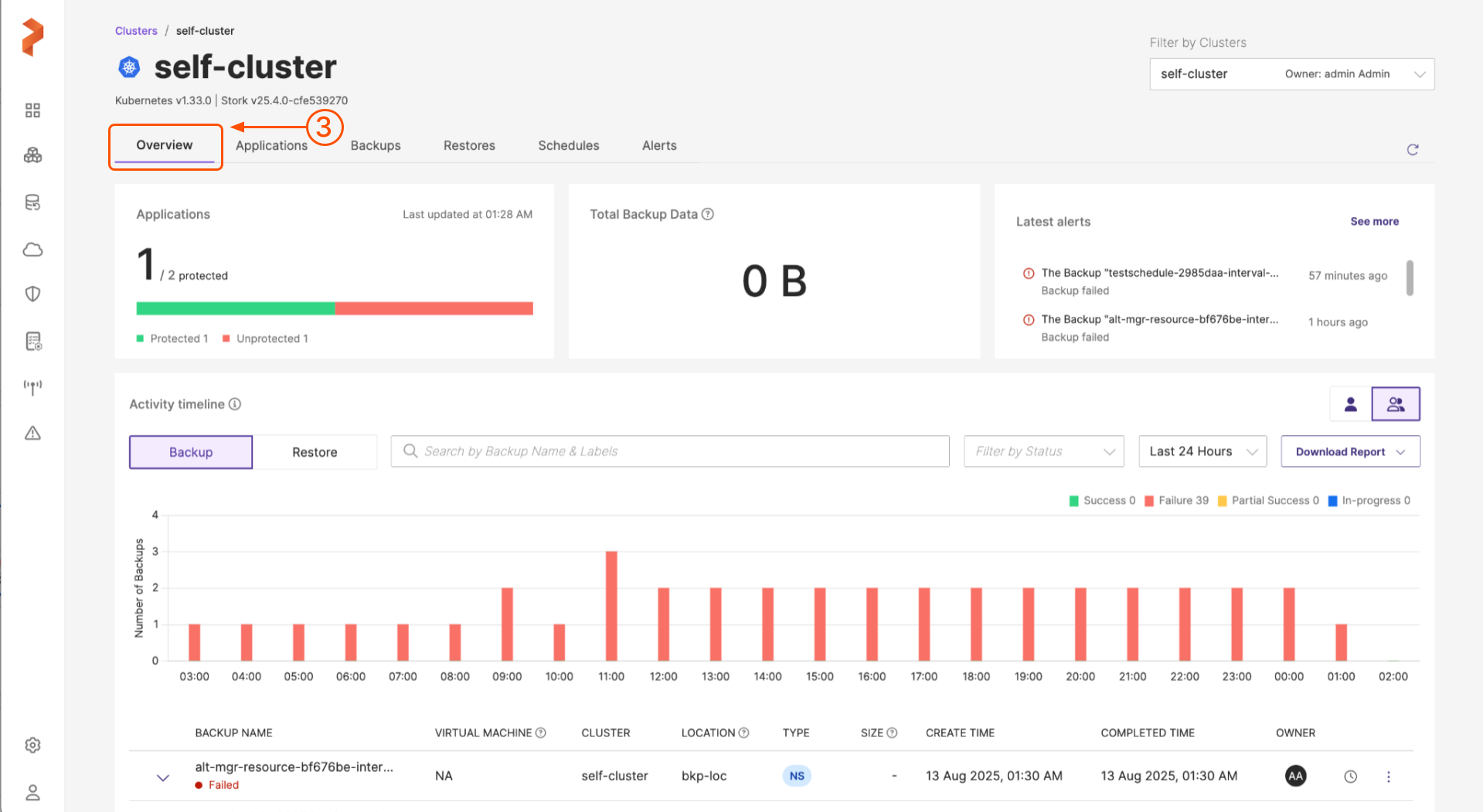
-
Navigate to Applications tab.
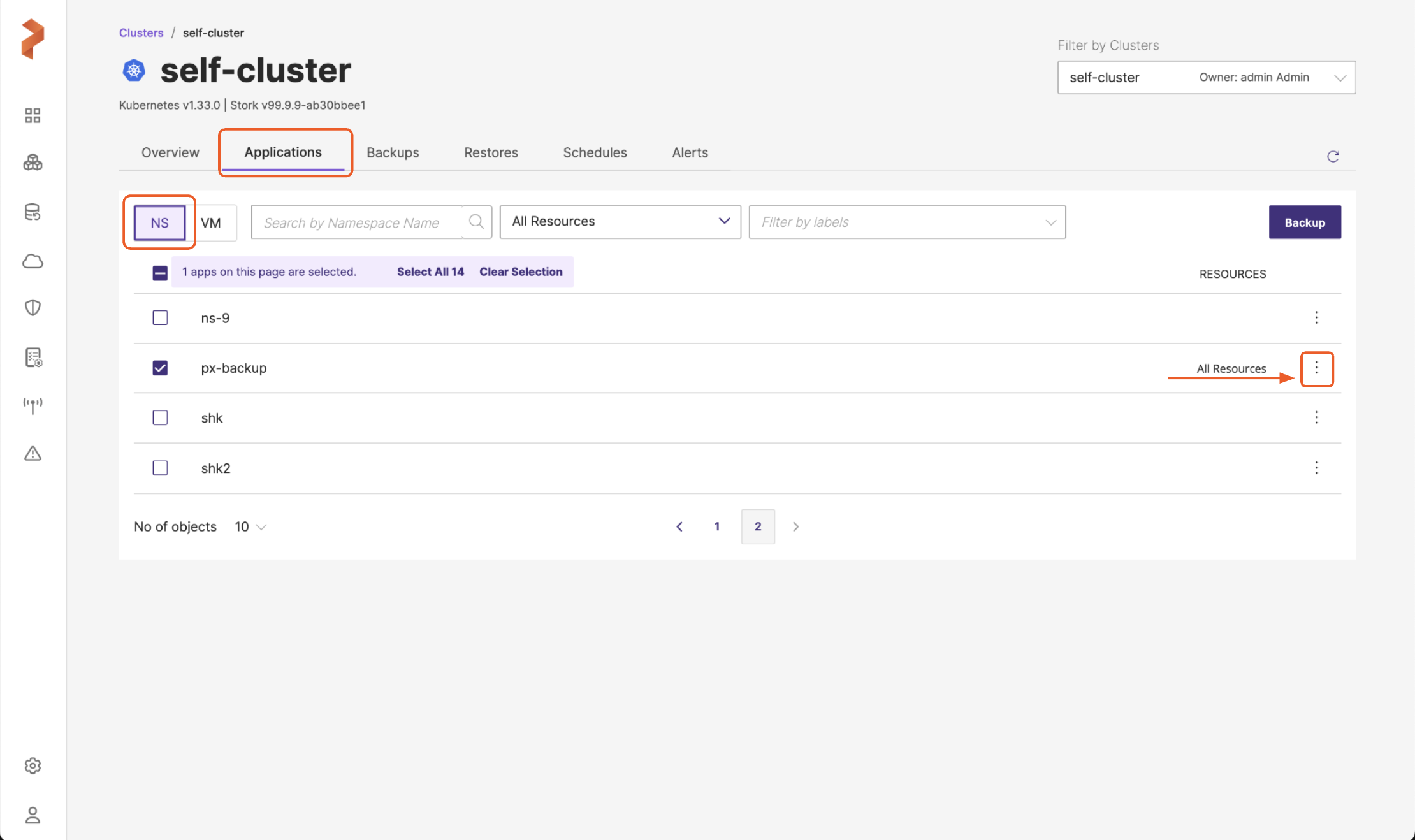
-
Select the namespace(s) that containyou want to back up. You can create a namespace or VM backup in this page.
-
For a namespace backup, you will see the following options:
-
Search by namespace name: this search field allows you to filter the namespaces by their names
-
All resources: this drop-down allows you to select the required resources or all the resources along with a search option to traverse the list with the resource name. After selection of resources, you can select individual resources of a resource group by navigating to Vertical ellipsis > Select Resources (gets enabled after you select one or more resources) under Resources column provided at the end of each namespace in the Portworx Backup web console.

notePortworx Backup web console displays selected resource count under RESOURCES column. Resources are not displayed for large resource backups.
- Filter by labels: allows you to filter the namespaces with the pre-defined labels
-
-
NAME: a small checkbox before this column name allows you to back up all namespaces in the current page you are in
notePortworx Backup allows you to select multiple namespaces of a cluster from different pages and then back up the chosen namespaces in a single click.
-
For a VM backup, you will see the following options to narrow-down the search results:
-
Search by VM name: allows you to search the VM by its name
-
Filter by Namespace: allows you to filter the VM by the namespace where the VM resides. In addition, it also provides Select All option to select all the namespaces where the VMs that you want to back up reside
-
Filter by OS: you can filter the VMs by the OS they are on.
-
Filter by Labels: you can filter the VMs by pre-applied namespace or resource labels
-
-
-
Click Backup. (For the sake of brevity, let us assume that we are creating a namespace backup here)
-
In the Create Backup window, specify the following:
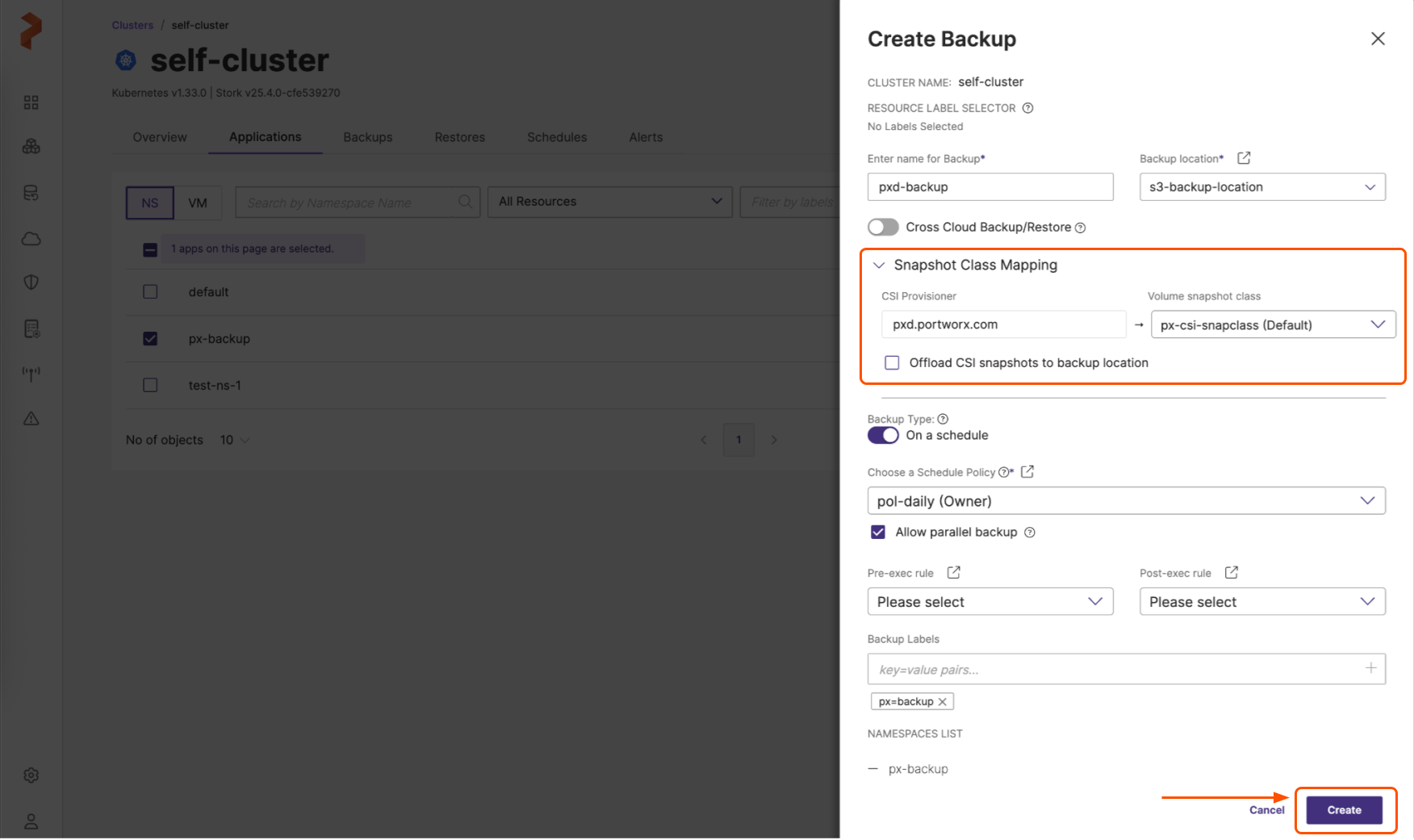
-
Enter name for Backup: provide a relevant name for your backup
-
Backup location: choose the backup location (object store or NFS) from the drop-down where you want to store your backups.
noteBackup location drop-down displays only the successfully validated object store or NFS backup locations.
-
Cross Cloud Backup/Restore: this option is disabled by default, if you have to take cross-cloud backup of PX volumes, enable this toggle
-
Snapshot Class Mapping: lists the Portworx driver under CSI provisioner field with Volume snapshot class field disabled
-
CSI Provisioner: Portworx driver associated with the applications are listed here. Provisioners can be:
-
Portworx: creates a Portworx cloud snapshot and stores in the backup location regardless of Offload CSI snapshots to backup location option is selected or not
-
Volume snapshot class: this field is disabled and displays No snapshot class found for Portworx driver. No VSC mapping is required for Portworx driver.
For more information, refer to Backup type matrix.
-
-
Offload CSI snapshots to backup location: ignore this option if you want to backup only Portworx volumes
-
-
Backup type: allows you to choose the type of backup required (manual or scheduled backup)
-
On a schedule: Can create manual or scheduled backup
-
Disabled: creates a manual backup immediately after you click Create
-
Enabled: displays Choose a Schedule Policy option
-
For more information, refer to Scheduled Backup.
-
-
Choose a Schedule Policy: associate a schedule policy with your backup to automate the process of backup creation. Portworx Backup supports hourly, weekly, and monthly scheduled backup runs or allows you to create the backup at the specified time.
-
Allow parallel backup: this option is visible for all volume types, but applicable only for Portworx volumes. Select this option to enable PXB to trigger a new scheduled backup even when the previous scheduled backup is still in progress (uploading snapshots to the cloud). Refer to Parallel backup schedules for more information.
-
Pre-exec rule: select a rule from the drop-drown to execute before the backup is created
-
Post-exec rule: select a post rule you want to execute after the backup is created
-
Backup Labels: any labels that you want to add to the backup you are going to create for quick search when required
-
NAMESPACES LIST: Lists all the namespaces selected for backup creation
-
-
Click Create.
Portworx Backup creates a backup of Portworx volumes utilizing the built-in Portworx driver.