Back up Jenkins on Kubernetes
You can use the instructions on this page to create pre and post backup rules with Portworx Backup, which take application-consistent backups for Jenkins on Kubernetes in production.
Jenkins stores data within a directory known as JENKINS_HOME. Workspaces, plug-ins, jobs, user content and overall configuration exist within this directory and are vital when recovering from various types of failures.
See below for a snippet of what this might look like in a Kubernetes spec file.
...
volumeMounts:
- name: jenkins-home
mountPath: /var/jenkins_home
volumes:
- name: jenkins-home
persistentVolumeClaim:
claimName: jenkins-data
...
Once you configure a PVC to be mounted at /var/jenkins_home you can use the below guide for pre and post backup rules.
Installation
Prerequisites
-
You should configure a persistent volume for
JENKINS_HOMEso that the entire directory is backed by a volume to capture all data associated with Jenkins. -
These examples assume that the Jenkins CLI is available within the Jenkins pod. You can make sure it's available in the Jenkins pod(s) by running the below command.
kubectl exec <jenkins-deployment-pod> -n jenkins -- /bin/sh -c "wget http://<operations-center-url>:>port-number>/jnlpJars/jenkins-cli.jar -O /var/jenkins_home/cli.jar"
Create rules for Jenkins
Create rules for Jenkins that will run both before and after the backup operation runs:
Create a pre-exec backup rule for Jenkins
Assume the Jenkins deployment has a job called job-1, you will use the pre-exec rule to make sure this job is stopped before taking our snapshot.
Stopping a job is not necessary to back up Jenkins. It is used as an example of a pre backup rule. You may run other commands available within the Jenkins pod here as well.
-
Navigate to Settings > Rules > Add New.
-
In the Add Rule window, provide the following details:
-
Rule name: add a name for your backup rule
-
Pod Selector: add the following app label
app=jenkins -
Container: This field is mandatory if you're using mTLS with the Linkerd service mesh, provide the container name. Otherwise, leave this field blank.
-
Action: add the following action
java -jar /var/jenkins_home/cli.jar -s http://jenkins:8080 -webSocket -auth username:password stop-builds job-1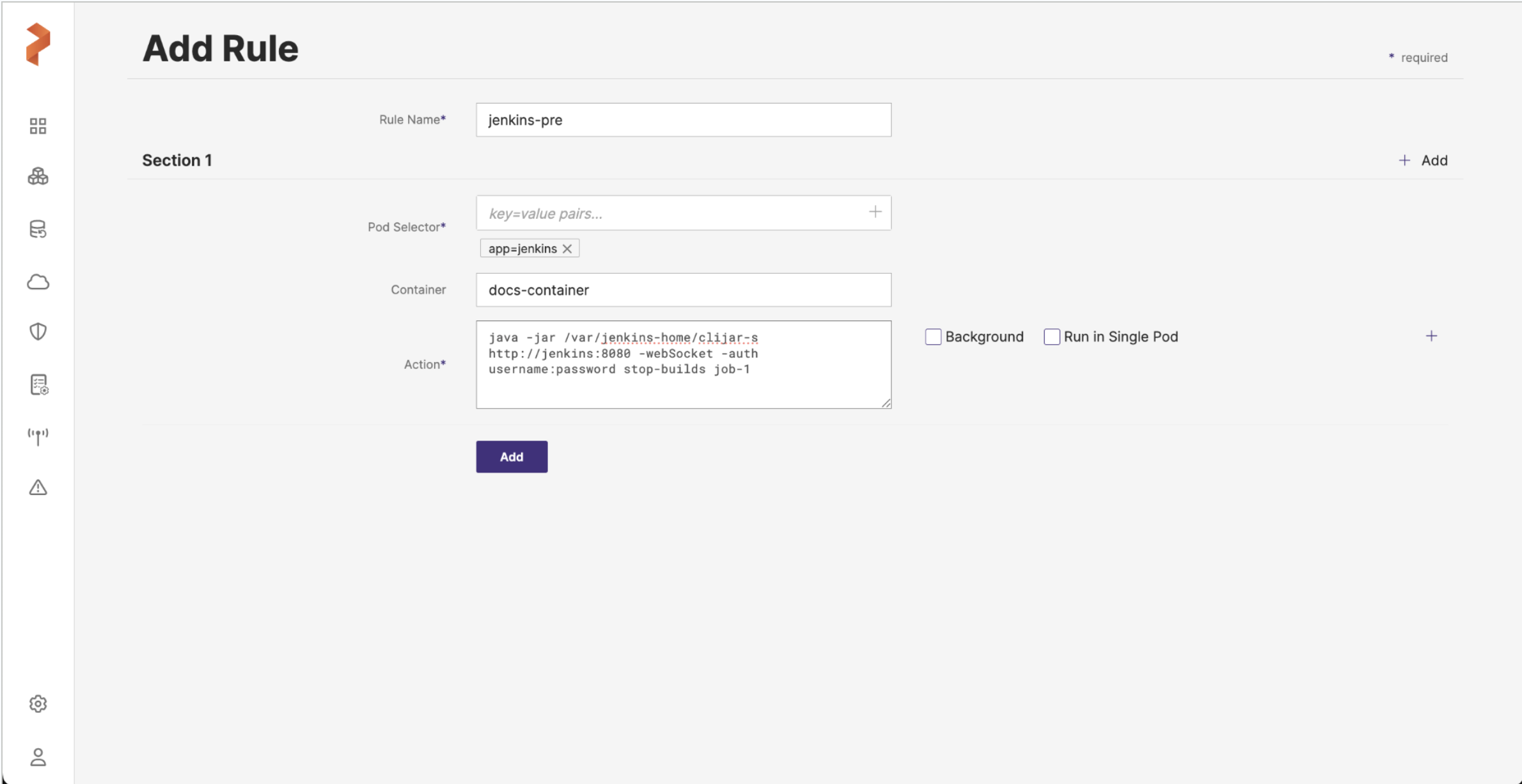
-
Create a post-exec backup rule for Jenkins
After your backup is triggered, you can start the build for job-1 again using a post-exec rule. This ensures your job is not running during the backup and is restarted after the backup data is captured.
-
From the home page, navigate to Settings > Rules > Add New.
-
In the Add Rule window, provide the following details:
-
Rule name: add a name for your backup rule
-
Pod Selector: add the following app label
appname=jenkins -
Container: This field is mandatory if you're using mTLS with the Linkerd service mesh, provide the container name. Otherwise, leave this field blank.
-
Action: add the following action
java -jar /var/jenkins_home/cli.jar -s http://jenkins:8080 -webSocket -auth username:password build job-1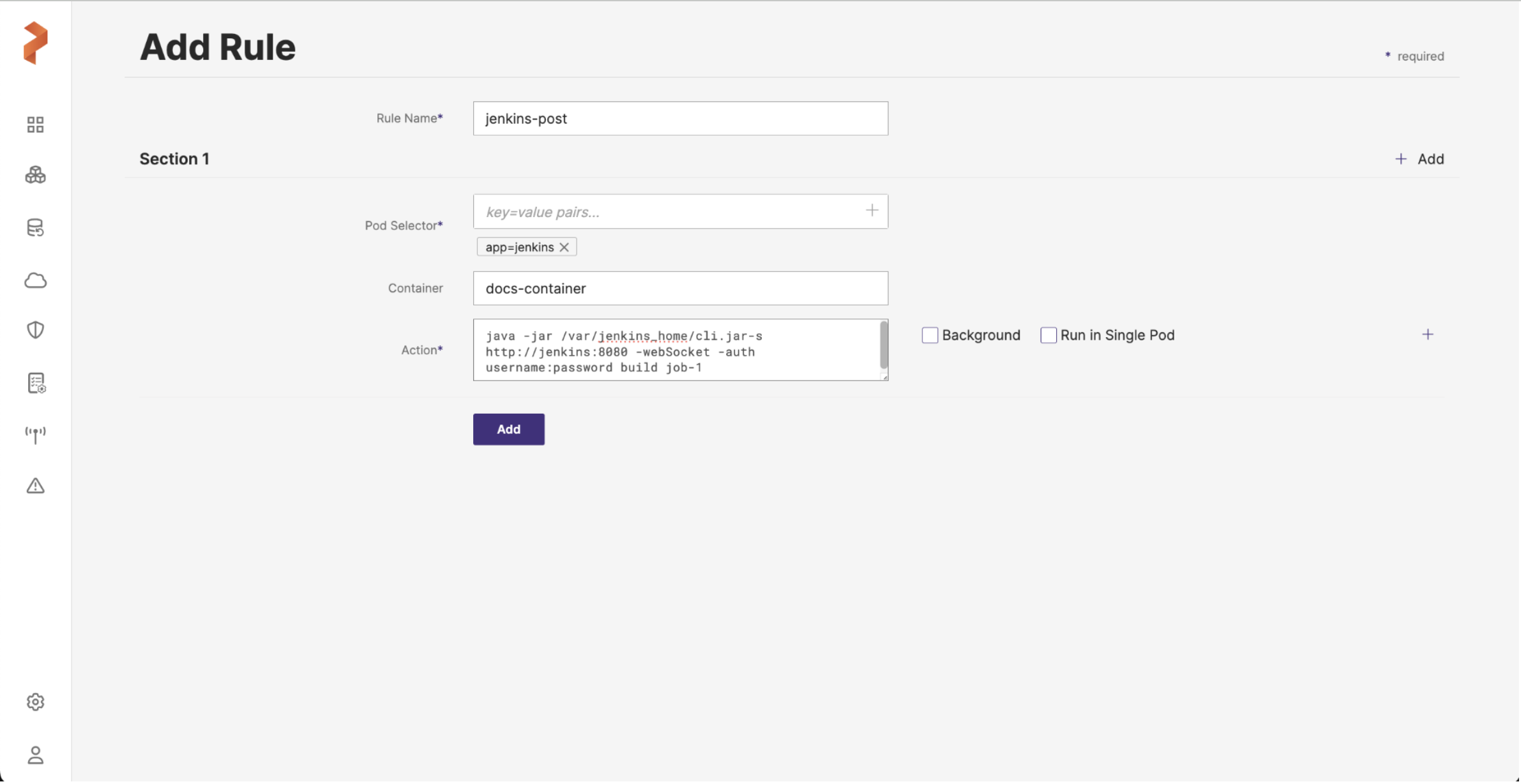
-
Use the rules during backup of Jenkins
- During the backup creation process, select the rules in the pre-exec and post-exec drop-down lists:
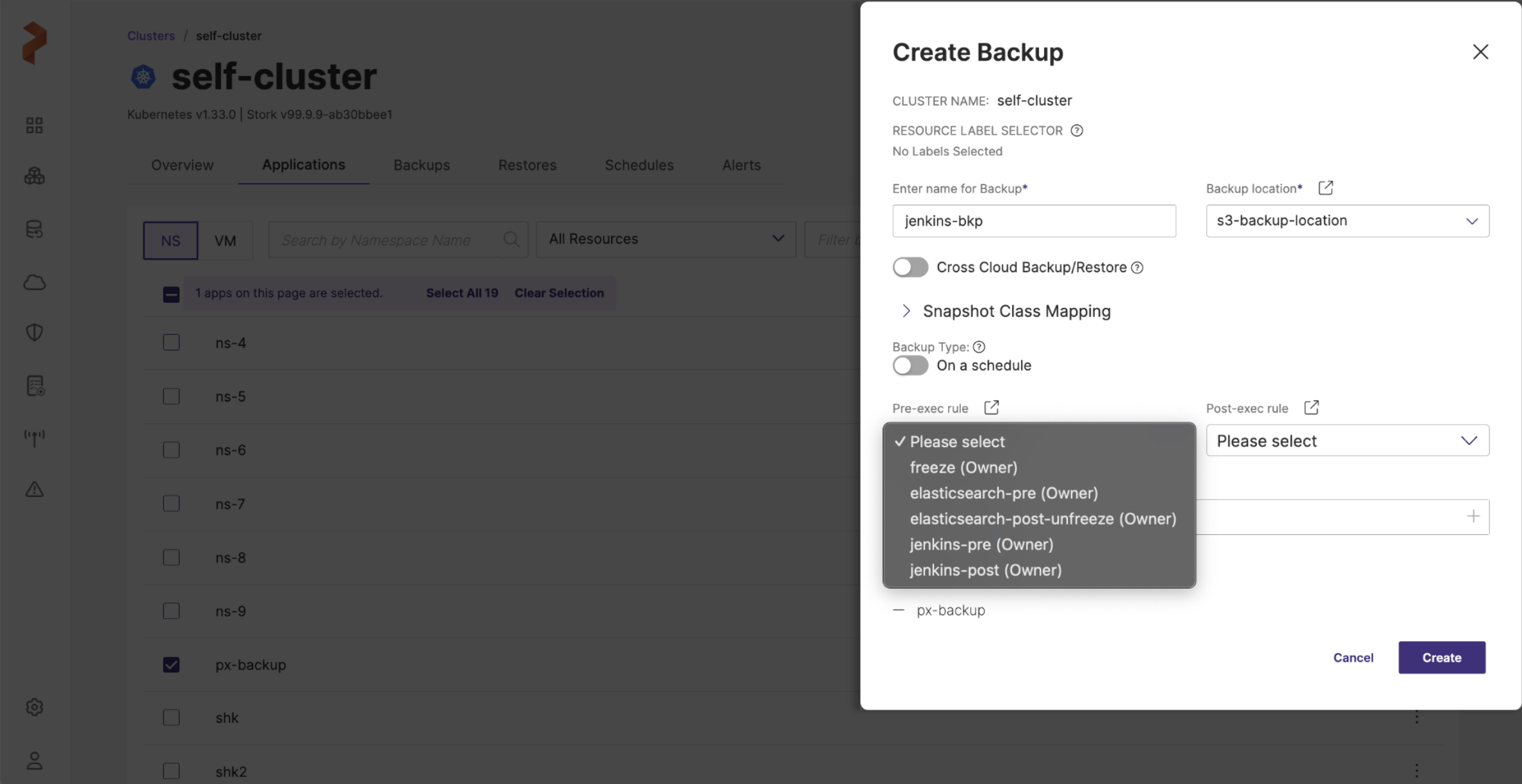
- Once you have populated all the fields of Create Backup window, click Create.
Demo
Watch this short demo of the above information.