Backups
Navigation
Home page → Left navigation pane → Clusters → (cluster-name) → Backups
Page Overview
The Backups page displays the backup details of namespaces and VMs of the selected Kubernetes cluster in separate tabs.
Page Components
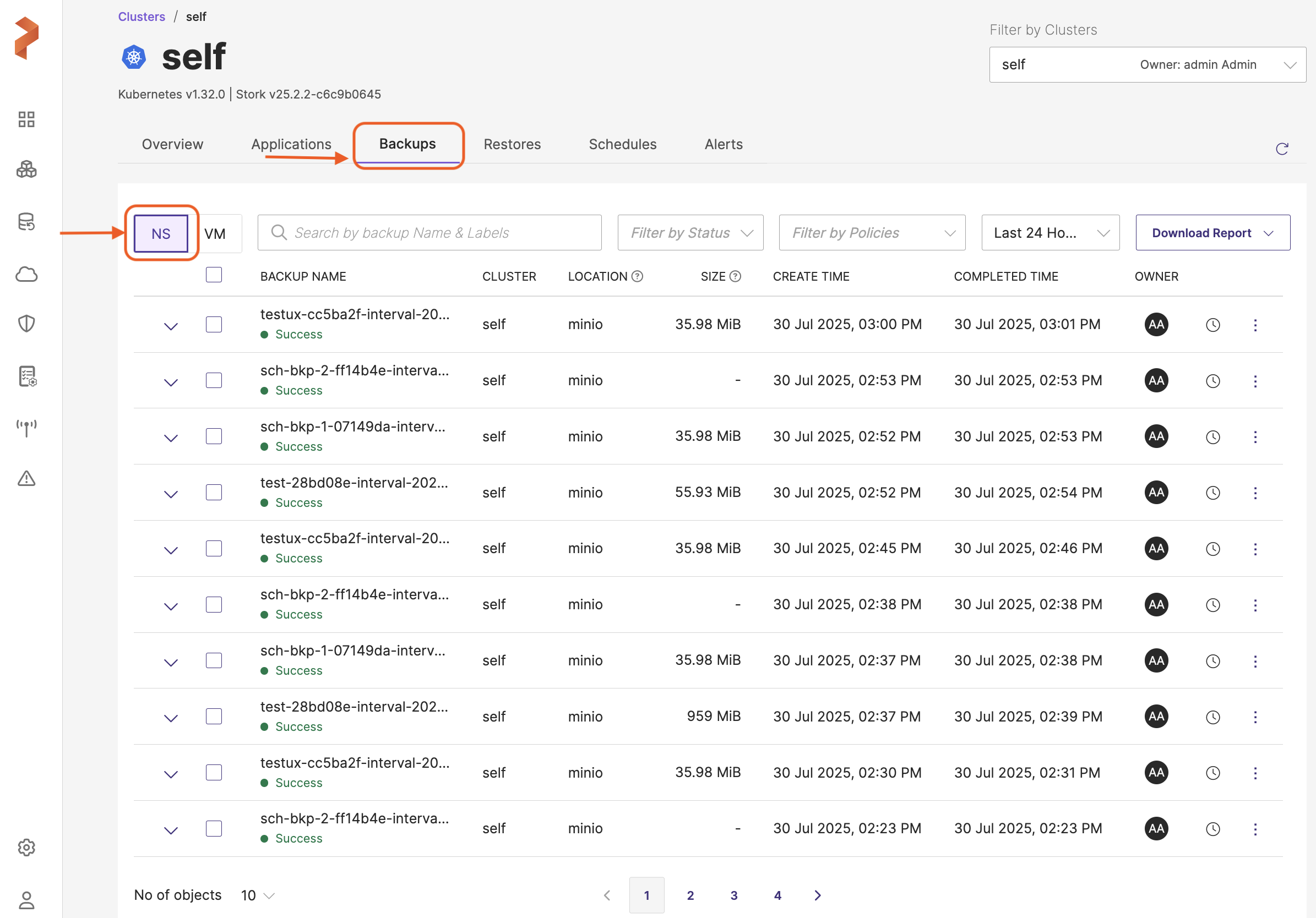
The page components are further broken down to:
-
NS/VM View tab Located directly below the top navigation tab.
-
NS (Namespace): lists out the backups associated with namespaces
-
VM (Virtual Machines): to switch to virtual machine-based view and this tab lists out the backups of VMs of the chosen cluster
-
NS Tab
-
Search by Backup Name & Labels: a search box that allows you to search for the required backups by their name and labels. When you key-in a search string and hit enter, the backup table displays only the backups that match the name string or label string you entered. When you key-in a pre-applied backup label either in
key:valueorkey=valueformat and hit enter, backup table below displays only the backups that match the entered labels. Please note that=and:act as same operators for labels -
Filter by Status: filter by status field helps to shortlist the backups or restores with the following status:
- In-Progress
- Success
- Failed
- Deleting
- Delete pending
- Partial success
-
Filter by Policies: you can filter the backups by policies or schedules associated with them or with the combination of both
-
Time Filter (Last 24 hours): a drop-down that shows the backup or restore status data by time created
- Last 24 hours
- Last 1 week
- Last 1 month
- Custom
-
Download report: a drop-down that allows you to download backup or restore report either in:
- PDF format
- CSV format
noteIf your report contains incomplete data, please check and adjust the date range to ensure completeness.
-
Backup table:
-
Details: an expandable arrow to give more information on the backup such as status, activity information, backup schedules, upcoming schedules, rentention period information, number of namespaces, resources, and volumes backed up in this backup. Besides, it gives options to delete, view Json, duplicate, edit and restore the backup.
-
Selection check box: the check box in the header row of the table selects all backup when checked and those before each row selects the backup next to them
-
BACKUP NAME: displays name of the backup you provided during creation of the backup. You can sort this column either by ascending or descending order of backup name by clicking on the arrows at the end of the column name. When the data is not sorted, web console always displays the latest record first.
-
Notification: appears below the backup name and notifies the user on the status of the backup completion, it can display the following statuses:
- In-Progress
- Success
- Partial success
- Failed
- Deleting
- Delete pending
-
Details: an expandable arrow to give more information on the backup such as status, activity information, backup schedules, upcoming schedules, retention period information, number of namespaces/VMs, resources, and volumes backed up in namespace or VM backup.
You can click View All to view all the namespaces/VMs, resources and volumes associated with the backup. Besides, it gives options to delete, view Json, duplicate, edit and restore the backup.
- Namespace backup details:
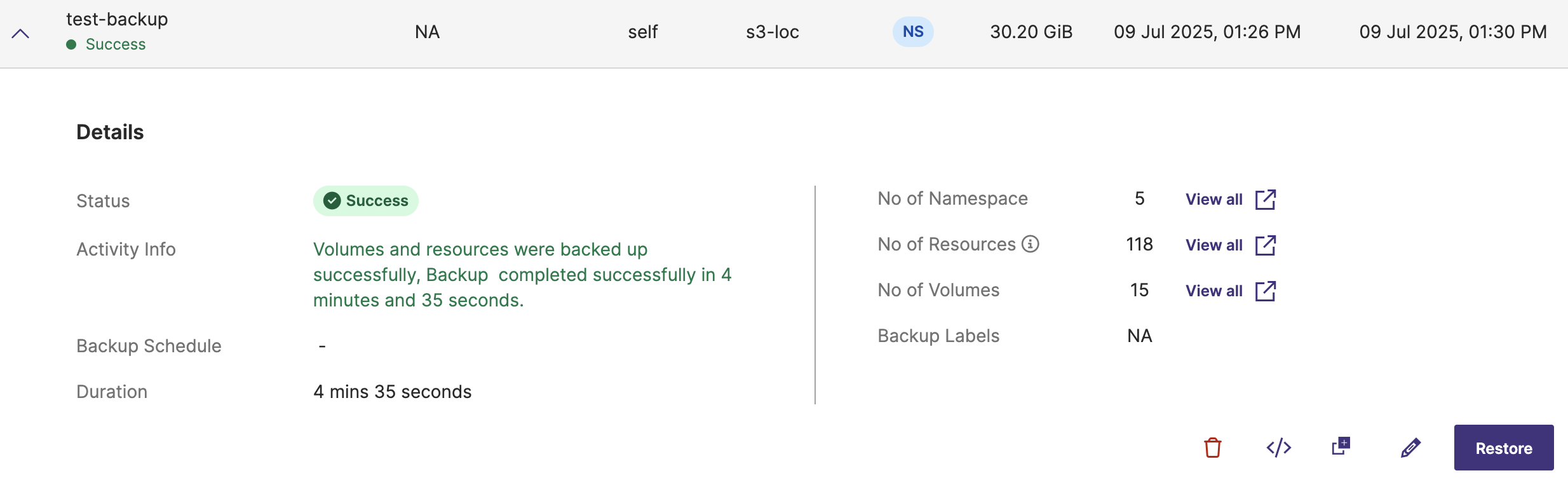
- VM backup details:
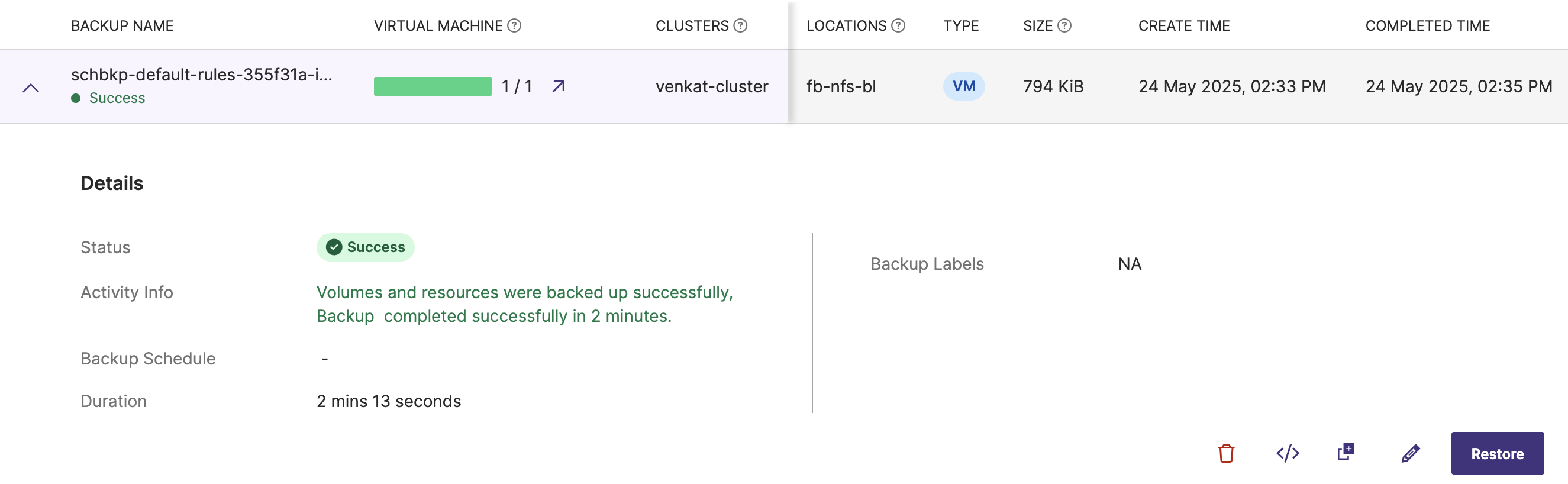
To learn if PVCs of Portworx volumes are Full or Incremental, you can click View all for No of volumes as shown here:
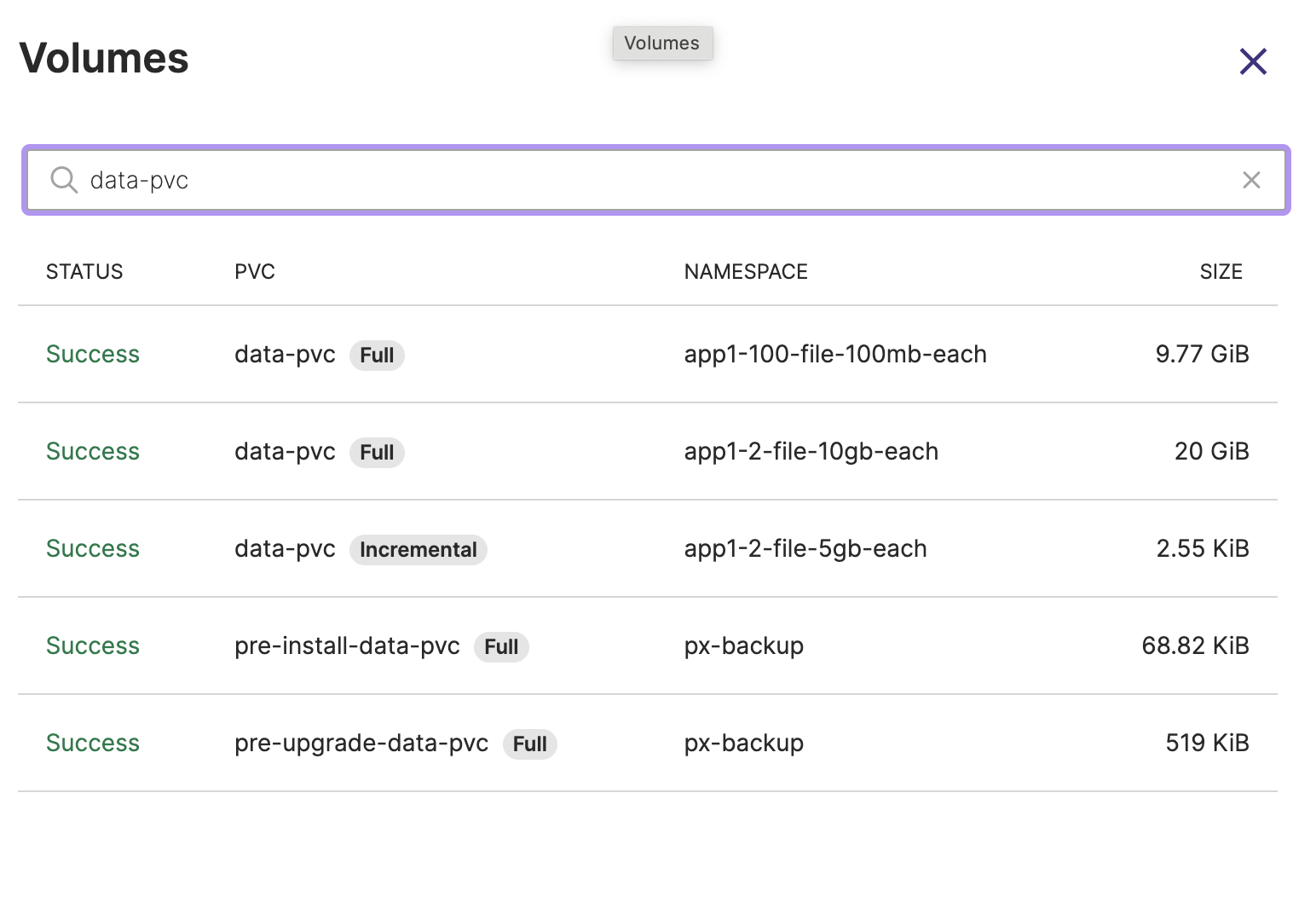 note
noteIf an application is being backed up for the first time, a Full backup is created. Subsequent backups are Incremental, capturing only the changes since the last successful backup.
-
CLUSTER: displays the cluster from which you have selected the applications/VMs for this particular backup. You can sort this column either by ascending or descending order of cluster name by clicking on the arrows at the end of the column name. When the data is not sorted, web console always displays the latest record first.
-
LOCATION: lists the backup location on which the respective backup resides
-
SIZE: lists the storage space the backups have consumed on the backup location. You can sort this column either by ascending or descending order of backup size by clicking on the arrows at the beginning of the column name. When the data is not sorted, web console always displays the latest record first.
-
CREATE TIME: the timestamp when the backup was started. You can sort this column either by ascending or descending order of backup creation time by clicking on the arrows at the end of the column name. When the data is not sorted, web console always displays the latest record first.
-
COMPLETED TIME: the timestamp when the backup was completed
-
OWNER: lists the user who has initiated the backup operation
-
Clock icon: this icon is displayed only for scheduled backups to indicate that the backup is scheduled to run in specified intervals (daily, weekly, monthly and so on)
-
Vertical ellipsis: located at the end of each backup row, this gives a bunch of option to the user to dig more on the granular details of the backup as given below:
-
View Json: displays detailed metadata of the backup
-
Show Details: shows necessary details like namespaces, VMs, volumes and resources that are backed up along with some backup metadata.
For VM backups, the Show Details option displays granular details of the VMs, the associated PVCs, resources and the namespaces linked with the VMs as shown below. For large resource backups, Show Details window displays only the PVCs associated with the VMs but not the resources.
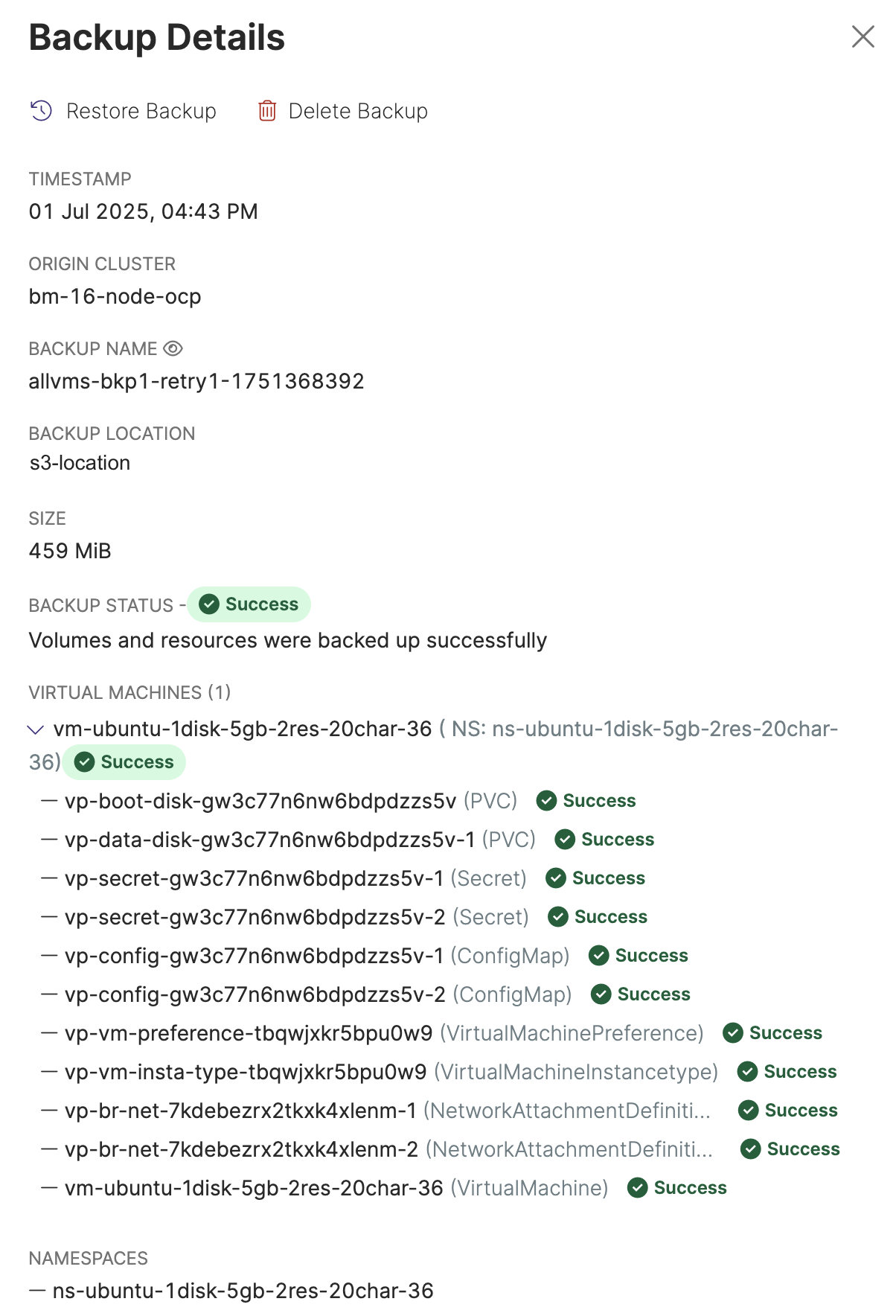
-
Restore: provides an option to restore the backed up data
-
Share: allows you to share the backup with intended users and groups
-
Edit: allows you to edit the backup to add, modify, or delete the labels
-
Duplicate: provides you an option to make a copy of the backup
-
Retry: gives an option to retry the partially successful/failed namespace or VM type failed backups. This option is visible only if the backup has failed or succeeded partially. If the user finds that certain number of volumes or VMs have failed during a multi-namespace or multi-VM backup respectively, they can retrigger the backup operation on the partially successful or failed namespaces/VMs backups with this option. PXB creates a fresh backup here. The name of the new backup will be of the following format:
Failed backup name + retry + timestamp
note- For partially successful/failed namespace backups, Retry option creates a new manual backup of all volumes/resources and not just the backup of failed volumes/resources even though some volumes/resources have succeeded.
- For partially successful/failed VM backups, Retry option creates a new backup of only failed VMs and not all VMs.
- If all the volumes/resources (in namespace backups) and VMs (in VM backup) are in succeeded state, retry option does not trigger a new manual backup.
- Remove: you can delete the backup with this option
-
-
-
Pagination control: navigational controls to move through different pages of the backup list.
VM tab
The VM tab for backups will include the same components as the NS tab. Additionally, the backup table in VM tab features an extra column named VIRTUAL MACHINE, which displays the success and total VM count in the backup:
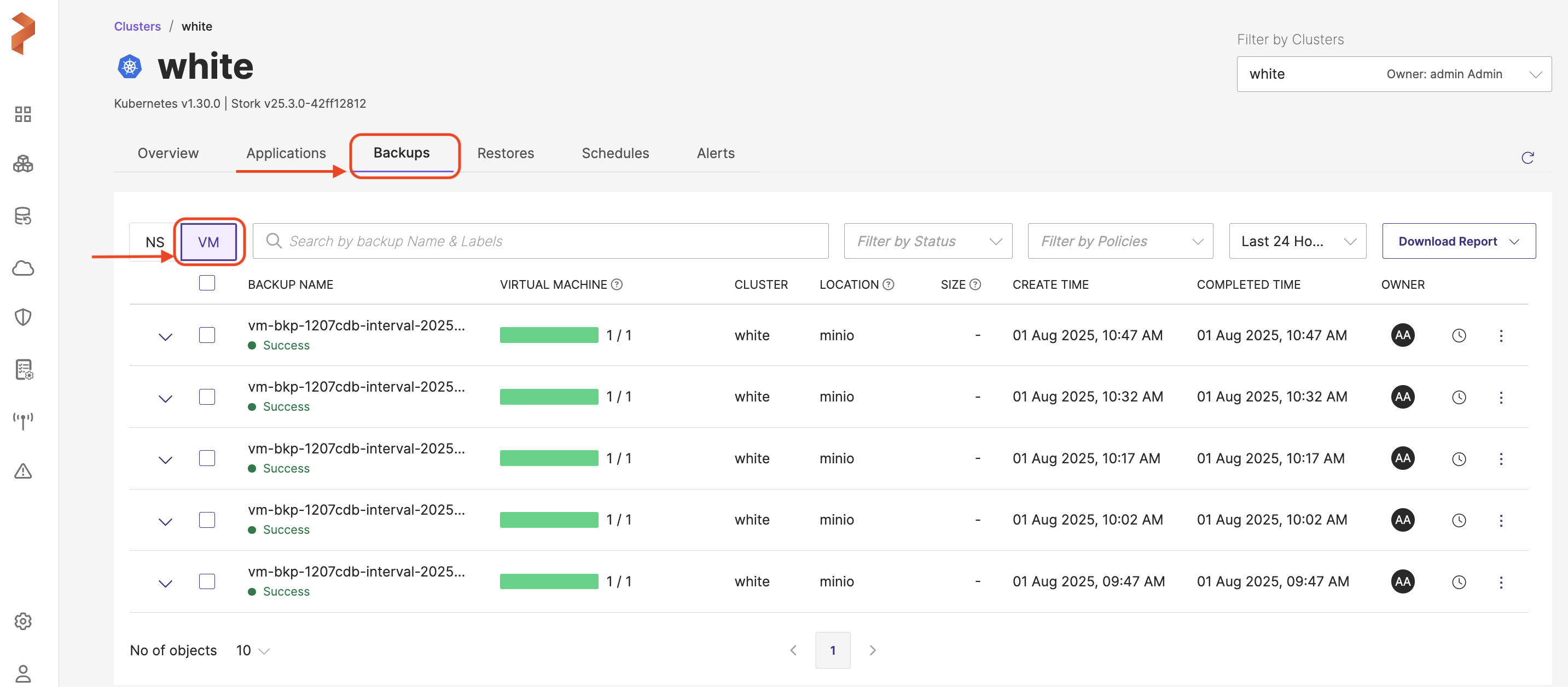
- You can sort the following columns in ascending or descending order by clicking on the arrows at the arrow head at the beginning or at the end of the column name for both namespace and VM backups:
- BACKUP NAME
- CLUSTER
- SIZE
- CREATE TIME
When the data is not sorted, web console always displays the latest record first