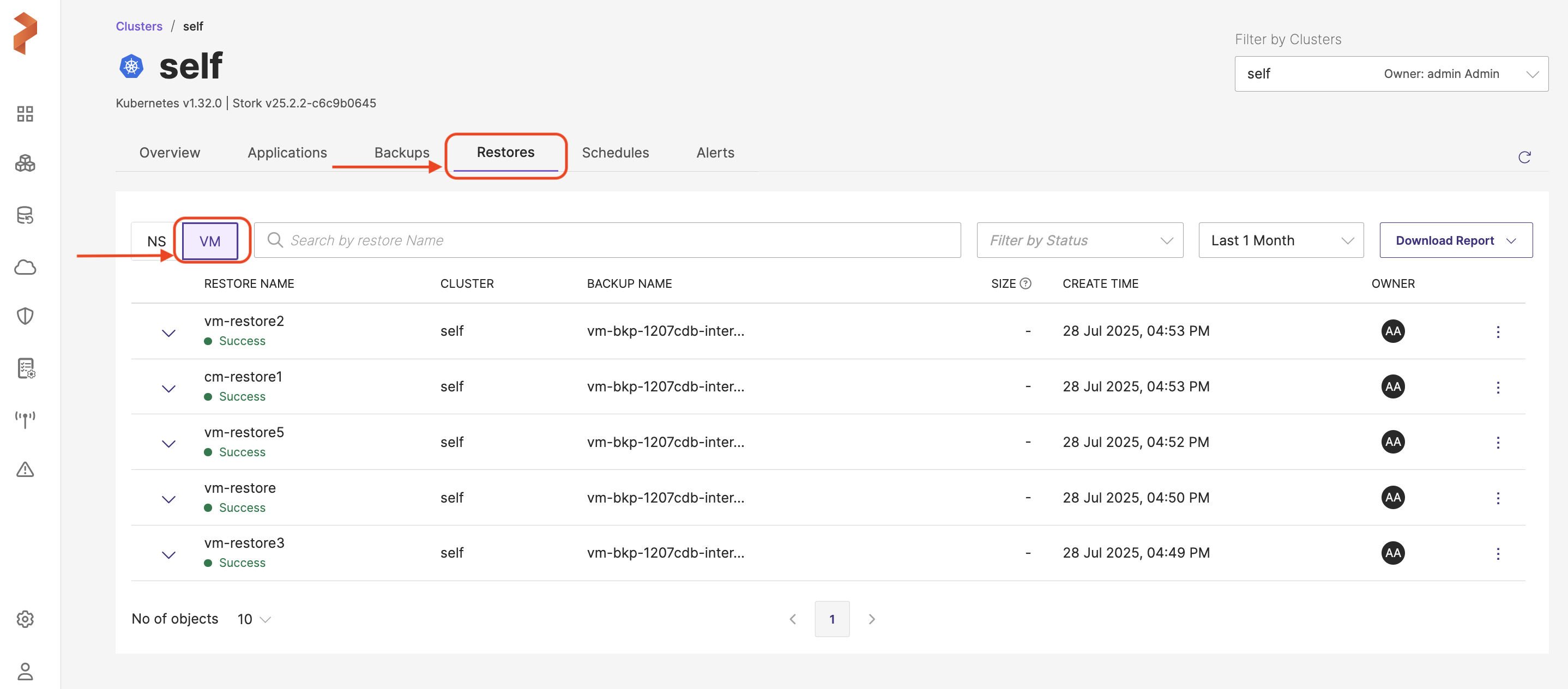Restores
Navigation
Home page → Left navigation pane → Clusters → (cluster-name) → Restores
Page Overview
The Restore page displays the restore details of namespaces and VMs of the selected Kubernetes cluster in separate tabs.
Page Components
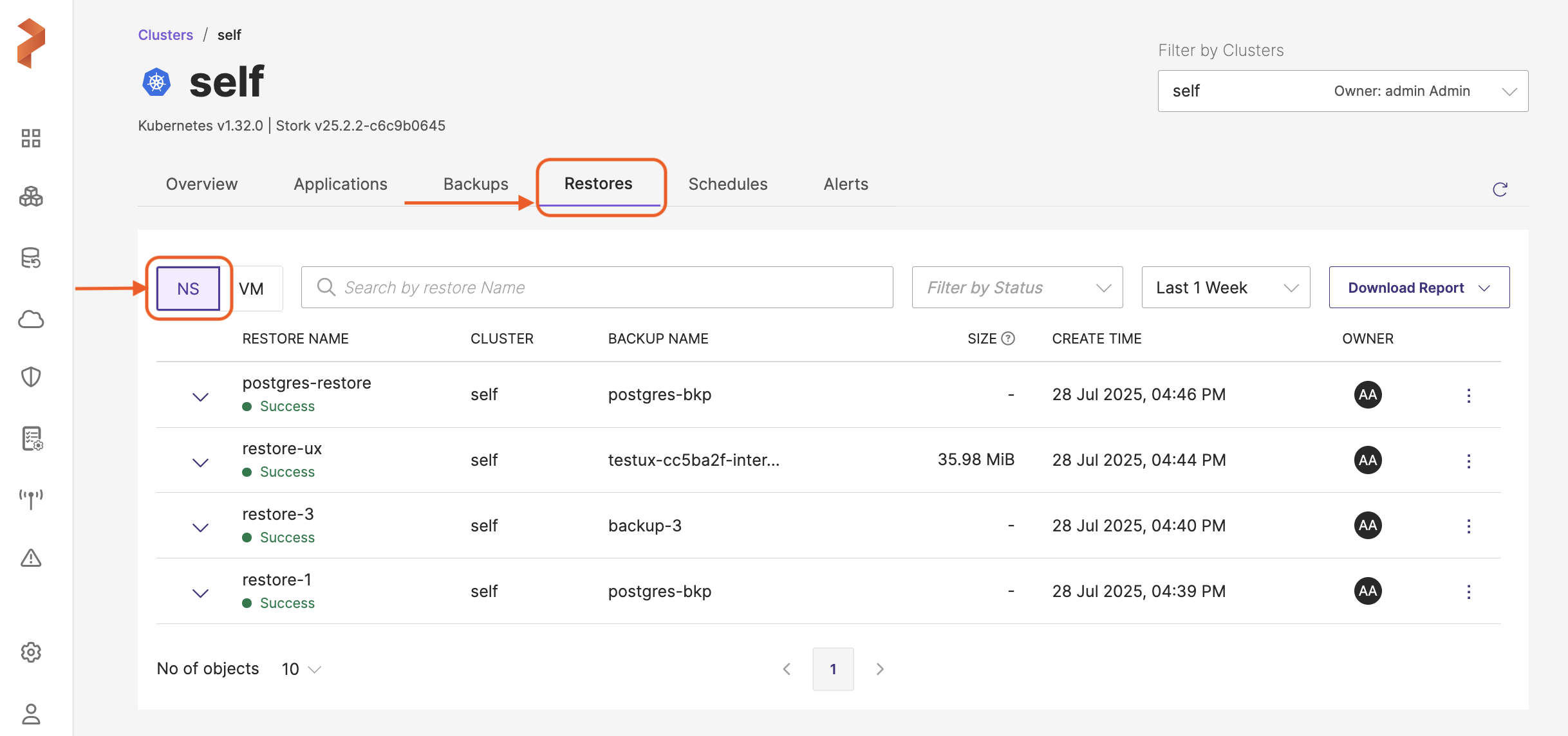
This page holds the following components:
-
NS/VM View tab Located directly below the top navigation tab.
-
NS (Namespace): lists out the restores of namespaces
-
VM (Virtual Machines): allows you to switch to virtual machine-based view and lists out the restores of the VM-based backups
-
NS Tab
-
Search and Filters
-
Search by Restore Name: a search box that allows you to search for the required restores by their name. When you key-in a search string and hit enter, the restore table displays only the restores that match the string you entered
-
Filter by Status: filter by status field helps to shortlist the backups or restores with the following status:
- In-Progress
- Success
- Failed
- Deleting
- Delete pending
- Partial success
-
Time Filter(Last 24 hours): a drop-down that shows the backup or restore status data by time created
- Last 24 hours
- Last 1 week
- Last 1 month
- Custom
-
Download Report: a drop-down that allows you to download backup or restore report either in:
- PDF format
- CSV format
noteIf your report contains incomplete data, please check and adjust the date range to ensure completeness.
-
-
Restore table:
-
Details: an expand more arrow that gives more information on the restore such as status, activity info, schedule associated with the restore and so on
-
RESTORE NAME: the unique identifier for the restore, name of the restore you provided during restore from a backup. You can sort this column either by ascending or descending order of restore name by clicking on the arrows at the end of the column name. When the data is not sorted, web console always displays the latest record first.
-
Status: notifies the user on the status of the restore completion, it can display the following statuses:
- In-Progress
- Success
- Partial success
- Failed
- Deleting
- Delete pending
-
CLUSTER: cluster that holds the namespaces or VMs in the backup you want to restore. You can sort this column either by ascending or descending order of cluster name by clicking on the arrows at the end of the column name. When the data is not sorted, web console always displays the latest record first.
-
BACKUP NAME: displays name of the backup from which you created this restore. You can sort this column either by ascending or descending order of backup name by clicking on the arrows at the end of the column name. When the data is not sorted, web console always displays the latest record first.
-
SIZE: lists the storage space the restore has consumed on the destination cluster. You can sort this column either by ascending or descending order of restore size by clicking on the arrows at the beginning of the column name. When the data is not sorted, web console always displays the latest record first.
-
CREATE TIME: date and time at which the restore operation is initiated. You can sort this column either by ascending or descending order of restore creation time by clicking on the arrows at the end of the column name. When the data is not sorted, web console always displays the latest record first.
-
OWNER: user who initiated restore operation from a backup
-
Vertical ellipsis: this gives a bunch of option to the user to dig more on the granular details of the backup as given below:
-
View Json: displays detailed metadata of the restore
-
Show Details: shows necessary details like namespaces, volumes and resources that are restored along with some restore metadata
-
Duplicate: provides you an option to make a copy of the restore
-
Remove: you can delete the restore with this option
-
-
Pagination control: navigational controls to move through different pages of the restore list.
-
VM tab
The VM tab for restore will include the same elements as the NS tab: