Applications
Navigation
Home page → Left navigation pane → Clusters → (cluster-name) → Applications
Page Overview
The Applications tab displays the list of Kubernetes Namespaces (NS) and Virtual Machines (VM) for the selected cluster. Users can browse, filter, and select namespaces or Virtual machines to initiate backups.
Page Components
The page components are further broken down to:
NS/VM View tab
-
NS (Namespace) tab: lists out the namespaces deployed on the selected Kubernetes cluster
-
VM (Virtual Machines) tab: helps you to switch to virtual machine view and lists out the VMs inside your Kubernetes cluster
Namespace tab
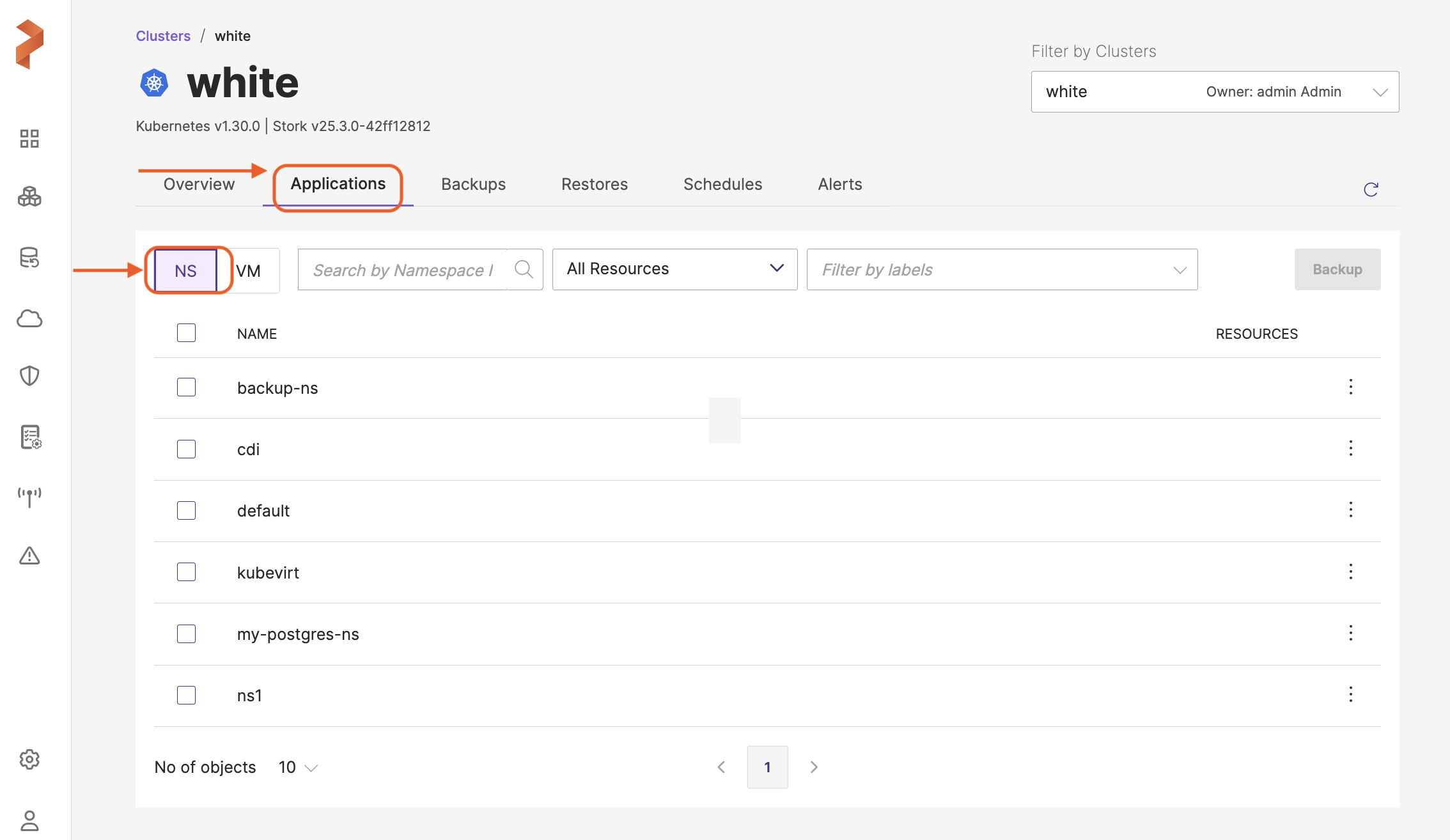
Components of this page can be broadly classified to search and filters and the namespace table:
Search and Filters
-
Search by Namespace Name: allows searching for specific namespaces by their name. If you key-in a string that does not match any namespace, it displays the following text:
You have no namespaces matching this criteria -
All Resources: Drop-down filter with a search field to select specific resource types for the backup (for example, PVCs, pods, and so on.) within the namespaces
-
Filter by labels: Drop-down for advance filtering of namespaces with key-value labels.
-
Backup: a button to back up the selected namespaces or VMs to preferred backup location.
-
Namespace table: a table that displays the list of namespaces belonging to a particular cluster. You can either select a single or a few or all namespaces of that cluster to be backed up. The vertical ellipsis at the end of each namespace allows you to select the resources in a more granular way. You can select the required sub-resources under each resource category and backup only the selected resources.
-
Pagination controls: navigational controls to move through different pages of the namespace list.
VM tab
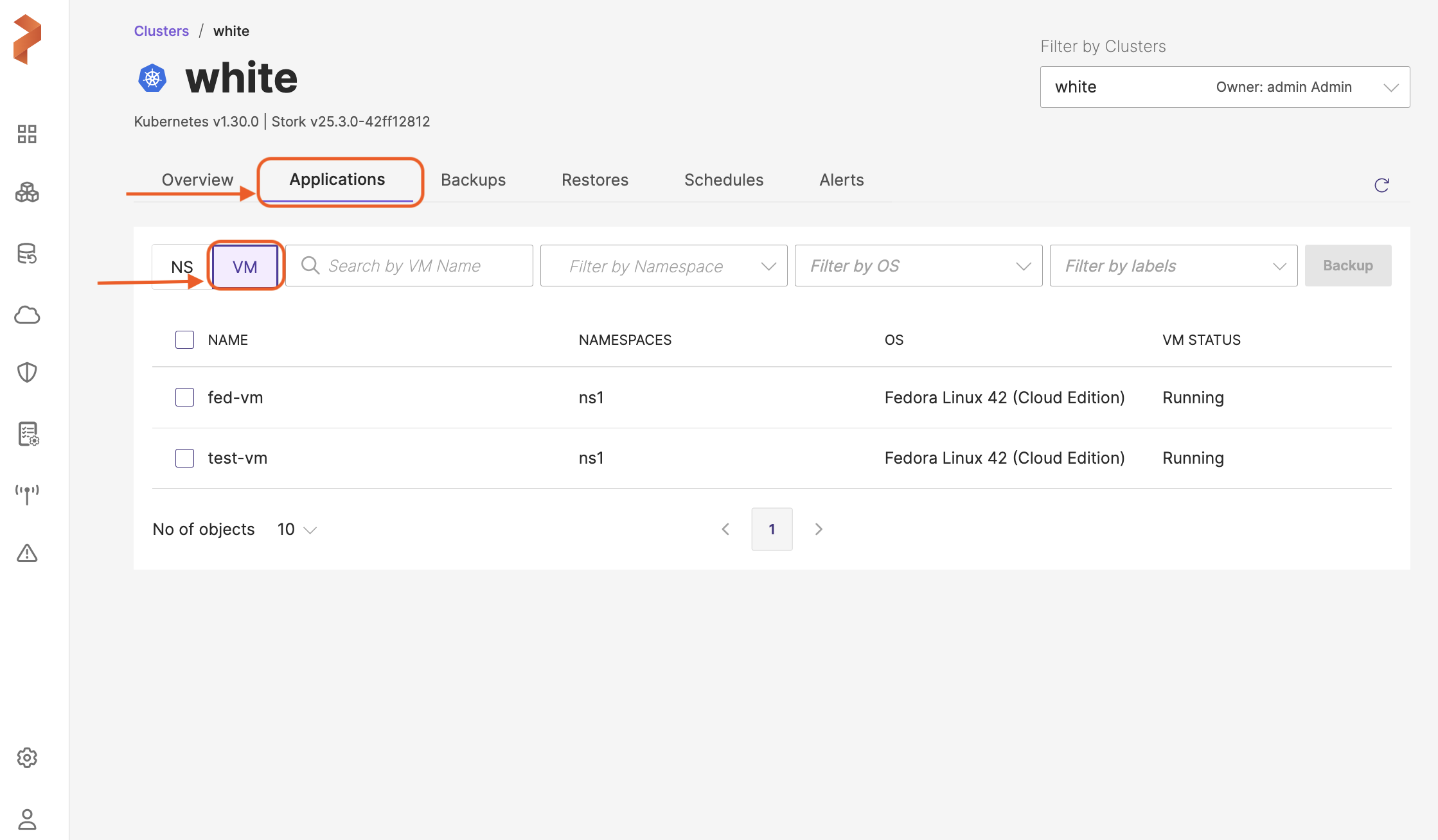
Components of this page can be broadly classified to search and filters and the VM table:
Search and Filters
-
Search by VM Name: allows searching for specific VMs by their name. If you key-in a string that does not match any VM, a blank page is displayed with appropriate text.
-
Filter by Namespace: you can filter the VMs contained inside a specific namespace with this filter
-
Filter by OS: you can filter the VMs inside chosen operating system from this drop-down
-
Filter by labels: this filter offers advanced capabilities to select VMs based on namespace labels, VM labels, or a combination of both
-
Backup: a button to back up the selected VMs
VM Table
VM table holds the following components:
-
Selection checkbox: to select the required VMs for bulk operations
-
NAME: this column lists the VMs in the selected Kubernetes cluster
-
NAMESPACES: lists the namespace that contain the listed VMs
-
OS: lists the Operating System of the VM
-
VM STATUS: displays the current status of the VM
-
Pagination controls: navigational controls to move through different pages of the VM list.