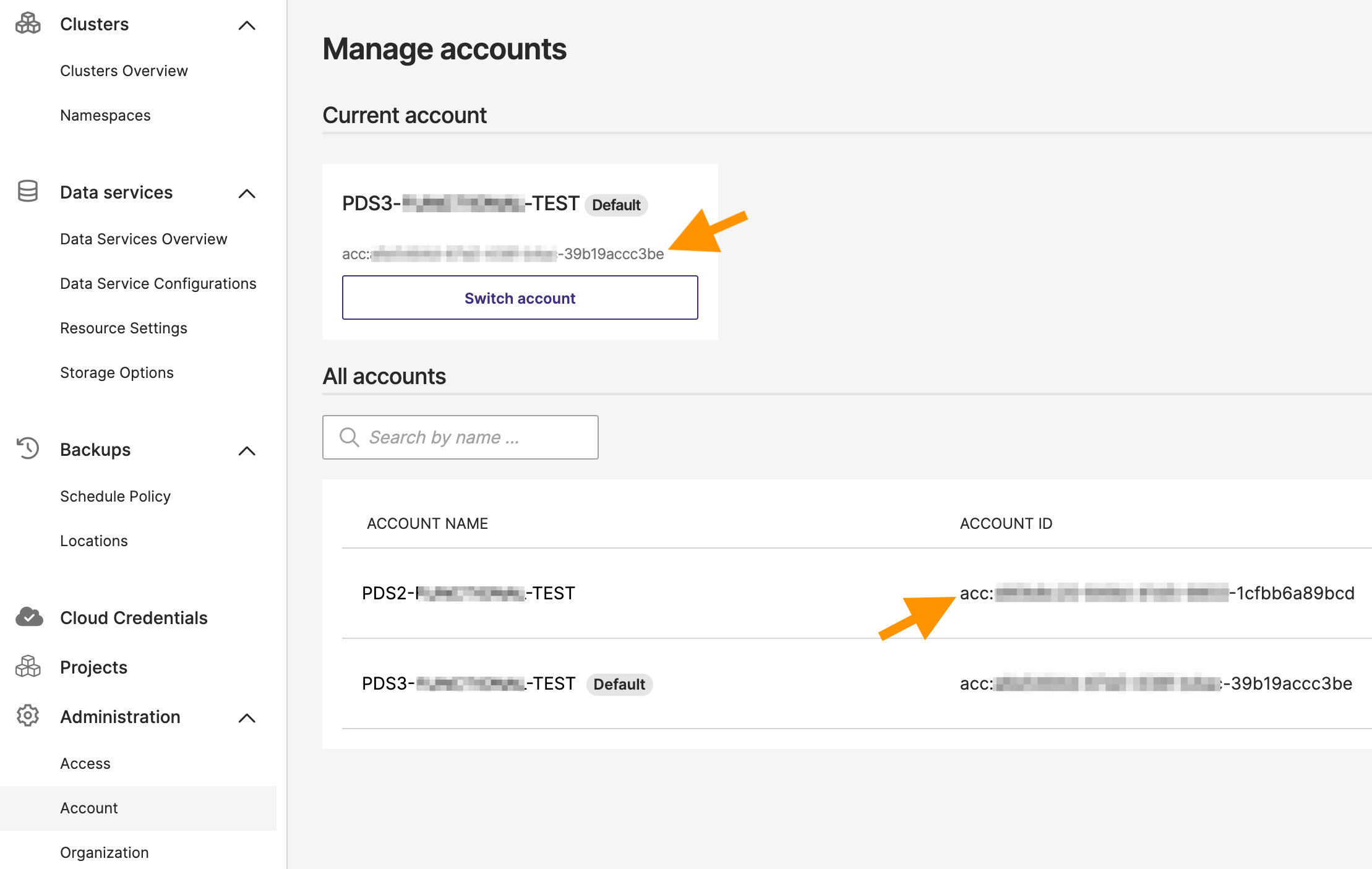Account administration
The PDS platform provides robust account administration features, allowing users to efficiently handle multiple accounts tied to their roles and access permissions. These features include:
- Selecting an account based on specific project or organizational needs.
- Setting a default account for quick and seamless access to frequently used resources.
- Switching between accounts to manage various projects or environments, such as development, testing, and production.
For a detailed understanding of what an account is and its hierarchical structure in PDS, refer to the Account Concept section.
Select an account
The option to select an account is available only to users who have access to multiple accounts. For users with access to a single account, this workflow and screen will not be displayed, as the platform directly assigns and uses the default account.
To select an account:
On the PDS platform landing page, navigate to Administration in the main menu and select Account from the dropdown. The Manage accounts page -> Current account section displays information about the currently active account and its unique identifier.
To switch to another account:
-
Click the Switch account button located below the current account information.
On the Select an account page, you will see a list of available accounts. If you have many accounts, you can use the Search by name field to quickly locate a specific account:
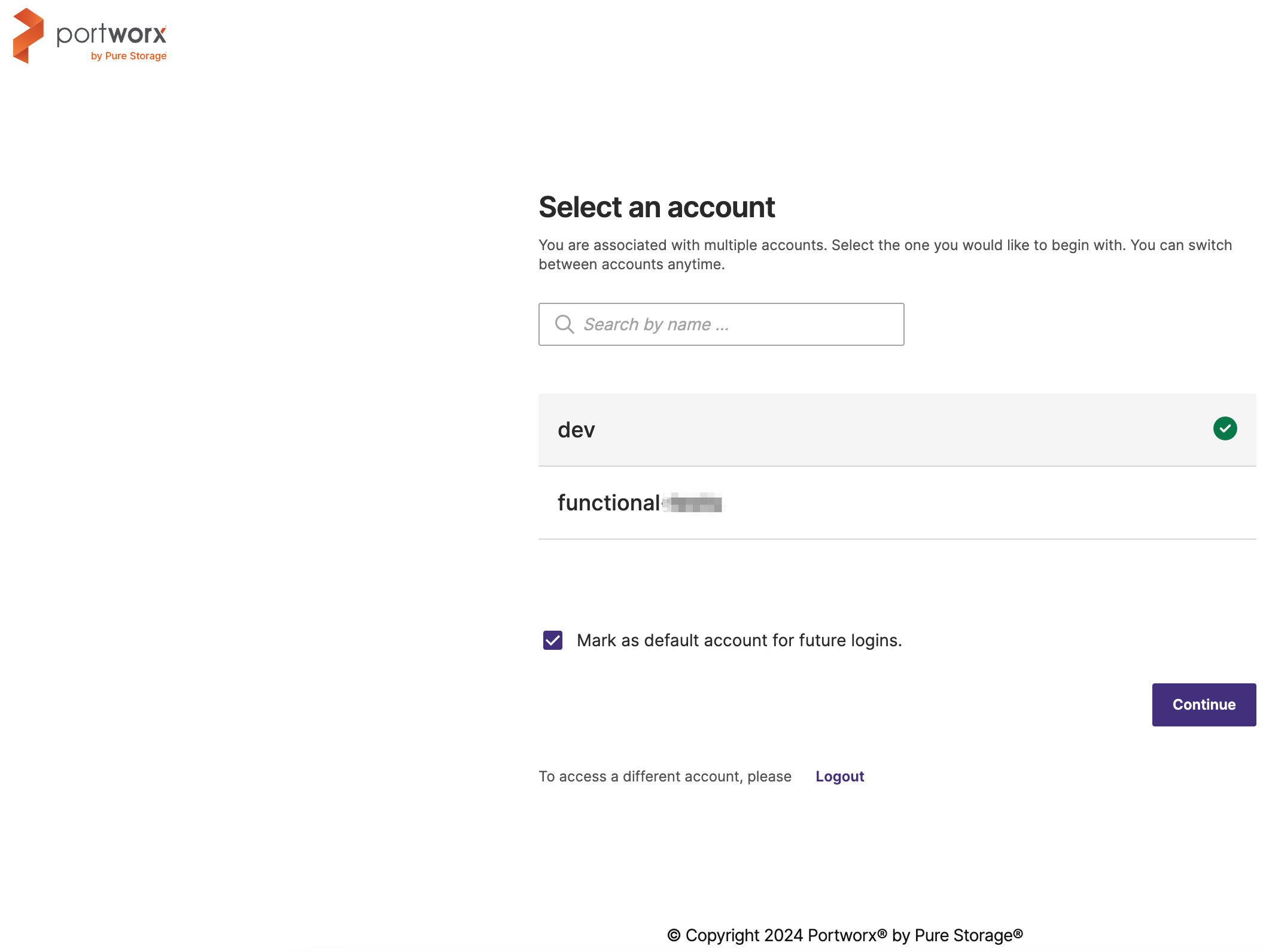
-
Click on the account name you wish to select.
A green checkmark will appear beside the selected account, indicating it is active.
-
Select the Continue button to save your selection and proceed to the PDS dashboard with the chosen account active.
After selecting an account, if you have access to multiple organizations, continue by selecting the desired organization.
Set an account as default
You can set an account as the default to ensure you are automatically directed to it each time you log in. To make a selected account your default for future logins, select the box labeled Mark as default account for future logins in the Select an account page.
Alternatively, you can set a default account from the Manage accounts page by following these steps::
-
Navigate to the Manage accounts page and locate the All accounts section.
-
Select the account you want to set as default and click the vertical ellipsis menu icon.
-
From the menu, select the Mark as default option.
The Set as default account confirmation window appears.
-
Confirm the account name in the window, then select the Set as default button.
The Default tag will appear next to the account, indicating it has been successfully marked as the default.
Retrieve account ID for service account creation
The account administration feature in the PDS platform also allows you to easily retrieve your account ID directly from the PDS user interface. This information is necessary for creating a service account, as outlined in the Create a Service Account.
To retrieve the Account ID:
-
Navigate to Administration in the main menu and select Account from the dropdown.
-
On the Manage accounts page, locate the Current account section, where your active account's ID is displayed.
-
If you have access to multiple accounts, you can also find their respective account IDs listed under the All accounts section.