Clusters
The Clusters Overview page is a dedicated section for managing and viewing information about connected clusters.
Upon successfully logging in to the PDS platform with valid credentials, you will be automatically directed to the Clusters Overview page. If you wish to return to the Clusters Overview page from any other page within the PDS platform, select Clusters Overview located in the left panel.
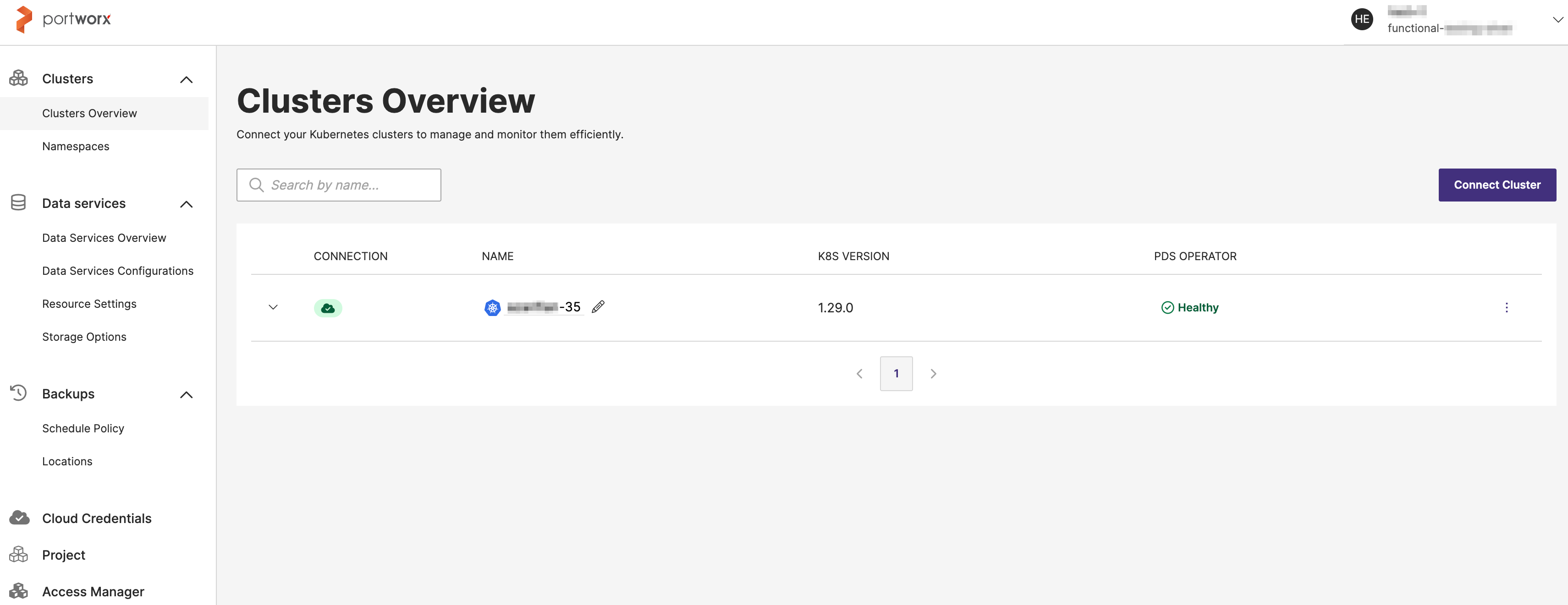
The Clusters Overview page includes the following options to access additional information about your clusters and perform associated tasks:
- Search by name…: Allows you to quickly locate specific clusters by entering relevant keywords or search terms. This functionality enhances user efficiency by facilitating the retrieval of specific cluster information from a large list.
- List of connected clusters: This section presents a comprehensive list of all clusters that are currently connected to the system. Each cluster entry includes specific details represented by columns:
- CONNECTION: Indicates the connection status of the cluster, providing information on whether the cluster is actively connected or not. Additionally, when you hover over a cluster connection, potential issues related to unsuccessful cluster connections appear.
- NAME: Displays the name or identifier associated with each cluster.
- K8S VERSION: Indicates the version of Kubernetes that the cluster is running.
- PDS OPERATOR: Indicates the health status of the PDS operator running on the cluster.
When you expand a deployed cluster in the Portworx UI, the interface provides detailed information about the cluster's status and configuration:
Details
- Cluster Connection: This indicates the current status of the connection to the cluster:
- Connected: The connection to the cluster is active and operational.
- Disconnected: The cluster is currently not connected.
- Is cert manager installed?: This section allows you to specify whether a certificate manager is installed in the cluster. The options are presented as radio buttons:
- Yes: Choose this option if the certificate manager is installed. Choosing this option requires cert-manager, a native Kubernetes certificate management controller that automates TLS certificate issuance and management. Portworx uses cert-manager to secure workloads with TLS certificates, ensuring secure communication within and between services.
- No: Choose this option if the certificate manager is not installed.
Cluster information
- Portworx Enterprise Version: Displays the version of Portworx Enterprise running on the cluster.
- Portworx Security: Indicates whether Portworx security features are enabled or disabled.
- Portworx Agent Status: Displays the health status of the Portworx agent. For example, Healthy with a green checkmark.
- Portworx Agent Version: Displays the version of the Portworx agent running on the cluster.
- PDS Operator Version: Displays the version of the PDS operator running on the cluster.
- View Data Services Dashboard button: This button allows you to navigate to the Data Services dashboard for a more detailed overview and management of data services associated with the cluster.
Portworx Agent status
The Portworx Agent is responsible for managing and monitoring the storage layer within your infrastructure. Its health status can be categorized as follows:
- Undefined: The health status of the Portworx Agent is undefined. This typically means that the system was unable to determine the agent's current status, possibly due to network issues or misconfigurations.
- Healthy: The Portworx Agent is functioning normally, with all required services running smoothly. The system can properly manage storage operations without any issues.
- Unhealthy: The Portworx Agent is experiencing issues. This could indicate problems with the Agent itself, such as service failures, network connectivity issues, or resource constraints that prevent it from operating correctly.
PDS Operator status
The PDS Operator manages the components and orchestrates their deployment and scaling. The operator's health status is defined as follows:
- Unknown: The health of the PDS operator is unknown, which suggests that the operator has not reported its status or there’s an issue with monitoring its health. This could be due to communication problems between the PDS operator and the monitoring system.
- Healthy: The PDS Operator is operating normally, and all tasks related to the orchestration and management of PDS are running as expected.
- Unhealthy: The PDS Operator is facing issues. This might involve problems with orchestrating services, deploying data workloads, or maintaining the desired state of PDS components.
The following sections provide procedures to connect your Kubernetes cluster in the PDS platform and delete the available clusters:
📄️ Connect a cluster
connect a cluster to pds platform using manifest yaml file, manage multiple clusters centrally, monitor infrastructure components, allocate resources, troubleshoot efficiently, configure dns and proxy settings, enable uniform user access
🗃️ Delete a cluster
1 item