Connect a cluster
Connecting your clusters in the PDS SM control plane platform:
- Allows for centralized management of multiple clusters from a single interface.
- Provides a holistic view of the entire infrastructure, including storage, nodes, volumes, pods, and alerts.
- Efficiently execute tasks across the infrastructure, such as deploying applications, managing storage, and handling node configurations.
- Facilitate effective resource allocation and scaling strategies.
- Facilitate efficient troubleshooting by providing centralized access to diagnostic information, logs, and configurations.
- Enables uniform user access and permissions across connected clusters.
Target clusters are tenant-scoped resources and can be attached to only one tenant and only one PDS SM control plane.
You can connect a cluster by using the manifest yaml file provided by the PDS SM control plane platform. Following procedure helps you to connect a cluster in PDS SM control plane web console:
Connect a cluster using the manifest
To connect your cluster to Portworx within the PDS SM control plane platform:
-
In the Clusters page, click Connect Cluster.
-
In the Connect clusters page, under 1. Install Portworx Agent.
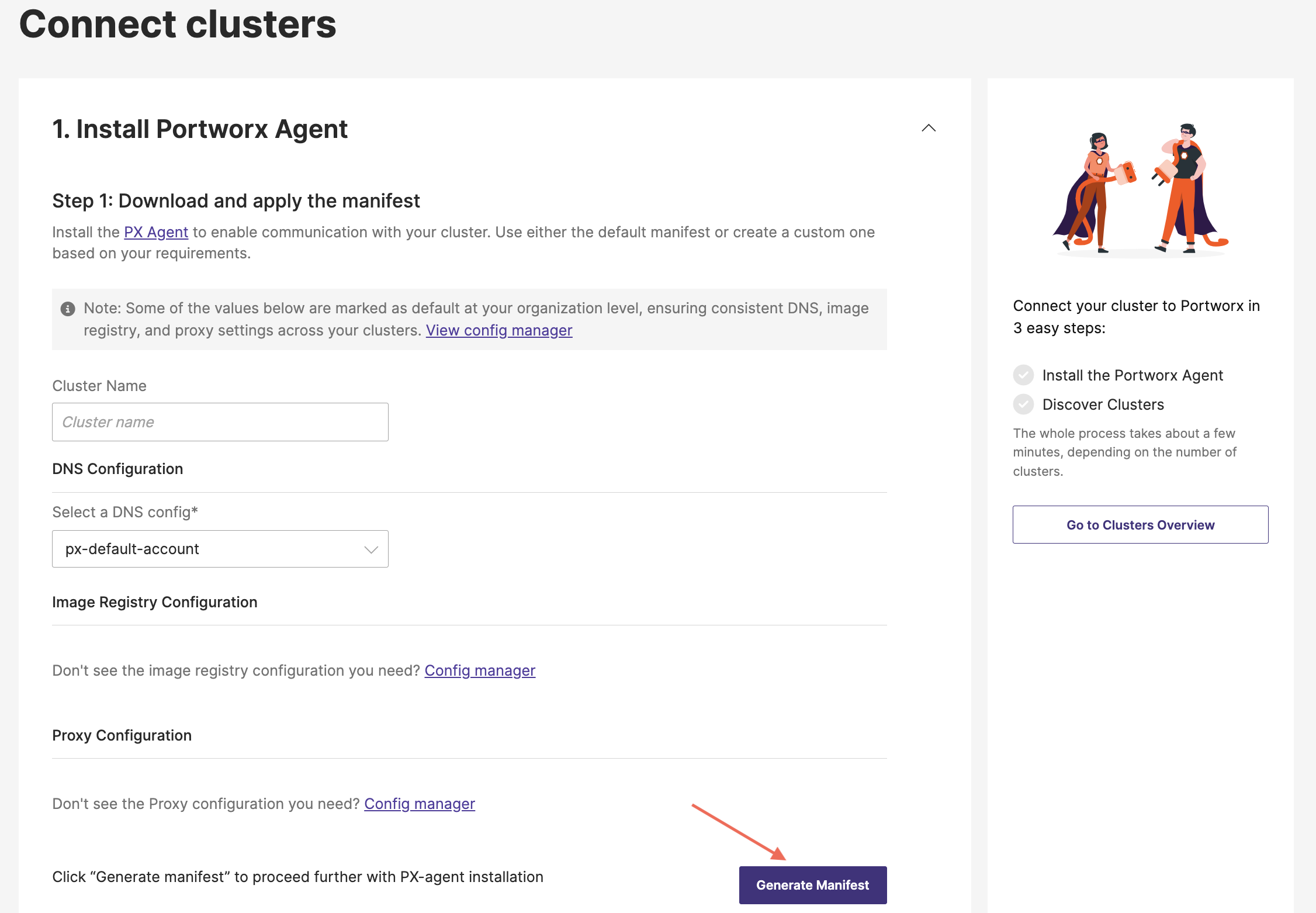
-
Step 1: Download and apply the manifest: Install the PX Agent to enable communication with your cluster. Use the manifest for PX Agent.
-
Cluster Name: provide a name of your preference for the cluster you are going to associate with PDS SM control plane
-
DNS Configuration:
- Select a DNS config: Select the required DNS configuration from the drop-down, if there are multiple entries in the drop-down you can quickly search with the search option.
-
Image Registry Configuration: click Config Manager to create image registry if required
-
Proxy Configuration: click Config Manager to set up proxy configuration if required
-
-
-
Verify the values you have provided or selected and then click Generate Manifest.
-
Download the manifest file and make a note of the path where you have saved the manifest (yaml file).
-
Copy the
kubectl apply -f manifest.yamlcommand under Step 2: Run the kubectl Command. -
Access the terminal or CLI of the target cluster where you have installed the Portworx Agent/PX Agent.
-
Paste the copied
kubectl applycommand, replace the<path/to/downloaded/manifest/file>with the path where you saved the manifest file, and then run the command. -
Now click Check status to discover cluster.
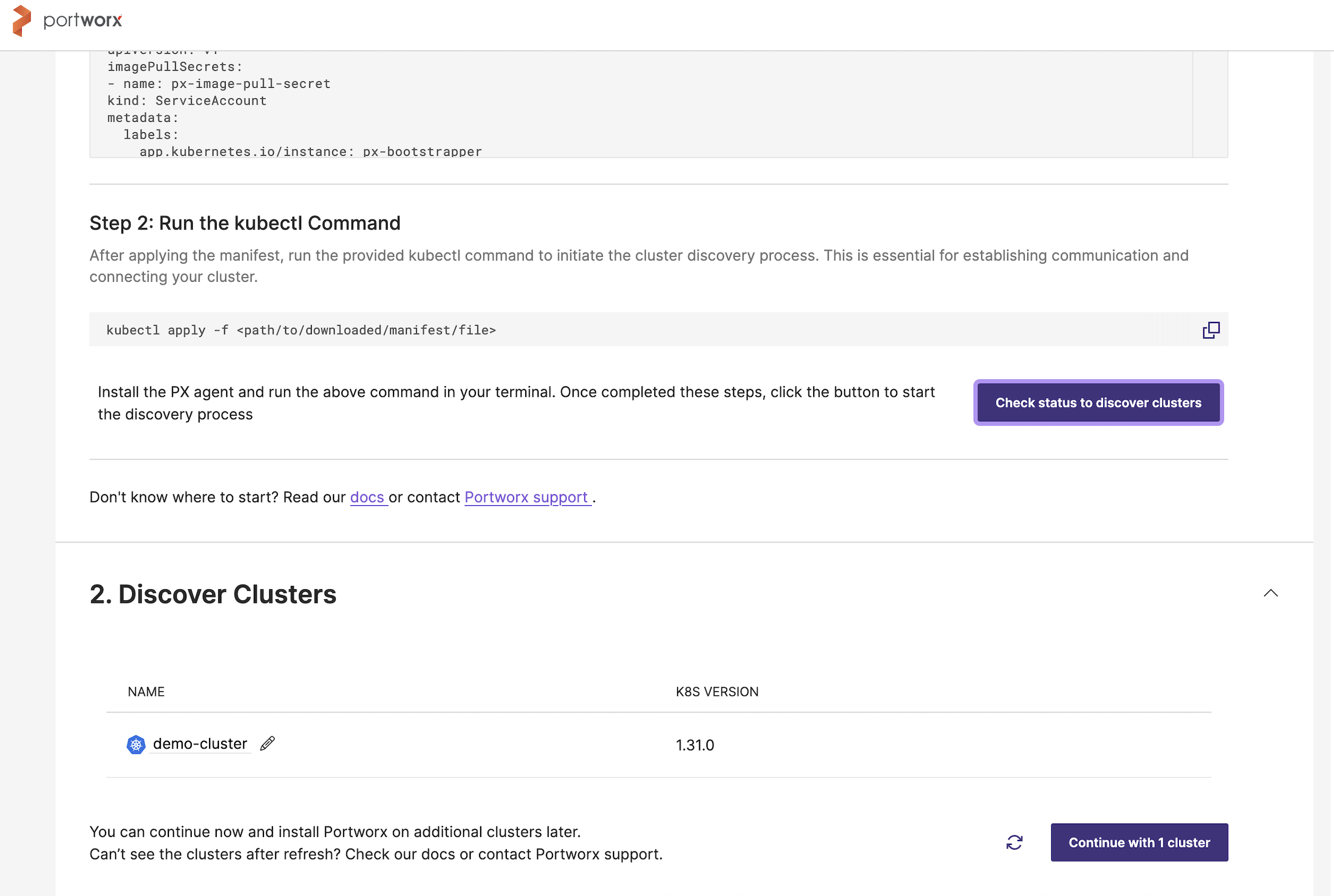
PDS SM control plane discovers and displays the available clusters tied to the provided account. In this case, PDS SM control plane has discovered
demo-cluster. -
Click Continue with x cluster, where
xis the number of clusters you want to connect with PDS SM.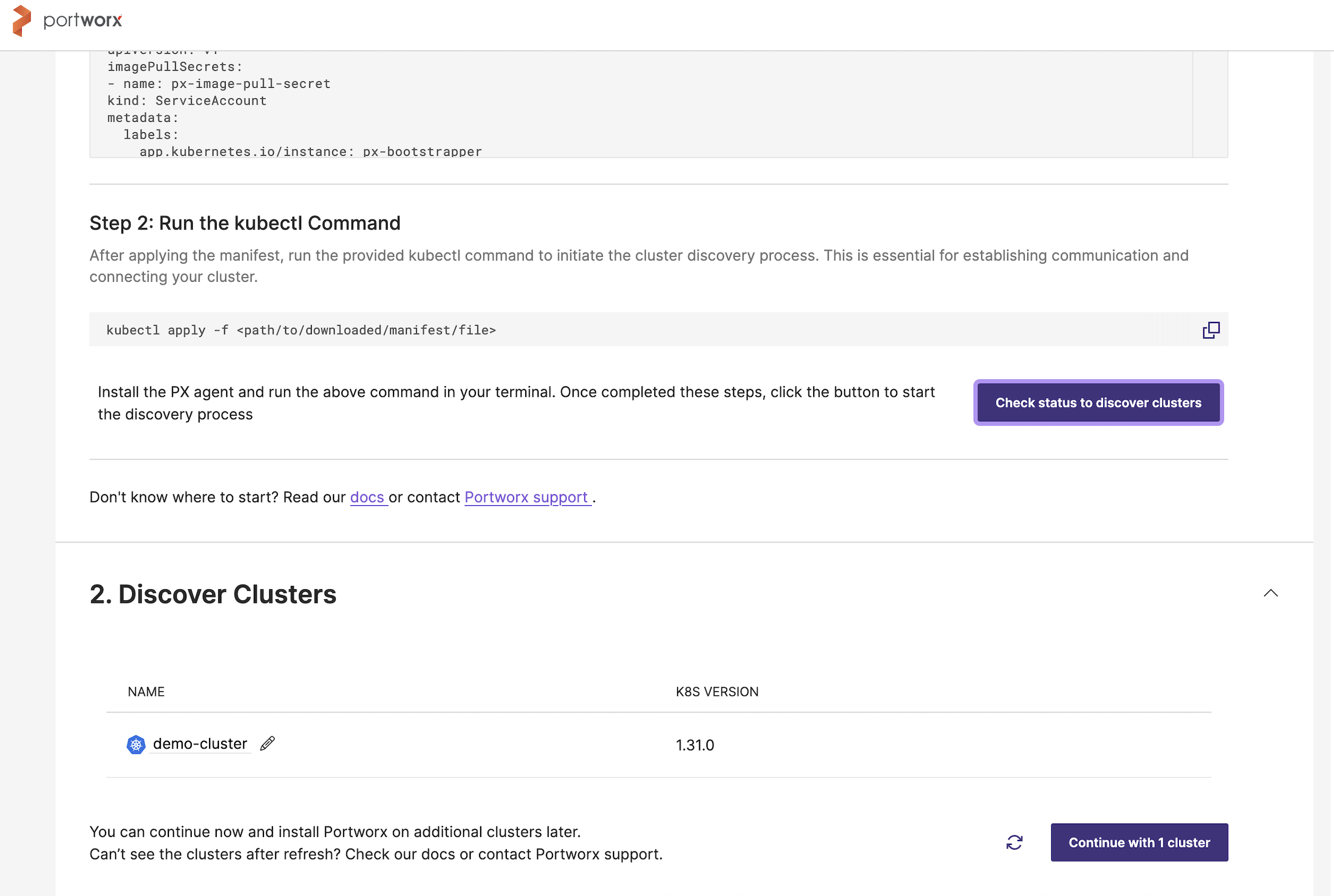
Upon successful addition, connected cluster gets added and will be displayed in Clusters Overview page.
-
In the Clusters Overview page click Install under PDS Operator column to install the PDS Operator.
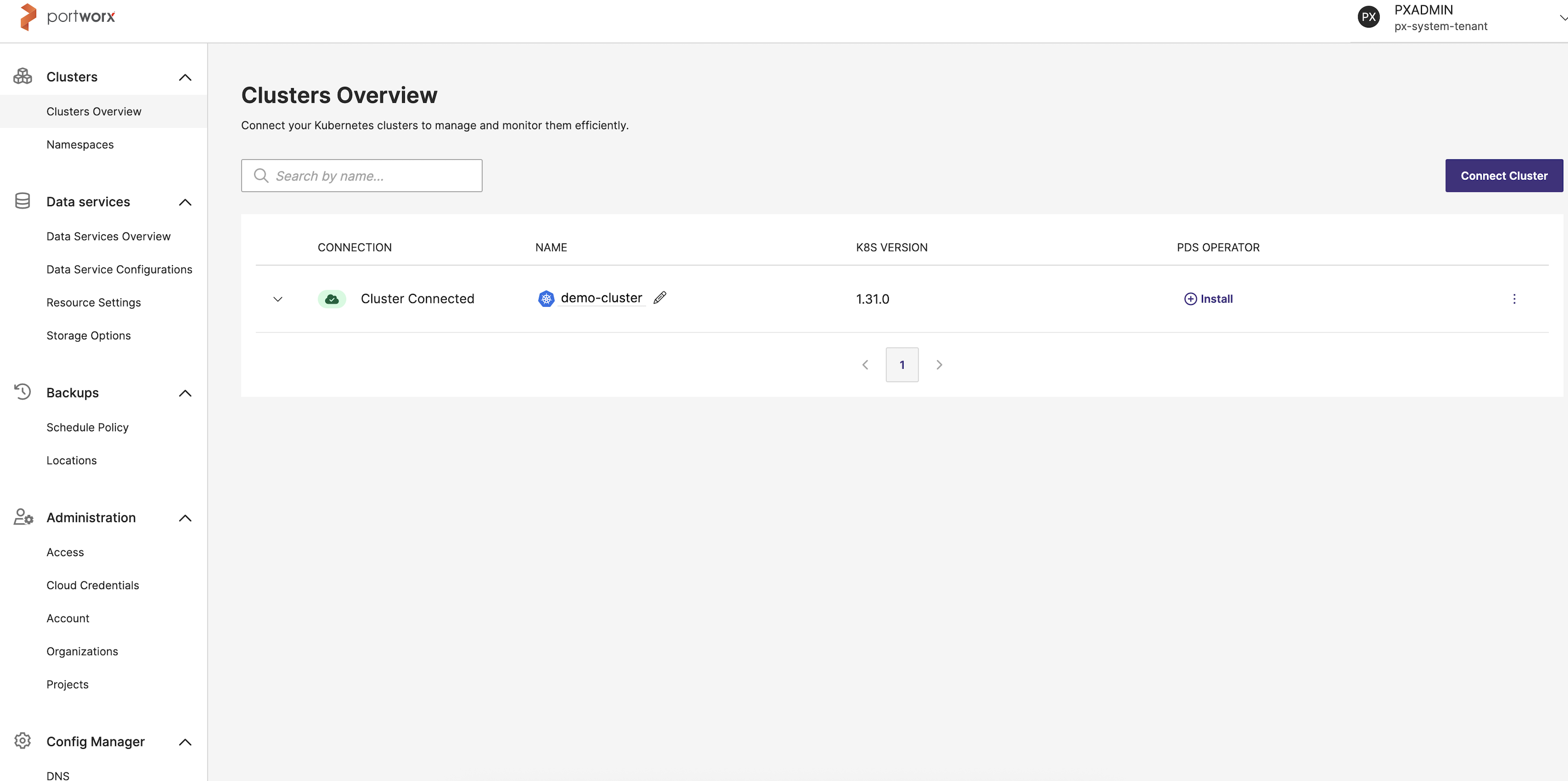
This step installs PDS Operator gets installed in the background.
After the installation process begins, status changes to Installing and then changes to Healthy upon successful installation of PDS Operator component.
-
Click on the expand control before the cluster to view cluster details as shown:
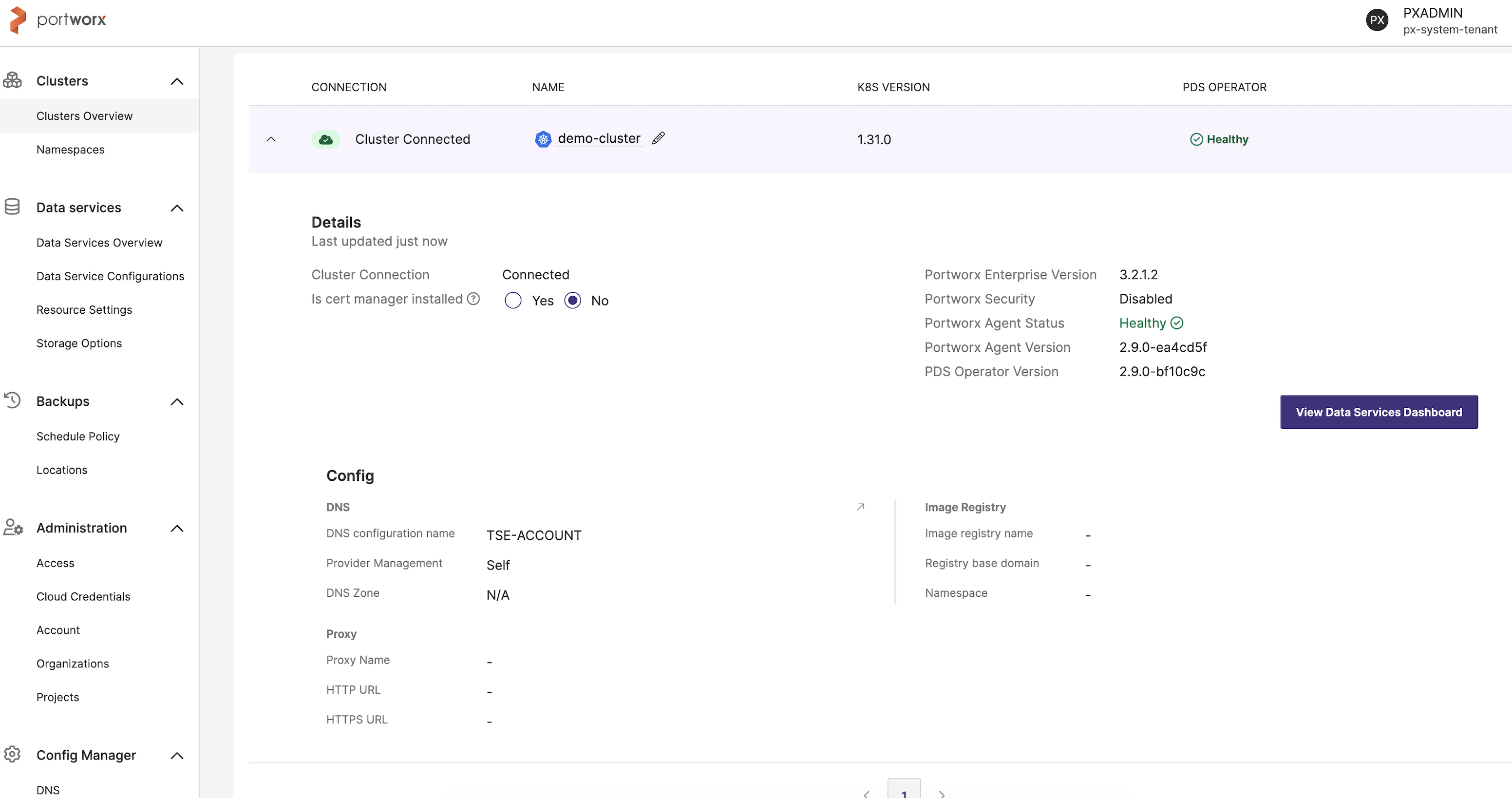
Your cluster is now connected to the PDS SM platform, and it will appear in the Clusters Overview page.
After onboarding, navigate to the Clusters Overview page to verify whether the cluster is healthy or if it is in an error state. Ensure the cluster is in a healthy state before proceeding with deployments.