Switch between organizations
Switch between organizations
If you have access to multiple organizations in the PDS platform, you can switch between them using one of the following methods:
- During login to the PDS platform.
- From the PDS profile settings.
During login to the PDS platform
After selecting an account in the Select an account page, click Continue to proceed. If you have access to more than one organization, you will be prompted to select an organization on the Select an organization page.
If you only have access to a single organization, this prompt will not appear, and you will be logged in directly to that organization.
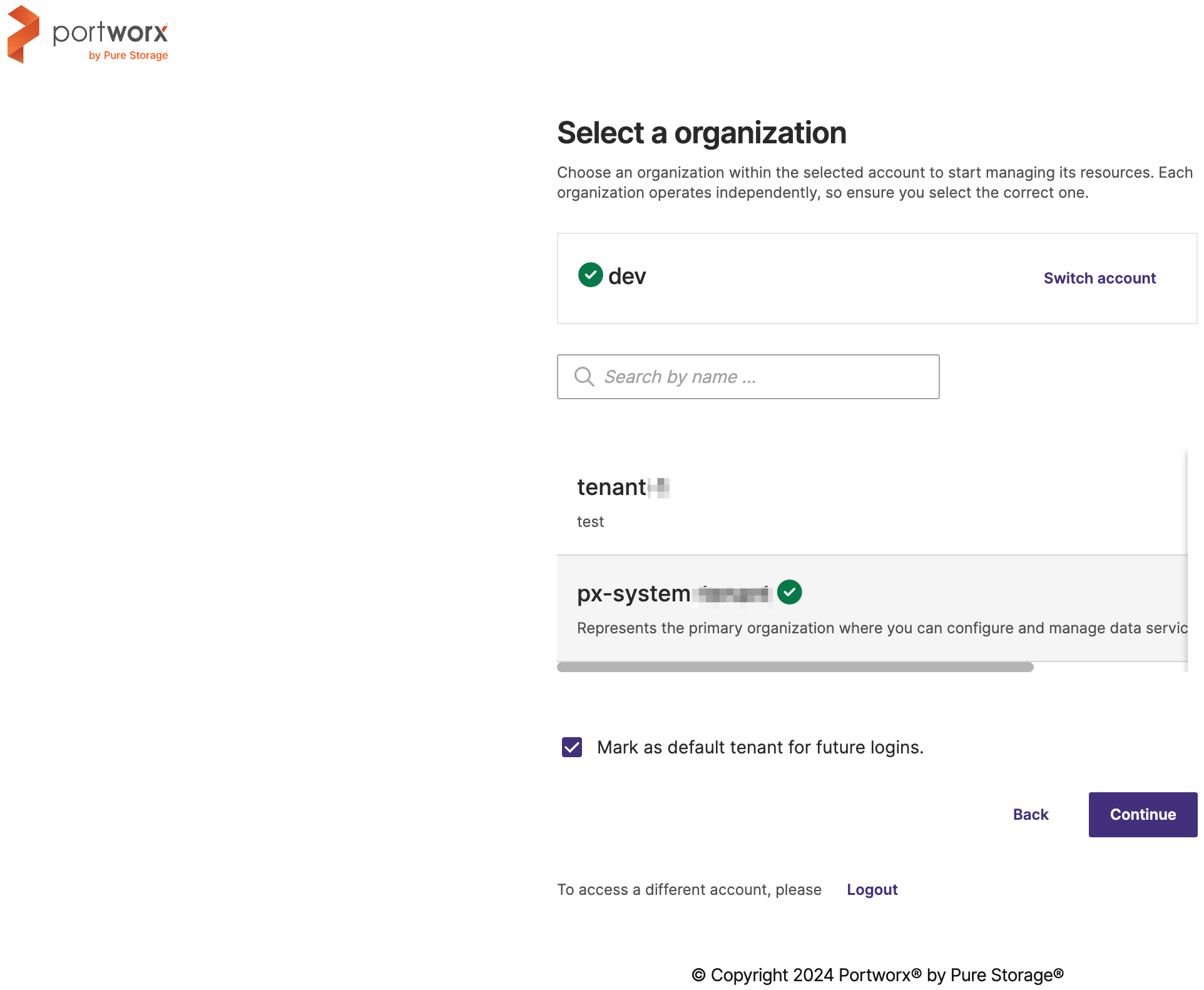
Here, you need to choose an organization within the selected account to start managing its resources. At the top, the selected account (example, "dev") is displayed. If you need to switch to a different account, click Switch account to go back to the previous (Select an account) page.
-
Click on the organization name you want to select.
The selected organization will be highlighted with a green checkmark, indicating it’s active.
You can also use the Search by name field to quickly find the specific organization you wish to access.
-
Select the Continue button to save your organization selection and proceed to the Clusters Overview page with the chosen organization active.
note- If you want this organization to be your default choice for future logins, check the box labeled Mark as default tenant for future logins.
- If needed, you can click Back to return to the account selection page or Logout to exit and log in with different credentials.
From the PDS profile settings�
-
Click on your profile icon located at the top-right corner of the PDS interface.
In the profile menu, you will see a list of organizations you have access to. Each organization is listed with its name and an icon. The current organization will be indicated with a checkmark (✓).
-
Click on the name of the organization you want to switch to (for example,
px-system-tenant).Once selected, the interface will update to reflect the resources and settings of the newly selected organization. Ensure that the organization name displayed under your profile matches the one you switched to.
If you have access to more than eight organizations, a View all organizations option will appear at the bottom of the organizations list.
-
Select View all organizations to open the Switch Organization page.
On the Switch Organization page, you can view all your accessible organizations and use the search bar to locate specific ones.
-
Select the desired organization and click Continue to switch.
-
(Optional) Select Mark as default organization checkbox for future logins, if desired.
- Switching organizations will update your view to the associated clusters, data services, and resources for that specific organization.
Set an organization as default
During login to the PDS platform, you can set an organization as the default to ensure you are automatically directed to it each time you log in. To make a selected organization your default for future logins, select the box labeled Mark as default tenant for future logins in the Select an organization page.
Alternatively, you can set a default organization from the Organization manager page by following these steps::
-
Navigate to the Organization manager page and locate the All organizations section.
-
Select the organization you want to set as default and click the vertical ellipsis menu icon.
-
From the menu, select the Mark as default option.
The Set as default organization confirmation window appears.
-
Confirm the organization name in the window, then select the Set as default button.
The Default tag will appear next to the organization, indicating it has been successfully marked as the default.