Add GCP Backup Location
Perform the following steps to add Google cloud account as backup location in Portworx Backup:
-
Login and access Portworx Backup home page.
-
Select Cloud Settings from the left navigation pane. Under Backup Locations, choose the + Add button:
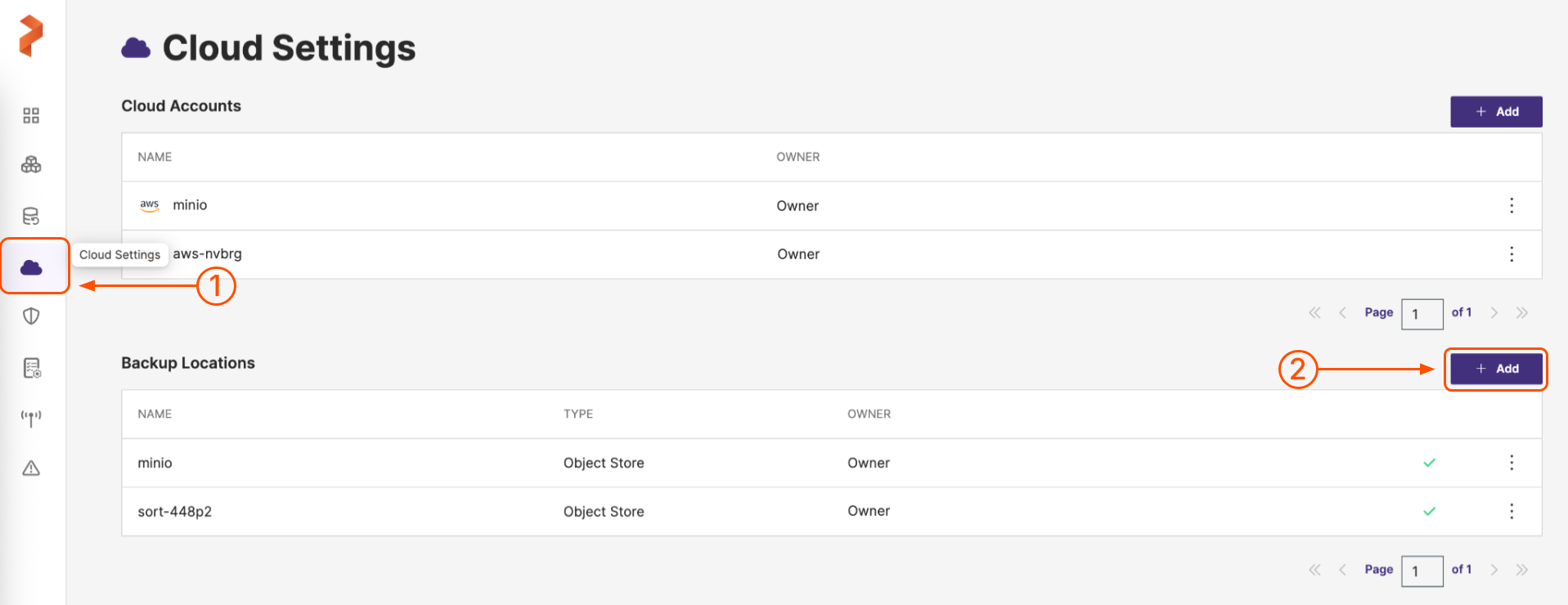
-
Populate the fields on the Add Backup Location page as follows:
-
Name: specify the name for the backup location, Portworx Backup displays this name as backup location name in the web console
-
Cloud Account: choose the Google cloud credentials this backup location should use to create backups
-
Path / Bucket: specify the path of the bucket or the name of the bucket that this backup location will place backups into
-
Encryption key (Optional): enter the optional encryption key to encrypt your backups in-transit. For more information on encryption support, refer Encryption matrix.
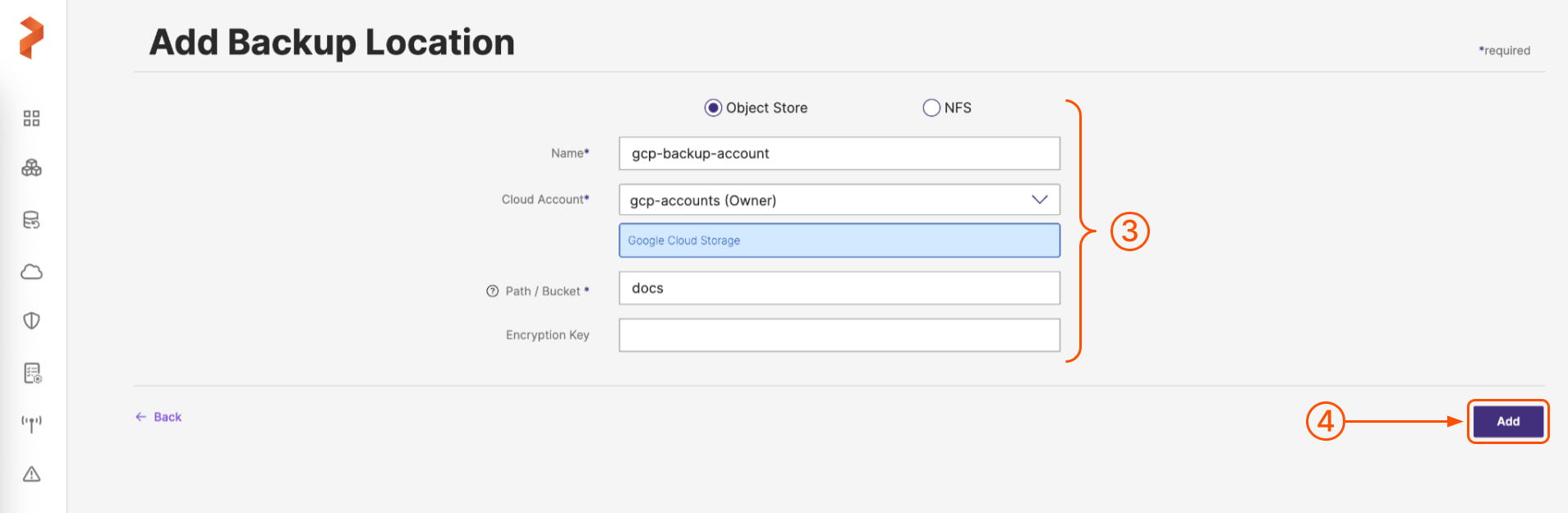
-
-
When you're done, select the Add button.
Related Videos