Add GCP backup location
Perform the following steps to add Google cloud account as backup location in Portworx Backup:
-
In the home page, from the left navigation pane, click Clusters.
-
At the upper-right corner, click Settings > Cloud Settings.
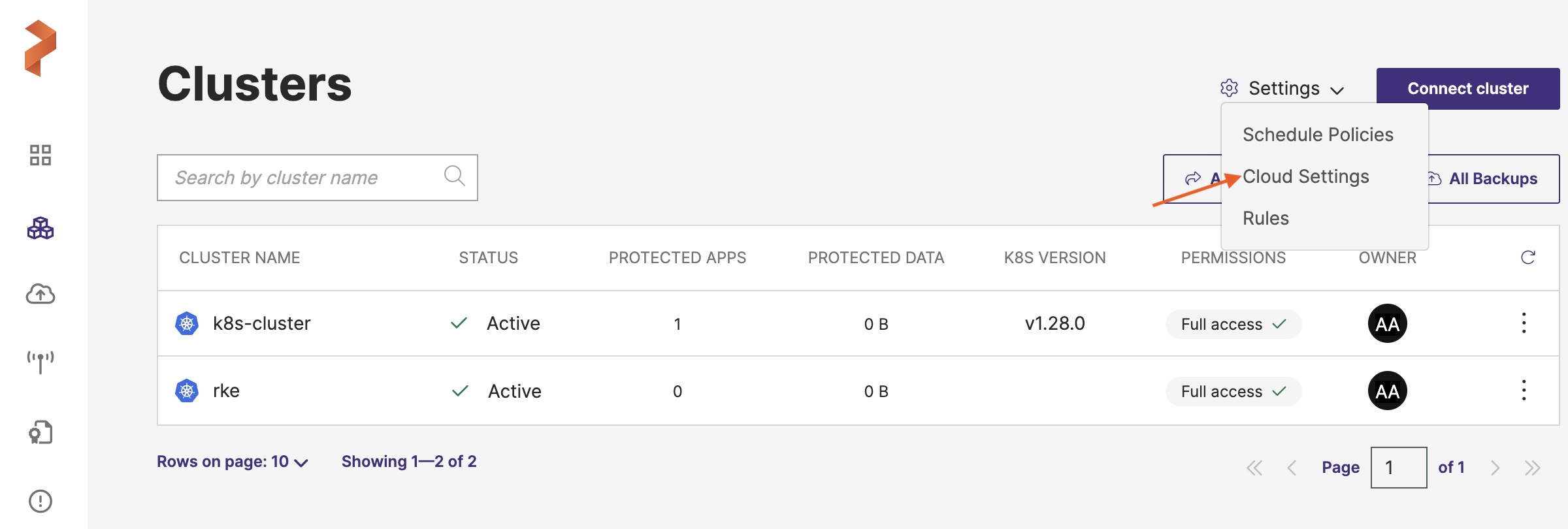
-
In the Backup Locations section, select Add:
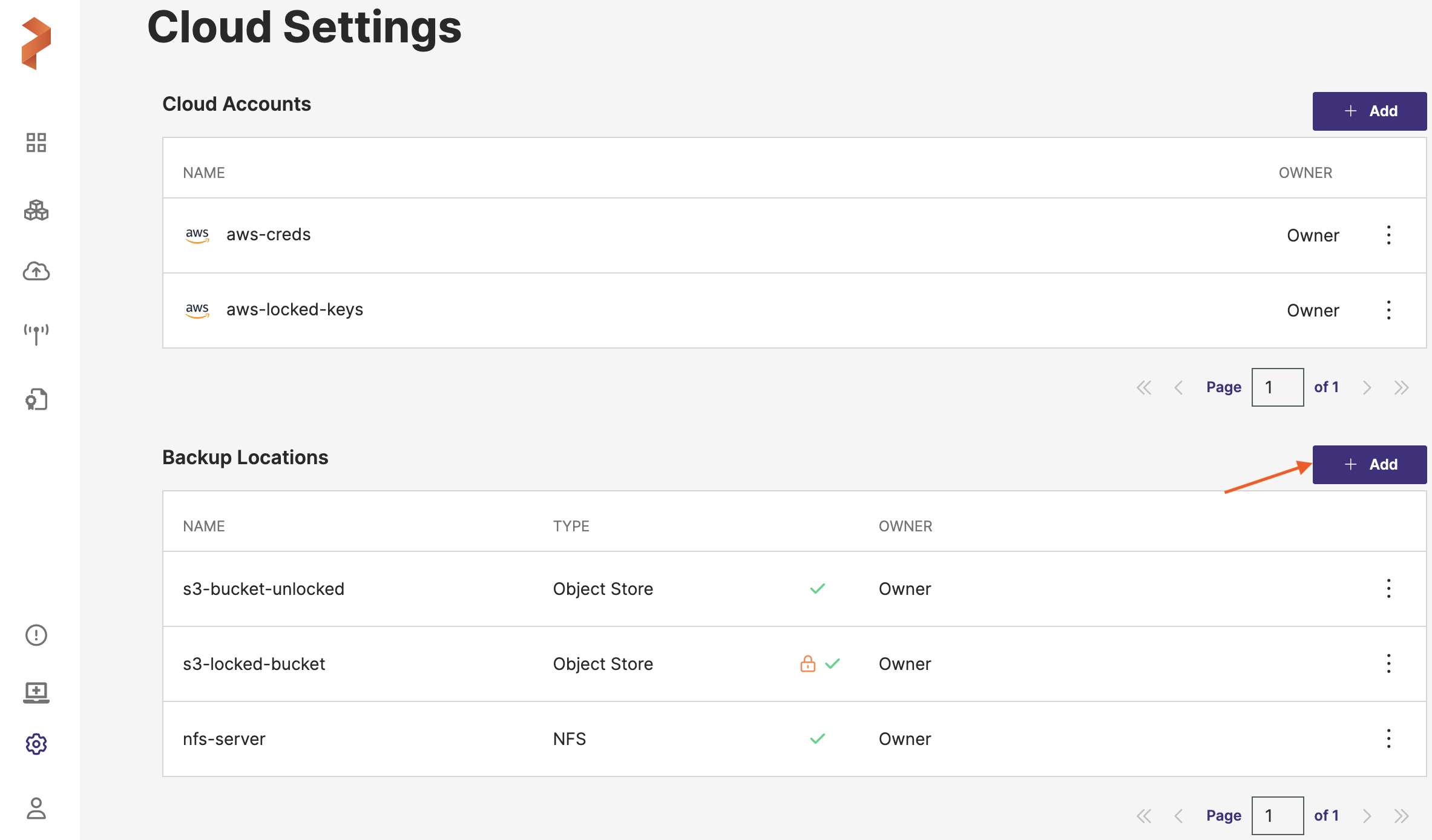
-
Populate the following fields:
-
Name: specify the name for the backup location, Portworx Backup displays this name as backup location name in the web console
-
Cloud Account: choose the Google cloud credentials this backup location should use to create backups
-
Path / Bucket: specify the path of the bucket or the name of the bucket that this backup location will place backups into
-
Encryption key (Optional): enter the optional encryption key to encrypt your backups in-transit. For more information on encryption support, refer Encryption matrix.
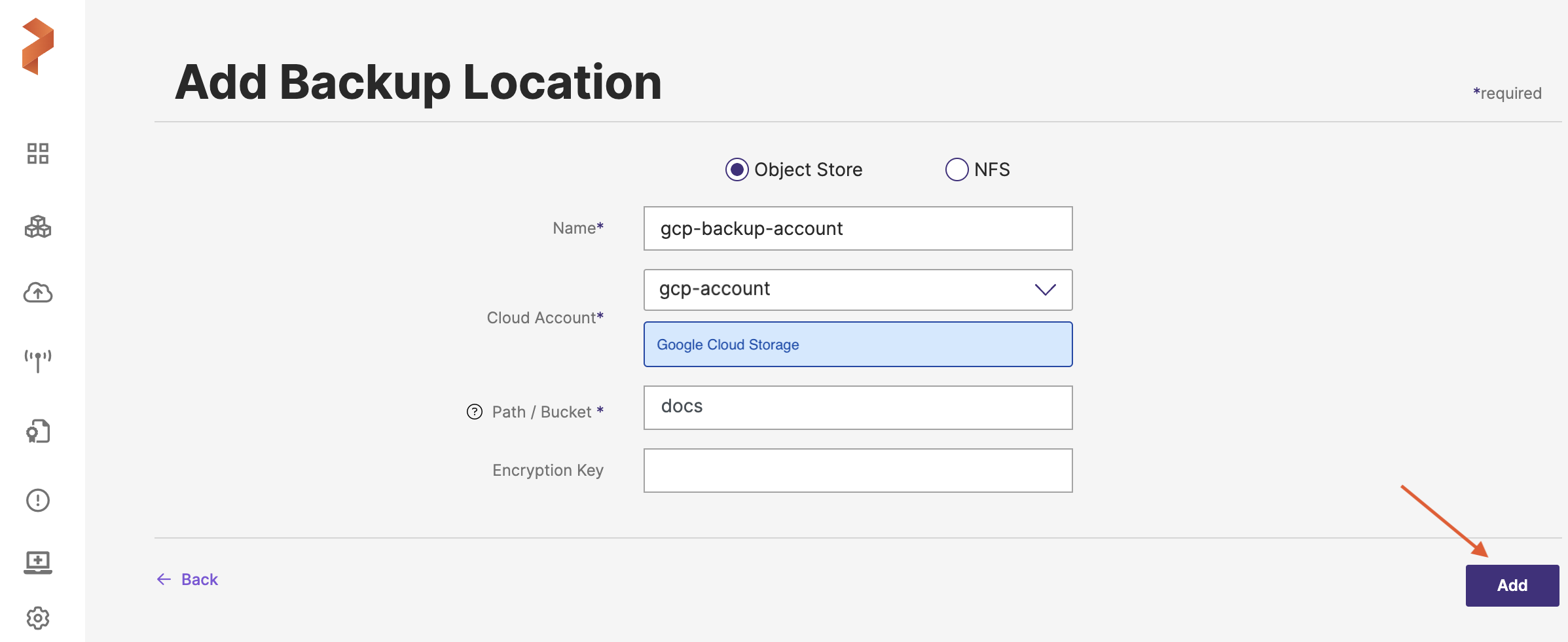
-
-
Click Add.
Related Videos