Add TCOS backup location
Tencent Cloud Object storage (COS) provides an S3 compatible storage service for distributed environments. Portworx Backup allows you to add a COS bucket as backup location allowing you to directly use the COS service.
Prerequisites
Ensure that the following configurations are taken care before adding COS as backup target from the Portworx Backup web console:
-
Prepare your COS service by creating a cloud account and activating your COS service
-
Prepare the APPID and access key to add COS cloud account in Portworx Backup
-
Create a bucket in COS
-
Create an S3 compatible object store cloud account in Portworx Backup. Refer Add an AWS/S3 cloud account for more information to add an AWS/S3 compatible object store cloud account
Add the backup location
Perform the following steps to add COS bucket as backup location:
-
From the home page, select Settings, Cloud Settings to open the cloud settings page:
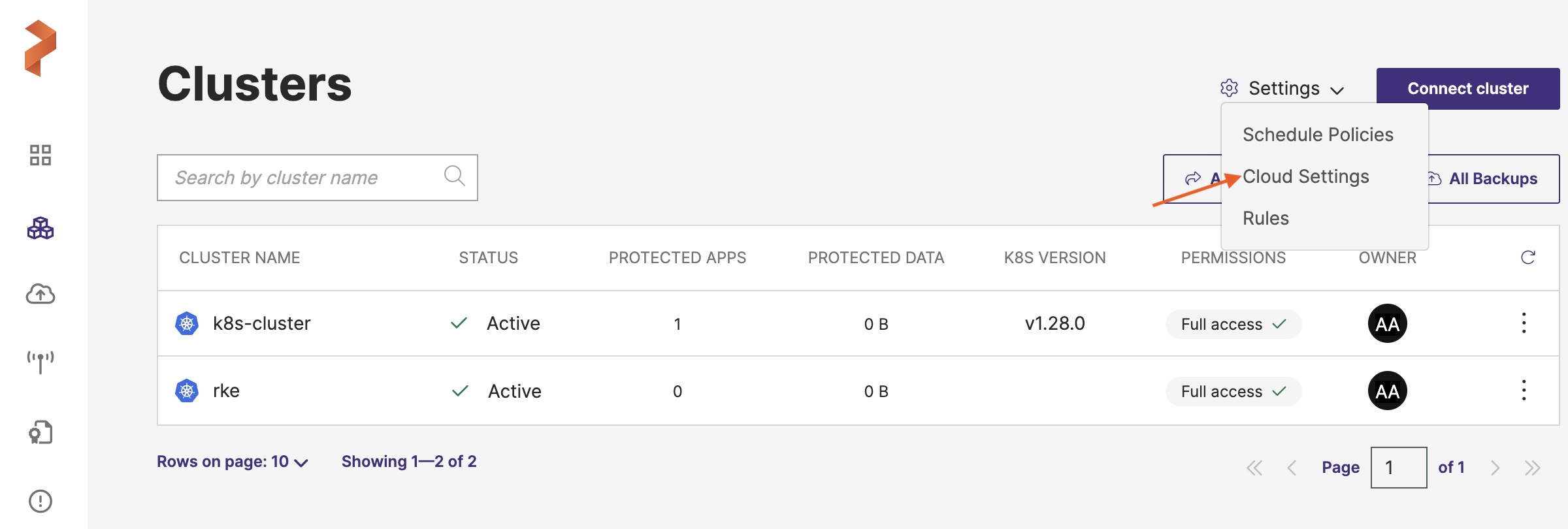
-
In the Backup Locations section, select Add:
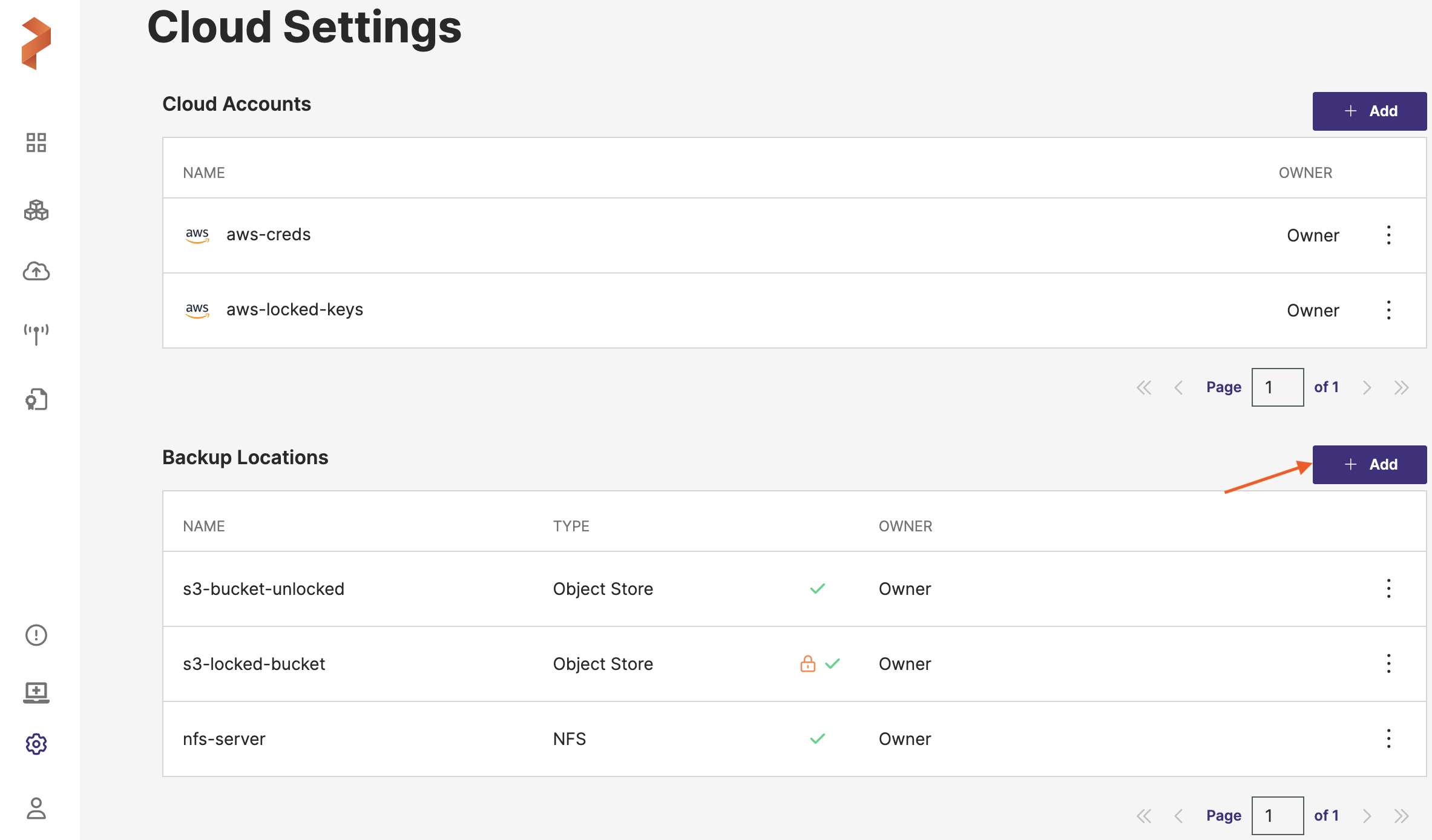
-
Populate the following fields:
-
Name: specify the name for the backup location, Portworx Backup displays this name as backup location name in the web console
-
Cloud Account: choose the S3 compatible cloud account (you created in Step 1) this backup location will use to create backups.
-
Path / Bucket: specify the path of the bucket or the name of the bucket that this backup location will place backups into
-
Encryption key (Optional): enter the optional encryption key to encrypt your backups in-transit. For more information on encryption support, refer Encryption matrix.
-
Server-side encryption (SSE-S3): ignore this option, as SSE is not supported for TCOS backup location
-
Region: with the name of your AWS/S3 compatible object store cloud account region
-
Endpoint: with the URL of your cloud storage server or provider
-
Disable SSL: select this option if your on-premises S3-compliant object store does not support SSL/TLS
-
Storage class: choose the S3 storage class your cloud backups should use
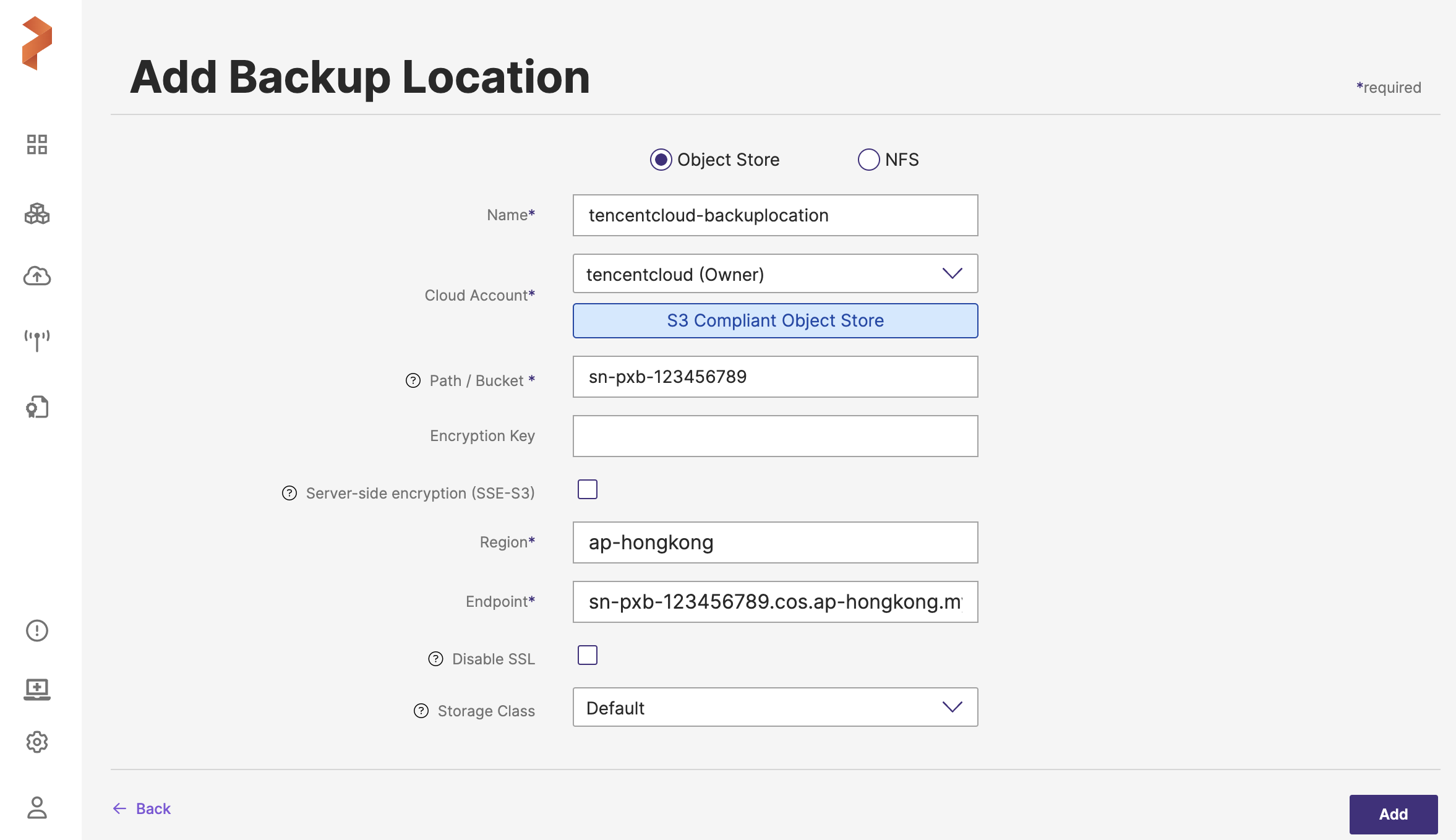
-
-
Click Add.
Now you can use this backup location that resides on Tencent Cloud to create and restore your application data.