Add Azure Backup Location
Microsoft Azure offers multiple discrete cloud platforms; Azure Global and Azure China are two among them. Azure Global is the standard Microsoft Azure platform that is available worldwide in the data centers around the world. Azure China is a specialized and localized version of the Azure platform available only in China tailored to meet the country's regulatory requirements.
Starting from Portworx Backup 2.7.1, you can add Azure China based backup location through the web console with minimal prerequisites.
Add Azure Global backup location
Perform the following steps to add Azure global backup location in Portworx Backup:
-
Login and access Portworx Backup home page.
-
Select Cloud Settings from the left navigation pane. Under Backup Locations, choose the + Add button:
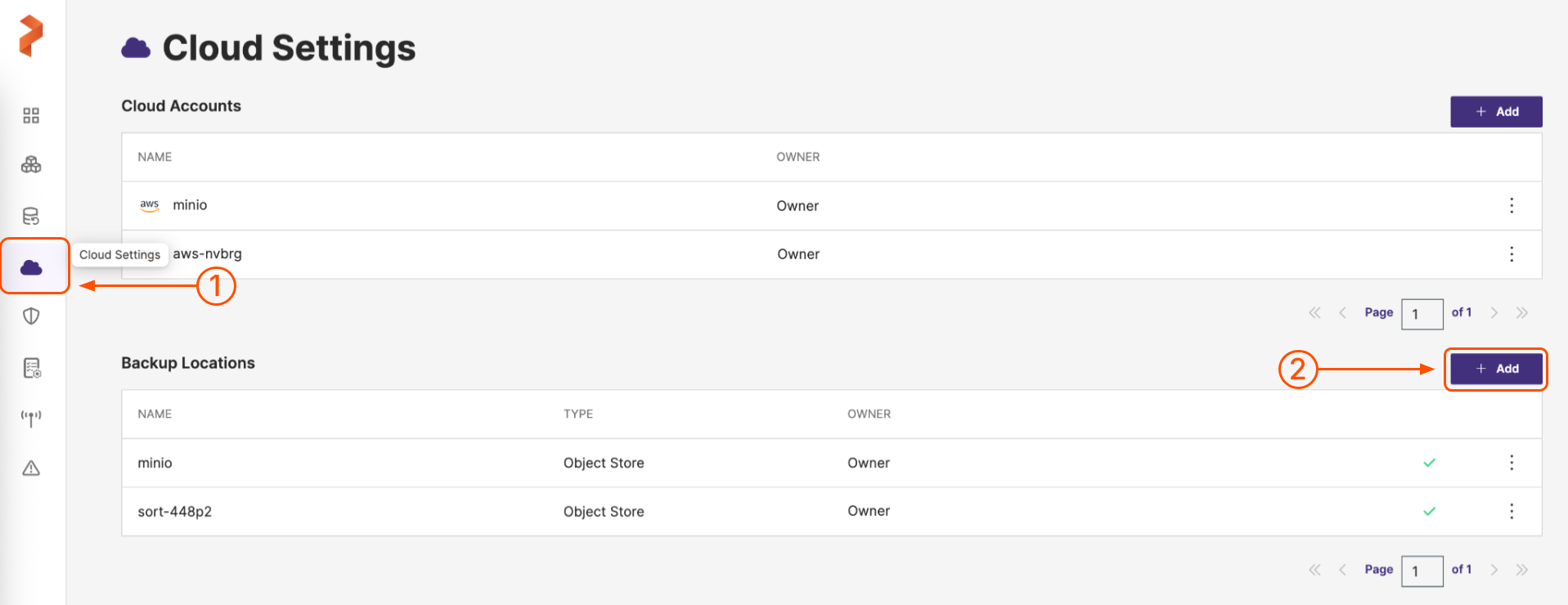
-
Populate the fields on the Add Backup Location page as follows:
-
Name: specify the name for the backup location, Portworx Backup displays this name as backup location name in the web console
-
Cloud Account: choose the Azure credentials this backup location will use to create backups
-
Path/Bucket: specify the path of the bucket or the name of the bucket that this backup location will place backups into
-
Encryption key (Optional): enter the optional encryption key to encrypt your backups in-transit. For more information on encryption support, refer Encryption matrix.
-
Azure Environment: this drop-down lists two regions; Azure Global and Azure China and by default takes Azure Global as the value for Azure environment. Choose Azure Global to add your Azure global backup location.
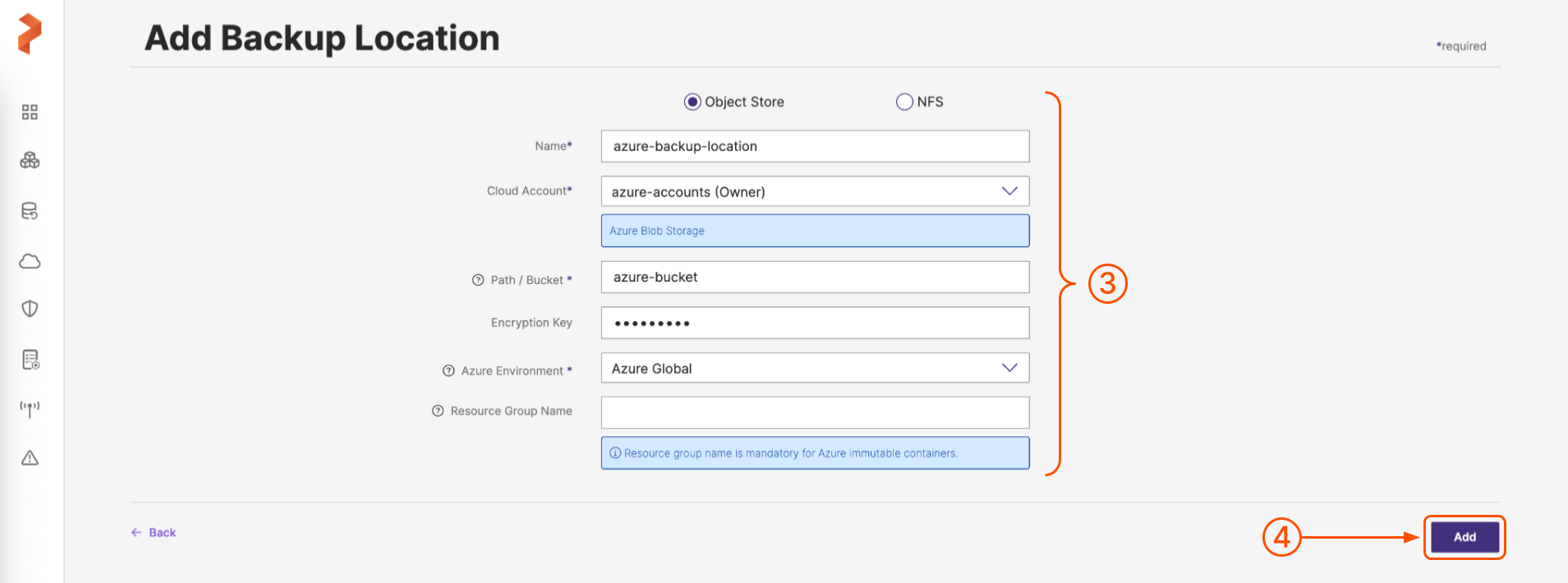
-
-
When you're done, select the Add button.
Portworx Backup displays the added Azure China backup location in Home page > Clusters > Settings > Cloud Settings > Backup Locations page.
Add Azure China backup location
Prerequisite
-
Stork version 24.2.1 and above
-
(Optional) If you have deployed Portworx on any of your Azure application cluster, then you need to update the AZURE_ENVIRONMENT environment variable of Portworx STC with the value specified below. Note that you need to update this environment variable only if the application cluster is based out of China. You can update this environment variable with the value specified below either while bringing up your application cluster or after the application cluster is up.
AZURE_ENVIRONMENT: AzureChinaCloudDefault value of this variable value will be set to
AzurePublicCloud.notePortworx service restarts after you update the environment variable.
notePortworx Backup does not support cross-region backups of Portworx volumes. Hence, you need to ensure that the cluster region and the backup location region remains the same before creating a backup of Portworx volumes.
Perform the following steps to add Azure China based backup location in Portworx Backup:
-
In the home page, from the left navigation pane, select Cloud Settings.
-
Now, on the Cloud Settings page under Backup Locations section, choose the + Add button:
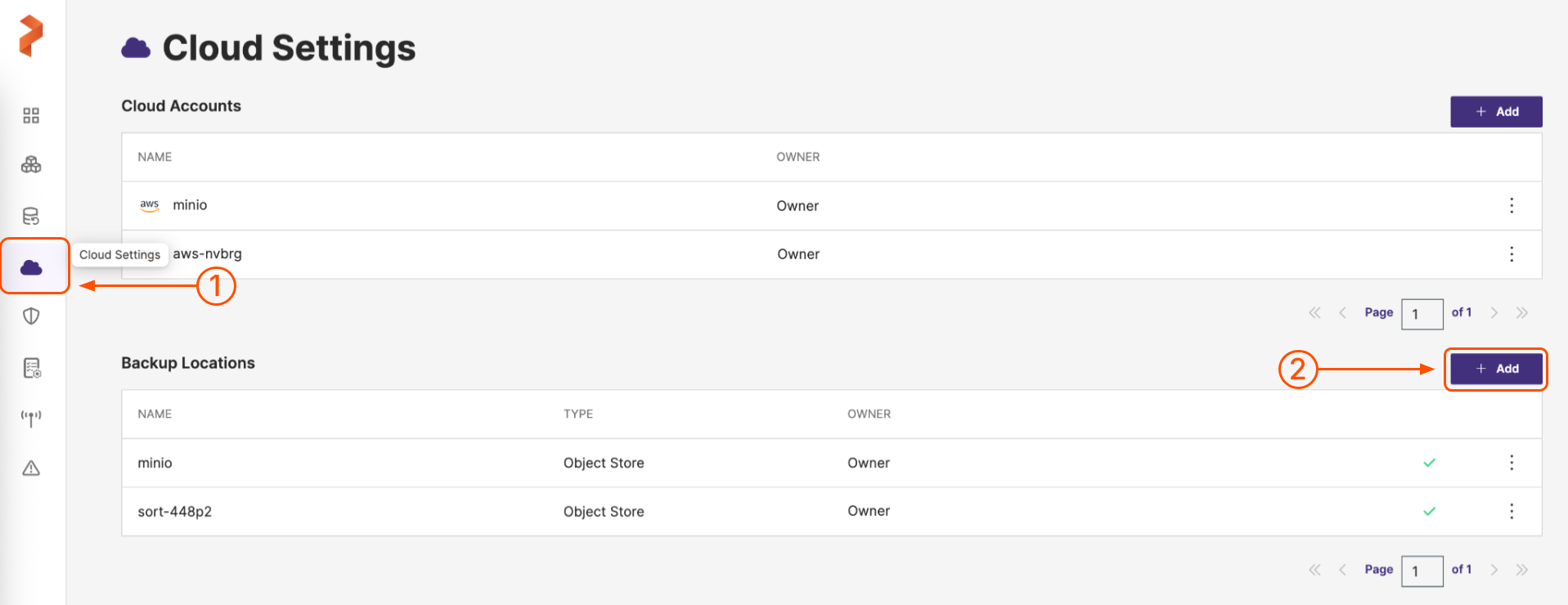
-
Populate the fields on the Add Backup Location page as follows:
-
Name: specify the name for the backup location, Portworx Backup displays this name as backup location name in the web console
-
Cloud Account: choose the Azure credentials this backup location will use to create backups
-
Path / Bucket: specify the path of the bucket or the name of the bucket that this backup location will place backups into
-
Encryption key (Optional): enter the optional encryption key to encrypt your backups in-transit. For more information on encryption support, refer Encryption matrix.
-
Azure Environment: this drop-down lists two regions, select Azure China to add your backup location based out of China
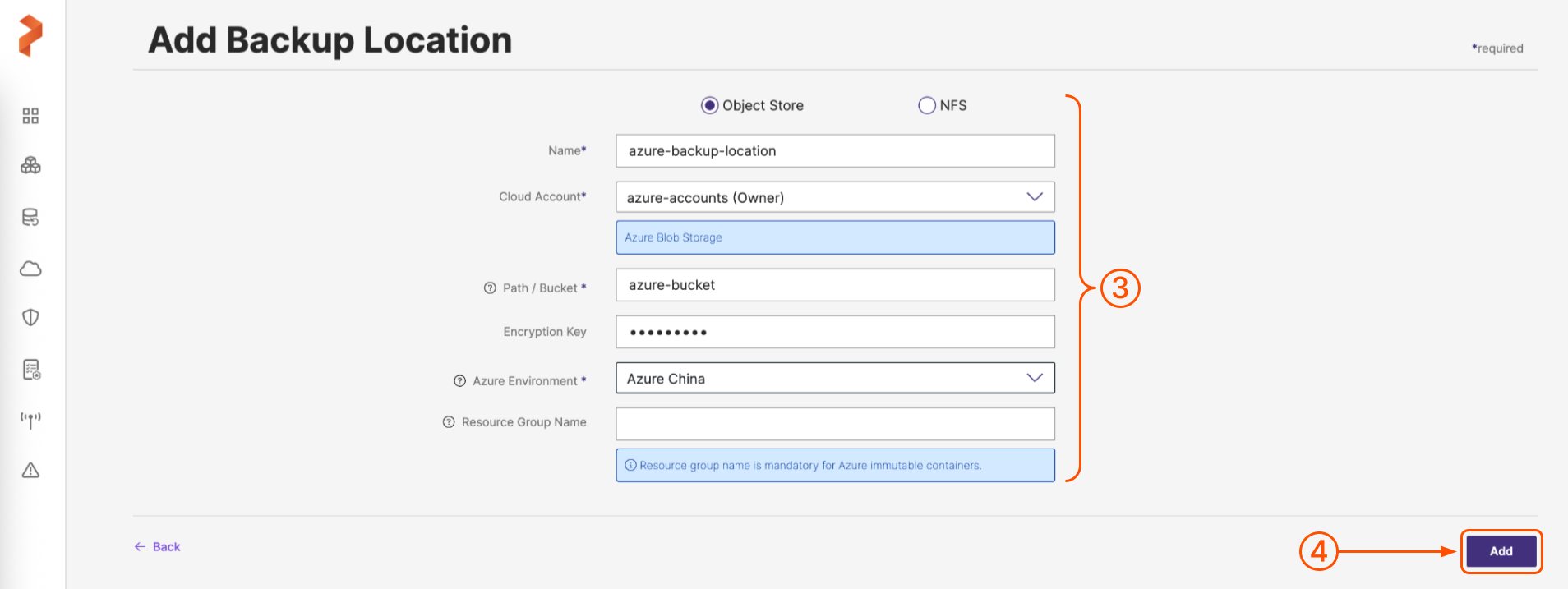
-
-
When you're done, select the Add button.
Portworx Backup displays the added Azure China backup location in Home page > Clusters > Settings > Cloud Settings > Backup Locations page.
Related Videos