Discover EKS Clusters
Portworx Backup enables you to discover clusters that you added in the AWS cloud account, lists them and allows you to add the discovered clusters to your Portworx Backup clusters page.
Prerequisites
-
Installation prerequisites should be met
-
(Optional) Install Stork
-
For Portworx Backup to discover EKS clusters, enable the following EKS permissions in AWS for IAM role:
eks:DescribeClustereks:ListClusters
-
For Portworx Backup to discover the EKS clusters, provide the same cloud credentials that were used to create the cluster or federate the cluster by providing access to another user. For more information, refer Enabling IAM user and role access to your cluster.
Discover EKS clusters
To discover your clusters in an AWS account:
-
In the home page, from the left navigation pane, click Clusters.
-
In the upper-right corner, click Connect cluster:
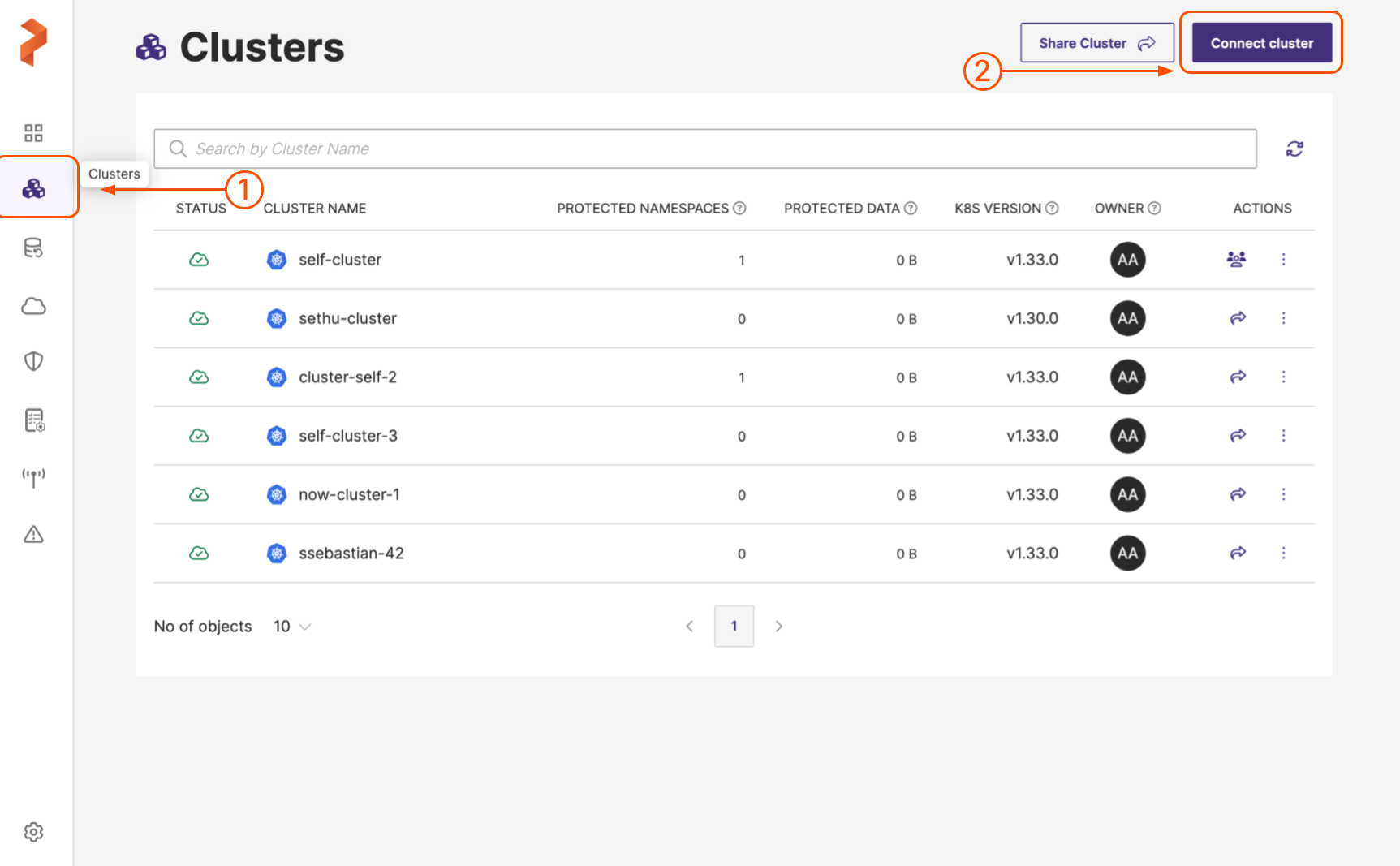
-
In the Add Cluster page, under Select Kubernetes Platform, select AWS and then enter the cluster details:
noteIf you select Others, then you can add clusters using the kubeconfig output. For more information about adding EKS clusters using kubeconfig, refer to the Add EKS Cluster topic.
-
In the Cloud Account Information > Cloud Account drop-down list, select the AWS account where your clusters are available.
-
(Optional) If cloud accounts do not exist, you need to add cloud accounts. Select Add New from the Cloud Account drop-down list, and enter the Account Name, Public Key, Secret Key, and Region:
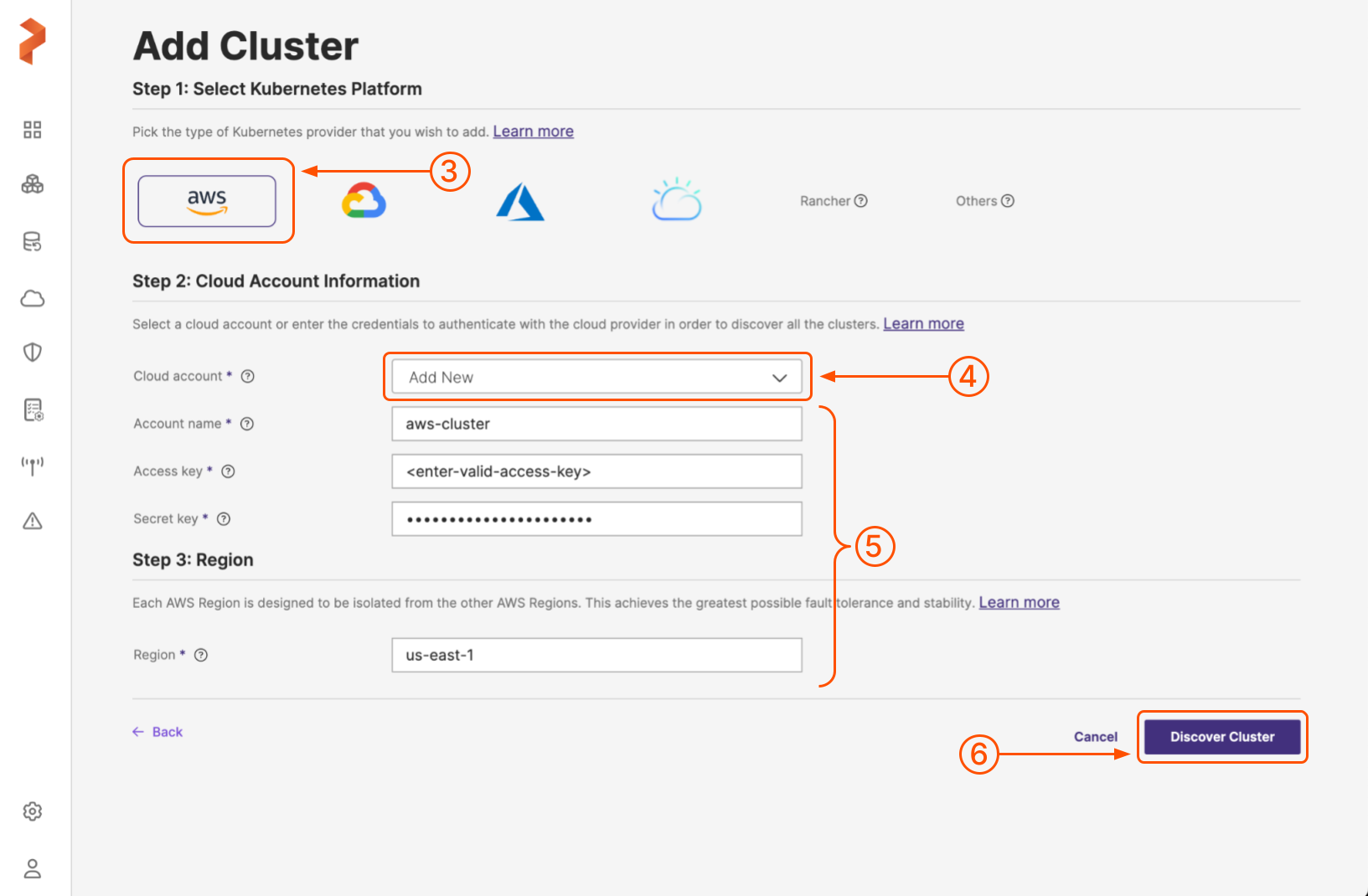
-
Select Discover Cluster.
All your EKS clusters available on the cloud account and region appear in the Add Kubernetes Cluster page.
Add discovered clusters to the clusters page
To add the discovered cluster(s) to your Portworx Backup clusters page:
-
In the Add Kubernetes Cluster page > Select Discovered Clusters section, select all or the specific cluster(s) from the list.
noteIn the Add Kubernetes Clusters page, you cannot select the clusters that you already added to Portworx Backup.
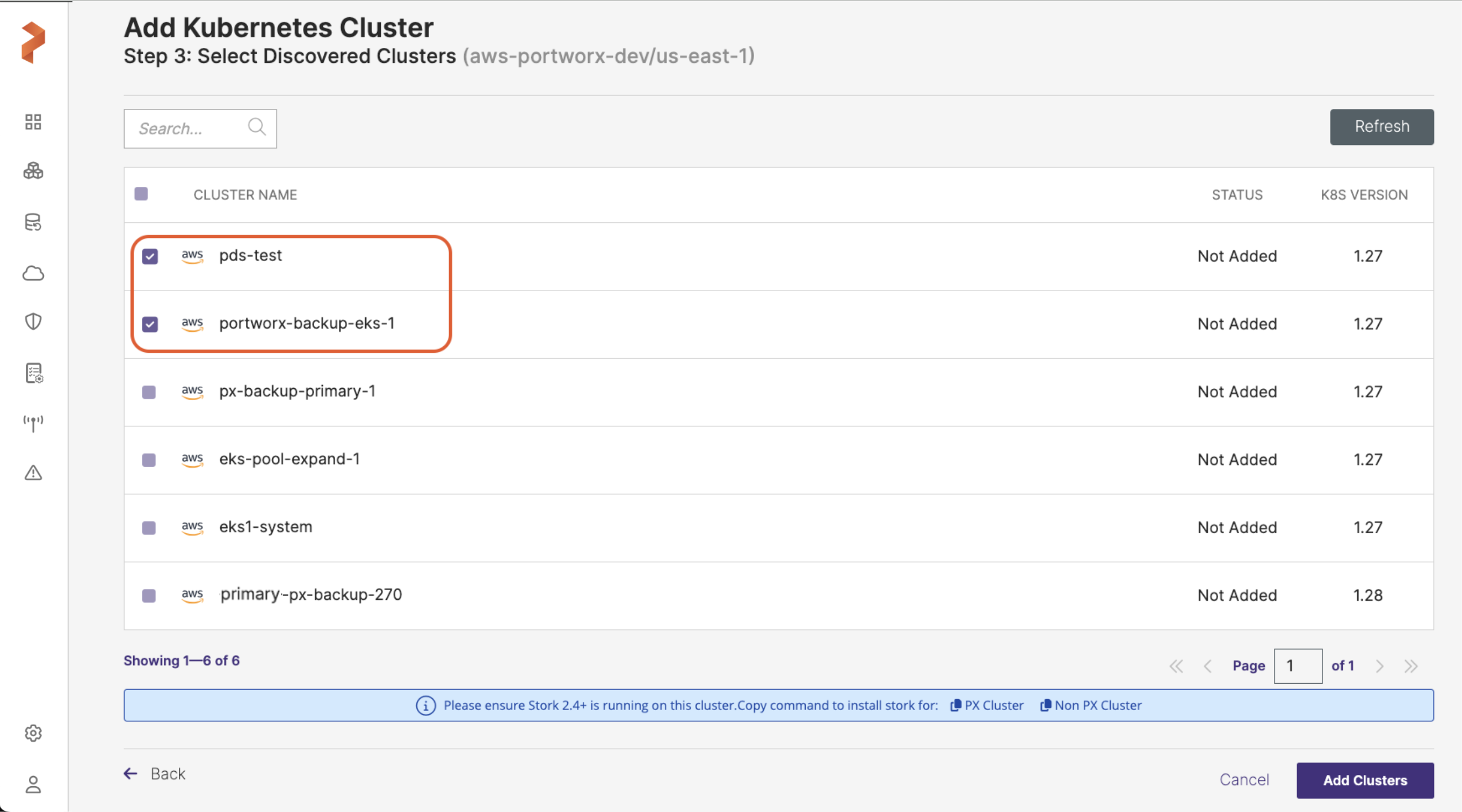
-
When you're done, select the Add cluster button.
Portworx Backup adds your EKS cluster and to view the added cluster go to left navigation pane and click Clusters icon. The added cluster appears in the Portworx Backup clusters page:
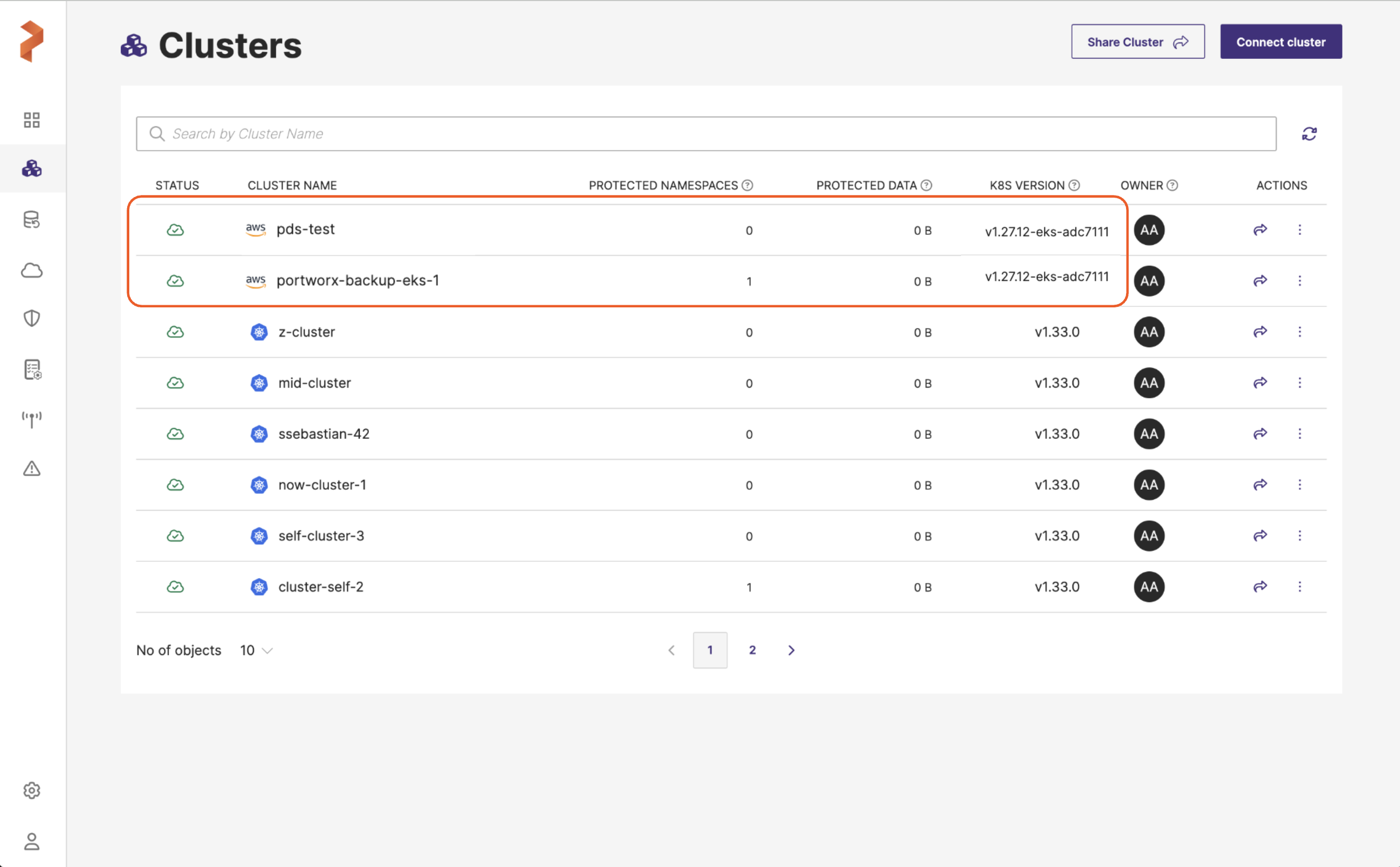
Using the added clusters, you can configure backup locations, create backups, restore data from the backups, and so on.