Map Roles to Users and Groups
Follow the procedures in this topic to map roles with existing users and user groups, and to remove the mapped roles from them.
Map roles to users
Portworx Backup allows you to map any existing role to a user or user group.
To map roles to users, from the Portworx Backup web console home page:
-
From the bottom bar of the left navigation pane, navigate to User Profile > User Management.
-
In the User tab navigate to the user to whom you want to add a new role or modify or delete an existing role.
-
At the end of the user row, click on the Vertical ellipsis and select Manage Roles.
The Manage Roles window opens which allows you to either SELECT ALL or DEFAULT or CUSTOM roles for the selected user.
Manage Roles window allows you to either add or delete the required roles at the same time.
-
Choose the desired option and click SAVE.
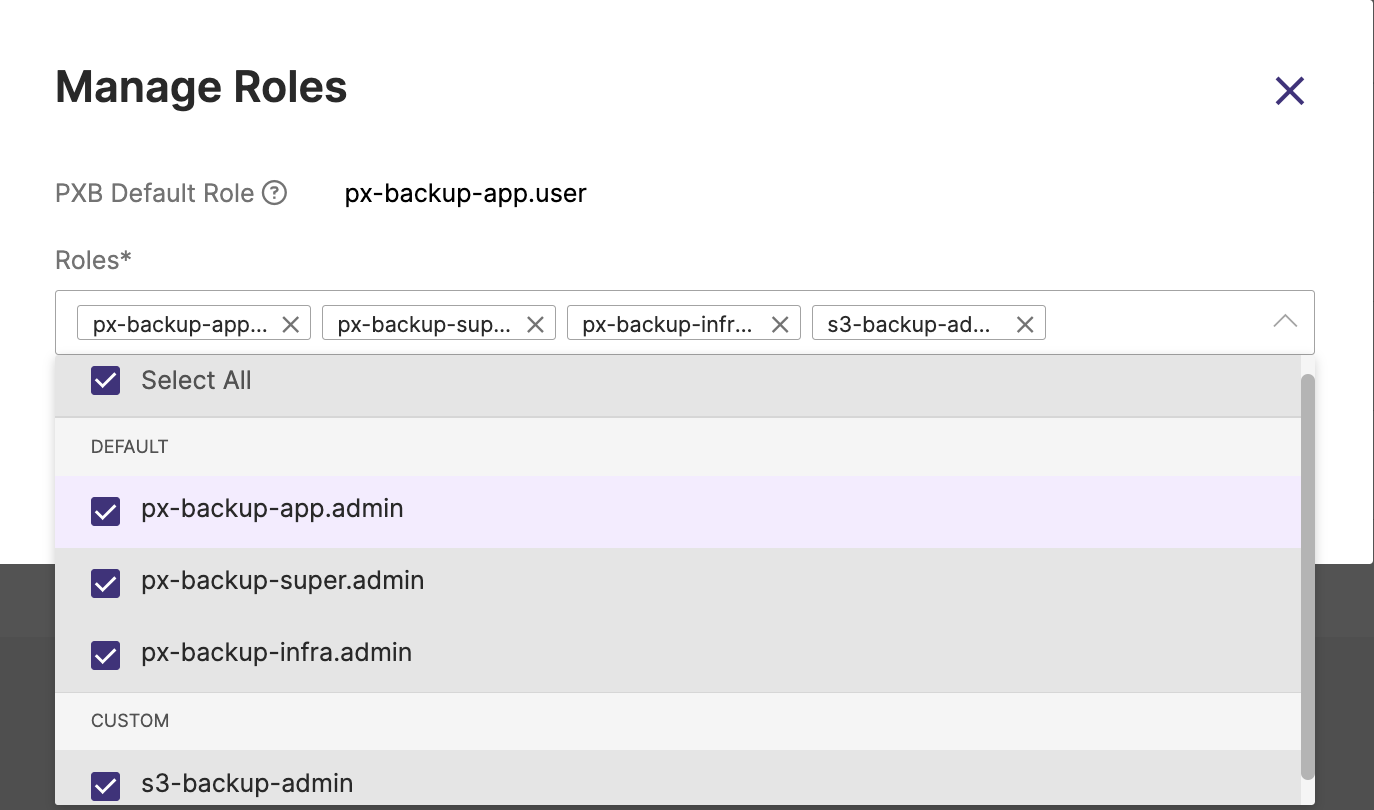
The selected role(s) will be added along with the existing roles of a user.
Map roles to user groups
To map roles to user groups:
-
From the bottom bar of the left navigation pane, navigate to User Profile > User Management.
-
From the User tab, go to Groups tab.
-
Navigate to the user group to whom you want to add a new role, or update and existing role or delete a role.
-
At the end of the user group row, click on the Vertical ellipsis and select Manage Roles.
The Manage Roles window opens which allows you to either SELECT ALL or DEFAULT or CUSTOM roles for the selected user.
Manage Roles window allows you to either add or delete the required roles at the same time.
- Choose the desired option and click SAVE.
The selected role(s) will be added along with the existing roles to the user group.