Access User Management
Perform the following steps to access Portworx Backup User Management:
-
Log in to Portworx Backup web console using the super administrator (super admin) or infrastructure administrator (infra admin) credentials.
-
From the home page navigate to the bottom bar of left navigation pane and click User Profile icon.
-
From User Profile choose User Management option.
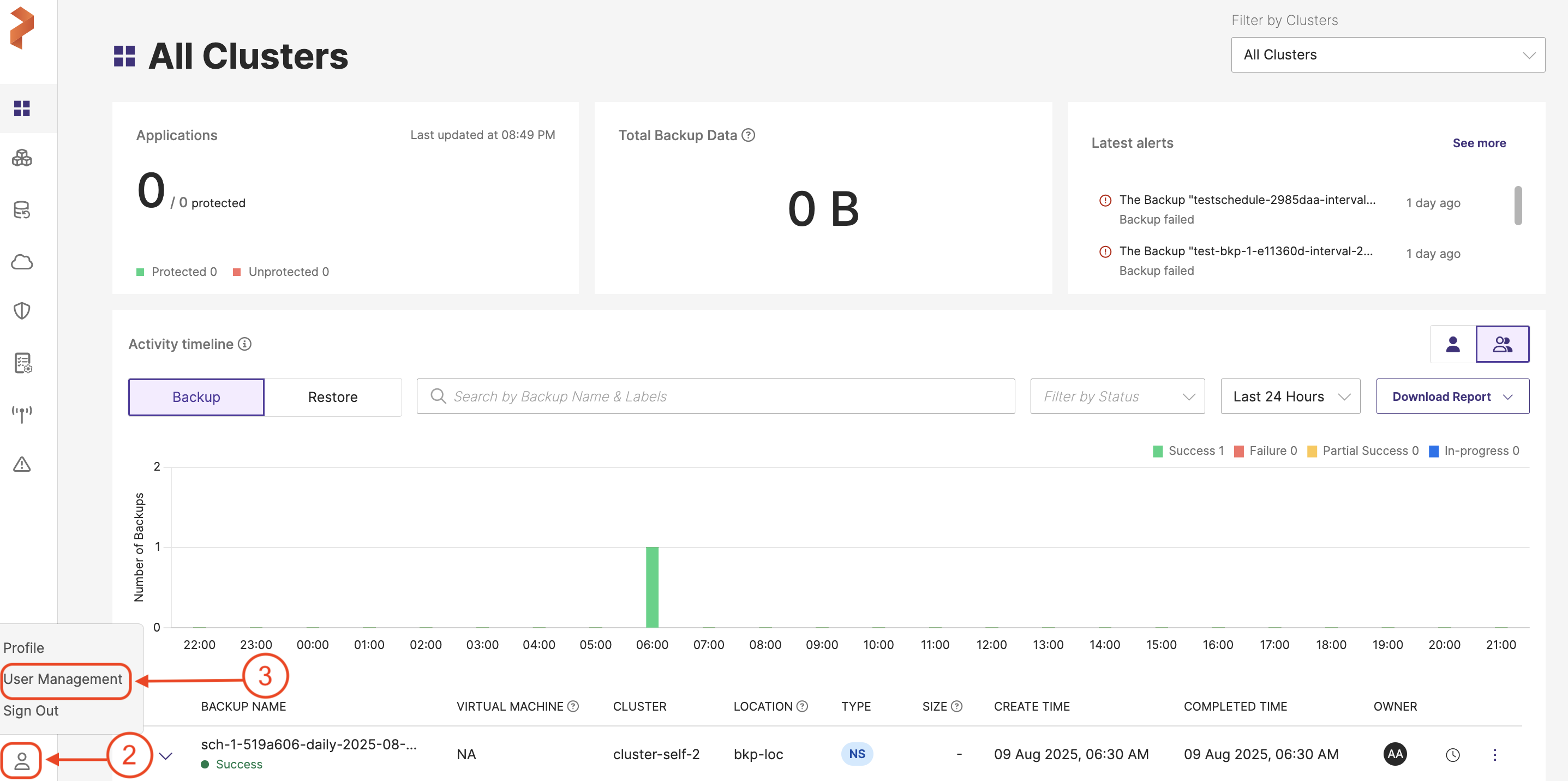
The User Management page allows administrators to manage users and groups registered through the login page and provides an easy way to view and manage user roles:
Users Tab
The Users tab displays a list of all individual users registered in the system. You can view the following details:
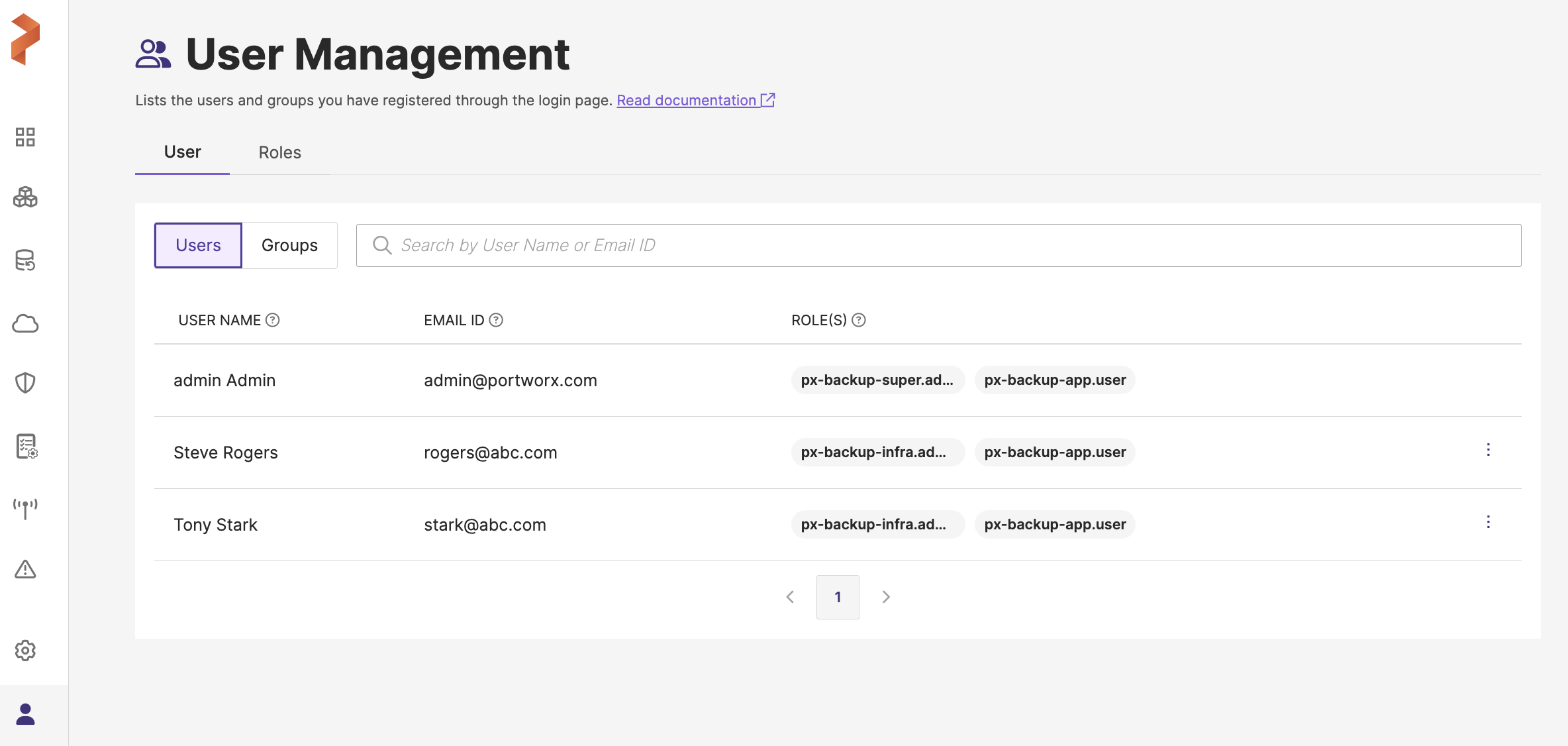
- User Name: The display name of the user.
- Email ID: The email address used by the user to register.
- Role(s): The specific roles assigned to the user, which define their permissions in the system.
Actions
- Search Users: Use the search field to quickly find users by entering their name or email address.
- View Roles: Each user is assigned one or more roles. These roles define the level of access the user has within the system, such as:
px-backup-super.admin: Full administrative access to manage backups and restore operations.px-backup-app.user: Limited user access, allowing basic operations like viewing and restoring backups.
Only users with the necessary administrative roles can assign or change user roles.
Groups Tab
The Groups tab (when selected) shows the registered user groups. Groups allow you to manage permissions for multiple users at once by assigning roles to the group as a whole. You can view the following:
- Group Name: The name of the group.
- Members: The number of users in the group.
- Role(s): The roles assigned to the group. All members of the group inherit these roles.
Actions
- View Group Details: Clicking on a group name allows you to see the members and roles assigned to that group.
- Assign Group Roles: Similar to user roles, groups can be assigned specific permissions in the backup system. For example,
px-backup-group-adminprovides full administrative rights for all group members,px-backup-group-usergives standard user rights for all group members.
Manage Roles
To assign or change user or group roles:
- Navigate to the Roles tab (next to the Users tab). Select the user or group you want to modify.
- Assign or modify the roles as needed based on the available options.
Only users with administrative permissions can modify roles.
Troubleshooting
- If a user or group is not showing in the list, ensure that they have been properly registered and assigned a role.
- If you are unable to modify roles, check that your user account has the appropriate administrative privileges.
This user management interface simplifies the process of assigning roles and managing permissions for users and groups for Portworx Backup.