Add locked backup location
Add an object lock enabled backup location
-
Login and access Portworx Backup home page.
-
At the bottom of left navigation pane, click Settings > Cloud Settings.
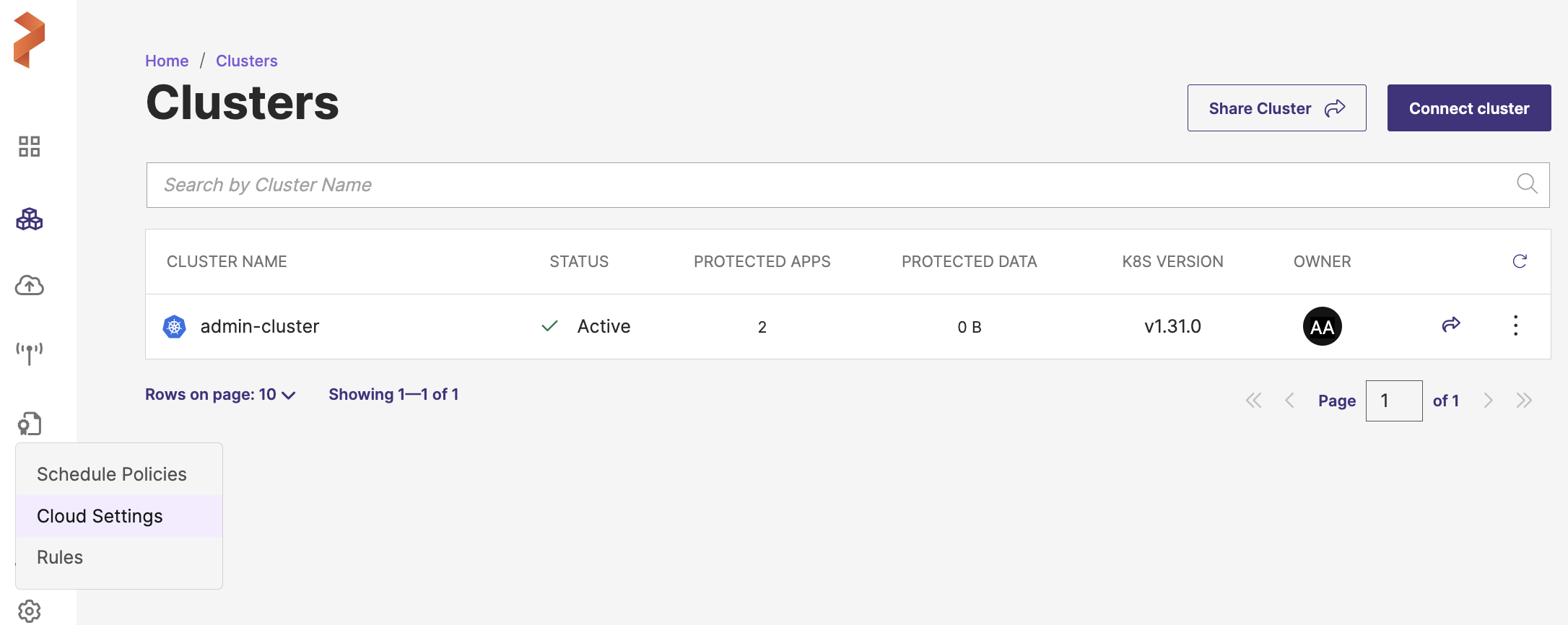
-
On the Cloud Settings page, go to Backup Locations, select Add.
-
Enter the following fields with appropriate values. For more information, refer Configure a backup location.
-
Name and Cloud account
-
Path/Bucket: path or name of the object lock bucket with retention period set for this backup location to write backups
-
Encryption key (Optional) and Region
-
Endpoint, Disable SSL, and Storage class
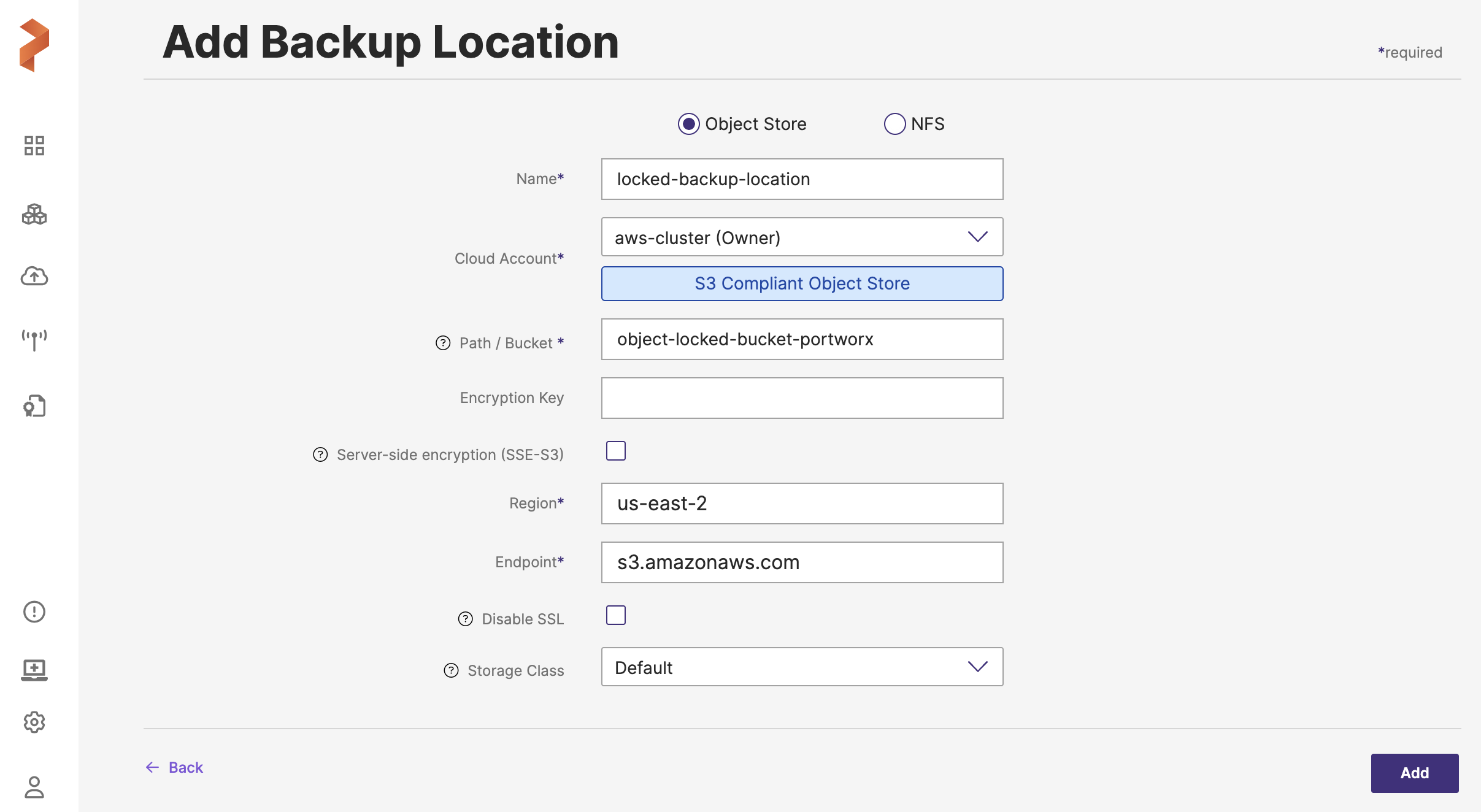
-
-
Click Add.
Portworx Backup creates an object lock enabled backup location with a lock icon and this will be visible under Settings > Cloud Settings > Backup Locations.