Apply License
Portworx Backup includes a 30-days trial license, by default. Contact Portworx support to purchase an enterprise license.
Portworx Backup licenses are based on node-count and node-hour, and you can check the node count when you import a license.
Perform the following steps to add your license:
-
Login to Portworx Backup web console.
-
In the home page, click Settings from the bottom bar of the left navigation pane.
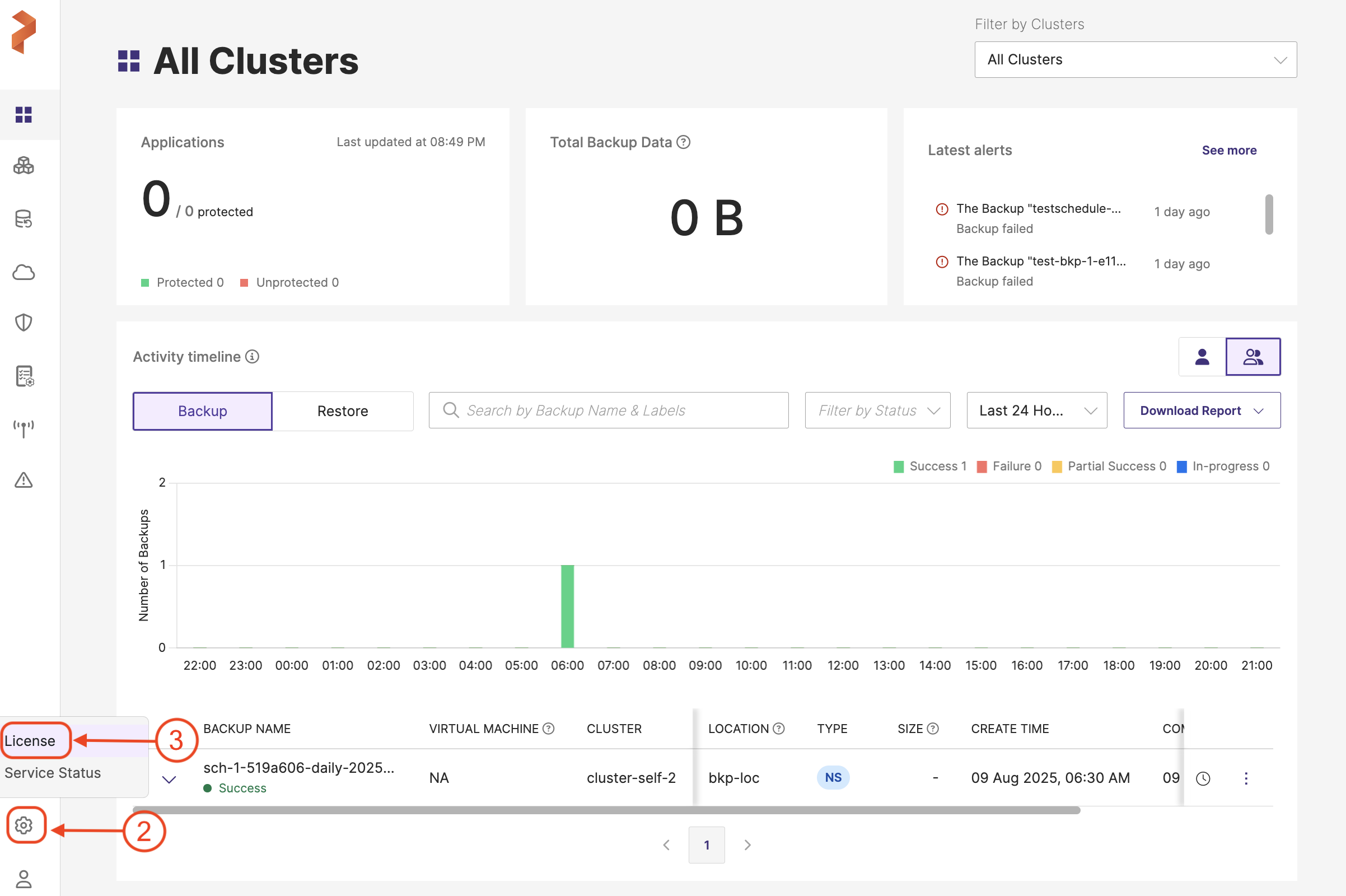
-
In the Settings menu, select License.
-
In License Entitlements page, click Details.

-
In the Portworx Backup license page, Click Import License:
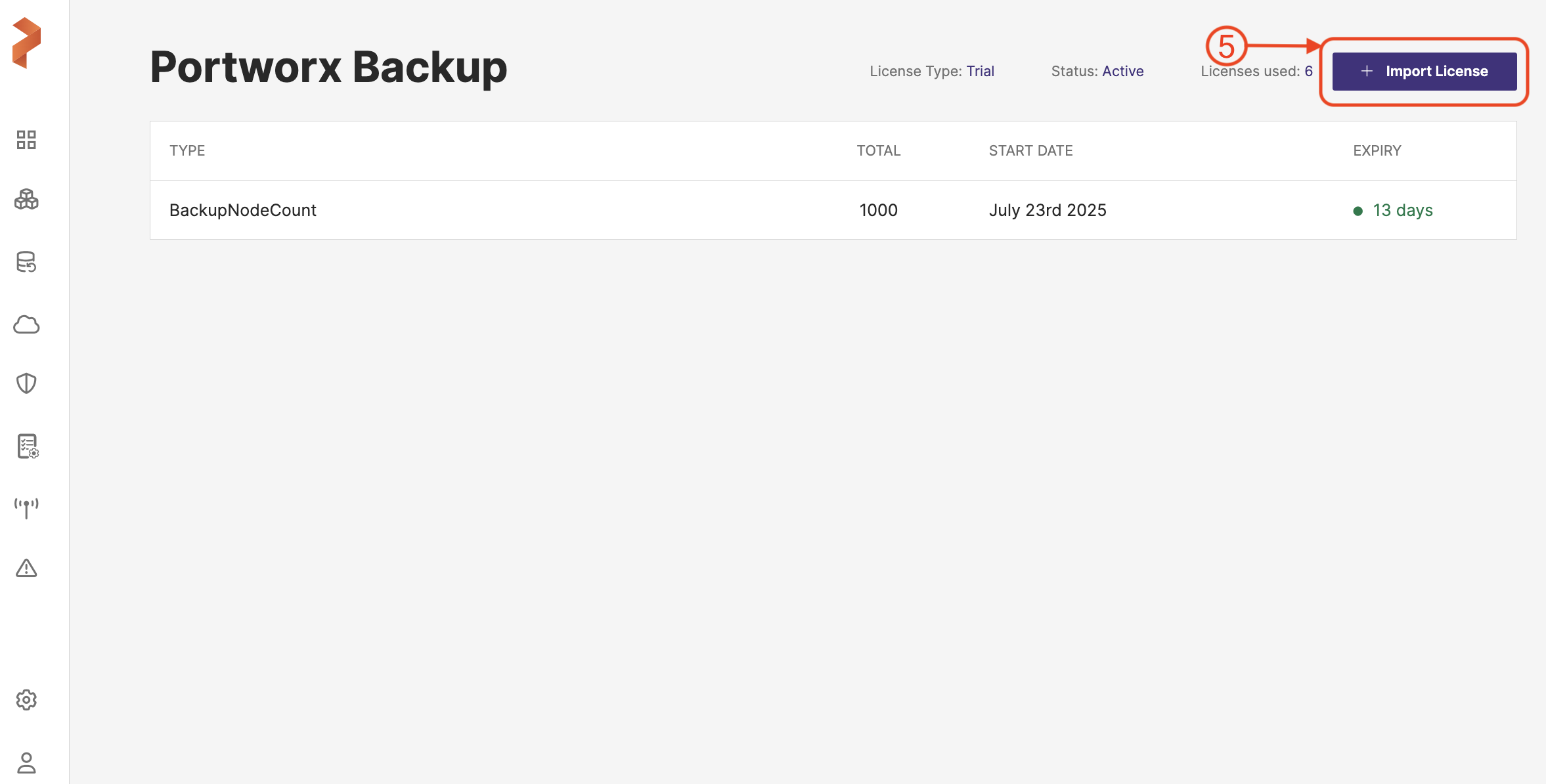
-
In the Add License window, choose any one of the following options based on your license type or the information or input type you have:
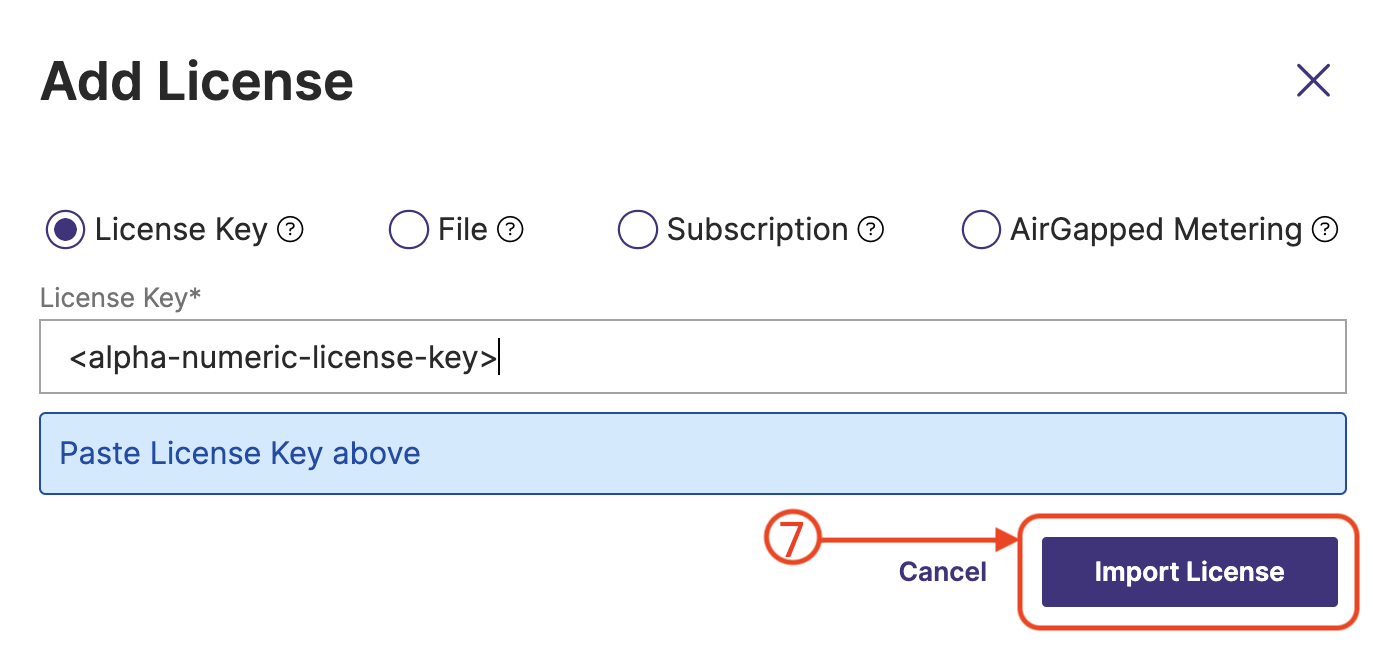
- License Key: paste your license key
- File: upload your license key file
- Subscription: paste your subscription ID
- Airgapped Metering: applicable only for airgapped environments. For more information on air-gapped metering, refer Activate air-gapped license.
-
Click Import License after adding the relevant data in the Add License window.
License type changes to Enterprise in the Portworx Backup web console after the license is successfully imported.
notePortworx Backup provides a soft licensing period to its users for all types of licenses. Soft licensing renders a grace period to use the product even after the actual license expiry. In addition, users can continue to back up and restore the application data onto the application cluster during this soft licensing period.