Manage licenses
Portworx Backup includes a 30-days trial license, by default. Contact Portworx support to purchase an enterprise license.
Portworx Backup licenses are based on node-count and node-hour, and you can check the node count when you import a license.
Perform the following steps to add your license:
-
From the home screen, select the License icon from the left navigation panel.
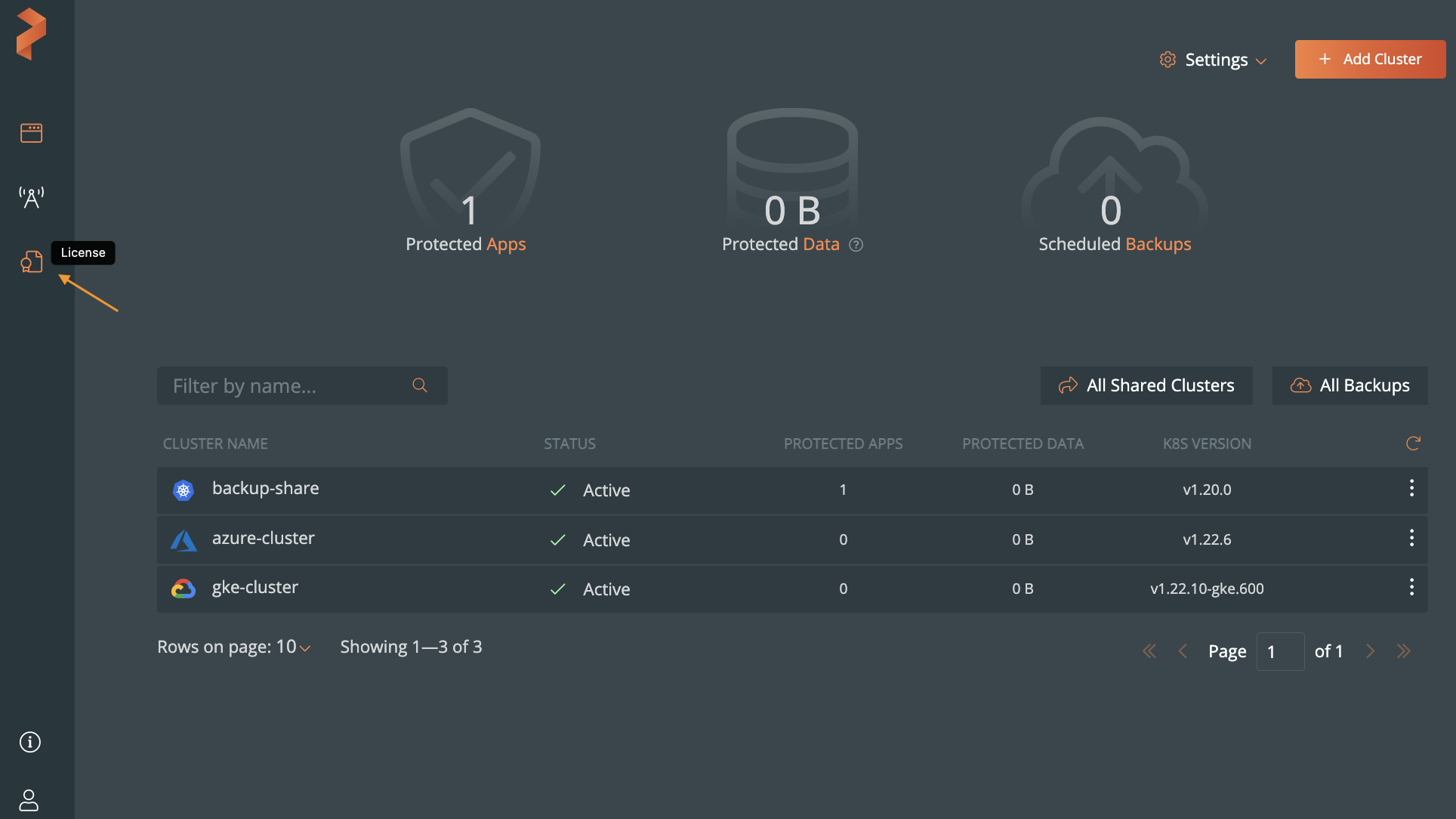
-
In License Entitlements page, select Details.
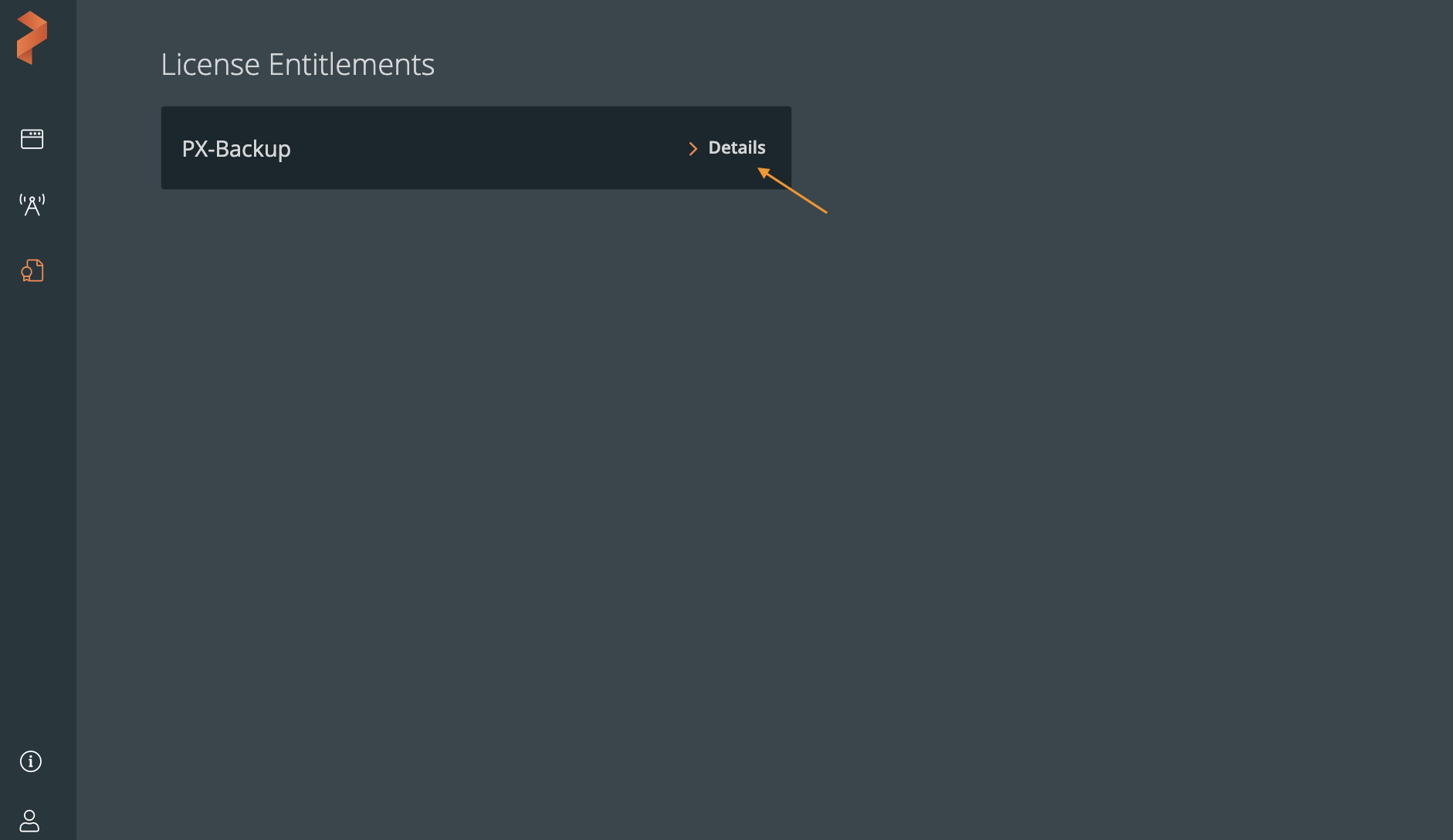
-
Click Import License:
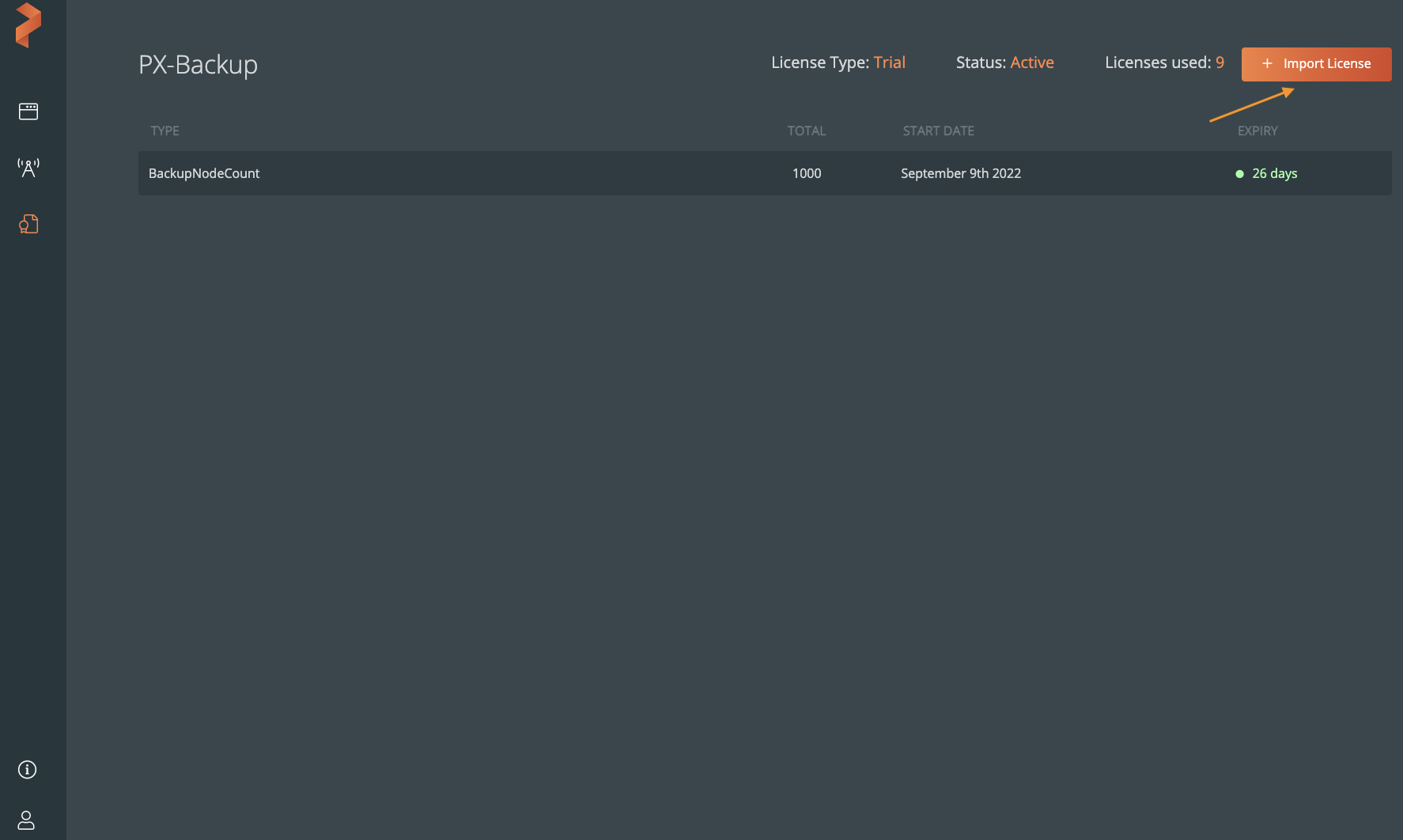
-
In the Add License window, choose one of the following options:
-
License Key: paste your license key
-
File: upload your license key file
-
Subscription: paste your subscription ID
-
Airgapped Metering: paste your air-gapped metering subscription ID
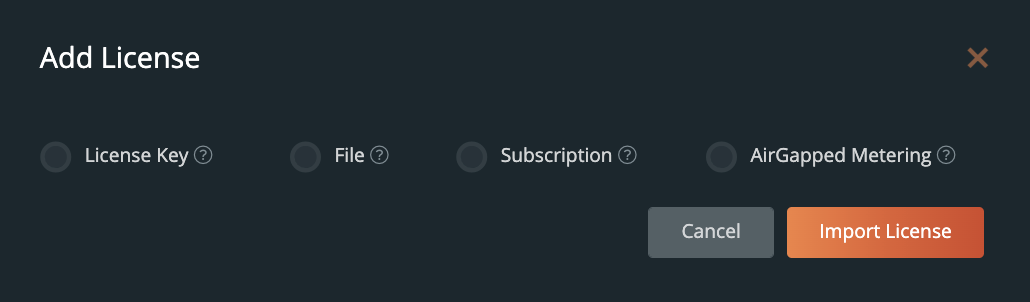
For more information on air-gapped metering, refer Activate air-gapped license.
-
-
Click Import License.
License type changes to Enterprise in the Portworx Backup user interface after the license is successfully imported.
notePortworx Backup provides a soft licensing period to its users for all types of licenses. Soft licensing renders a grace period of 30-days to use the product even after the actual license expiry. In addition, users can back up, restore, and add nodes to the application cluster during the soft licensing period.