Schedule policy
The Schedule Policy page serves as a centralized hub for managing and creating schedules for your data services backups. This functionality ensures that data protection tasks are automated and occur at regular intervals, providing resilience and consistency across data management operations.
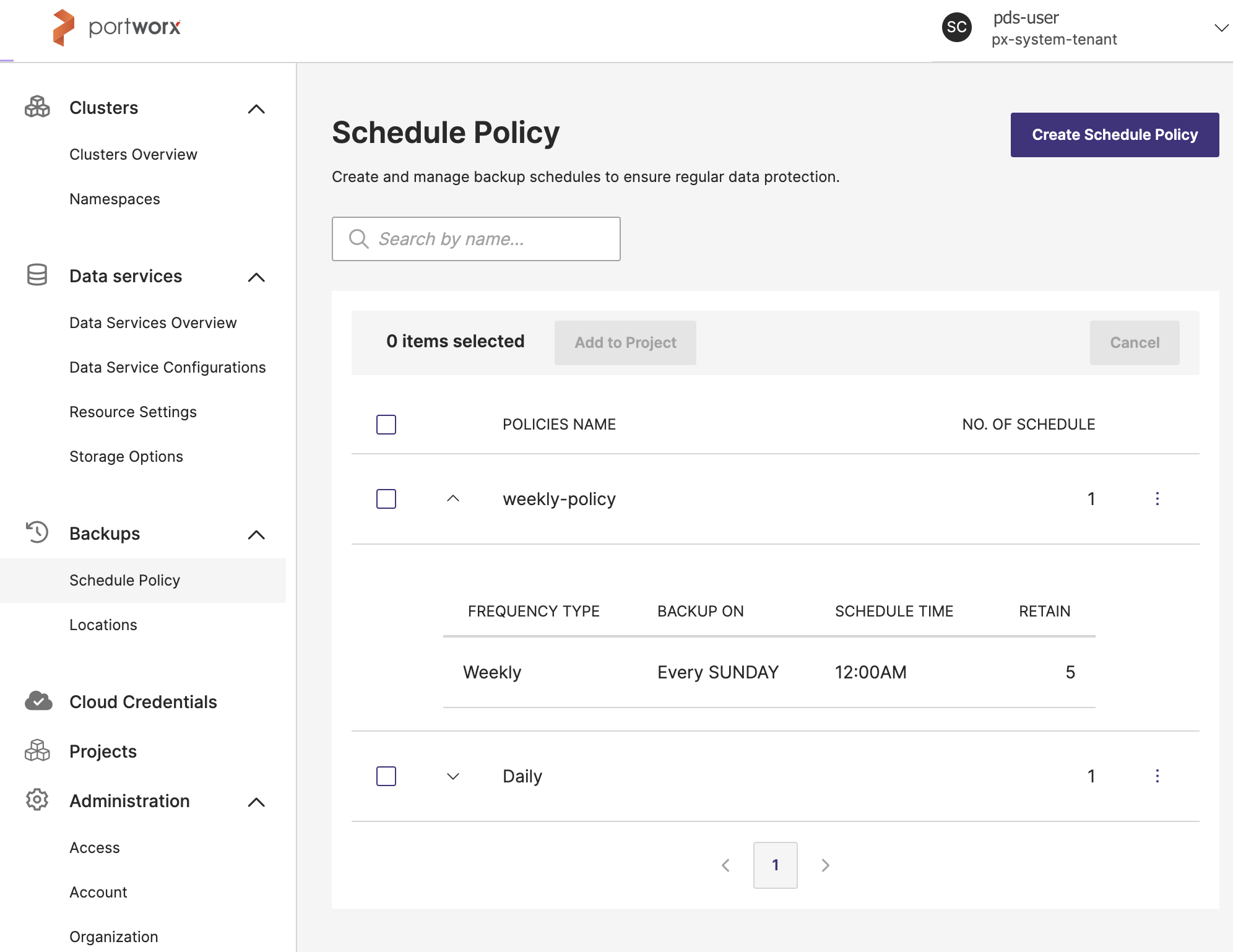
Following are the various UI components and potential workflows that you can be perform on the Schedule policy page:
- Schedule policy list: This section lists all the available backup schedule policies with detailed information:
- POLICIES NAME: Name of the backup schedule policy.
- ADDED BY: Indicates the user who added the policy.
- NO. OF SCHEDULE: Shows the number of schedules associated with the policy.
When you expand each schedule policy, you can view a detailed look at the specific configuration of a backup policy:
- FREQUENCY TYPE: Indicates the type of frequency for backups. For example, if the frequency is Daily, the backup will be performed every day. The available frequencies are Daily, Weekly, Monthly, and Periodic.
- BACKUP ON: Specifies when the backup is to be performed. For example, Every day confirms that the backup will occur daily.
- SCHEDULE TIME: Represents the time of day when the backup is scheduled to run. For example, when you set this at 2, the backup happens at 2 PM.
- RETAIN: Indicates the number of backups to keep> For example, if the input is 2, then only two backups will be stored, and older backups will be overwritten or deleted.
For accurate operation, you should verify the SCHEDULE TIME details and ensure that the retention policy aligns with their data governance requirements.
Create a schedule policy
To create a backup schedule policy:
- Select the Create Schedule Policy button located in the header section.
- In the Add Schedule Policy page -> 1. Basic Information section -> Policy Name text box, enter a unique name for the schedule policy you are creating.
- In the 2. Schedules section:
- Frequency Type: From the dropdown menu options, select how often the backups should occur. Frequency can be daily, weekly, monthly, and periodic.
- Time: Specify or select the exact time when the backup should be performed. The time format is in hours and minutes.
- Retain: Enter the number of backup copies to retain. This helps in managing the storage by keeping only a specified number of backups.
- Verify your configuration in the Schedule Summary section, and select Add to add the new policy to the list.
Add a schedule policy to a project
To add a schedule policy to a specific project:
- In the Schedule Policy page, find the policy you want to add to a project. To select all the available policies, select the checkbox beside the POLICIES NAME column label.
- Select the Add to Project button.
- Choose the desired project from the drop-down menu in the Add to Project window.
- Select Add to project to apply the policy to the chosen project.
Delete a schedule policy
To delete a schedule policy:
- Click on the vertical ellipsis menu icon next to the policy you wish to delete.
- Select the Delete option.
- In the Confirm window, select the Delete schedule policy button.
It is important to review the schedule policy settings carefully before making changes, as these settings can affect data protection operations and compliance with data retention policies.