Modify Backup Share Access
You can change the type of access granted to user(s) or group(s) for the shared backup(s) later, based on the requirement either for all backups or a single backup you have shared with the intended audience.
To grant a different access type for a single shared backup of a cluster:
-
From the home page, go to left navigation pane and click All Backups.
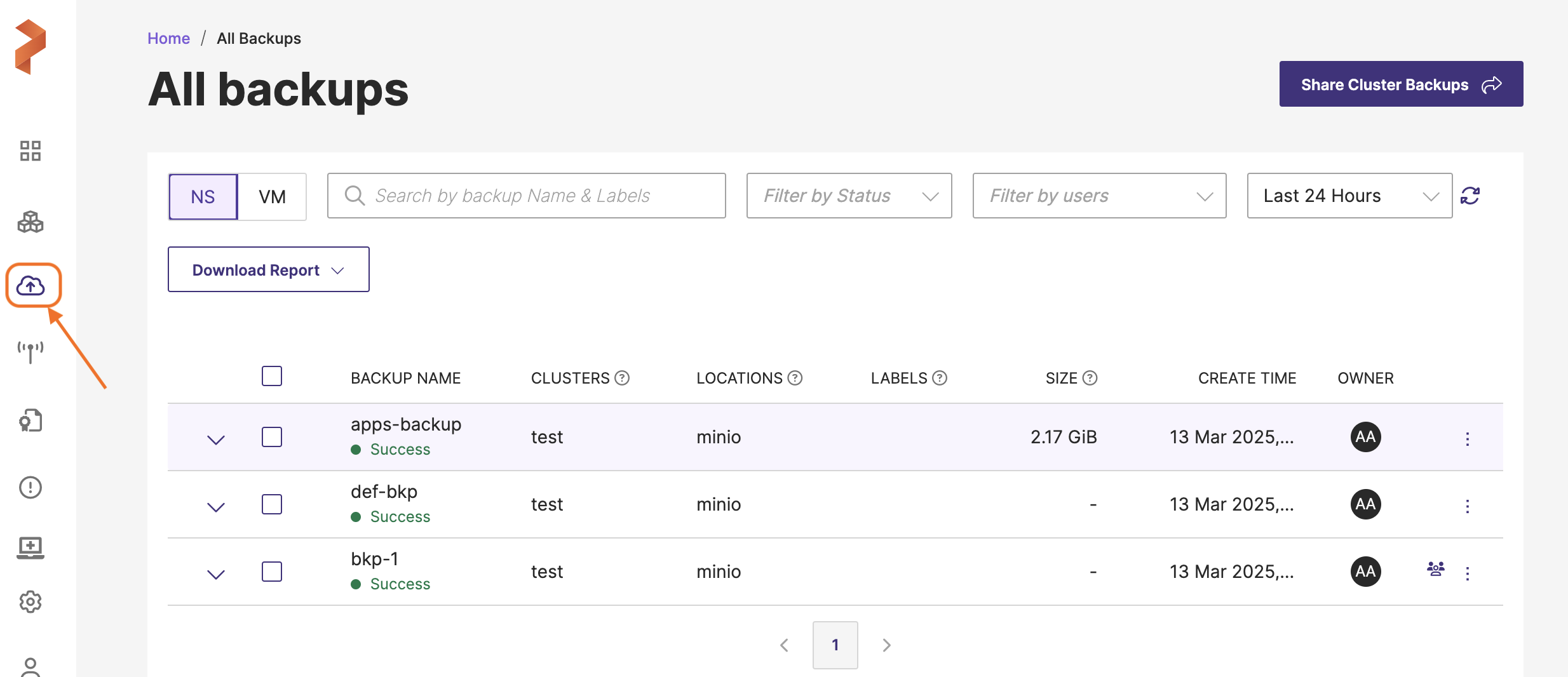
-
Navigate to the required backup, click Vertical ellipsis > Share at the end of the backup row.
-
In the Share Backup window, delete the user(s) or groups for whom you want to update the access, add them again.
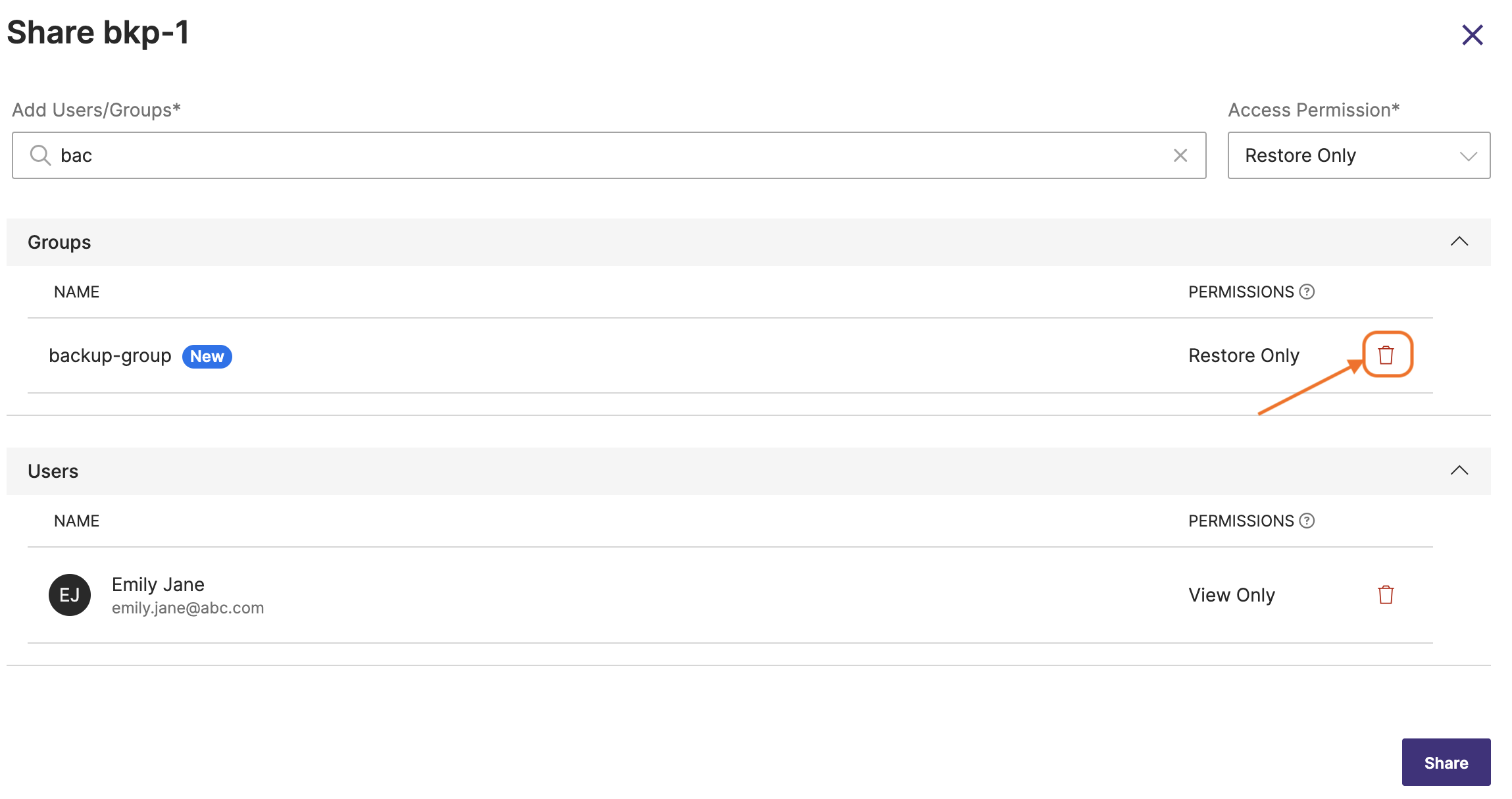
-
Select the required type of access and click Share.
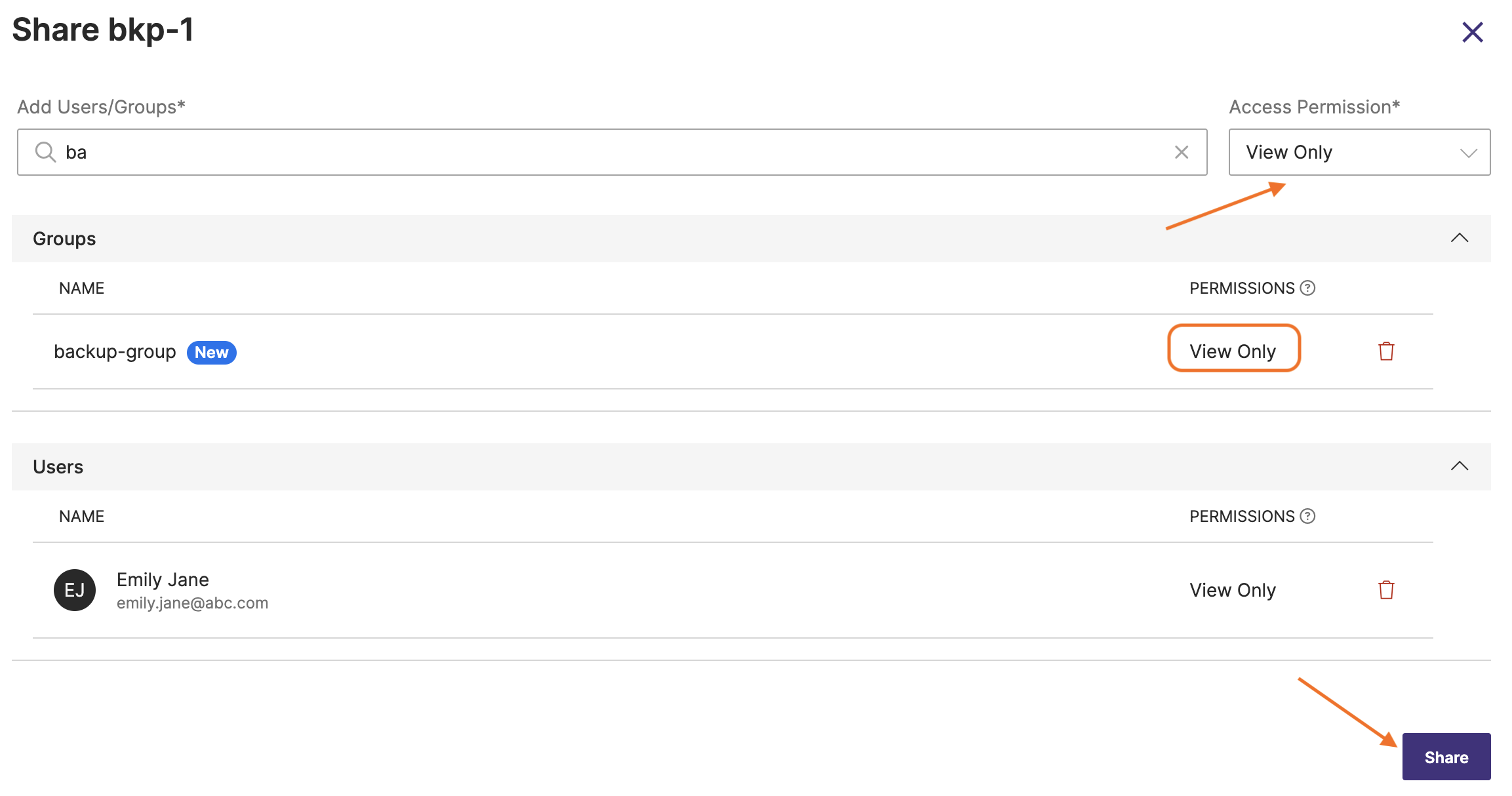
To grant a different access type for all shared backups of a cluster:
-
From the home page, go to left navigation pane and click All Backups.
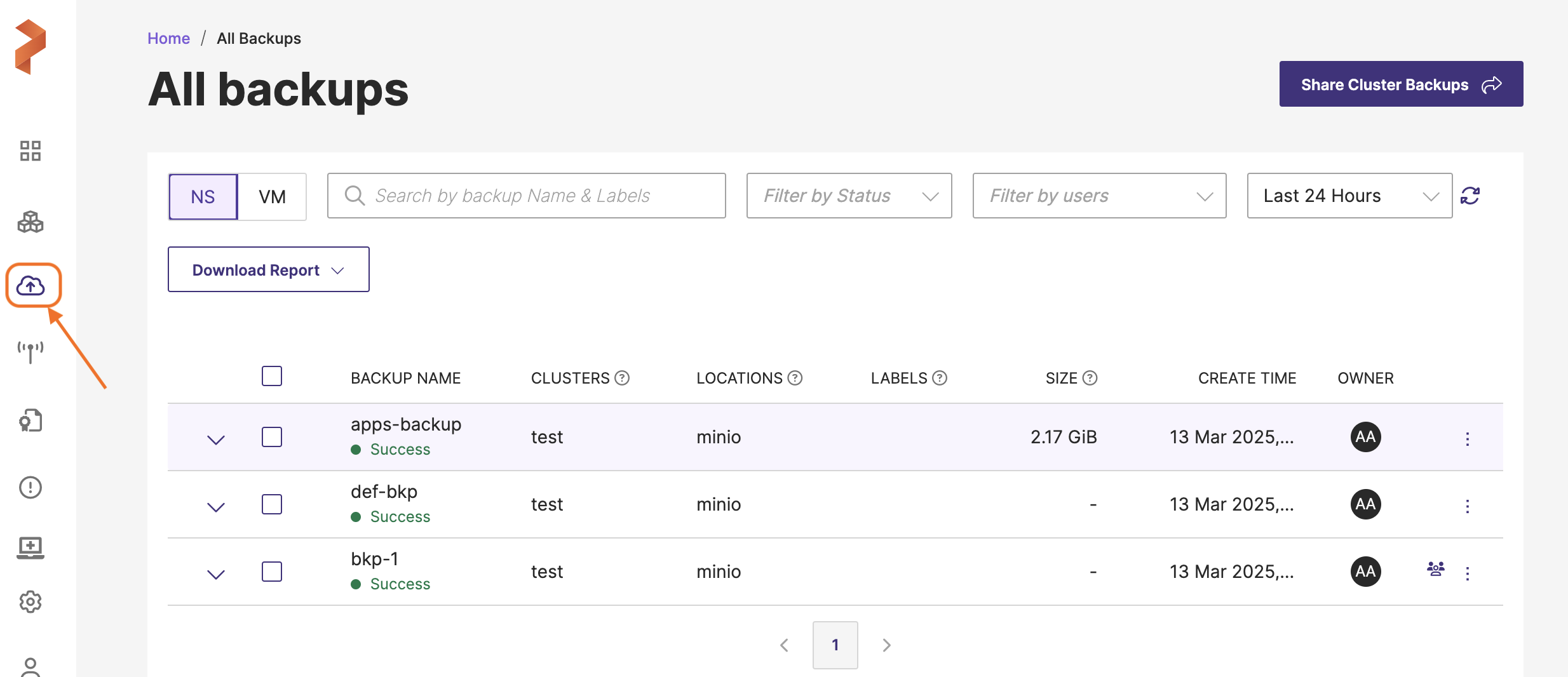
-
In the top-right corner of All Backups page, click Share Cluster Backups.
-
In the Share Cluster Backups window, delete the user(s) or groups to whom you want to change the existing access type, add them again as new user(s) and groups(s).
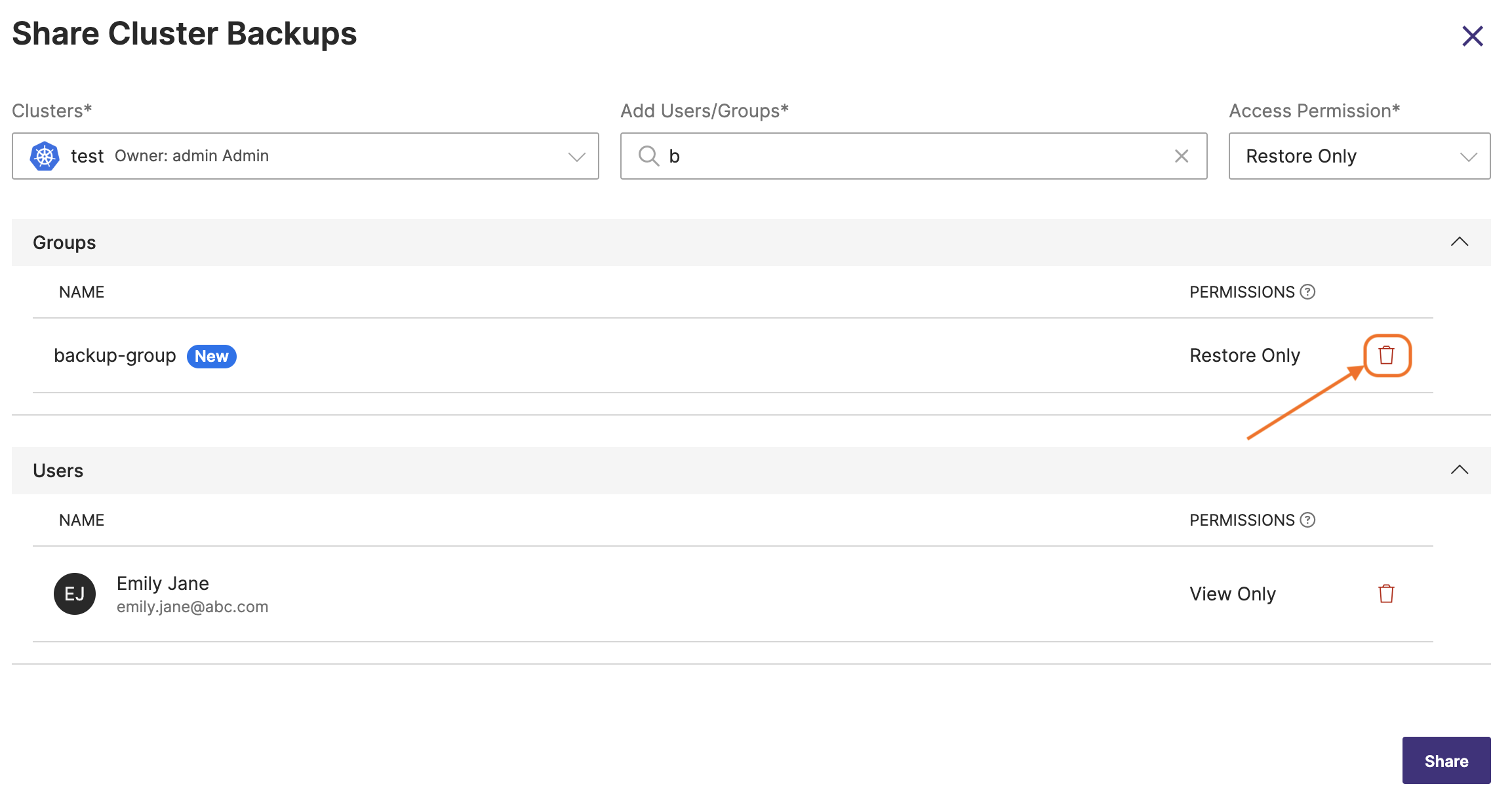
-
Now choose the required Access Permission and click Share.
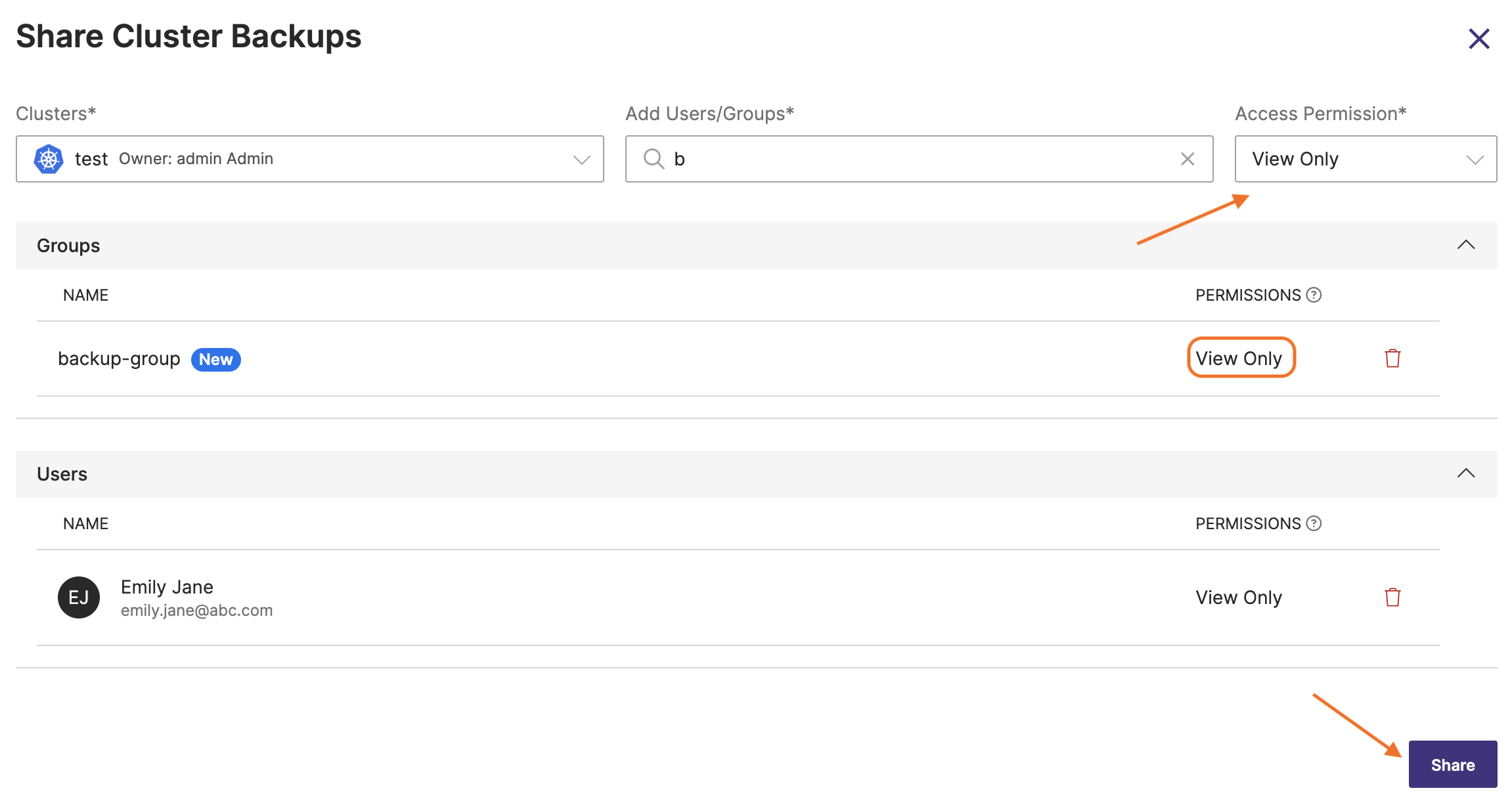
-
If you grant view-only access to a user while sharing all backups in a cluster and then grant restore access to the same user during single backup share, previously granted access gets overridden, and latest granted access holds good. Thus, the user gets restore access to the shared backup.
-
If you grant full access to a user group A and view only access to a user belonging to group A, user always gets the highest level of access which is full access in this case. If you grant view only access to user group A and full access to a user of group A, user gets full access as highest level of access takes the precedence.