Delete Stranded Clusters
Prerequisites
- Ensure that the restores and schedules (backup schedules) are deleted before you delete a cluster.
If you are a default admin user, you can now view the clusters created by the non-admin users along with their username in the Portworx Backup home page:
To view the cluster created by non-admin user:
- Login and access Portworx Backup home page.
As an admin user you will only have partial access for the clusters created by non-admin users.
-
Click Clusters icon in the left navigation pane and scroll to the required cluster based on the OWNER column.
-
Click Vertical ellipsis at the end of the selected cluster row and then select Remove to delete the required cluster:
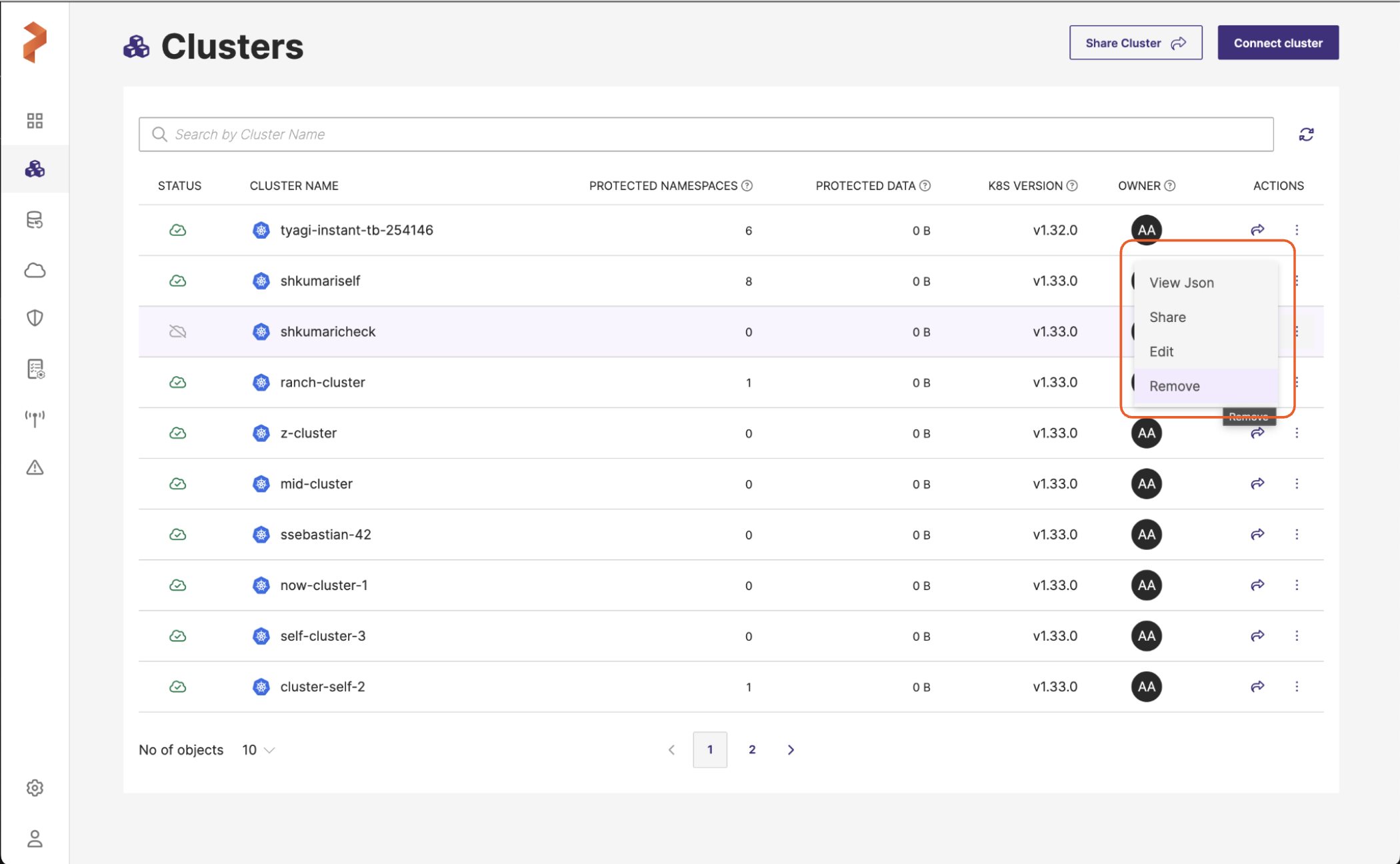
- If you are sure that you want to delete the cluster, select Confirm Deletion and click Delete.
Stranded clusters are deleted from the system permanently, releasing the occupied storage resources.
-
Portworx Backup displays metrics data for the clusters owned by the users of the
px-admin-group. The web console provides more structured and secure viewing experience for these users, ensuring they access metrics data relevant to their owned clusters. -
For clusters not owned (non-owned cluster) by the users of
px-admin-groupgroup, the metrics data is represented by a placeholder symbol-.