Delete Stranded Backups
When you do not want to delete a stranded cluster and want to delete few or some or all the backups of the cluster, perform the following steps:
To filter the backups associated with a user:
-
Login to Portworx Backup web console.
-
At the upper-right corner, click All Backups.
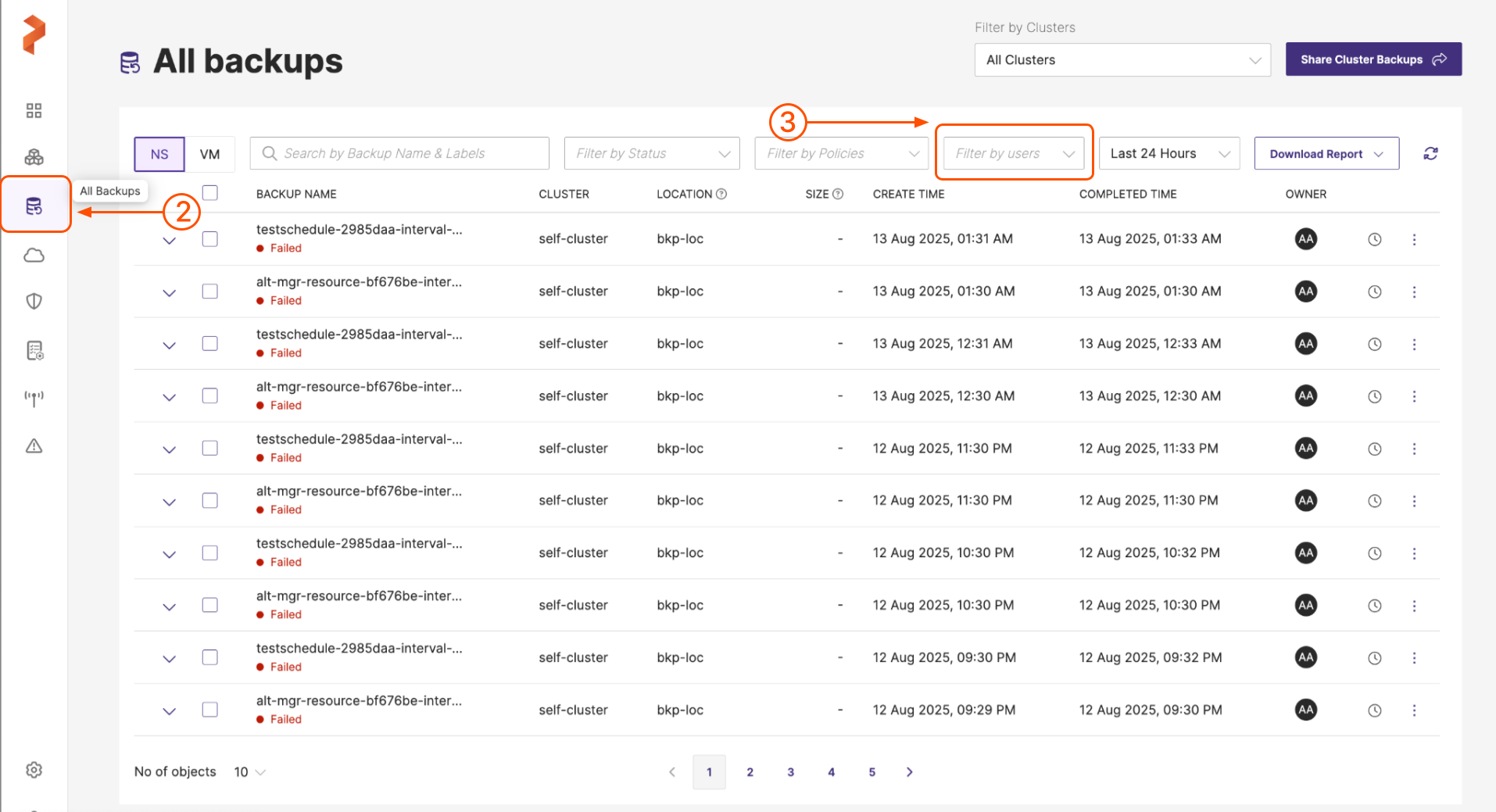
- Navigate to All users drop-down list in the All backups page.
For the user to be listed in the web console, the user should have logged in to the web console at least once.
- Select the required user(s) and click outside the drop-down list. The web console displays all backups that belong to the selected user(s).
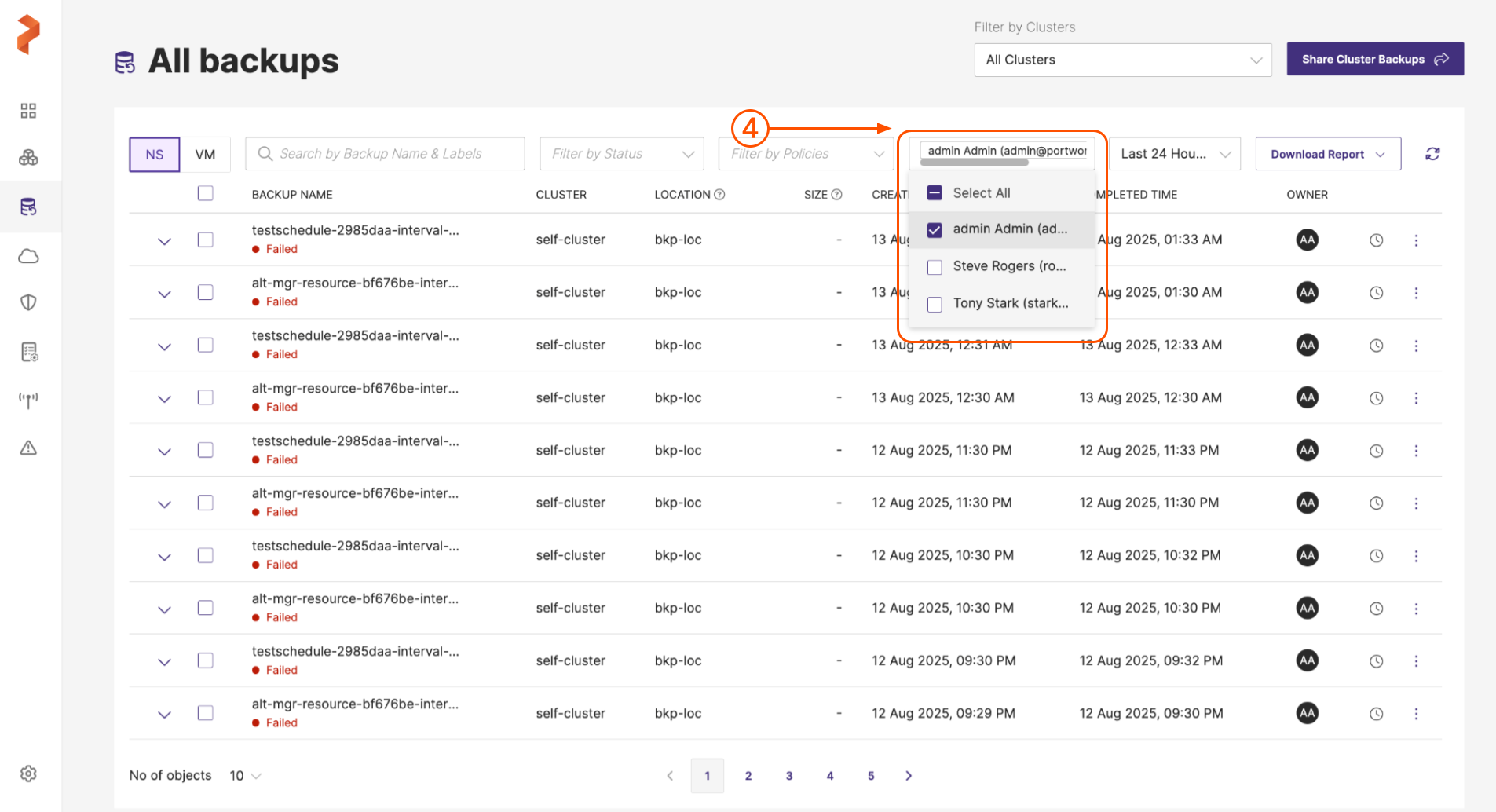
- To delete one or more backups, follow the sub steps.
a. To delete a single backup belonging to the user, click the Vertical ellipsis at the end of the backup row and select Remove.
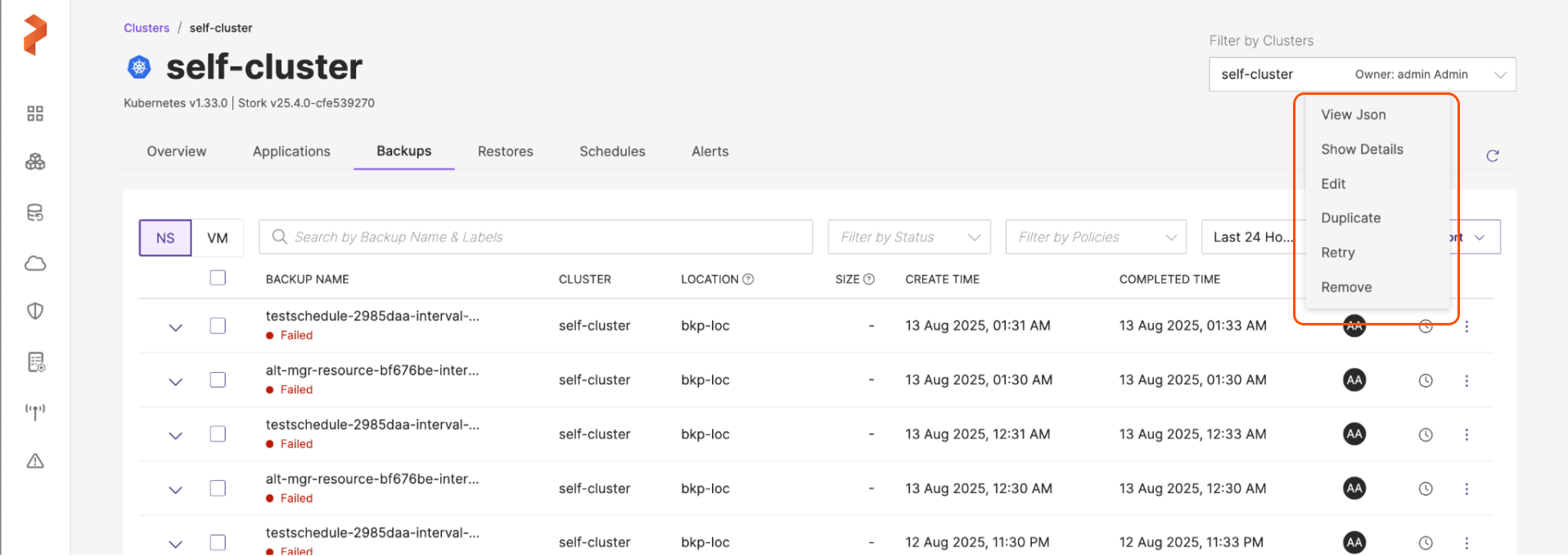
b. To delete two or more or all the backups belonging to the user, select the required number of backups or all from the check-box on the top-right corner of the backup list and click delete icon.
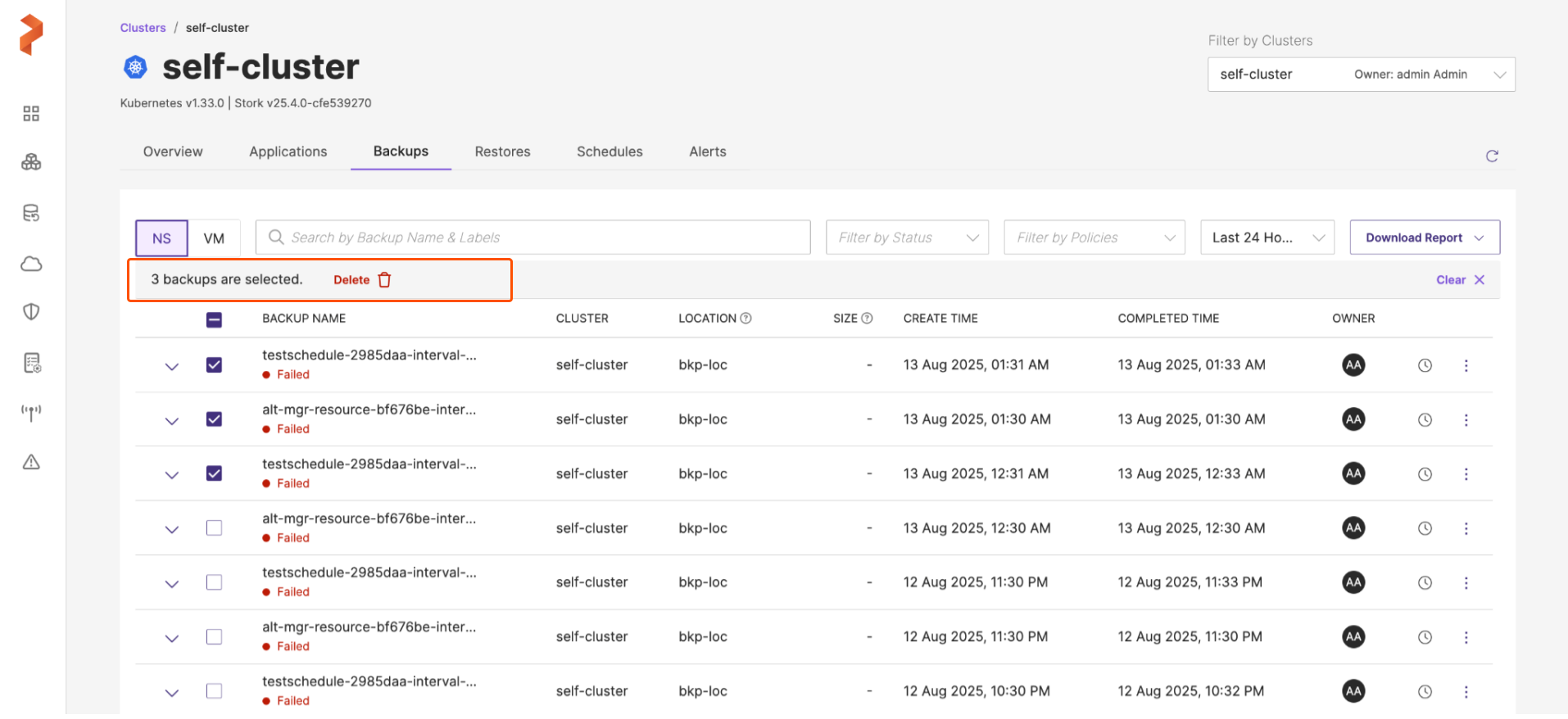
- If you are sure you want to delete that backup, select Confirm Deletion and click Delete.
On the other hand, you can also delete the stranded backups by navigating to the backups from the cluster. To delete the backups that belong to an owner from the cluster page, perform the following steps:
-
In the home page, click Clusters from the left navigation pane and select the stranded cluster (owned by the user) that holds the backup(s) you want to delete:
-
In the cluster page, navigate to Backups tab and then go to NS tab.
-
Filter the backup by name and select the required backup for deletion.
-
To delete one or more backups belonging to the user, follow the sub steps.
a. To delete a single backup of the user, click the Vertical ellipsis at the end of the backup row and select Remove.
b. To delete two or more backups or all backups belonging to the user, select all or required number of backups from the checkbox on top-left corner of the backup list and click delete icon or bin icon.
- If you are sure you want to delete that backup, select Confirm Deletion and click Delete.
Admin user cannot restore data from a stranded backup, admin user can only update or delete stranded backups, restores, and backup schedules.