Add IBM Cloud Account
Add IBM cloud account to Portworx Backup
Perform the following steps to add an IBM cloud account to Portworx Backup:
-
Login and access Portworx Backup home page.
-
Select Cloud Settings from the left navigation pane. Under Cloud Accounts, choose the + Add button:
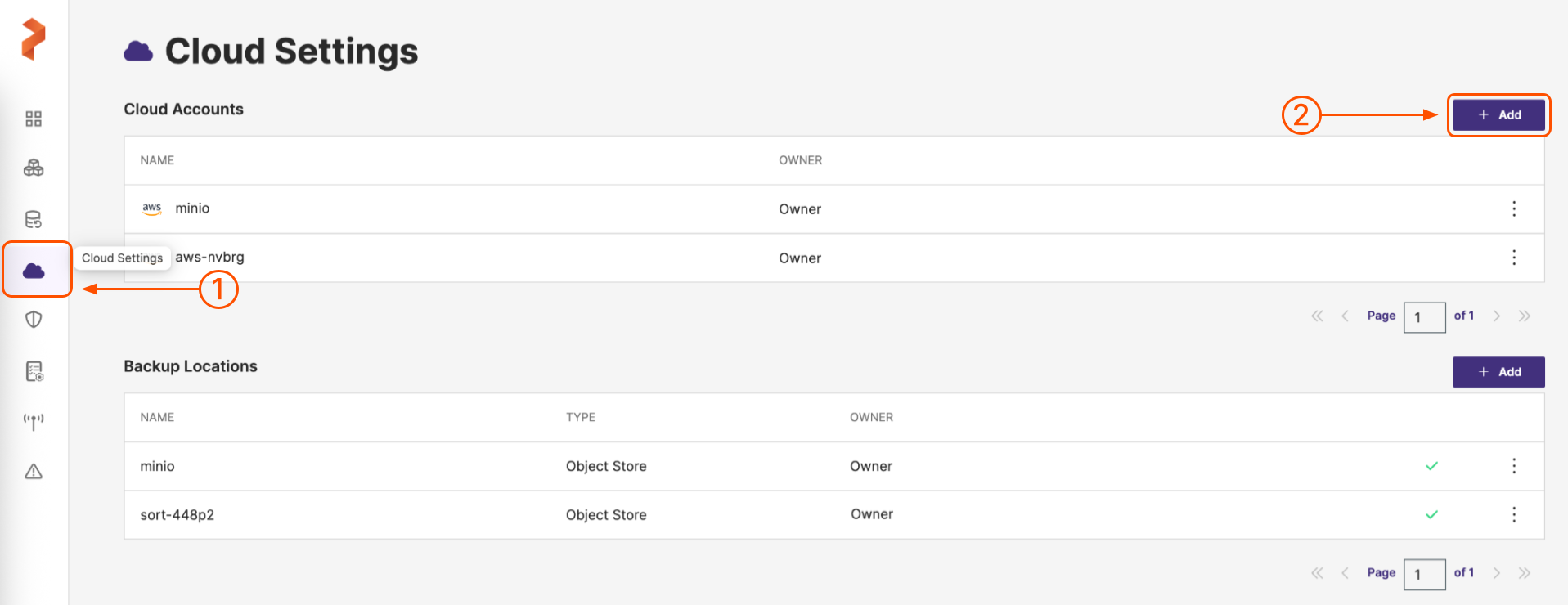
-
On the Add Cloud Account page, choose a cloud provider: IBM from the drop-down list in the Please choose a cloud provider input field.
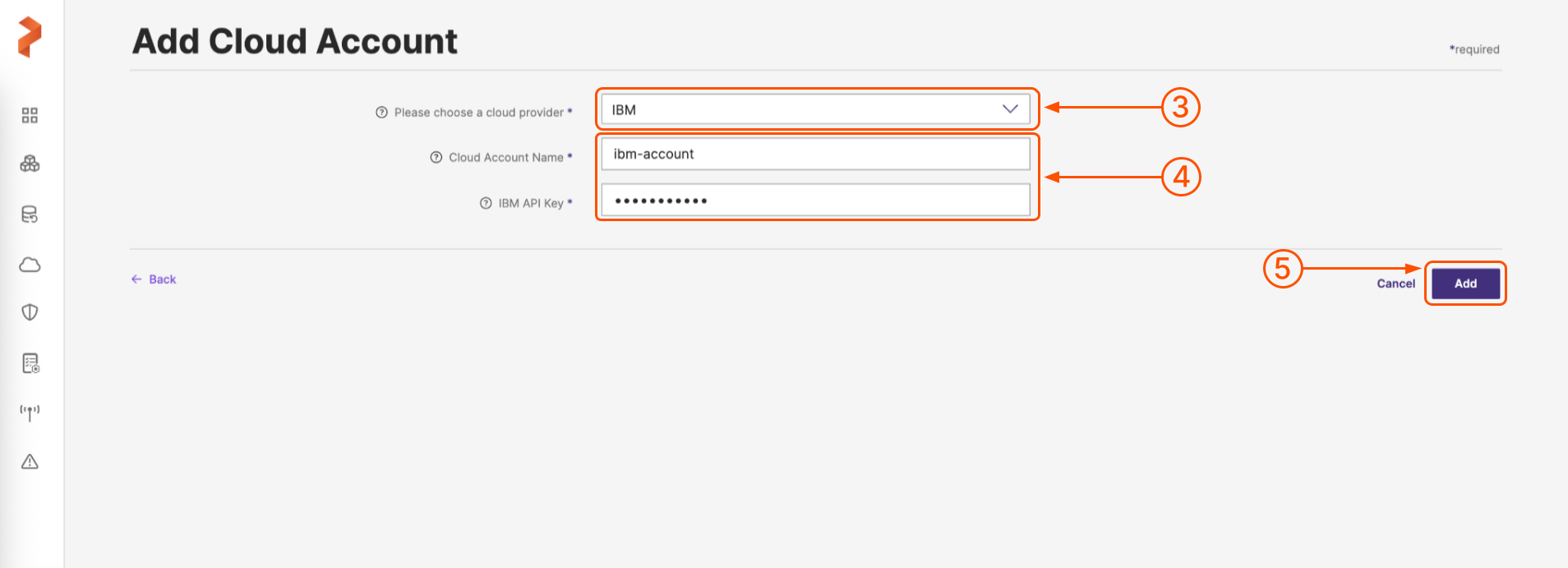
-
Populate the fields on the Add Cloud Account page as follows:
-
Cloud Account Name: enter a descriptive cloud account name
-
IBM API Key: add your IBM account API key
-
-
When you're done, select the Add button.