Add AWS/S3 Cloud Account
An AWS account is the starting point to gain access to AWS services and resources. You can associate your existing AWS account credentials in Portworx Backup to authenticate your AWS cluster to take backups and perform restores.
Perform the following steps to add an AWS cloud account to Portworx Backup:
-
Sign in and access the Portworx Backup home page.
-
Select Cloud Settings from the left navigation pane. Under Cloud Accounts, choose the + Add button:
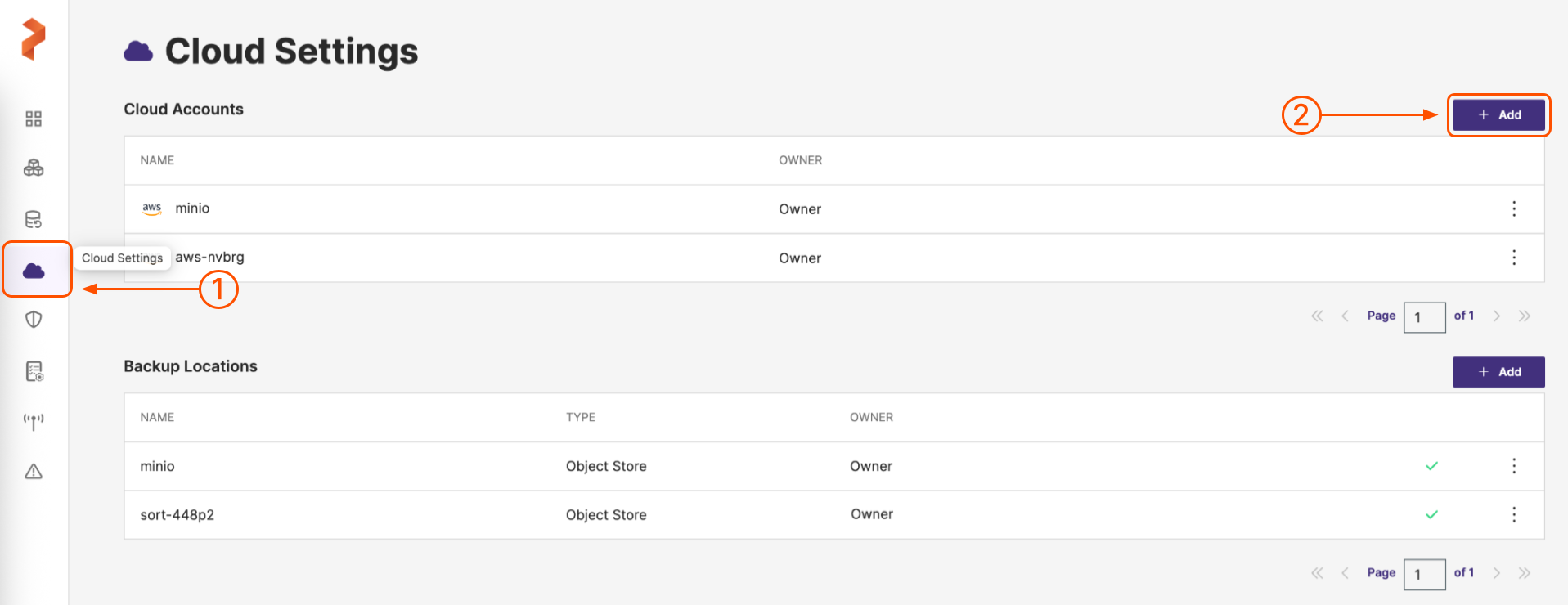
-
On the Add Cloud Account page, choose a cloud provider: AWS/S3 Compliant Object Store from the drop-down list in the Please choose a cloud provider input field.
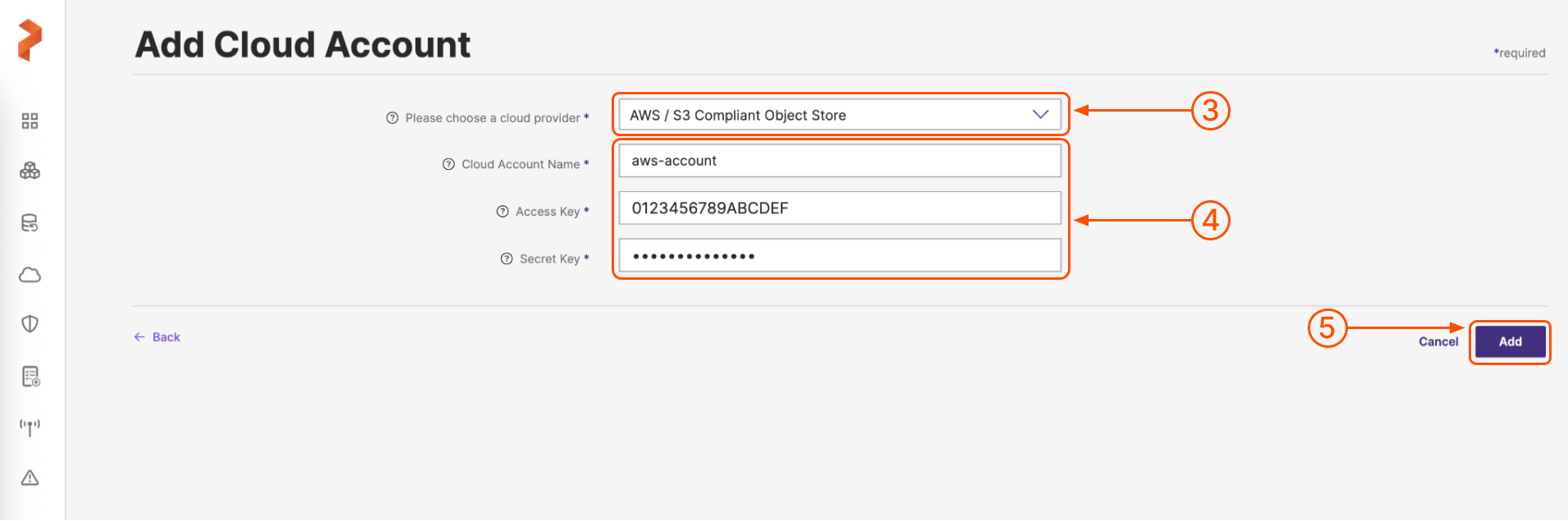
-
Populate the fields on the Add Cloud Account page as follows:
- Cloud Account Name: Enter a descriptive cloud account name.
- Access Key: Add your S3 access key ID.
- Secret Key: Add your S3 secret access key.
-
When you're done, select the Add button.