Restore VMs
Restore a VM backup
To restore a VM backup that you have created:
-
From the Portworx Backup home page, click on the Clusters icon in the left navigation pane.
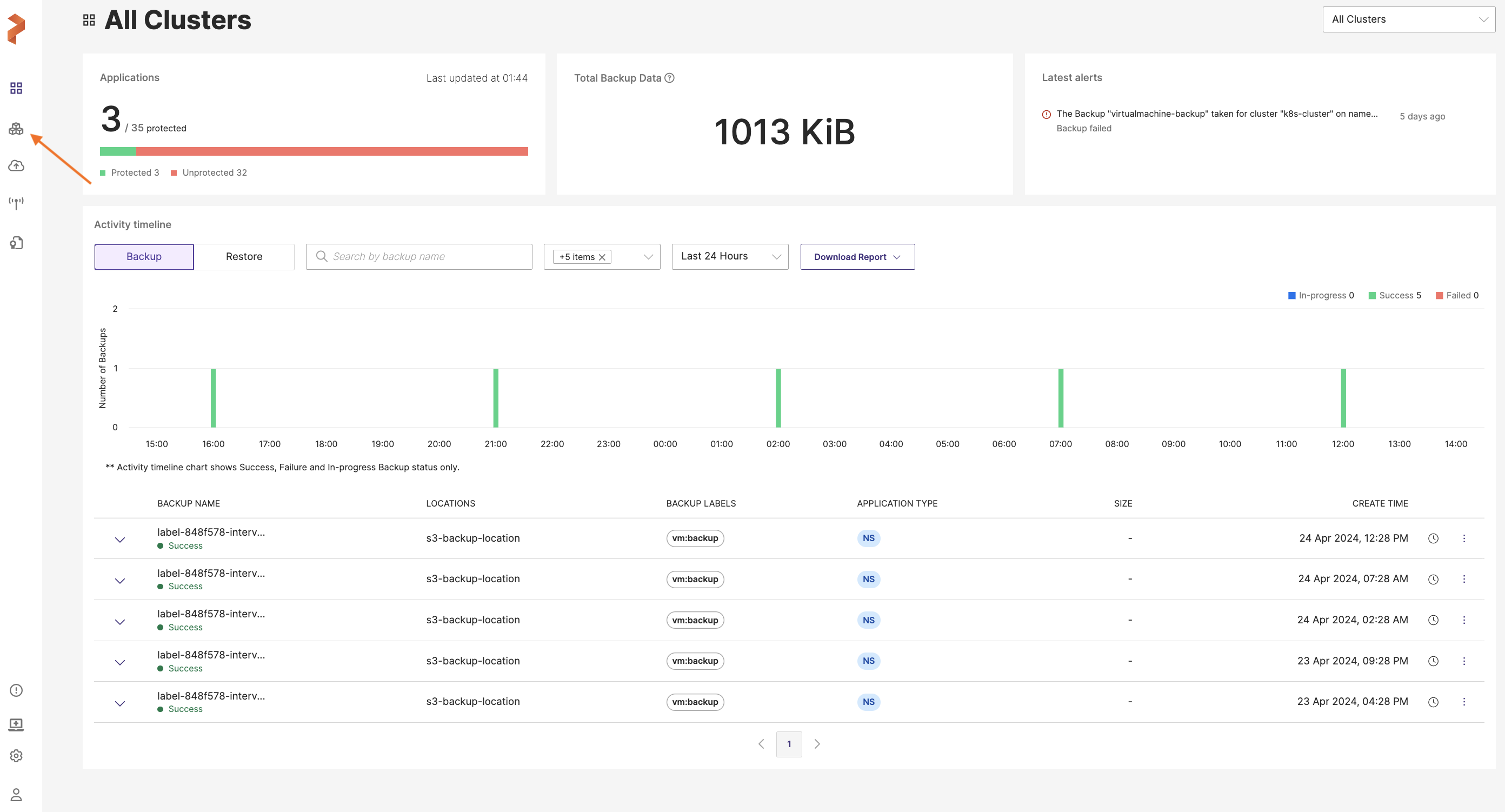
-
Click on the required application cluster and go to Backups > VM tab.
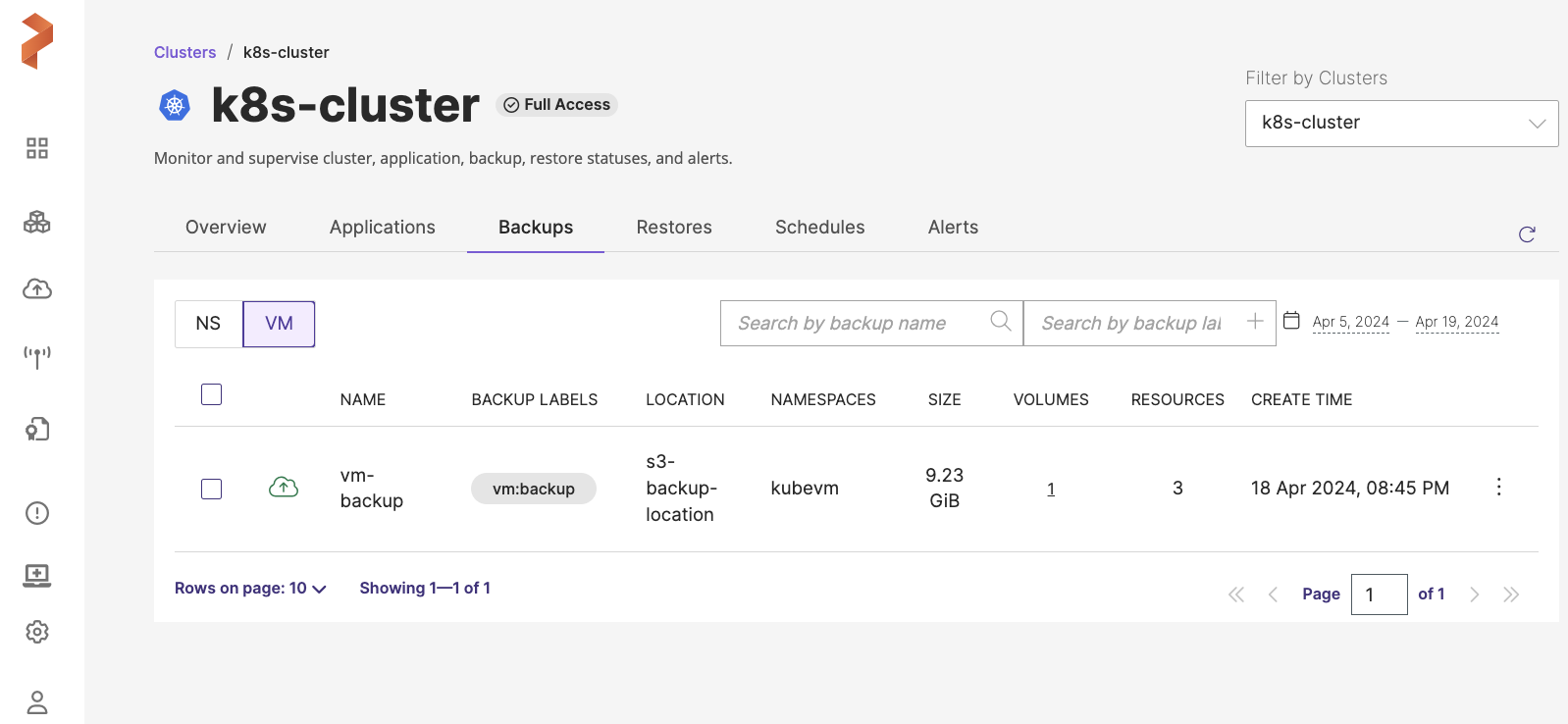
-
Select the VM backup you want to restore.
-
Navigate to the vertical ellipsis icon at the end of the backup row, choose Restore and populate the following fields:
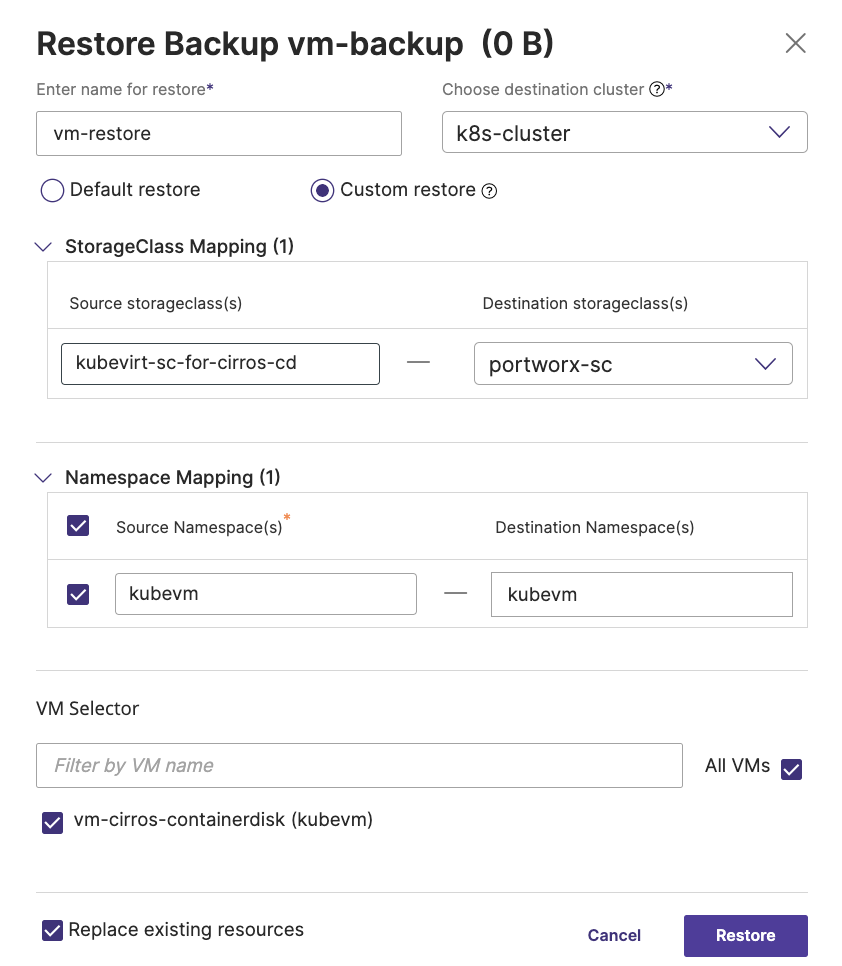
For more information on how to restore a backup in Portworx Backup, refer to Restore a backup section.
-
Enter name for restore: name your restore object
-
Choose destination cluster: select the cluster you want to restore your backup to. This can be a different cluster from where you created your backup.
-
Default restore: Portworx Backup’s default behavior for namespace and storageclass mapping. Restore gets created in the same namespace and storageclass where the backup is created.
-
Custom restore: allows you to choose the destination namespace and the destination StorageClasses where you want your backup to be restored
For more information on how default and custom restore works, refer to Restore a backup section.
-
VM Selector: If your backup contains more than one VM, then you can selectively choose the required VM to be restored.
-
All resources in all groups: select this checkbox if you want to select all the resources belonging to a specific category of VM resources.
-
Replace existing resources: deletes or cleans up the existing resources of the backup (if exists) and replaces with the latest backup data.
- Click Restore.
Restore of your VM backup appears in the Restores > VM tab of the application cluster page.