Data services configuration templates
To view the data service configurations templates, select Data Services Configurations in the PDS platform’s left pane.
The Service Configurations templates page contains:
- Sample Templates: Showcases pre-configured example templates, such as Large heap, Medium heap, and Small heap, with relevant parameters for the data service.
- Templates: Lists all available templates that users have created or are provided by the platform. Each template has a title, associated parameters, and the data service it's applicable to.
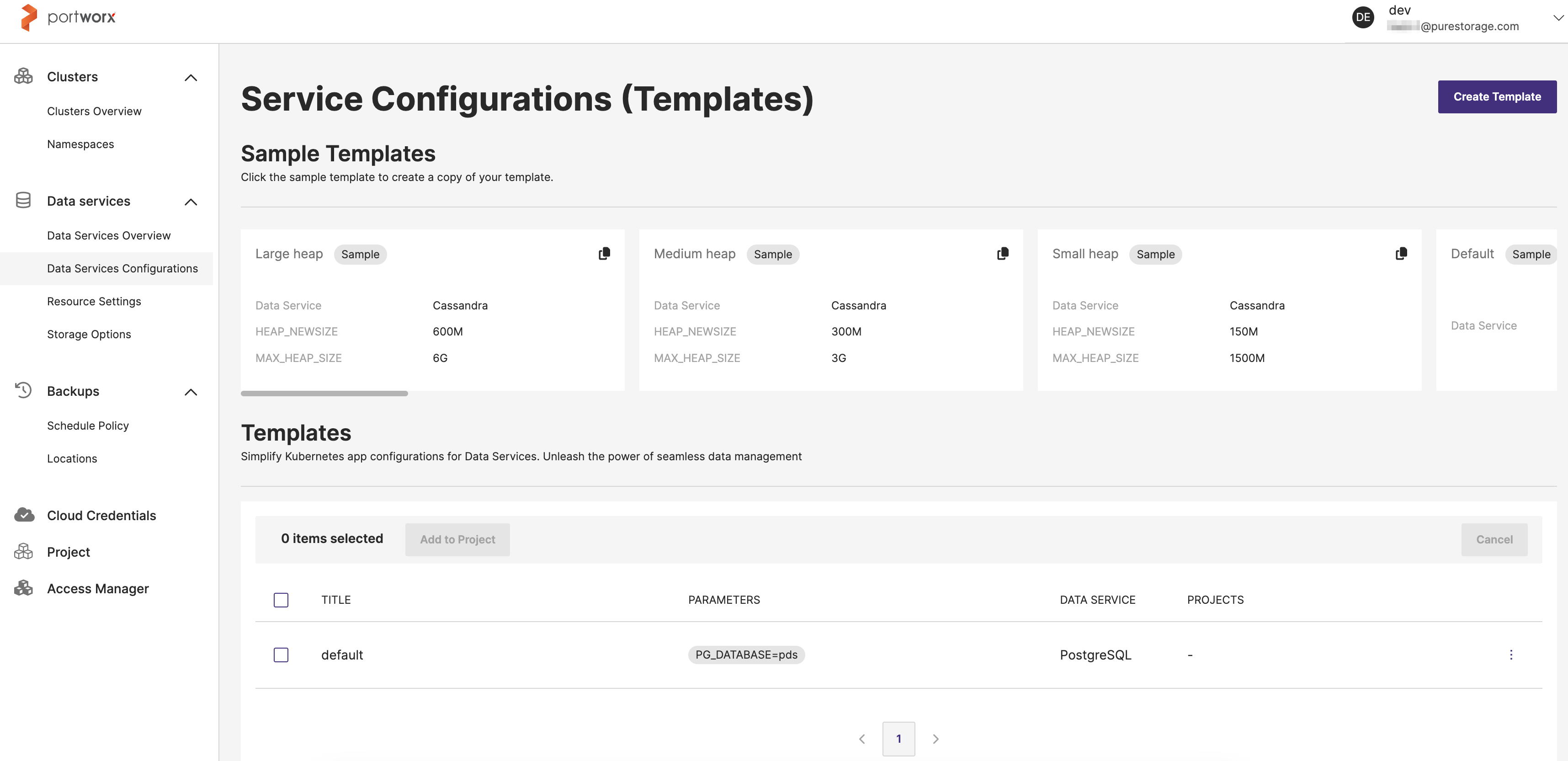
Create a template
This section explains how a PDS administrator can add a service configuration template for users.
Prerequisites
- PDS account Admin privileges
Procedure
You can add an service configuration template in one of the following ways:
- using a sample template
- copying an existing template
- adding your own template
Use a sample template
PDS provides sample templates with pre-filled name and configuration parameters (key and value). It is designed to simplify the process of reusing and customizing configuration templates, promoting consistency, and streamlining the deployment of data services.
To add a service configuration template using a sample template:
-
In the Service Configurations (Templates) page -> Sample Templates section, select a sample template you wish to add.
-
Click on the copy icon.
-
(Optional) In the Copy Template page -> 1. Basic Information section -> Name text box, you can modify the pre-populated, default template name.
-
In the 2. Service Configurations section:
- + Add button: Select this button to add a new key-value pair entry. Enter the configuration name in the Key field and its value in the Value field.
noteWhen you select a data service that has mandatory configuration requirements, the necessary Key-Value pairs will automatically appear in the Service Configuration section. These configurations are predefined to ensure the data service operates correctly with the required settings.
For example, if you select a PostgreSQL data service, and it requires certain heap size configurations. You will see fields likeHEAP_NEWSIZEandMAX_HEAP_SIZEalready filled with default values like600Mand6G. These fields are pre-populated to meet the service's requirements.
Click the View documentation link to learn more about the allowed configurations for the selected data service and how to use them effectively.- Add Deploy-time Parameter: Select this button to add a key that will be specified during the deployment phase, rather than at the time of template creation. This allows you to defer the assignment of certain configuration values until you are ready to deploy the data service.
- Lock template and prevent configuration additions at deployment: Select this checkbox to lock the template. Locking ensures that the deployment configuration for the data service is strictly controlled by the template creator. This means the data service will use only the configurations that have been predefined by the template creator. This option enforces strict adherence to the template and is useful for maintaining consistent configurations across deployments. If you do not select this option, the template remains unlocked. This allows users to add additional configuration Key-Value pairs at the time of deployment, offering more flexibility to tailor the deployment to specific requirements. However, any changes would be in addition to the predefined configurations in the template.
-
Review the Template Summary pane on the right side of the page, ensuring all details are correct.
-
Select the Add template button for the PDS platform to add the service configuration template in the Service Configurations (Templates) page -> Templates section.
Copy and existing template
To add a service configuration template by copying the configuration parameters of an existing template:
- In the Templates section, find a template you want to copy and click on the vertical ellipsis menu icon, and then select Copy from the options.
- (Optional) In the Copy Template page, you can modify the pre-defined template name, the Key, Value configuration parameters and add additional configuration parameters.
- Review the Template Summary pane on the right side of the page, and select the Add Template button.
The copied service configuration template appears in the Templates section.
Create your own template
To create a service configuration template by defining the configuration parameters you want:
-
In the Service Configurations (Templates) page, select the Create Template button.
-
In the Create Template page -> 1. Basic Information section:
- Name: Enter a unique template name
- Data Service: Select a data service from the dropdown menu for which you are creating the template.
-
In the 2. Service Configurations section, select the Add button to:
- enter the required configuration parameter in the Key field, which will define a specific setting for your data service.
- input the corresponding value for the parameter in the Value field.
noteBefore creating a template, you should refer to the allowed configuration parameters for each data service. For example, the allowed configurations for the Cassandra data service are available here.
-
For any configurations that need to be set during the deployment of the data service, select the Add Deploy-time Parameter button. This will allow you to define configurations that will be prompted for input at the time of service deployment rather than pre-set in the template.
-
Check the Template Summary on the right side of the page to ensure that all the information and configurations are correct, and then select the Add Template button to save the new template.
Add a template to a project
To add an existing service configuration template to a project:
- In the Templates section, select one or more template(s) you wish to add. To select all the available templates, select the checkbox beside the TITLE column label.
- Select the Add to Project button.
- In the Add to Project window -> Select Project dropdown, select a project to which you want to add the template.
- Select Add to Project.
Edit a template
This section explains how a PDS administrator can edit an existing service configuration template for users.
Prerequisites
- PDS account Admin privileges
- An existing service configuration template
Procedure
- In the Templates section, find a template you want to edit and click on the vertical ellipsis menu icon, and then select Edit from the options.
- In the Edit Template page -> 2. Service Configurations section, you can modify the existing Key and Value configuration parameters.
- In the Template Summary section, select the Update Template button.
Delete a template
This section explains how a PDS administrator can delete an existing service configuration template for users.
Prerequisites
- PDS account Admin privileges
- An existing service configuration template
Procedure
- In the Templates section, find the template you want to delete and click on the vertical ellipsis menu icon, and then select Delete from the options.
- In the Delete Service Configuration Template window, select the Delete button.
You cannot bring back the deleted template in the PDS platform.