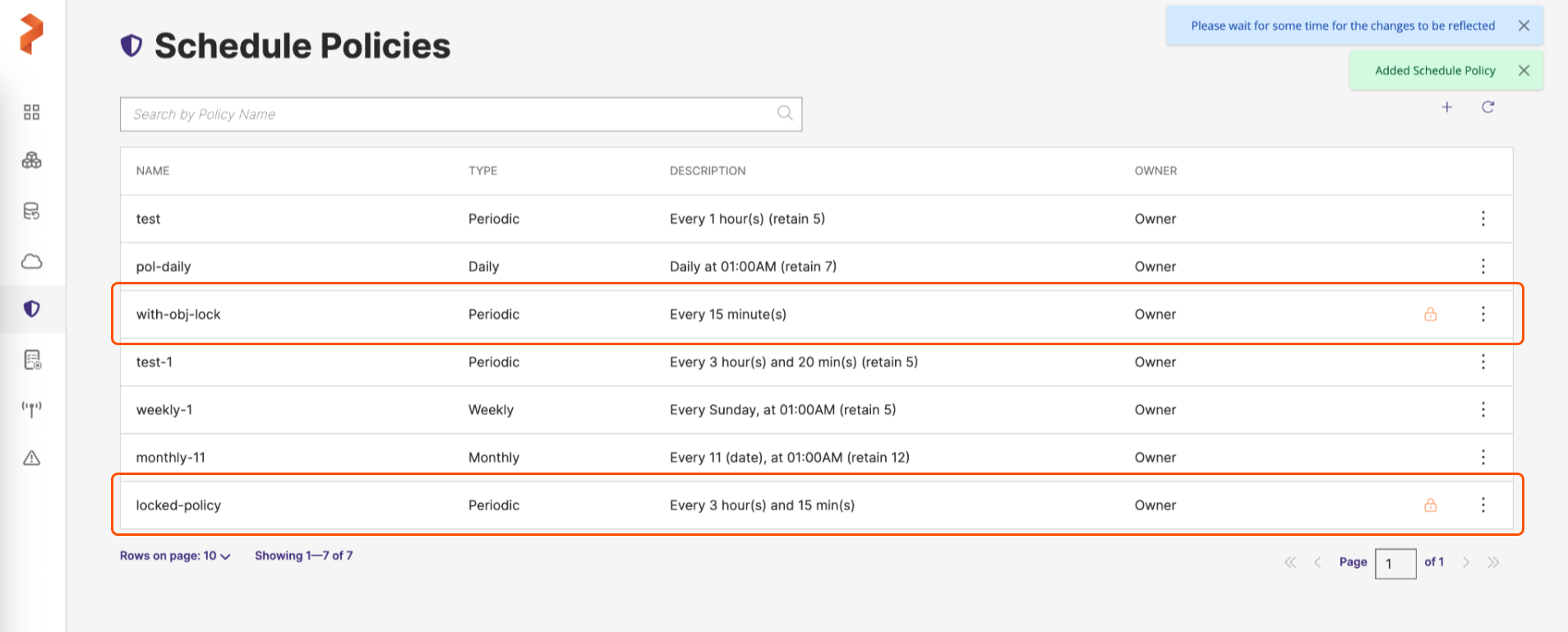Create Locked Schedule Policy
Object lock enabled schedule policies help you run your backups at the scheduled hours.
-
Login and access Portworx Backup home page.
-
Select Policies from the left navigation pane. Select + icon:
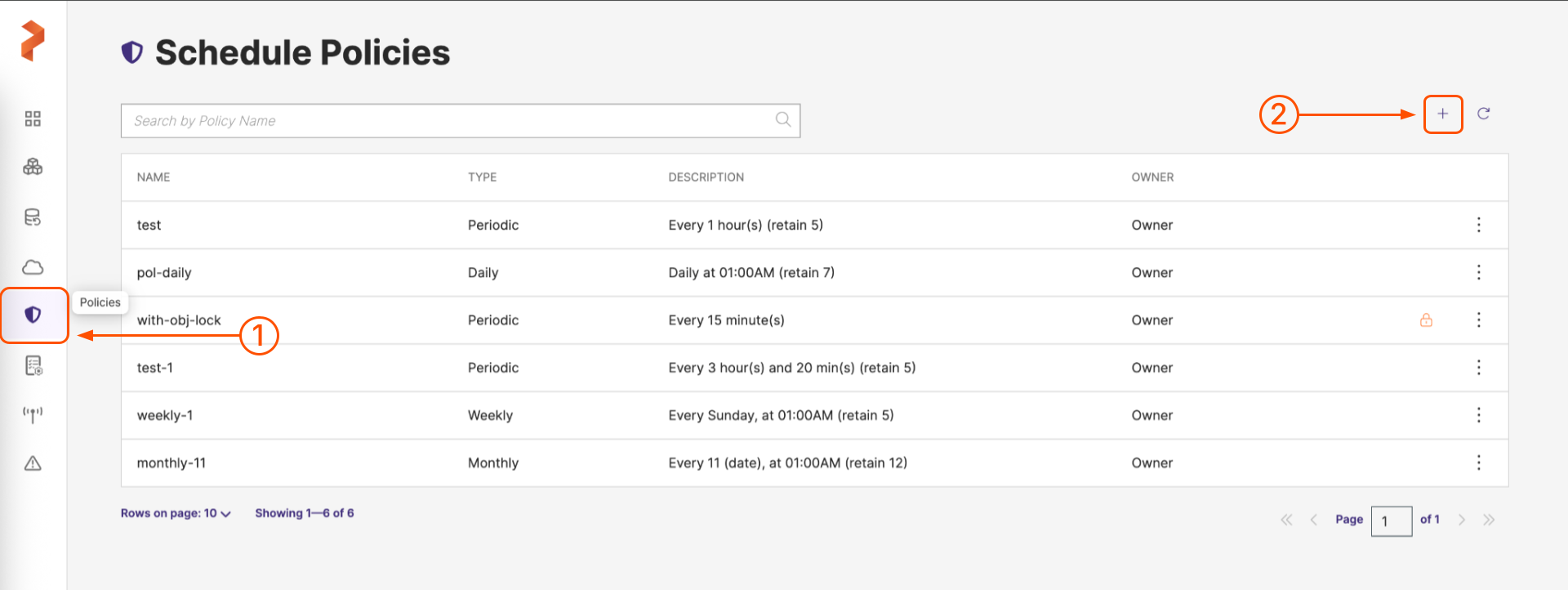
-
In the Add Policy window:
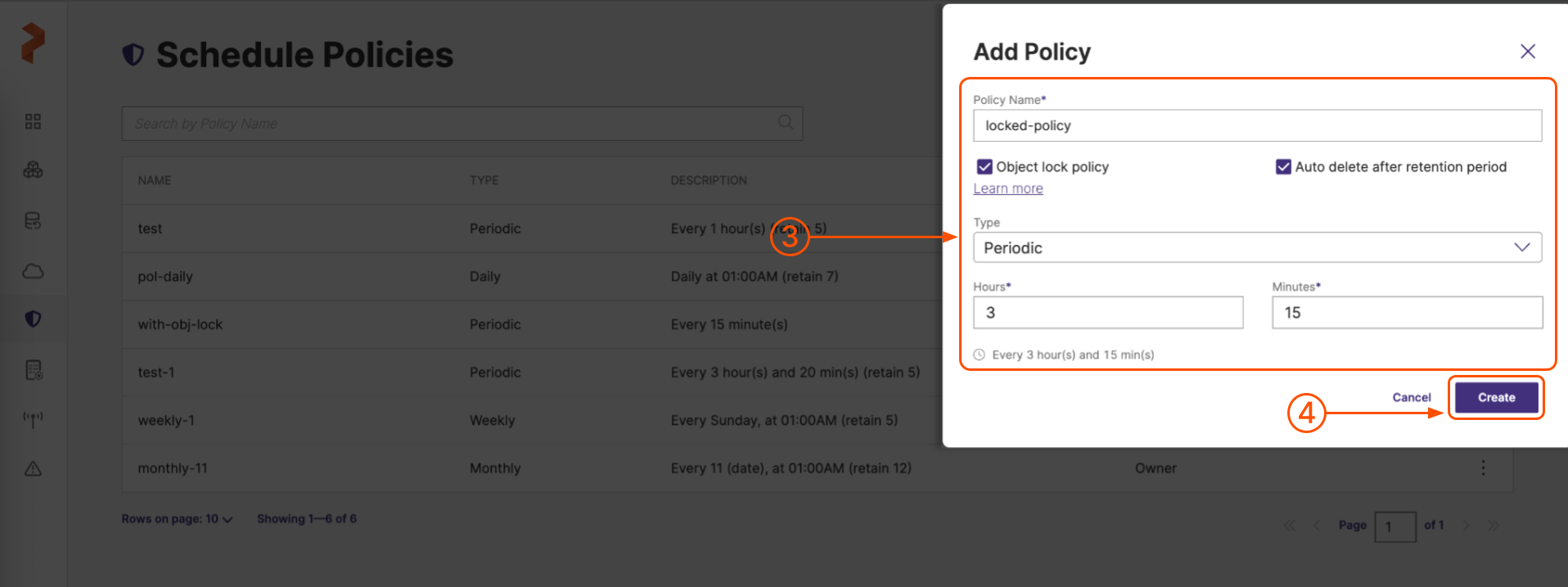
-
Policy Name: name your policy and select a type
-
Object Lock Policy: select this option to create a locked schedule policy for your object locked backup.
noteSelecting this option enables Auto delete after retention period and disables Retain and Incremental count.
-
Auto delete after retention period: select this option if you want the scheduled backup to be deleted automatically after the retention period expires
-
Periodic: A periodic policy runs at fixed intervals defined in minutes and hours
-
Daily: runs every day at a specified time. Provide the hours and minutes from midnight to define the time.
-
Weekly: runs once a week on the specified day and time.
-
Monthly: runs on a specified day of the month. If the day given is longer than the current month, it will roll over to the next month.
noteAll schedule policies are executed on the connected application cluster's local time zone.
noteYou cannot configure incremental count for incremental backups associated with object lock enabled schedule policies. Portworx Backup takes the default incremental count as 5 for such incremental backups.
-
-
When you're done, select the Create button.
An object lock enabled schedule policy gets added with a lock icon.