Manage Backup Schedules
Backup schedules define when and how often data backups occur. They are essential for automating the data protection, ensuring recovery points are regularly created without manual intervention.
The bulk update/delete support for backup schedules feature enables users to efficiently suspend, resume, or delete multiple backup schedules in one go via the Portworx Backup web console or through API. This feature enhances operational scalability by reducing the number of gRPC calls needed for large-scale backup schedule management.
With this feature you can:
-
Suspend, resume or delete all the schedules associated with your backups in both namespace and VM tabs.
-
Search the schedules by a search string and then suspend/resume/delete the schedules that match your search string or phrase or keyword.
-
Search the schedules with the combination of search and policy filter and then suspend/resume/delete the schedules subset you obtain.
These bulk schedule management capabilities apply to both Kubernetes namespace and virtual machine (VM) backups. This ensures consistency and simplifies administrative tasks across different types of workloads and environments.
Backups that are currently in progress created by these schedules will complete their operations, while suspensions will apply only to future scheduled backups.
Manage all schedules
To suspend/resume/delete all the schedules in a single click:
-
In the home page, from the left navigation pane, click Clusters.
-
Select the cluster that holds the schedules you want to perform bulk operations on.
-
In the cluster page, navigate to Schedules tab.
-
Choose NS or VM tab based on your environment.
-
If you want to suspend/resume/delete all the schedules, choose the check-box before SCHEDULE NAME and click:
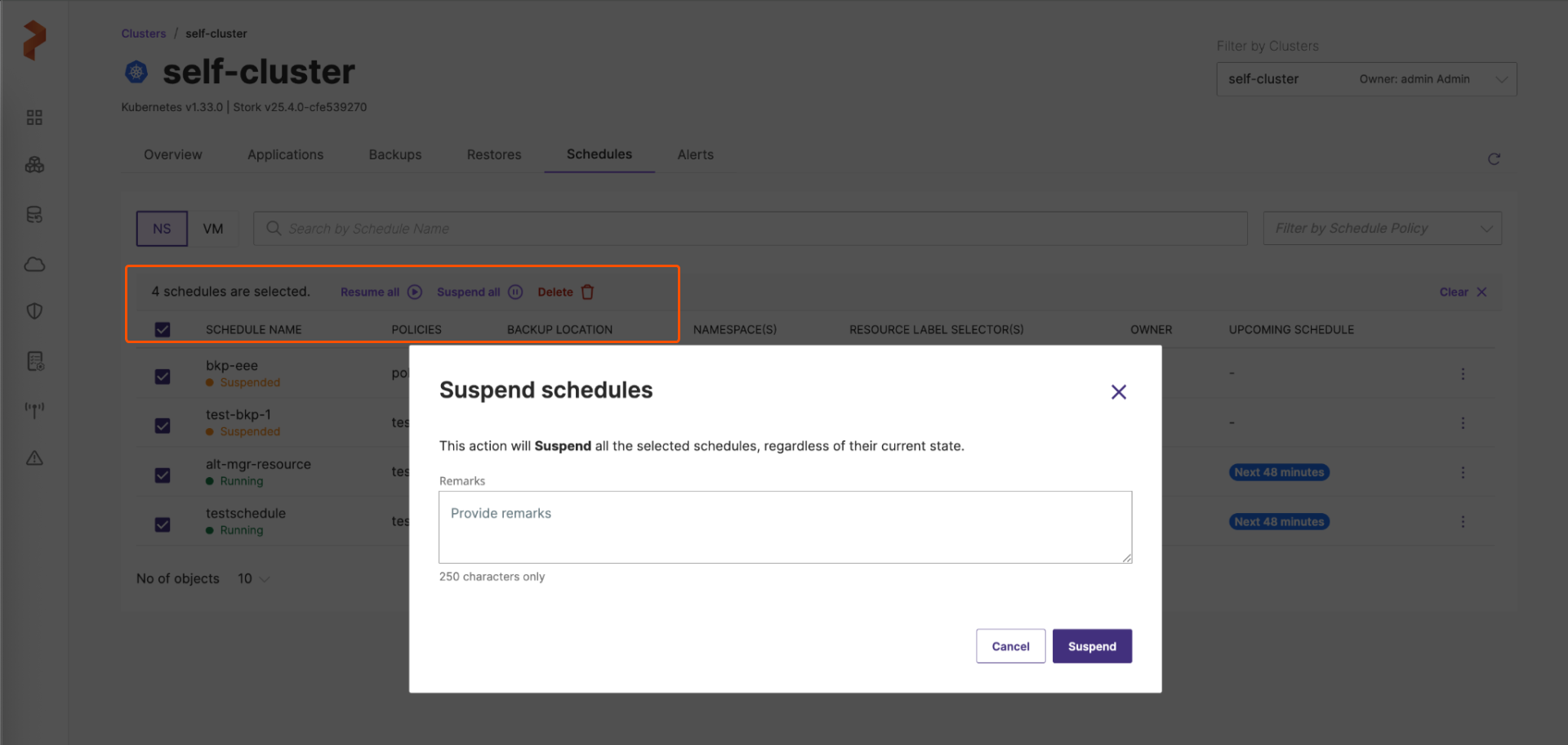
- Resume all: in case you need to resume all the schedules in that NS or VM space.
OR - Suspend all: if you have to suspend all the schedules associated with your NS or VM.
OR - Delete: to delete all the schedules associated with your NS or VM backups.
- Resume all: in case you need to resume all the schedules in that NS or VM space.
-
If you want to choose few from this list, select the checkboxes that appear before the SCHEDULE NAME and click the required option.
Manage schedules by search
If you want to suspend/resume/delete only those schedules that match your search criterion:
-
In the home page, from the left navigation pane, click Clusters.
-
Select the cluster that holds the schedules you want to perform bulk operations on.
-
In the cluster page, navigate to Schedules tab.
-
Choose NS or VM tab based on your environment.
-
Enter the search string in the Search by Schedule Name and hit Enter.
The Schedules page displays only the schedules that match your search phrase.
-
From this list, choose the check-box before the SCHEDULE NAME and click:
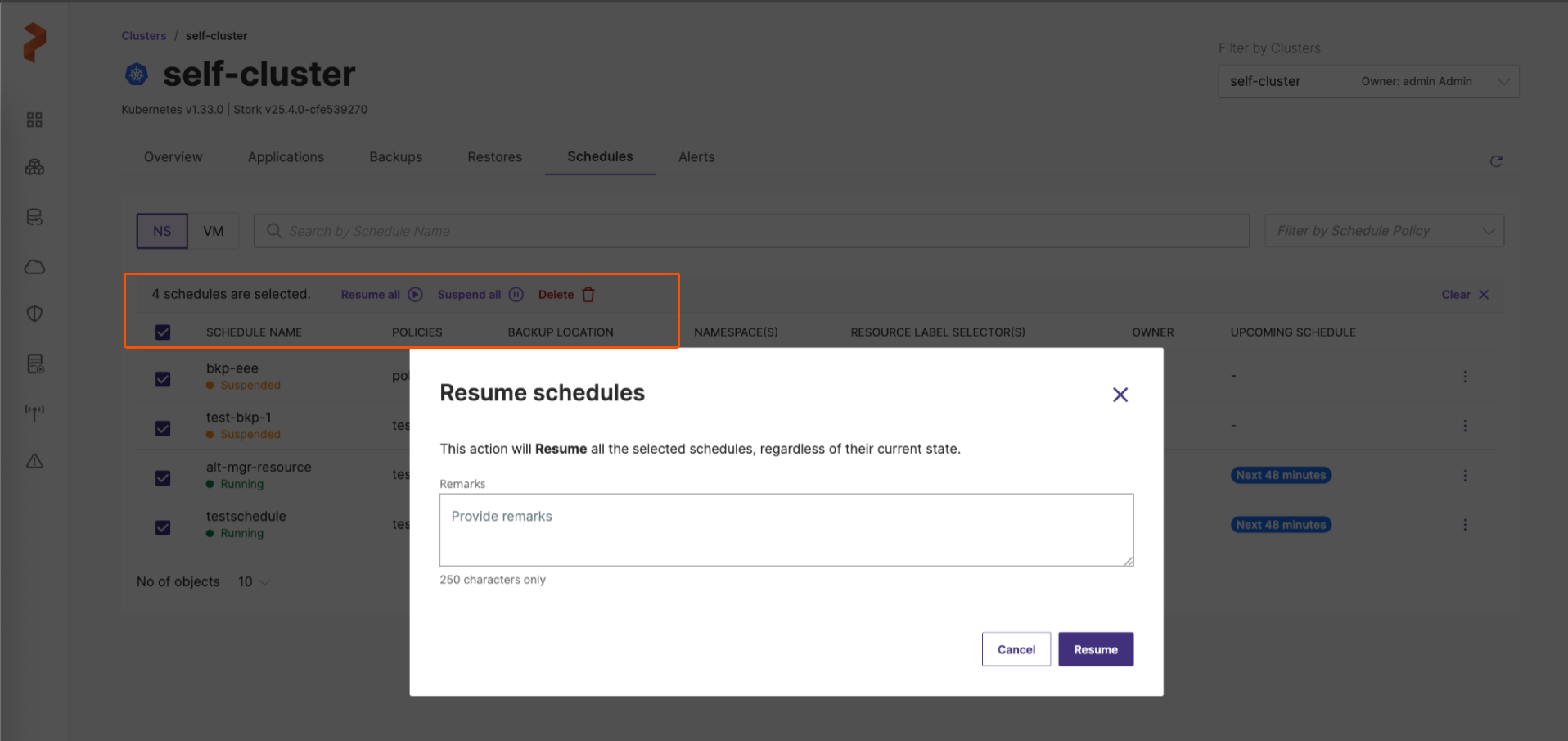
The illustration above shows supension of all the schedules that contain the string/phrase
backupin their name.- Resume all: in case you need to resume all the schedules in that NS or VM space.
OR - Suspend all: if you have to suspend all the schedules associated with your NS or VM.
OR - Delete: to delete all the schedules associated with your NS or VM backups.
- Resume all: in case you need to resume all the schedules in that NS or VM space.
Manage schedules by schedule policy
If you want to perform bulk operations only on schedules associated with a schedule policy:
-
In the home page, from the left navigation pane, click Clusters.
-
Select the cluster that holds the schedules you want to perform bulk operations on.
-
In the cluster page, navigate to Schedules tab.
-
Choose NS or VM tab based on your environment.
-
Choose the schedule policy of your interest from the Filter by Schedule Policy window. You can also enter a search string in Search by Schedule Name and perform an advanced search with the combination of search and filter options.
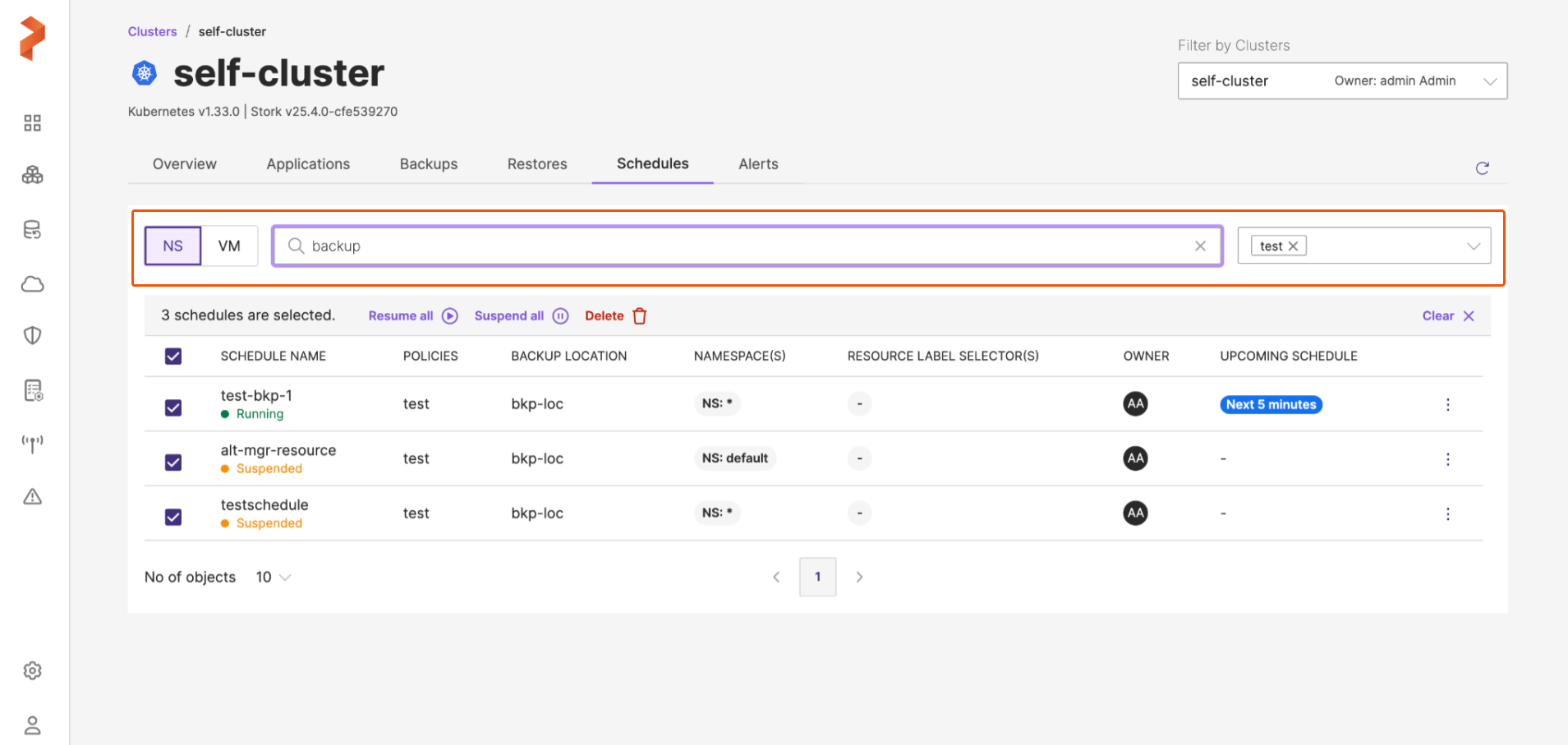
In the above illustration, the search operation displays backup schedules that are linked to the selected schedule policy and match the search term
backup. -
If you want to delete all the schedules from this list, choose the check-box before SCHEDULE NAME and click:
- Resume all: in case you need to resume all the schedules in that NS or VM space.
OR - Suspend all: if you have to suspend all the schedules associated with your NS or VM.
OR - Delete: to delete all the schedules associated with your NS or VM backups.
- Resume all: in case you need to resume all the schedules in that NS or VM space.
If you do not want to suspend/resume/delete all the schedules from the search filter, you can select the required ones and then carry out management operations.
When to suspend a backup schedule
Suspending a backup schedule can be necessary in several scenarios to avoid unintended data operations or resource usage. Here are common situations where suspending a backup schedule is appropriate:
-
During maintenance or upgrades
-
To optimize resources
-
If the application is inactive or deprecated
-
When backups are failing repeatedly
-
Before performing manual backups
-
During disaster recovery or restore processes
-
For debugging or configuration changes