Change access types
You can change the type of access granted to user(s) or group(s) for the shared backup(s) later, based on the requirement.
-
To grant a different access type for all shared backups in a cluster:
-
From the home page, click Clusters in the left navigation pane.
-
Navigate to the required cluster, click Vertical ellipsis > Share All Backups at the end of the cluster row.
-
Enter the name(s) of the user(s), or email, and/or group(s) for whom you need to change the access type.
-
Select the required type of access and click Submit.
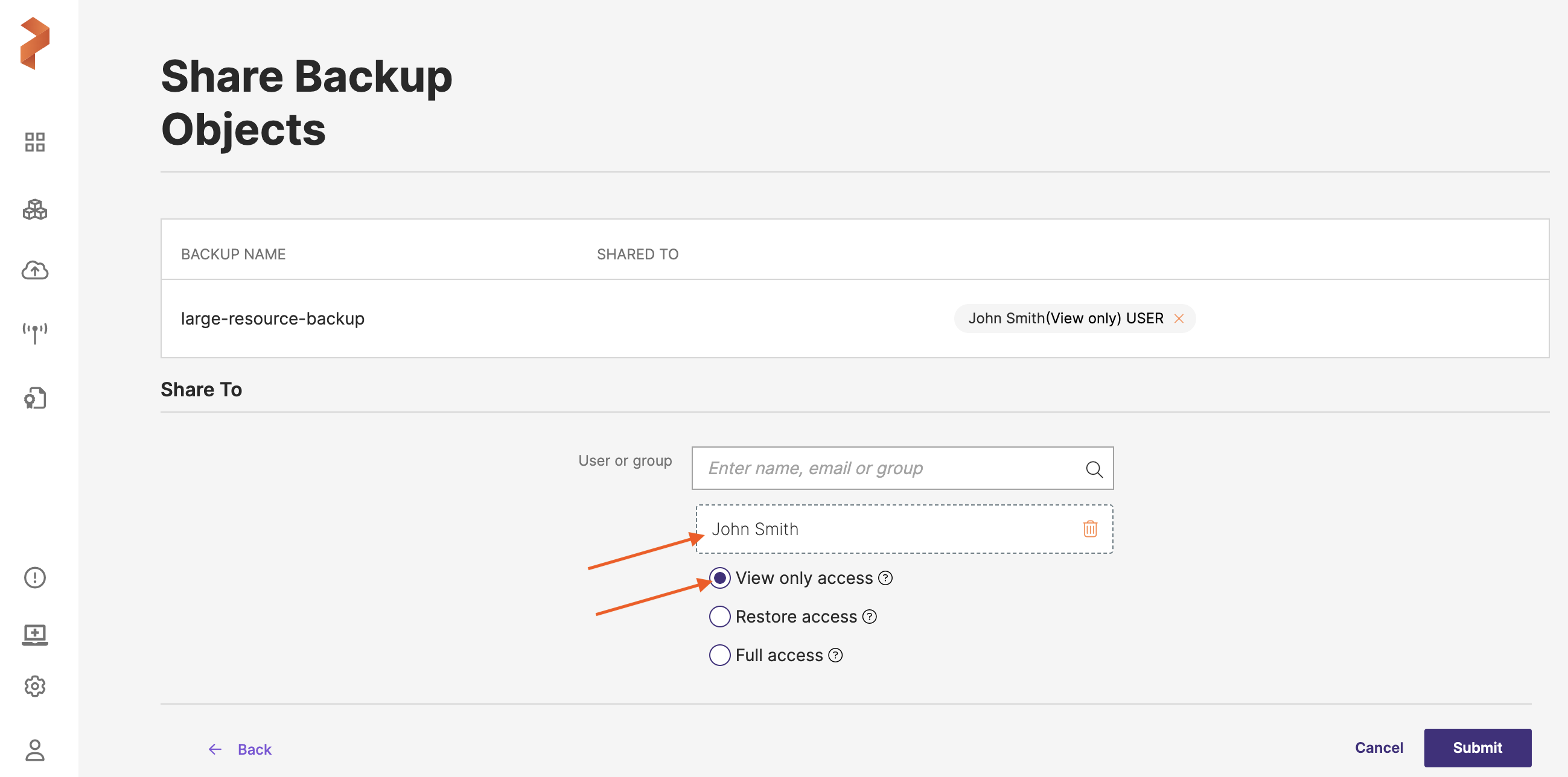
-
-
To modify the access type for single shared backup:
-
In the home page, click Clusters in the left navigation pane.
-
At the upper-right corner, click All Backups.
-
In All Backups page, navigate to either NS or VM tab based on your backup type.
-
Choose the required backup and then click Vertical ellipsis > Share.
-
In Share Backup Objects page, enter the name(s) of the user(s) and/or group(s), select the required type of access and then click Submit.
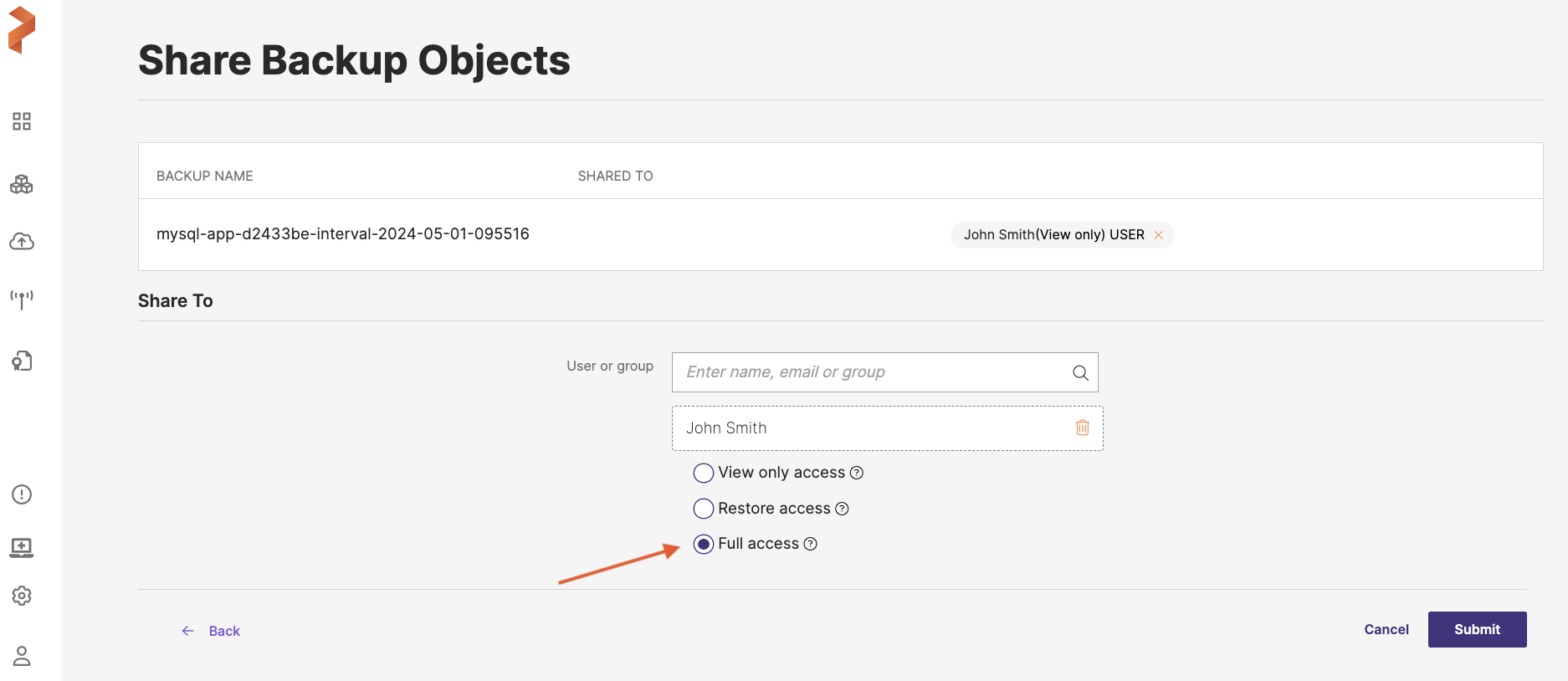
-
-
If you grant view only access to a user while sharing all backups in a cluster and then grant restore access to the same user during single backup share, previously granted access gets overridden, and latest granted access holds good. Thus, the user gets restore access to the shared backup.
-
If you grant full access to a user group A and view only access to a user belonging to group A, user always gets the highest level of access which is full access in this case. If you grant view only access to user group A and full access to a user of group A, user gets full access as highest level of access takes the precedence.