Installation on Air-Gapped Bare Metal Kubernetes Cluster
This topic provides instructions for installing Portworx on an air-gapped bare metal Kubernetes cluster. You can deploy Portworx and the required packages using a private container registry.
Ensure that your cluster meets all the prerequisites before installing Portworx Enterprise.
The following collection of tasks describe how to install Portworx on an air-gapped bare metal Kubernetes cluster:
- Get Portworx Container Images
- Install NFS Packages for Sharedv4
- Generate Portworx Specification
- Deploy Portworx Operator
- Deploy StorageCluster
- Verify Portworx Pod Status
- Verify Portworx Cluster Status
- Verify pxctl Cluster Provision Status
Complete all the tasks to install Portworx.
Get Portworx Container Images
Portworx by Pure Storage recommends to use the air-gapped-install bootstrap script to pull and push images to the customer's registry in the amd64-x86-64 architecture if the destination cluster nodes are also in the amd64-x86-64 architecture. However, if a Mac machine is used to run the air-gapped-install bootstrap script and the Mac is in the arm64 architecture, this may cause conflicts if the destination cluster is in the amd64-x86-64 architecture.
-
Set an environment variable for your Kubernetes version:
KBVER=$(kubectl version | awk -F'[v+_-]' '/Server/ {print $3}') -
Set an environment variable to specify the latest major version of Portworx:
PXVER=<portworx-version> -
Run the following command to download a list of the released images:
curl -o images "https://install.portworx.com/$PXVER/images?kbver=$KBVER" -
On an internet-connected host that matches the architecture and OS version of the Kubernetes cluster nodes intended for Portworx installation, download the air-gapped installation bootstrap script for the Kubernetes and Portworx versions:
curl -o px-ag-install.sh -L "https://install.portworx.com/$PXVER/air-gapped?kbver=$KBVER" -
Pull the container images for the Kubernetes and Portworx versions:
sh px-ag-install.sh pull -
Log in to docker:
docker login <your-private-registry> -
Push the container images to a private registry that is accessible to your air-gapped nodes. Do not include
http://in your private registry path:sh px-ag-install.sh push <your-registry-path>For example:
sh px-ag-install.sh push myregistry.net:5443Example for pushing image to a specific repo:
sh px-ag-install.sh push myregistry.net:5443/px-images
Create a version manifest configmap for the Portworx Operator
-
Download the Portworx version manifest:
curl -o versions.yaml "https://install.portworx.com/$PXVER/version?kbver=$KBVER&opver=<operator-version>"Replace
<operator-version>with the Operator version you want to use. -
(Optional) If your installation uses images from multiple custom registries, update the version manifest with the custom registry location details. You can use a DNS hostname and domain, or IP addresses (IPv4 or IPv6), to specify the container registry server in the following format:
<dns-host.domain or IPv4 or IPv6>[:<port>]/repository/image:tagThe following example demonstrates registries using a custom DNS hostname + domain, IPv4, and IPv6:
version: 2.13.3
components:
stork: custom-registry.acme.org/portworx/backup/stork:23.2.1
autopilot: 192.168.1.2:5433/tools/autopilot:1.3.7
nodeWiper: [2001:db8:3333:4444:5555:6666:7777:8888]:5443/portworx/px-node-wiper:2.13.2note-
Ensure that the Custom Container Registry location field is empty for any specs you generate in the spec generator.
-
kubeScheduler,kubeControllerManager, andpausemay not appear in the version manifest, but you can include them in thepx-versionconfigmap:...
kubeScheduler: custom-registry.acme.org/k8s/kube-scheduler-amd64:v1.26.4
kubeControllerManager: custom-registry.acme.org/k8s/kube-controller-manager-amd64:v1.26.4
pause: custom-registry.acme.org/k8s/pause:3.1
-
-
Create a configmap from the downloaded or updated version manifest in the namespace
<px-namespace>, where you will deploy Portworx:kubectl -n <px-namespace> create configmap px-versions --from-file=versions.yaml
Install NFS packages for Sharedv4
To install the NFS package on your host systems so that Portworx can use the sharedv4 feature, follow these steps:
-
Start the repository container as a standalone service in Docker by running the following command:
docker run -p 8080:8080 docker.io/portworx/px-repo:1.2.0 -
Using a browser within your air-gapped environment, navigate to your host IP address where the above docker image is running (For example,
http://<ip-address>:8080), and follow the instructions for your Linux distribution provided by the container to configure your host to use the package repository service, and install the NFS packages.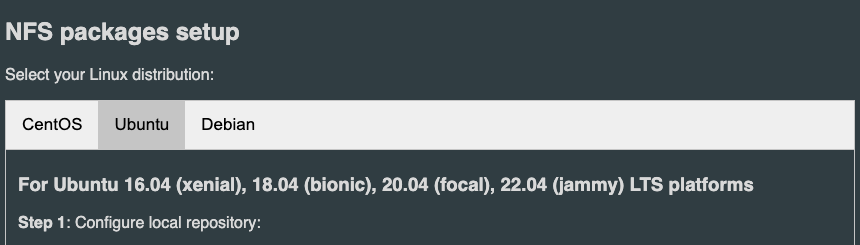
Generate Portworx Specification
To install Portworx, you must first generate Kubernetes manifests that you will deploy in your bare metal Kubernetes cluster by following these steps.
-
Sign in to the Portworx Central console.
The system displays the Welcome to Portworx Central! page. -
In the Portworx Enterprise section, select Generate Cluster Spec.
The system displays the Generate Spec page. -
From the Portworx Version dropdown menu, select the Portworx version to install.
-
From the Platform dropdown menu, select DAS/SAN.
-
From the Distribution Name dropdown menu, select None.
importantThe deployment process for Kubernetes distributions such as Google Anthos, Rancher Kubernetes Engine (RKE2), or VMware Tanzu Kubernetes Grid Integration (TKGI) is identical to deploying Portworx on a vSphere Kubernetes cluster. However, you must select Anthos, Rancher Kubernetes Engine (RKE2), or VMware Tanzu Kubernetes Grid Integration (TKGI) from the Distribution Name dropdown, based on your Kubernetes environment and deployment requirements. This ensures that the deployment manifest is correctly tailored for Anthos, RKE2, or TKGI.
-
Click Customize.
-
On the Basic tab:
- From the Portworx version dropdown, select the Portworx version to install.
- To use an existing etcd cluster, do the following:
- Select the Your etcd details option.
- In the field provided, enter the host name or IP and port number. For example,
http://test.com.net:1234.
To add another etcd cluster, click the + icon.noteYou can add up to three etcd clusters.
- Select one of the following authentication methods:
- Disable HTTPS – To use HTTP for etcd communication.
- Certificate Auth – To use HTTPS with an SSL certificate.
For more information, see Secure your etcd communication. - Password Auth – To use HTTPS with username and password authentication.
- To use an internal Portworx-managed key-value store (kvdb), do the following:
- Select the Built-in option.
- To enable TLS encrypted communication among KVDB nodes and between Portworx nodes and the KVDB cluster, select the Enable TLS for internal kvdb checkbox.
- If your cluster does not already have a cert-manager, select the Deploy Cert-Manager for TLS certificates checkbox.
- Click Next.
-
On the Storage tab:
- To enable Portworx to use all available, unused, and unmounted drives on the node, do the following:
- Select the Automatically scan disks option.
- From the Default IO Profile dropdown menu, select Auto.
This enables Portworx to automatically choose the best I/O profile based on detected workload patterns. - Select the Use unmounted disks even if they have a partition or filesystem on it. Portworx will never use a drive or partition that is mounted checkbox to use unmounted disks, even if they contain a partition or filesystem.
Portworx will not use any mounted drive or partition.
- To manually specify the drives on the node for Portworx to use, do the following:
- Select the Manually specify disks option.
- In the Drive/Device field, specify the block drive(s) that Portworx uses for data storage.
- In the Pool Label field, assign a custom label in
key:valueformat to identify and categorize storage pools.
- (Optional) To designate PX-StoreV1 as the datastore, clear the PX-StoreV2 checkbox.
By default, the system selects PX-StoreV2 as the datastore. - For PX-StoreV2, in the Metadata Path field, enter a pre-provisioned path for storing the Portworx metadata.
The path must be at least 64 GB in size. - From the Journal Device dropdown menu, select one of the following:
- None – To use the default journaling setting.
- Auto – To automatically allocate journal devices.
- Custom – To manually enter a journal device path.
Enter the path of the journal device in the Journal Device Path field.
- Skip KVDB device - This checkbox is selected by default and appears only if you choose the Built-in option in the Basic tab.
Keep it selected to use the same device for KVDB and storage I/O. This configuration is suitable for test or development clusters but not recommended for production clusters. For production clusters, clear the checkbox and provide a separate device to store internal KVDB data. This separates KVDB I/O from storage I/O and improves performance. - KVDB device - Enter the block device path to be used exclusively for KVDB data.
This field appears only if you clear the Skip KVDB device checkbox. The KVDB device must be present on at least three nodes in the cluster to ensure high availability.
noteTo restrict Portworx to run internal KVDB only on specific nodes, label those nodes with:
kubectl label nodes node1 node2 node3 px/metadata-node=true- Click Next.
- To enable Portworx to use all available, unused, and unmounted drives on the node, do the following:
-
On the Network tab:
- In the Interface(s) section, do the following:
- Enter the Data Network Interface to be used for data traffic.
- Enter the Management Network Interface to be used for management traffic.
- In the Advanced Settings section, do the following:
- Enter the Starting port for Portworx services.
- Click Next.
- In the Interface(s) section, do the following:
-
On the Deployment tab:
- In the Kubernetes Distribution section, under Are you running on either of these?, select None.
- In the Component Settings section:
- Select the Enable Stork checkbox to enable Stork.
- Select the Enable Monitoring checkbox to enable Prometheus-based monitoring of Portworx components and resources.
- To configure how Prometheus is deployed and managed in your cluster, choose one of the following:
- Portworx Managed - To enable Portworx to install and manage Prometheus and Operator automatically.
Ensure that no another Prometheus Operator instance already running on the cluster. - User Managed - To manage your own Prometheus stack.
You must enter a valid URL of the Prometheus instance in the Prometheus URL field.
- Portworx Managed - To enable Portworx to install and manage Prometheus and Operator automatically.
- Select the Enable Autopilot checkbox to enable Portworx Autopilot.
For more information on Autopilot, see Expanding your Storage Pool with Autopilot. - Select the Enable Telemetry checkbox to enable telemetry in the StorageCluster spec.
For more information, see Enable Pure1 integration for upgrades on bare metal. - Enter the prefix for the Portworx cluster name in the Cluster Name Prefix field.
- Select the Secrets Store Type from the dropdown menu to store and manage secure information for features such as CloudSnaps and Encryption.
- In the Environment Variables section, enter name-value pairs in the respective fields.
- In the Registry and Image Settings section, do one of the following:
- If you use a single private registry, enter the internal registry path and the details for how to connect to your private registry in the Custom Container Registry Location field.
- If you use multiple private registries, leave the Custom Container Registry Location field blank.
- In the Security Settings section, select the Enable Authorization checkbox to enable Role-Based Access Control (RBAC) and secure access to storage resources in your cluster.
-
Click Finish to generate the specs.
Deploy Portworx Operator
Use the Operator specifications you generated in the Generate Portworx Specification section, and deploy Portworx Operator by running the following command.
kubectl apply -f 'https://install.portworx.com/<PXVER>?comp=pxoperator'
serviceaccount/portworx-operator created
podsecuritypolicy.policy/px-operator created
clusterrole.rbac.authorization.k8s.io/portworx-operator created
clusterrolebinding.rbac.authorization.k8s.io/portworx-operator created
deployment.apps/portworx-operator created
Deploy StorageCluster
Use the StorageCluster specifications you generated in the Generate Portworx Specification section, and deploy StorageCluster by running the following command.
kubectl apply -f 'https://install.portworx.com/<PXVER>?operator=true&mc=false&kbver=&b=true&c=px-cluster-xxxxxxxx-xxxx-xxxx-xxxx-8dfd338e915b&stork=true&csi=true&mon=true&tel=false&st=k8s&promop=true'
storagecluster.core.libopenstorage.org/px-cluster-xxxxxxxx-xxxx-xxxx-xxxx-8dfd338e915b created
Verify Portworx Pod Status
Enter the following command to list and filter the results for Portworx pods and specify the namespace where you have deployed Portworx:
kubectl get pods -n <px-namespace> -o wide | grep -e portworx -e px
NAME READY STATUS RESTARTS AGE IP NODE NOMINATED NODE READINESS GATES
portworx-api-774c2 1/1 Running 0 2m55s 192.168.121.196 username-k8s1-node0 <none> <none>
portworx-api-t4lf9 1/1 Running 0 2m55s 192.168.121.99 username-k8s1-node1 <none> <none>
portworx-api-dvw64 1/1 Running 0 2m55s 192.168.121.99 username-k8s1-node2 <none> <none>
portworx-kvdb-94bpk 1/1 Running 0 4s 192.168.121.196 username-k8s1-node0 <none> <none>
portworx-kvdb-8b67l 1/1 Running 0 10s 192.168.121.196 username-k8s1-node1 <none> <none>
portworx-kvdb-fj72p 1/1 Running 0 30s 192.168.121.196 username-k8s1-node2 <none> <none>
portworx-operator-58967ddd6d-kmz6c 1/1 Running 0 4m1s 10.244.1.99 username-k8s1-node0 <none> <none>
prometheus-px-prometheus-0 2/2 Running 0 2m41s 10.244.1.105 username-k8s1-node0 <none> <none>
px-cluster-xxxxxxxx-xxxx-xxxx-xxxx-3e9bf3cd834d-9gs79 2/2 Running 0 2m55s 192.168.121.196 username-k8s1-node0 <none> <none>
px-cluster-xxxxxxxx-xxxx-xxxx-xxxx-3e9bf3cd834d-vpptx 2/2 Running 0 2m55s 192.168.121.99 username-k8s1-node1 <none> <none>
px-cluster-xxxxxxxx-xxxx-xxxx-xxxx-3e9bf3cd834d-bxmpn 2/2 Running 0 2m55s 192.168.121.191 username-k8s1-node2 <none> <none>
px-csi-ext-868fcb9fc6-54bmc 4/4 Running 0 3m5s 10.244.1.103 username-k8s1-node0 <none> <none>
px-csi-ext-868fcb9fc6-8tk79 4/4 Running 0 3m5s 10.244.1.102 username-k8s1-node2 <none> <none>
px-csi-ext-868fcb9fc6-vbqzk 4/4 Running 0 3m5s 10.244.3.107 username-k8s1-node1 <none> <none>
px-prometheus-operator-59b98b5897-9nwfv 1/1 Running 0 3m3s 10.244.1.104 username-k8s1-node0 <none> <none>
Note the name of a px-cluster pod. You will run pxctl commands from these pods in Verify pxctl Cluster Provision Status.
Verify Portworx Cluster Status
You can find the status of the Portworx cluster by running pxctl status commands from a pod.
Enter the following kubectl exec command, specifying the pod name you retrieved in Verify Portworx Pod Status:
kubectl exec <pod-name> -n <px-namespace> -- /opt/pwx/bin/pxctl status
Defaulted container "portworx" out of: portworx, csi-node-driver-registrar
Status: PX is operational
Telemetry: Disabled or Unhealthy
Metering: Disabled or Unhealthy
License: Trial (expires in 31 days)
Node ID: xxxxxxxx-xxxx-xxxx-xxxx-70c31d0f478e
IP: 192.168.121.99
Local Storage Pool: 1 pool
POOL IO_PRIORITY RAID_LEVEL USABLE USED STATUS ZONE REGION
0 HIGH raid0 3.0 TiB 10 GiB Online default default
Local Storage Devices: 3 devices
Device Path Media Type Size Last-Scan
0:1 /dev/vdb STORAGE_MEDIUM_MAGNETIC 1.0 TiB 14 Jul 22 22:03 UTC
0:2 /dev/vdc STORAGE_MEDIUM_MAGNETIC 1.0 TiB 14 Jul 22 22:03 UTC
0:3 /dev/vdd STORAGE_MEDIUM_MAGNETIC 1.0 TiB 14 Jul 22 22:03 UTC
* Internal kvdb on this node is sharing this storage device /dev/vdc to store its data.
total - 3.0 TiB
Cache Devices:
* No cache devices
Cluster Summary
Cluster ID: px-cluster-xxxxxxxx-xxxx-xxxx-xxxx-3e9bf3cd834d
Cluster UUID: xxxxxxxx-xxxx-xxxx-xxxx-6f3fd5522eae
Scheduler: kubernetes
Nodes: 3 node(s) with storage (3 online)
IP ID SchedulerNodeName Auth StorageNode Used Capacity Status StorageStatus Version Kernel OS
192.168.121.196 xxxxxxxx-xxxx-xxxx-xxxx-fad8c65b8edc username-k8s1-node0 Disabled Yes 10 GiB 3.0 TiB Online Up 2.11.0-81faacc 3.10.0-1127.el7.x86_64 CentOS Linux 7 (Core)
192.168.121.99 xxxxxxxx-xxxx-xxxx-xxxx-70c31d0f478e username-k8s1-node1 Disabled Yes 10 GiB 3.0 TiB Online Up (This node) 2.11.0-81faacc 3.10.0-1127.el7.x86_64 CentOS Linux 7 (Core)
192.168.121.191 xxxxxxxx-xxxx-xxxx-xxxx-19d45b4c541a username-k8s1-node2 Disabled Yes 10 GiB 3.0 TiB Online Up 2.11.0-81faacc 3.10.0-1127.el7.x86_64 CentOS Linux 7 (Core)
Global Storage Pool
Total Used : 30 GiB
Total Capacity : 9.0 TiB
Status displays PX is operational when the cluster is running as expected. If the cluster is using the PX-StoreV2 datastore, the StorageNode entries for each node displays Yes(PX-StoreV2).
Verify pxctl Cluster Provision Status
-
Access the Portworx CLI.
-
Run the following command to find the storage cluster:
kubectl -n <px-namespace> get storageclusterNAME CLUSTER UUID STATUS VERSION AGE
px-cluster-xxxxxxxx-xxxx-xxxx-xxxx-3e9bf3cd834d xxxxxxxx-xxxx-xxxx-xxxx-6f3fd5522eae Online 2.11.0 10mThe status must display the cluster is
Online. -
Run the following command to find the storage nodes:
kubectl -n <px-namespace> get storagenodesNAME ID STATUS VERSION AGE
username-k8s1-node0 xxxxxxxx-xxxx-xxxx-xxxx-fad8c65b8edc Online 2.11.0-81faacc 11m
username-k8s1-node1 xxxxxxxx-xxxx-xxxx-xxxx-70c31d0f478e Online 2.11.0-81faacc 11m
username-k8s1-node2 xxxxxxxx-xxxx-xxxx-xxxx-19d45b4c541a Online 2.11.0-81faacc 11mThe status must display the nodes are
Online. -
Verify the Portworx cluster provision status by running the following command.
Specify the pod name you retrieved in Verify Portworx Pod Status.kubectl exec <px-pod> -n <px-namespace> -- /opt/pwx/bin/pxctl cluster provision-statusNODE NODE STATUS POOL POOL STATUS IO_PRIORITY SIZE AVAILABLE USED PROVISIONED ZONE REGION RACK
0c99e1f2-9d49-xxxx-xxxx-xxxxxxxxxxxx Up 0 ( 8ec9e6aa-7726-xxxx-xxxx-xxxxxxxxxxxx ) Online HIGH 32 GiB 32 GiB 33 MiB 0 B default default default
1e89102f-0510-xxxx-xxxx-xxxxxxxxxxxx Up 0 ( 06fcc73a-7e2f-xxxx-xxxx-xxxxxxxxxxxx ) Online HIGH 32 GiB 32 GiB 33 MiB 0 B default default default
24508311-e2fe-xxxx-xxxx-xxxxxxxxxxxx Up 0 ( 58ab2e3f-a22e-xxxx-xxxx-xxxxxxxxxxxx ) Online HIGH 32 GiB 32 GiB 33 MiB 0 B default default default
What to do next
Create a PVC. For more information, see Create your first PVC.