Deploy a data service
Prerequisites
- A deployment target
Procedure
-
When you login to PDS, by default, the Data Services Dashboard page appears. In this page, select the Deploy Data Services button and the select the data service you want to deploy:
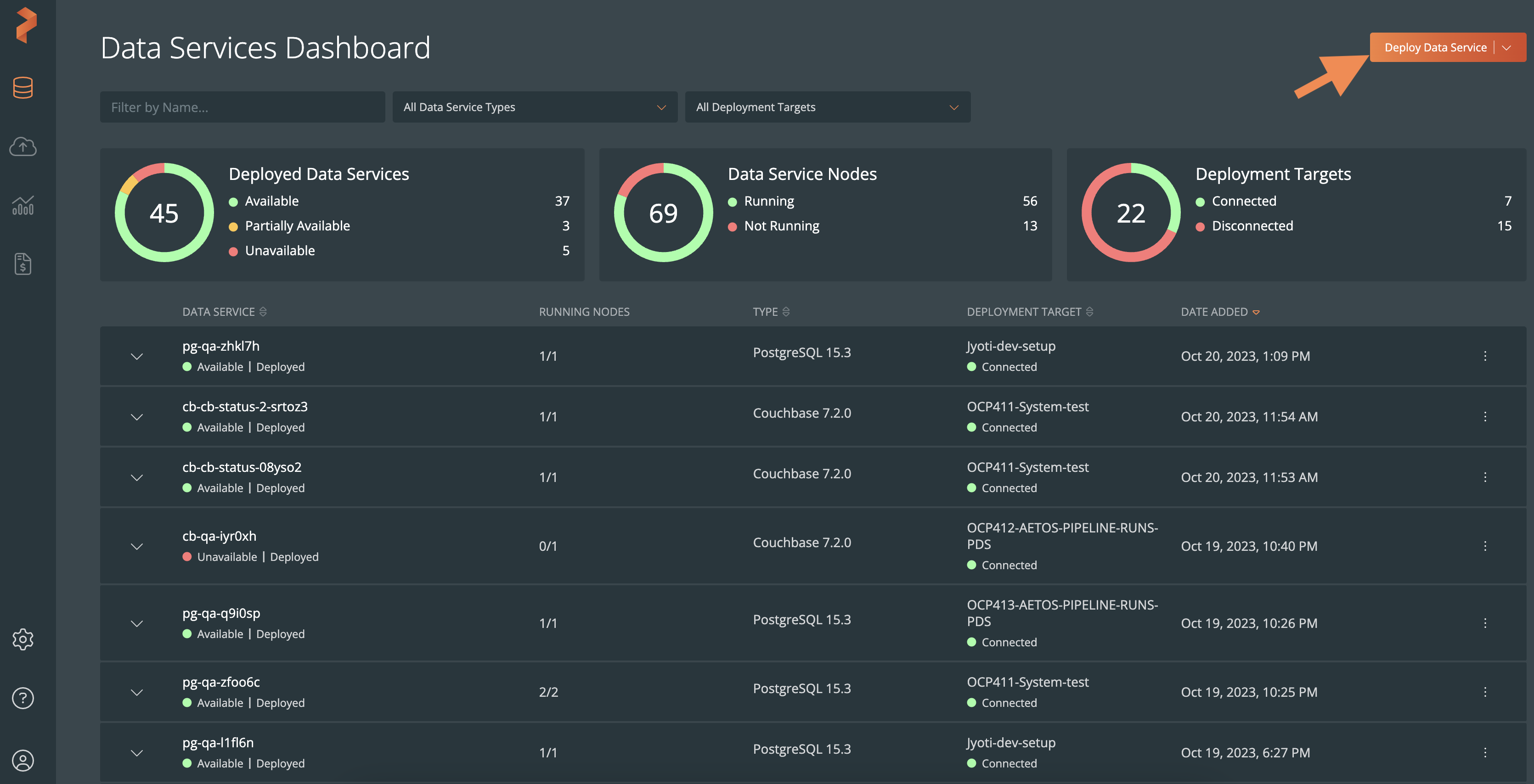
The Deploy <data-service-name> window appears:
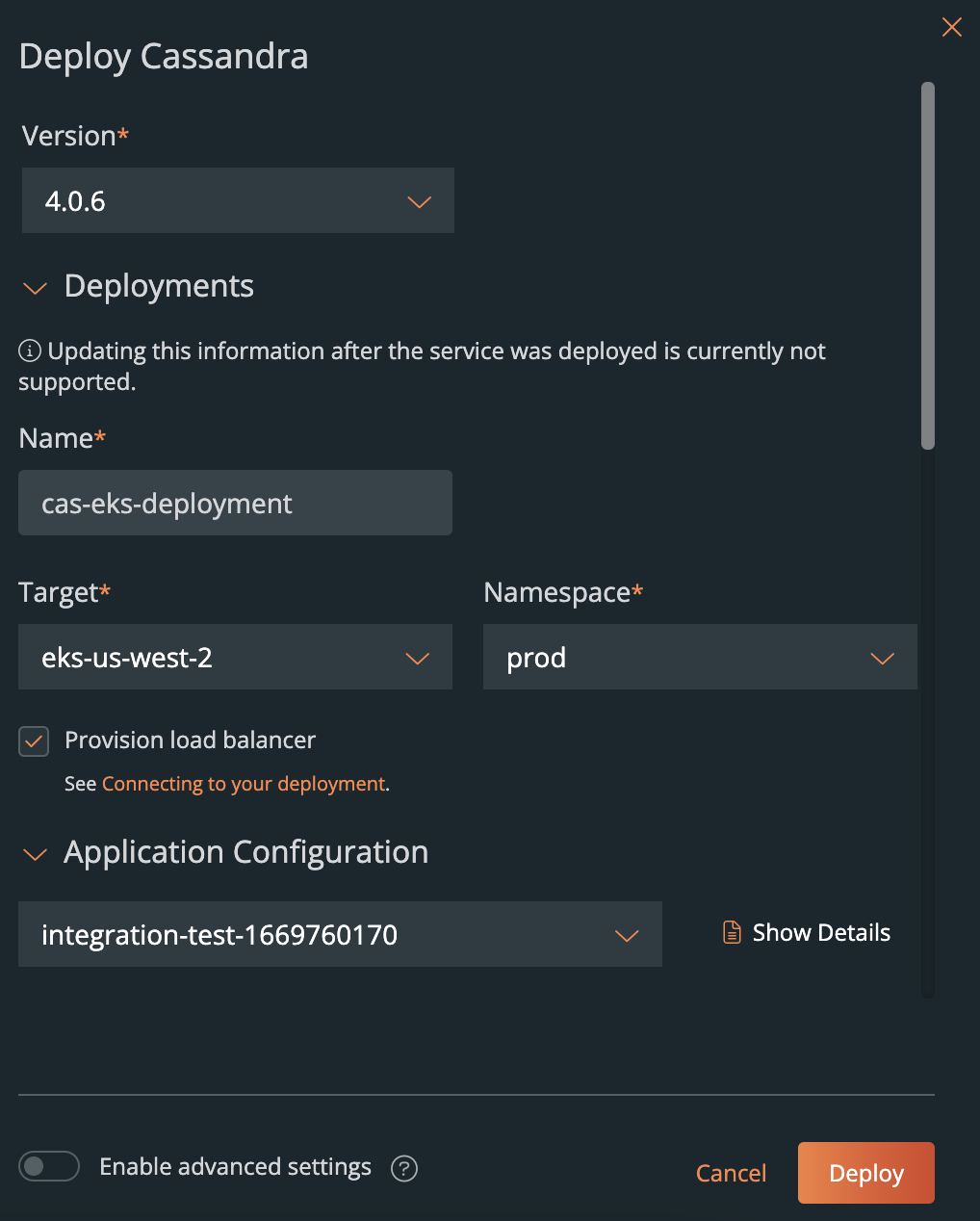
-
In the window, specify:
-
Version: this dropdown displays the available data service versions. Select the version you want to deploy.
For more information about the supported versions for each data service, go to the respective data service and see the supported versions section. For example, the Cassandra supported versions are here. -
Image: this dropdown displays the available images for the selected data service version. Select the image you want to deploy.
noteBy default, the Version and Image dropdowns display the most recent data service version and the corresponding image for that version.
The Image dropdown appears only when you enable the Enable advanced settings option, which is at the end of the Deploy dialog box: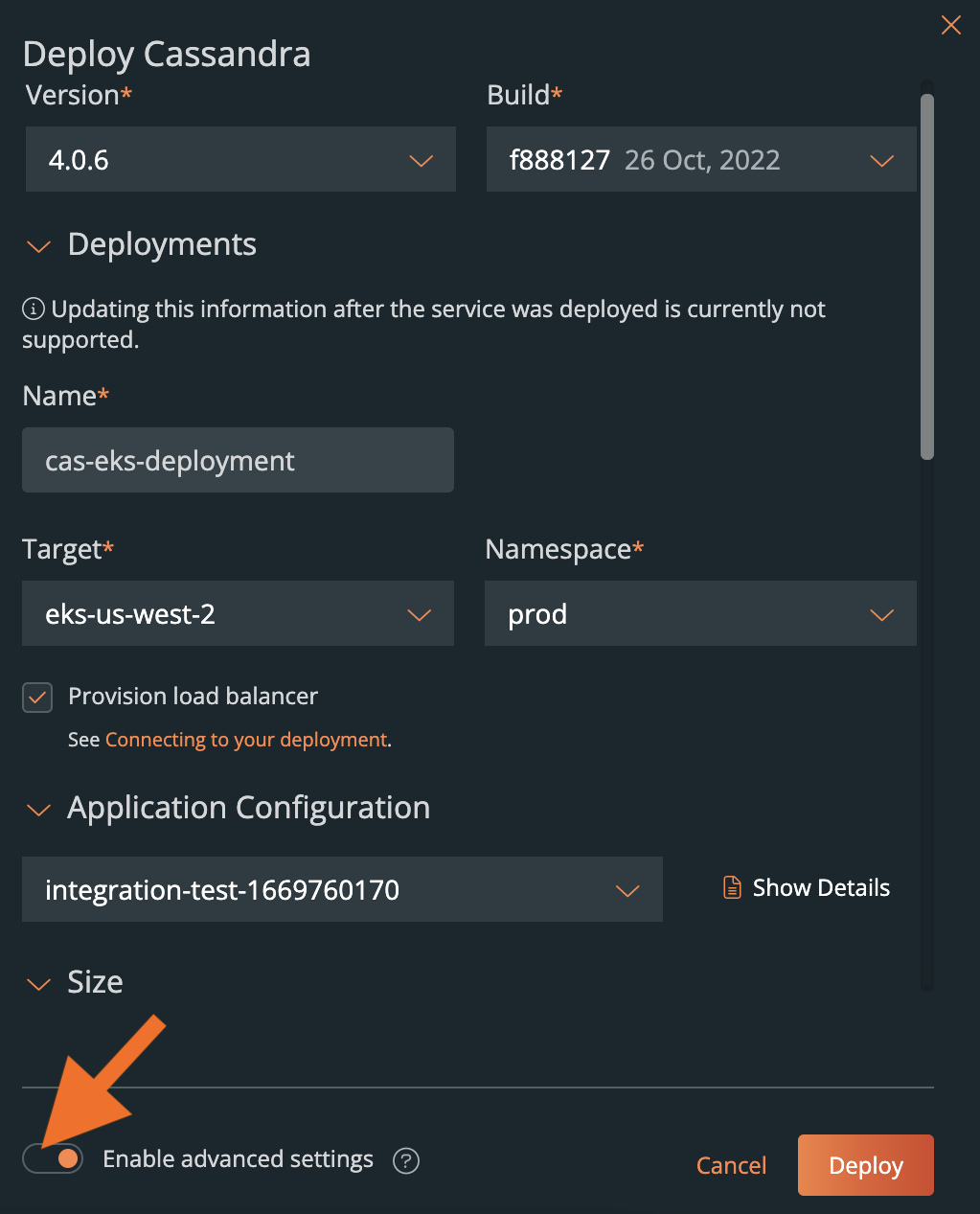
-
Under the Deployments section:
-
Name: enter a name for your deployment.
-
Target: by default, the first deployment target in this dropdown list is selected. If you want to, you can select another deployment target from the dropdown or use the Search box (which appears when there are more than 10 deployment targets available) to find the specfic target that you want to select.
-
Namespace: the default namespace for the first cluster in the Target dropdown is selected. If you want to, you can select another namespace from the dropdown.
-
Provision internal load balancer: see the Provision Internal load balancer section for more information.
noteYou cannot modify the previous deployment parameters, after deploying a data service.
-
-
Under the Application Configuration section, select one of the configured application configuration templates from the dropdown.
For more information about adding an application configuration template, refer to the Add an application configuration template topic.tipYou can click the Show Details button, next to the dropdown, to view the list of application configuration parameters that you defined in the selected template.
-
Under the Size section:
-
Resource Settings: select one of the configured resource settings templates from the dropdown.
For more information about adding a resource settings template, refer to the Add a resource settings template topic. -
No. of nodes: see the Node restrictions section for more information.
-
-
Under the Storage Options section, select one of the configured storage option templates from the dropdown.
For more information about adding a storage option template, refer to the Add or manage a storage option template topic.noteStorage options listed in this dropdown are dependent on the deployment target that you select from the Target dropdown. Also, you cannot modify the selected storage options after deploying a data service.
-
Under the Backup section:
-
Select a schedule from the dropdown to perform a full backup of your data service.
-
Target: When you select a backup schedule, the Target dropdown appears. Select a configured target location where you wish to backup your data service.
For more information about configuring a backup target, refer to the Configure backup targets topic.
-
-
Provision internal load balancer
By default, this option is selected. PDS creates the loadbalancer for a deployed data service on a target Kubernetes cluster. The load balancer is internal (reachable within a Virtual Private Cloud) on AWS and Azure.
If you deselect this option, then PDS will not create any loadbalancer. Therefore, the deployed data service is reachable only within a target Kubernetes cluster unless you use a Container Network Interface (CNI) plugin supporting external connectivity.
The created service type is ClusterIP. For more information, refer to the ClusterIP and other allowed Kubernetes service types. Also, refer to the internal loadbalancer on EKS, AKS, OCP, and MetalLB for bare metal Kubernetes clusters.
Node restrictions
From the No. of nodes dropdown, you can select the number of nodes per target cluster you want your data service to deploy onto. PDS restricts the number of nodes for each data service that you can select:
Data service | Available number of nodes to select |
Cassandra | 1 to 10 |
Consul | 1 to 10 |
Couchbase | 1 to 10 |
Elasticsearch | 1 to 10 |
Kafka | 1 to 10 |
MongoDB Enterprise | 1 to 7 |
MS SQL Server | 1 |
MySQL | 1 to 10 |
PostgreSQL | 1 to 10 |
RabbitMQ | 1 to 10 |
Redis | 1, 6, 8 or 10 |
ZooKeeper | 3 |