Add template
This topic explains how a PDS administrator can add an application configuration template for users.
Prerequisites
- PDS account Admin privileges
Procedure
You can add an application configuration template in one of the following ways:
-
using a sample template
-
copying an existing template
-
adding your own template
Use a sample template
PDS provides sample templates with pre-filled name and configuration parameters (key and value). To add an application configuration template using a sample template:
-
Select Settings → Data Services tab.
-
In the Data Services page, select the data service you want to configure.
-
In the specific <data-service> Templates page, select the Application Configuration tab.
-
In the Samples section, select the vertical ellipsis button in the sample template (Large heap, Medium heap, or Small heap) that you want to copy.
-
From the options, select Copy to templates:
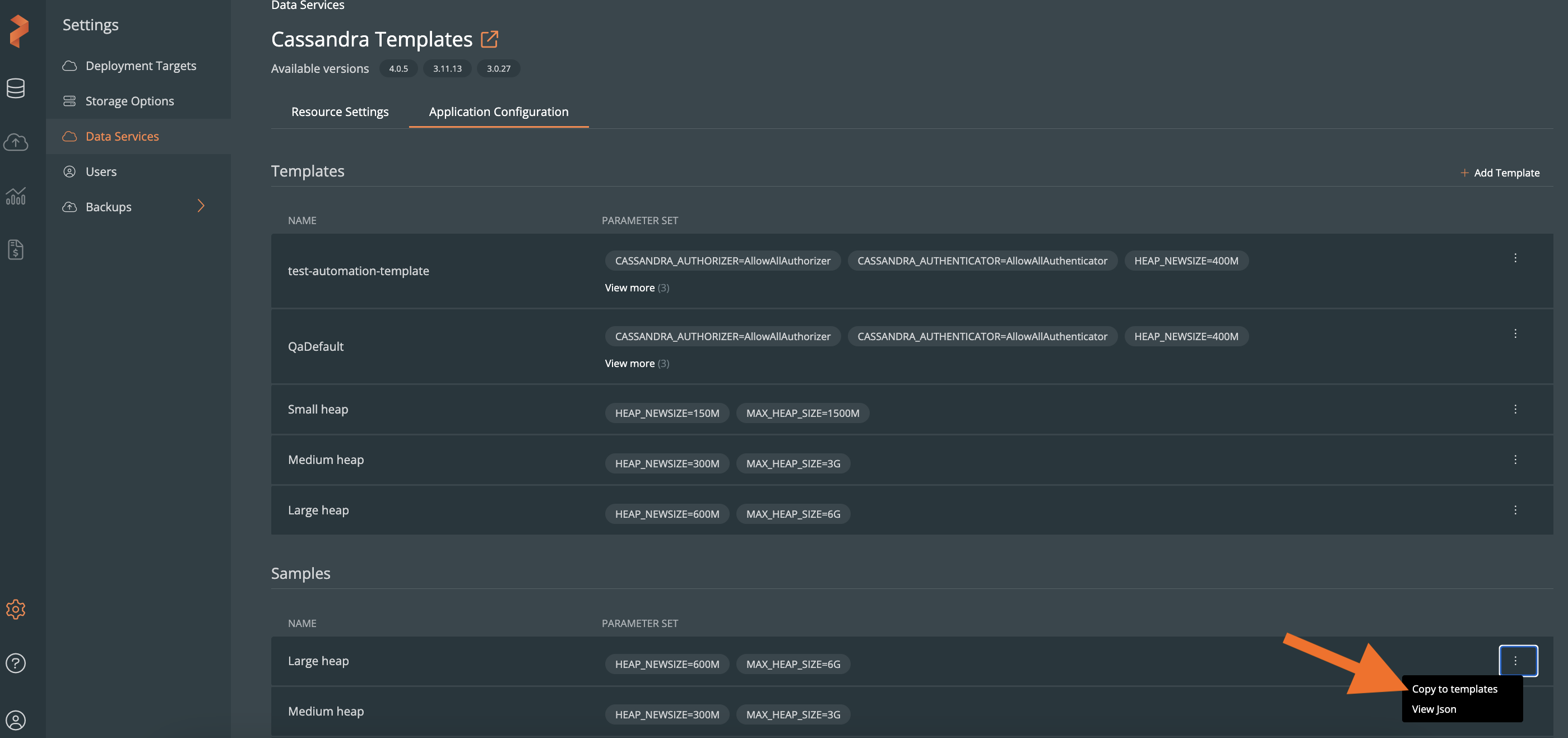
In the Copy Application Configuration Sample window, the name of the copied sample template is appended with copy.
-
(Optional) You can modify the predefined template Name and CONFIGURATION PARAMETERS, if you wish to.
-
Select the Copy to Templates button:
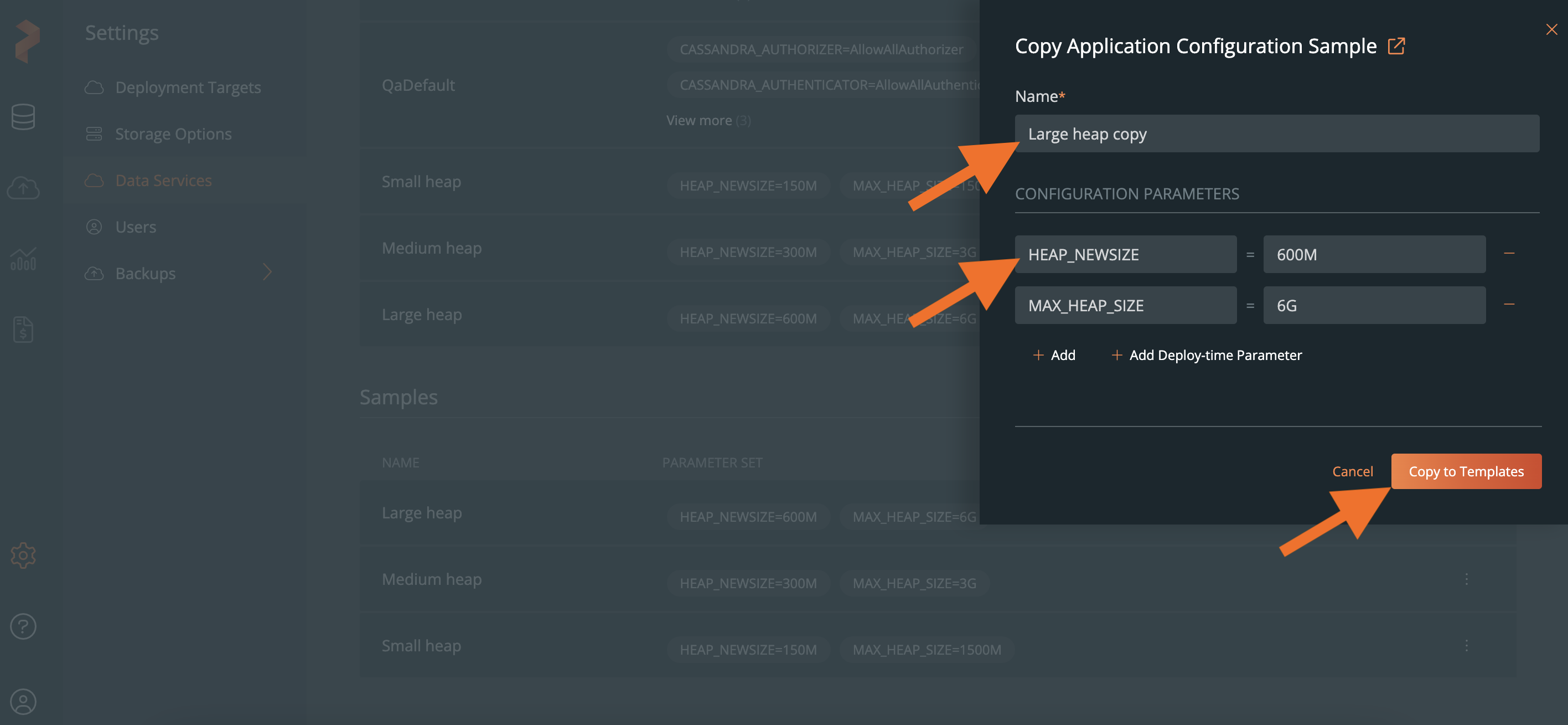 note
noteFor more information about the available configuration parameters for data services, refer to the following topics:
The copied application configuration template appears in the Templates section:
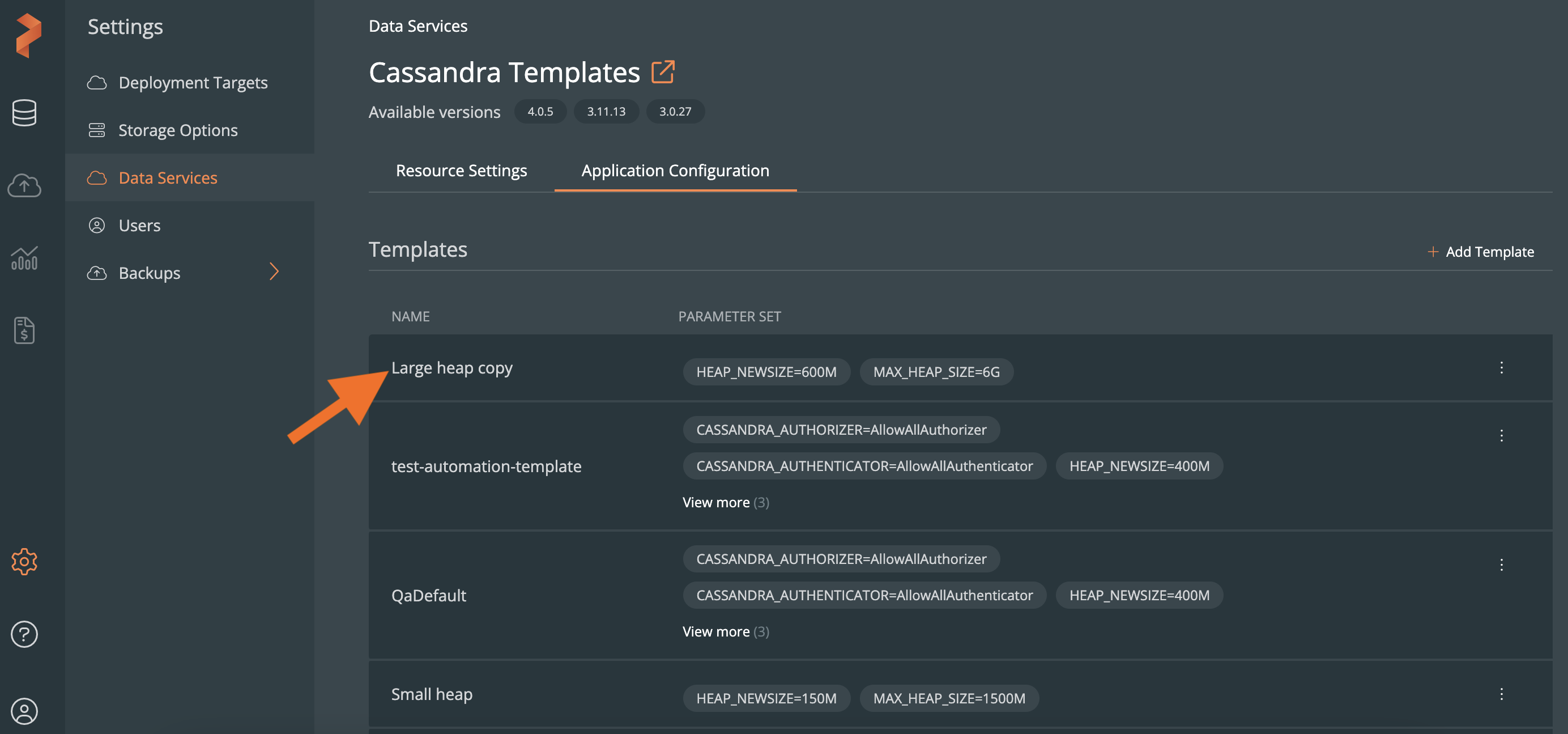
Copy an existing template
To add an application configuration template by copying the configuration parameters of an existing template:
-
In the <data-service> Templates page → Application Configuration tab → Templates section, select the vertical ellipsis button in an existing template you want to copy.
-
From the options, select Copy:
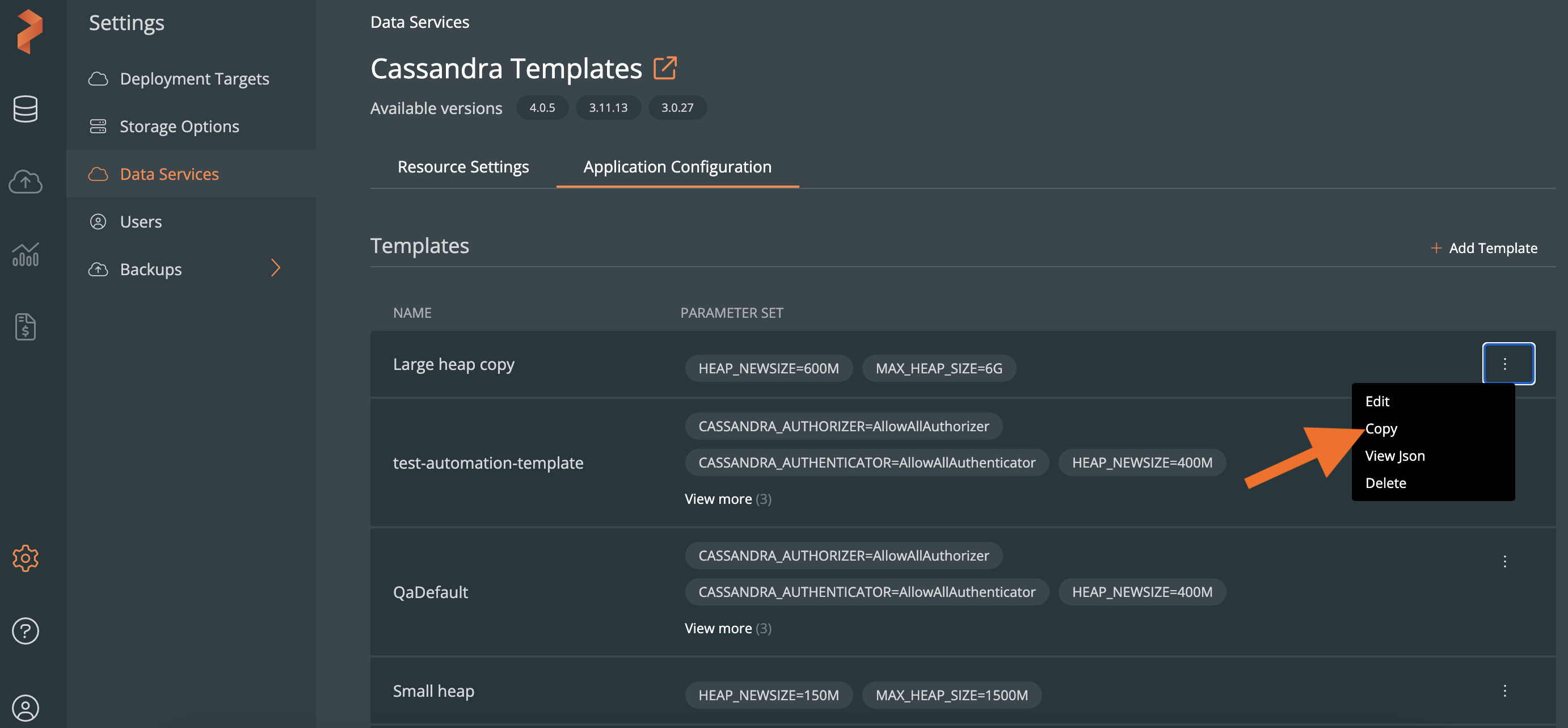
-
In the Copy Application Configuration Template window, you can modify the predefined template Name and CONFIGURATION PARAMETERS, if you wish to.
-
Select the Copy Template button:
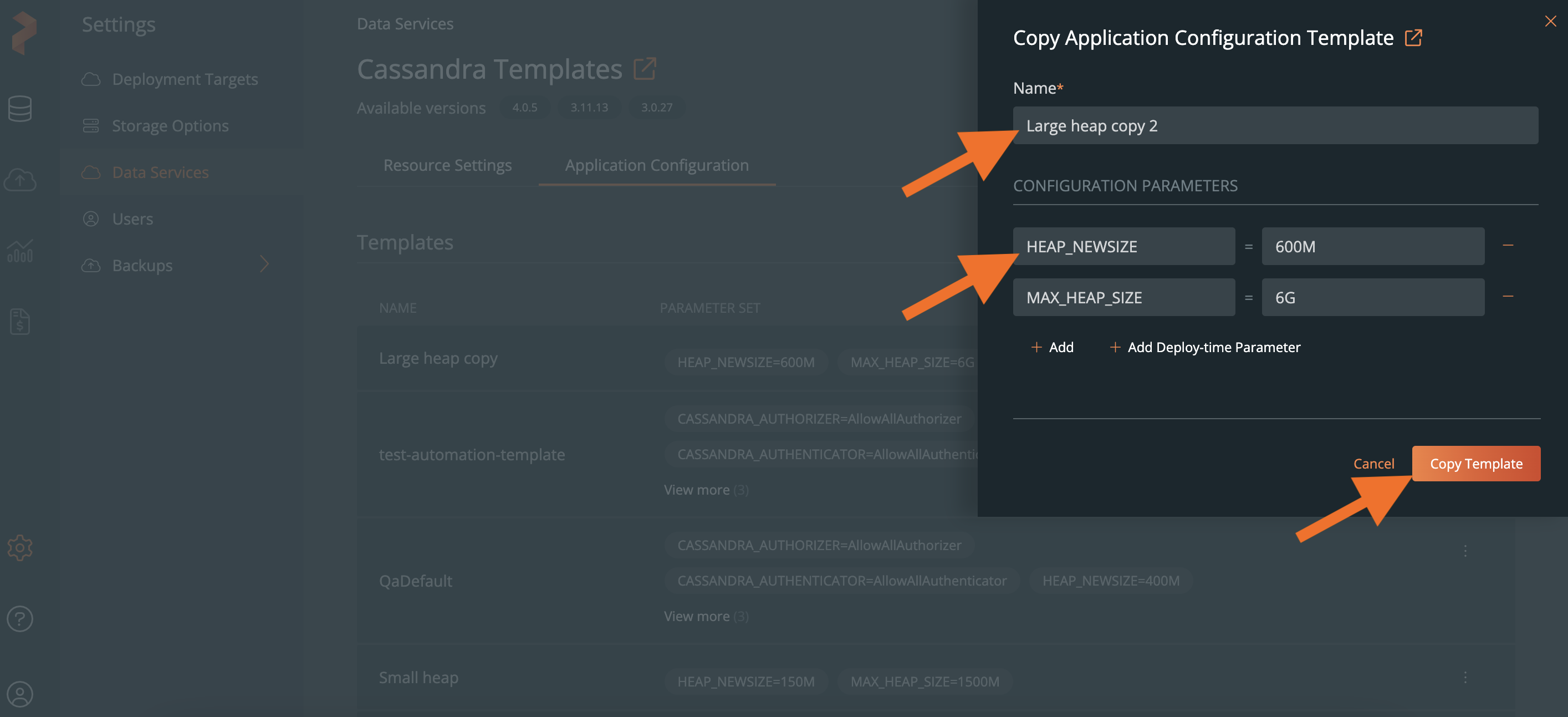
The copied application configuration template appears in the Templates section.
Add your own template
To add an application configuration template by defining the configuration parameters you want:
-
In the <data-service> Templates page → Application Configuration tab → Templates section, select Add Template.
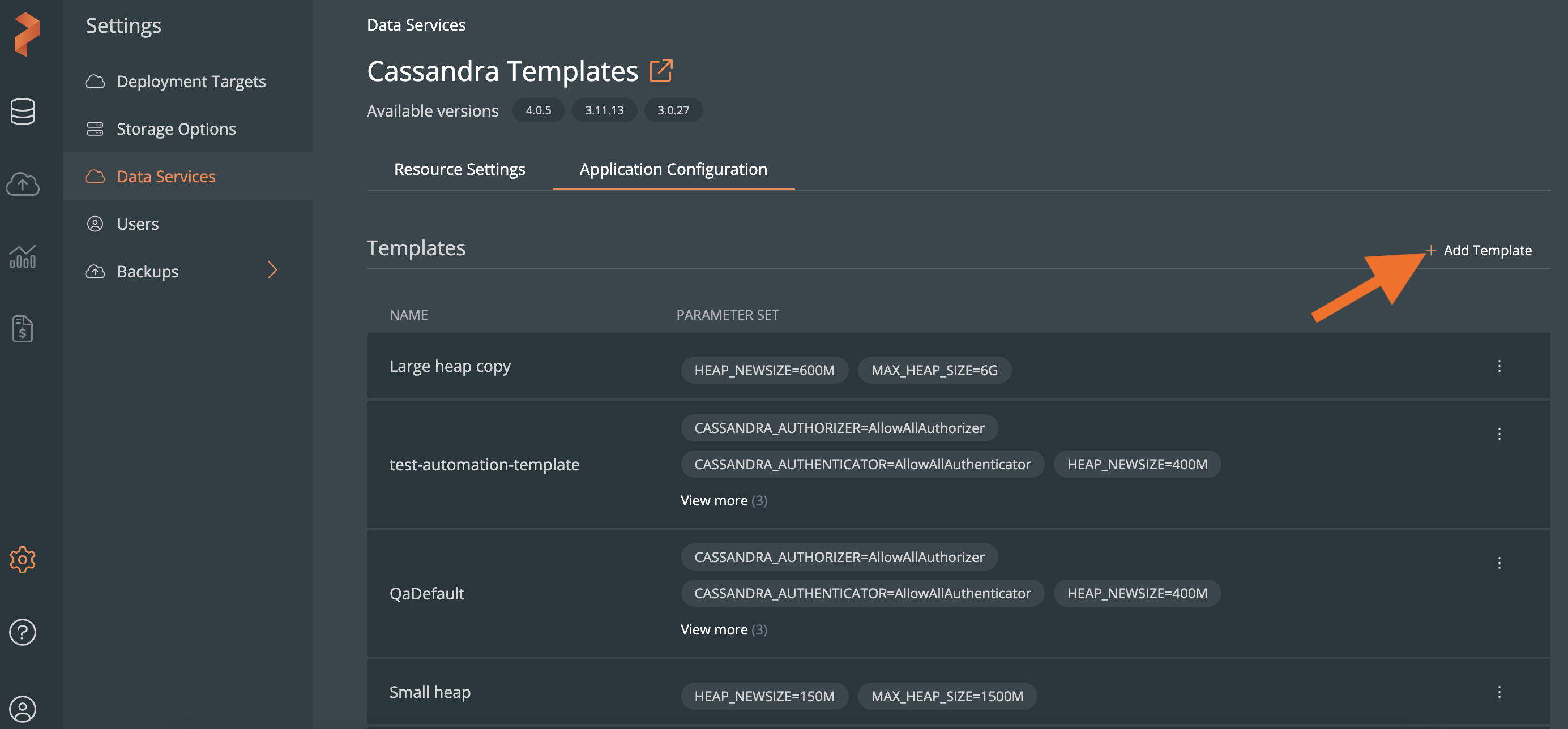
-
In the Add Application Configuration Template window:
-
Copy an Existing Template: If you enable this option, you can select an existing template from the --Select Template-- dropdown list. The name and the predefined configuration parameters of the selected template are populated automatically, which you can modify if you wish to.
-
Name: enter the template name.
noteThe template name must be unique.
-
Add: displays the key and value text boxes to enter both the configuration parameters.
-
Add Deploy-time Parameter: displays only the key text box to enter the configuration parameter.
-
-
Select Add Template.
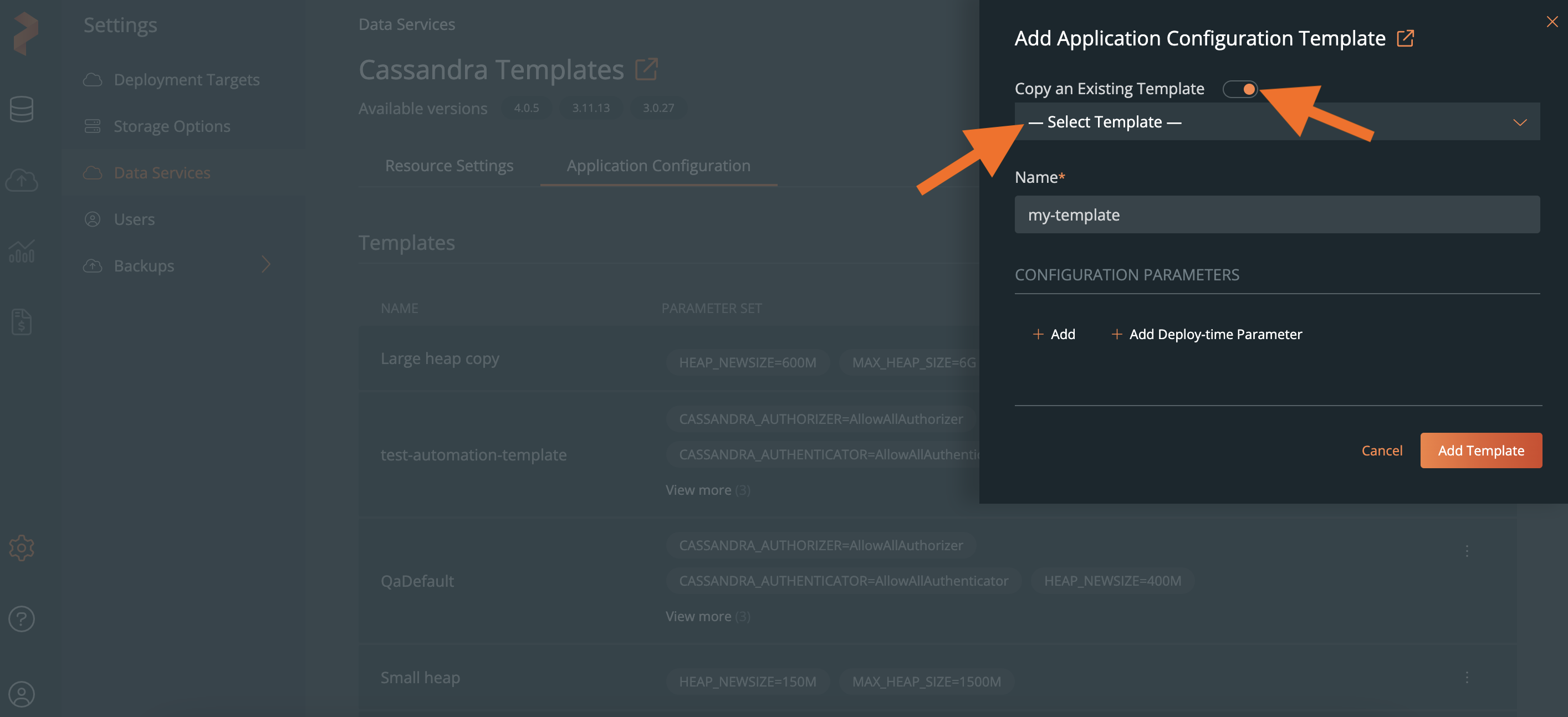
Add an empty template
PDS allows you to add an empty application configuration template, without specifying all configuration parameters:
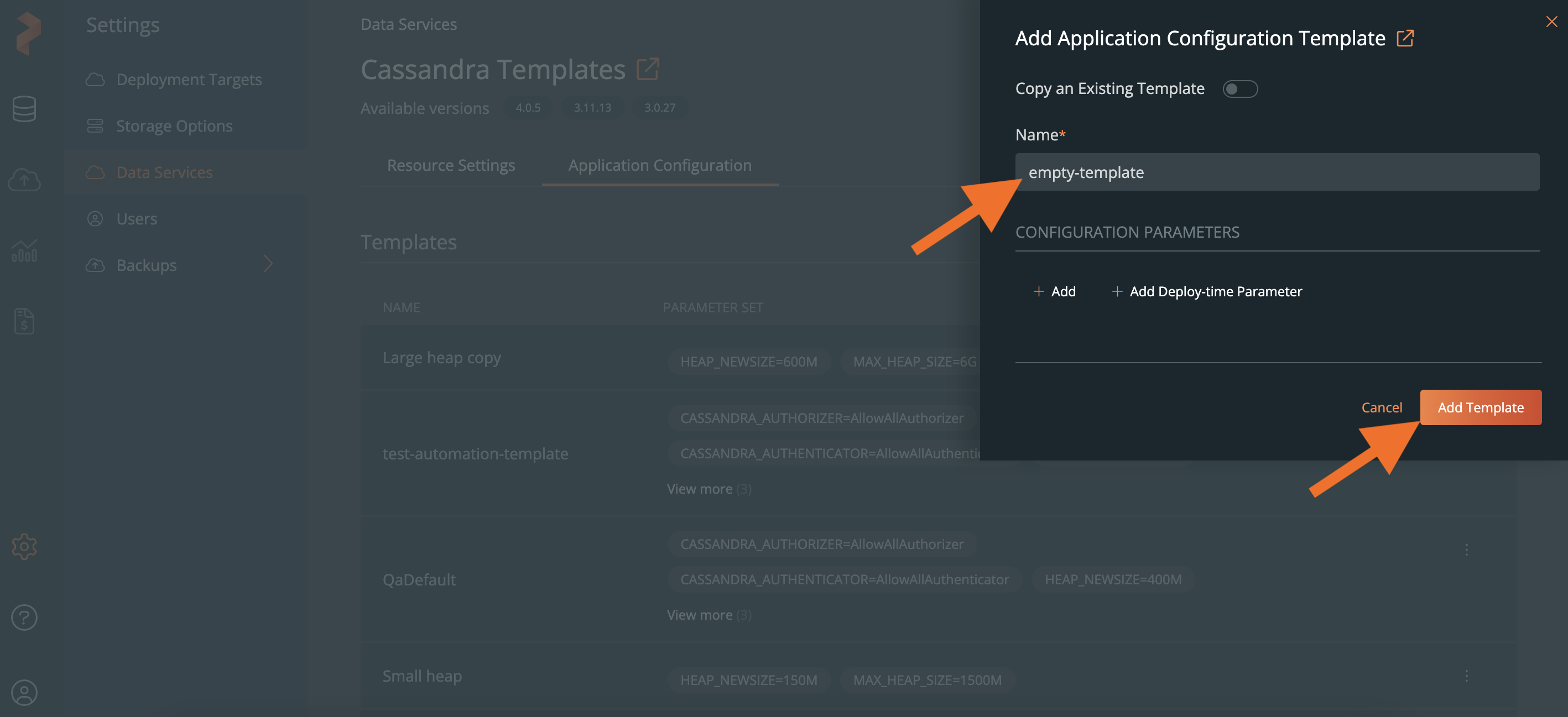
For example, in the following image, you can select the empty template in the Deploy window → dropdown in the Apllication Configuration section, and start deploying the Redis data service:
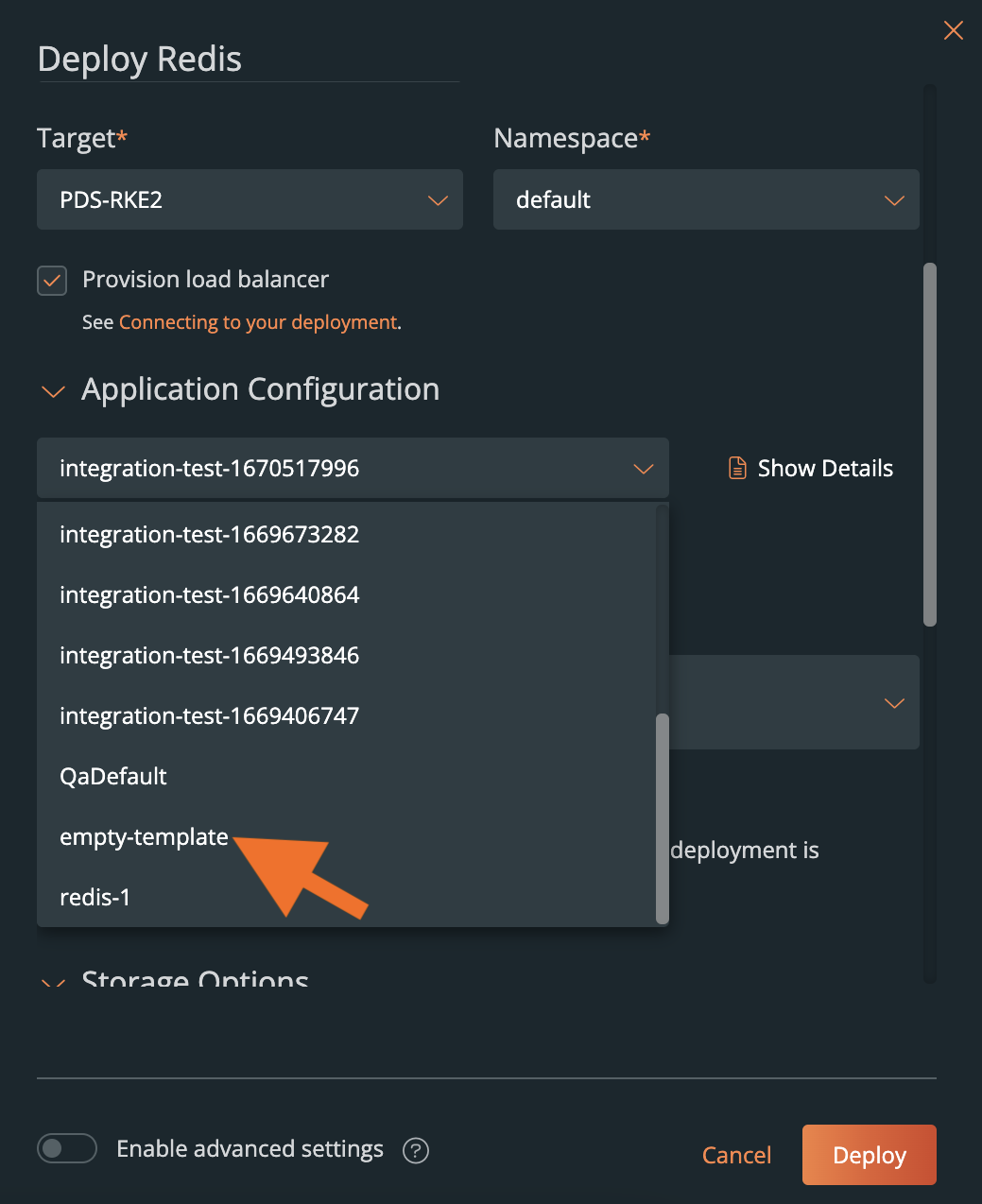
When you deploy a data service using the empty template, PDS will ask you to enter the configuration parameters.