Use FlashArray as Backend Storage
This section provides instructions for configuring your environment to use FlashArray as backend storage for Kubernetes applications, including both single-tenant and multi-tenant setups.
Before you begin preparing your environment, ensure that all system requirements are met.
Configure multipath.conf file
- FlashArray and PX-CSI do not support user-friendly names. Set
user_friendly_namestonobefore installing PX-CSI on your cluster. This ensures consistent device naming conventions between PX-CSI and FlashArray. - Add
polling_interval 10as recommended by RHEL Linux settings. This defines how often the system checks for path status updates. - To avoid interference from the multipathd service during PX-CSI volume operations, set the pxd device denylist rule.
Your /etc/multipath.conf file should follow this structure:
blacklist {
devnode "^pxd[0-9]*"
devnode "^pxd*"
device {
vendor "VMware"
product "Virtual disk"
}
}
defaults {
polling_interval 10
find_multipaths yes
}
devices {
device {
vendor "NVME"
product "Pure Storage FlashArray"
path_selector "queue-length 0"
path_grouping_policy group_by_prio
prio ana
failback immediate
fast_io_fail_tmo 10
user_friendly_names no
no_path_retry 0
features 0
dev_loss_tmo 60
}
device {
vendor "PURE"
product "FlashArray"
path_selector "service-time 0"
hardware_handler "1 alua"
path_grouping_policy group_by_prio
prio alua
failback immediate
path_checker tur
fast_io_fail_tmo 10
user_friendly_names no
no_path_retry 0
features 0
dev_loss_tmo 600
}
}
Configure Udev rules
Configure queue settings with Udev rules on all nodes. For recommended settings for Pure Storage FlashArray, refer to Applying Queue Settings with Udev.
Apply Multipath and Udev configurations
Apply the Multipath and Udev configurations created in the previous sections for the changes to take effect.
- OpenShift Container Platform
- Other Kubernetes platforms
Use a MachineConfig in OpenShift to apply multipath and Udev configuration files consistently across all nodes.
-
Encode the configuration files in base64 format and add them to the MachineConfig, as shown in the following example:
apiVersion: machineconfiguration.openshift.io/v1
kind: MachineConfig
metadata:
creationTimestamp:
labels:
machineconfiguration.openshift.io/role: worker
name: <your-machine-config-name>
spec:
config:
ignition:
version: 3.2.0
storage:
files:
- contents:
source: data:text/plain;charset=utf-8;base64,<base64-encoded-multipath-conf>
filesystem: root
mode: 0644
overwrite: true
path: /etc/multipath.conf
- contents:
source: data:text/plain;charset=utf-8;base64,<base64-encoded-udev_conf>
filesystem: root
mode: 0644
overwrite: true
path: /etc/udev/rules.d/99-pure-storage.rules
systemd:
units:
- enabled: true
name: iscsid.service
- enabled: true
name: multipathd.service -
Apply the MachineConfig to your cluster:
oc apply -f <your-machine-config-name>.yaml
- Update the
multipath.conffile as described in the Configuremultipath.conffile section and restart themultipathdservice on all nodes:systemctl restart multipathd.service - Create the Udev rules as described in the Configure Udev rules section and apply them on all nodes:
udevadm control --reload-rules && udevadm trigger
Configure FlashArray File Services
PX-CSI supports FlashArray File Services. If you plan to configure FlashArray File Services as backend storage for Kubernetes applications, ensure that the FlashArray is configured to meet the following prerequisites:
-
Verify that FlashArray File Services are activated on the Pure FlashArray.
-
Configure a virtual interface (VIF) for use with file services.
-
Create a filesystem to serve as the top-level directory for FA file volumes.
-
Create an NFS policy. This policy is required to create exports for FA file volumes.
By default, when you create FlashArray File Services, the
nfs-simplepolicy is available and has user mapping enabled. If you plan to use this policy, edit it to disable user mapping.When user mapping is enabled and the policy uses
AUTH_SYSsecurity, anonymous users are mapped to UID and GID65534unless overridden. This can cause permission issues for workloads using fixed user identities.AUTH_SYSis the default NFS authentication mode and uses numeric UID and GID values passed from the client.If you plan to use the same policy with
root_squashfor KubeVirt:- Add a user (for example,
Kubevirt) to FlashArray File Services. - KubeVirt VMs use QEMU, which runs with UID 107 and GID 107.
- Set both the UID and GID to
107.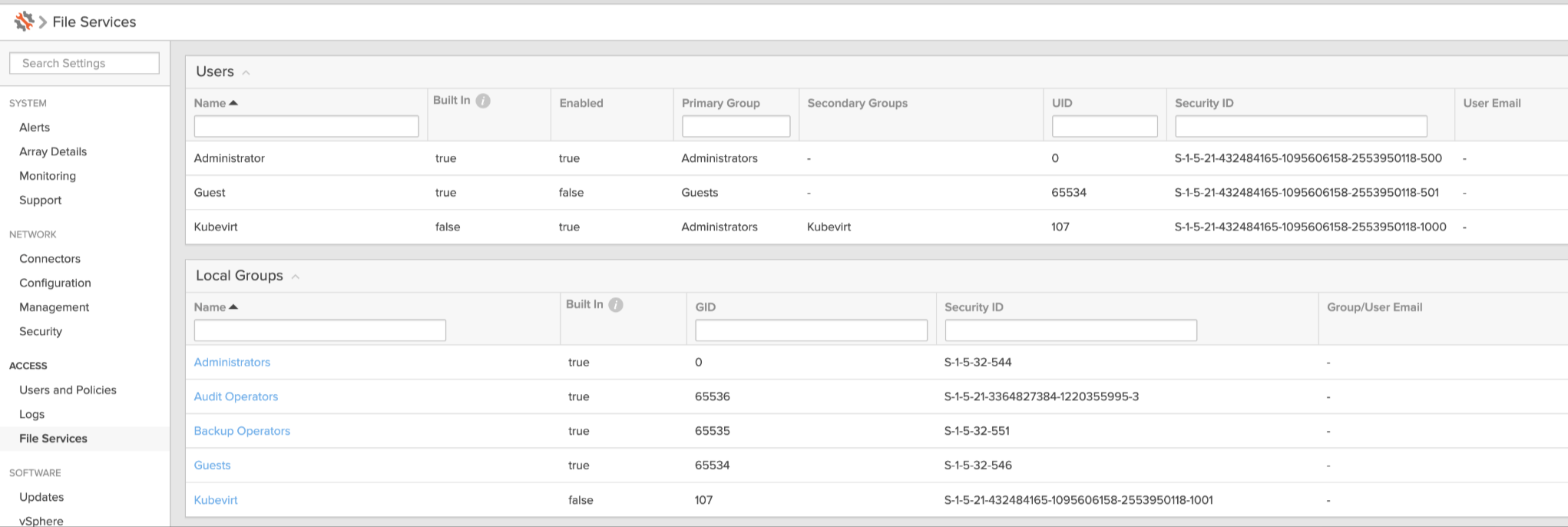

Alternatively, you can create a new policy with user mapping disabled and
no_root_squashaccess. - Add a user (for example,
FlashArray does not support secure multi-tenancy for FA file services.
Set up user access in FlashArray
To establish secure communication between PX-CSI and FlashArray, you should create a user account and generate an API token. This token acts as an authentication key, allowing PX-CSI to interact with FlashArray and perform storage operations on behalf of the authorized user. This section provides the steps to generate an API token, which serves as your authorization within the FlashArray environment.
- FlashArray without secure multi-tenancy
- FlashArray with secure multi-tenancy
-
Create a user:
- In your FlashArray dashboard, select Settings in the left pane.
- On the Settings page, select Access.
- In the Users section, click the vertical ellipsis in the top-right corner and select Create User:
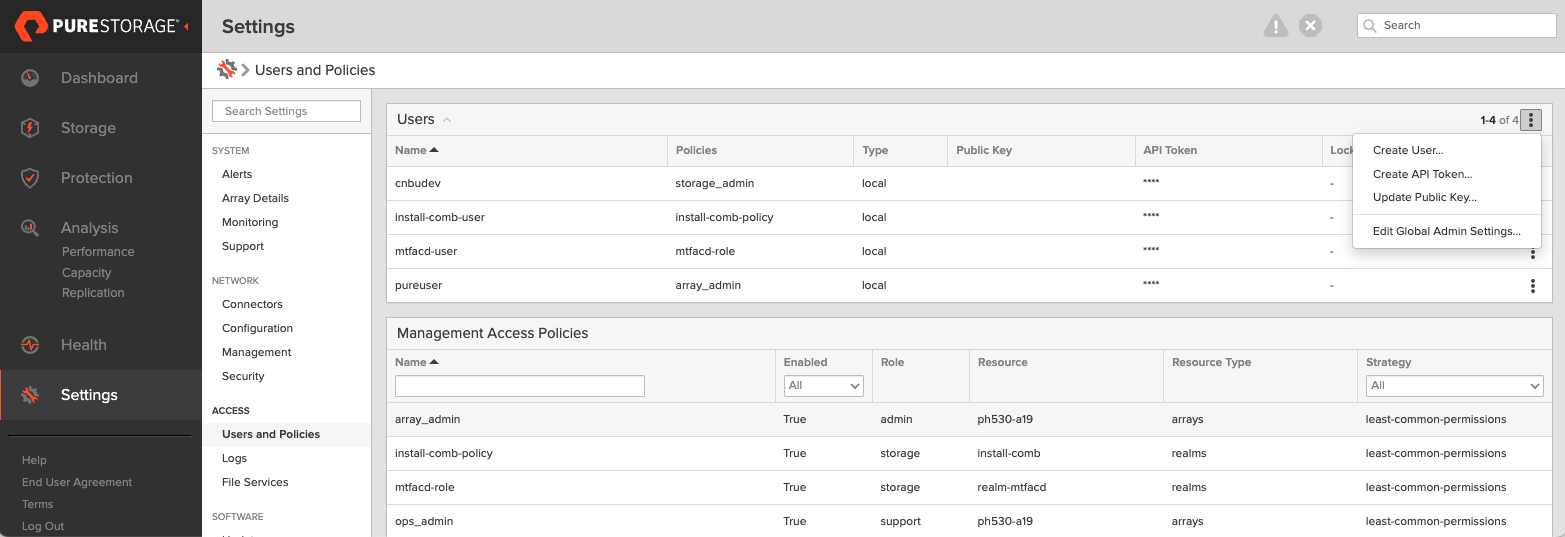
- In the Create User window, enter your details and set the role to Storage Admin.
- Select Create to add the new user.
-
Generate an API token:
- To create a token for the user you created, select the user from the Users list, click the vertical ellipsis in the right-hand corner of the username, and select Create API Token:
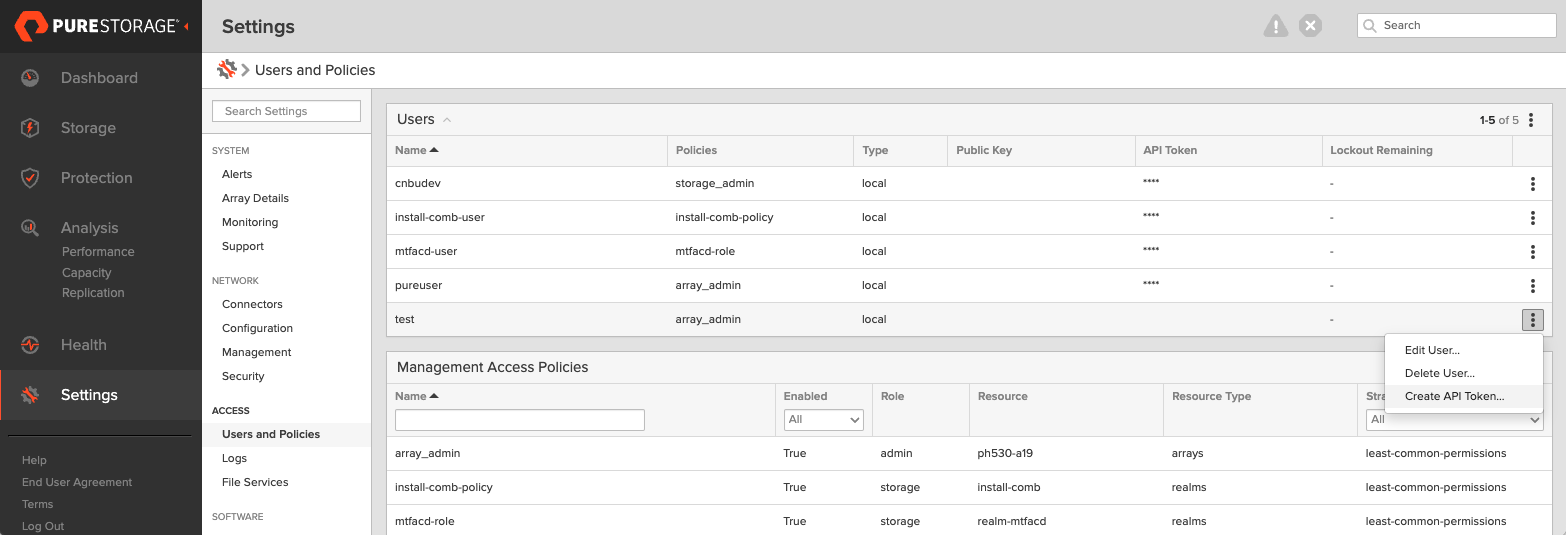
- In the API Token window, leave the Expires in field blank if you want to create a token that never expires, and click Create.
- Save this information to avoid the need to recreate the token.
- To create a token for the user you created, select the user from the Users list, click the vertical ellipsis in the right-hand corner of the username, and select Create API Token:
The following steps must be performed on the FlashArray CLI.
-
Create a realm for each customer: All volumes from the PX-CSI installation will be placed within this realm, ensuring customer-specific data isolation.
purerealm create <customer1-realm>Name Quota Limit
<customer1-realm> - -
Create a pod inside the realm: A pod in FlashArray defines a boundary where specific volumes are placed.
purepod create <customer1-realm>::<fa-pod-name>noteStretched FlashArray pods (pods spanning multiple FlashArrays) are not supported.
By assigning realms and pods in FlashArray, you ensure that different users interact only with the specific storage resources allocated to them.
-
Create a policy for a realm: Ensure that you have administrative privileges on FlashArray before proceeding. This policy grants users access to their respective realms with defined capabilities.
purepolicy management-access create --realm <customer1-realm> --role storage --aggregation-strategy all-permissions <realm-policy>For basic privileges, use the following command:
purepolicy management-access create --realm <customer1-realm> --role storage --aggregation-strategy least-common-permissions <realm-policy> -
Verify the created policy: This step ensures that the policy has been set up correctly with the right permissions.
purepolicy management-access listName Type Enabled Capability Aggregation Strategy Resource Name Resource Type
<realm-policy> admin-access True all all-permissions <customer1-realm> realmsThis policy ensures that users linked to the specified realm can perform storage operations within their allocated realm.
-
Create a user linked to a policy: This command creates a user with the access rights defined by the policy. You must create a password that the user can use to log in to FlashArray, as shown in the output:
pureadmin create --access-policy <realm-policy> <flasharray-user>Enter password:
Retype password:
Name Type Access Policy
<flasharray-user> local <realm-policy>This step ensures that users are securely connected to their designated realms with appropriate access.
-
Sign in as the newly created user in the FlashArray CLI.
-
Run
pureadmin create --api-tokenand copy the created token.
Create pure.json file
To integrate PX-CSI with FlashArray, create a JSON configuration file (named pure.json) containing essential information about the FlashArray environment. This file should include the management endpoints and the API token you generated.
- Management endpoints: These are URLs or IP addresses that PX-CSI uses to communicate with FlashArray through API calls. To locate these, go to Settings > Network in your FlashArray dashboard. Note the IP addresses or hostnames of your management interfaces, prefixed with vir, indicating virtual interfaces.
important
- For an IPv6 address, ensure that the IP address is enclosed in square brackets. For example:
"MgmtEndPoint": "[XXXX:XXXX:XXXX:XXXX:XXXX:XXXX:XXXX:XXXX]". - If you're using FlashArray file services, the
fileVIFcan be used as a management endpoint. It accepts HTTPS traffic and is created using subinterfaces on both controllers, making it a floating management virtual IP (VIP). This configuration enables high availability. You can configurefileVIFas themgmtEndpointin PX-CSI if you want to consolidate management and data communication onto the same interface.
- For an IPv6 address, ensure that the IP address is enclosed in square brackets. For example:
- API token: Generated in the previous section.
- Realm (secure multi-tenancy only): Realms define tenant boundaries within a secure multi-tenancy setup. When multiple FlashArrays are attached to a cluster, the admin can specify a realm to ensure that storage volumes are isolated for each tenant. FlashArray volumes created through PX-CSI will be placed within the specified realm.
note
Each cluster can only support one realm per array, meaning a single PX-CSI deployment cannot use multiple realms on the same FlashArray.
- NFSEndPoint (FlashArray file services only): Specify the
NFSEndPointof the FlashArray file services. Note that secure multi-tentancy is not supported with file services.importantIf you are using an IPv6 address for NFSEndPoint, ensure that the IP address is enclosed in square brackets, for example:
"NFSEndpoint": "[XXXX:XXXX:XXXX:XXXX:XXXX:XXXX:XXXX:XXXX]". - VLAN (only for VLAN binding): Specify the VLAN ID to which the host should be bound.
note
VLAN binding is supported on Purity version 6.4.1 or later
Use the information above to create a JSON file. Below is a template for the configuration content, which you should populate with your specific information:
If you are configuring both FlashArray and FlashBlade, you can add FlashBlade configuration information in the same file. Refer to the JSON file for more information.
- FlashArray without secure multi-tenancy
- FlashArray with secure multi-tenancy
{
"FlashArrays": [
{
"MgmtEndPoint": "<fa-management-endpoint>",
"APIToken": "<fa-api-token>",
"NFSEndPoint": "<nfs-endpoints-of-fa>", ## This field is required only for FA file services.
"VLAN": "<vlan-id>" ## This field is required only VLAN binding.
}
]
}
{
"FlashArrays": [
{
"MgmtEndPoint": "<first-fa-management-endpoint1>",
"APIToken": "<first-fa-api-token>",
"Realm": "<first-fa-realm>",
"VLAN": "<vlan-id>" ## This field is required only VLAN binding.
}
]
}
(Optional) CSI topology feature
PX-CSI supports topology-aware storage provisioning for Kubernetes applications. By specifying topology information, such as node, zone, or region, you can control where volumes are provisioned. This ensures that storage aligns with your application's requirements for availability, performance, and fault tolerance. PX-CSI optimizes storage placement, improving efficiency and resilience in multi-zone or multi-region Kubernetes environments. For more information, see CSI topology.
To prepare your environment for using the topology-aware provisioning feature, follow these steps:
-
Edit the
pure.jsonfile created in the previous section to define the topology for each FlashArray. For more information, refer to thepure.jsonwith CSI topology. -
Label your Kubernetes nodes with values that correspond to the labels defined in the
pure.jsonfile. For example:kubectl label node <nodeName> topology.portworx.io/zone=zone-0
kubectl label node <nodeName> topology.portworx.io/region=region-0
Add FlashArray configuration to a kubernetes secret
To enable PX-CSI to access the FlashArray configuration, add the pure.json file to a Kubernetes secret by running the following command to create a secret named px-pure-secret:
- OpenShift Container Platform
- Other Kubernetes platforms
oc create secret generic px-pure-secret --namespace <stc-namespace> --from-file=pure.json=<file path>
secret/px-pure-secret created
kubectl create secret generic px-pure-secret --namespace <stc-namespace> --from-file=pure.json=<file path>
secret/px-pure-secret created
- The specific name
px-pure-secretis required so that PX-CSI can correctly identify and access the Kubernetes secret upon startup. This secret securely stores the FlashArray configuration details and allows PX-CSI to access this information within the Kubernetes environment. - Ensure that the
px-pure-secretis in the same namespace where you plan to install PX-CSI.
Volume attachment limits
PX-CSI supports up to 512 volume attachments per node (LUNs for SCSI transports; namespaces for NVMe-oF). The effective limit also depends on the Linux storage stack, the HBA, and driver parameters. Before you deploy PX-CSI, make sure that the operating system (OS) and host bus adapters (HBAs) are configured to support the number of attachments required for your use case.
For Fibre Channel (FC) , use the following commands to inspect LUN:
-
Identify adapter type:
lspci -nn | grep -i fibre(Look for QLogic or Emulex in the output)
-
Inspect the LUN limits:
-
For QLogic adapters:
cat /sys/module/qla2xxx/parameters/ql2xmaxlun -
For Emulex adapters:
cat /sys/module/lpfc/parameters/lpfc_max_luns
tipIf the LUN limit is lower than the number of volume attachments you plan to use, you can update the LUN limits.
- OpenShift Container Platform
- Other Kubernetes platforms
Use the following MachineConfig to update the kernel arguments on all nodes:
- QLogic
- Emulex
apiVersion: machineconfiguration.openshift.io/v1
kind: MachineConfig
metadata:
name: fc-lun-update
labels:
machineconfiguration.openshift.io/role: worker
spec:
kernelArguments:
- scsi_mod.max_luns=65535
- qla2xxx.ql2xmaxlun=65535apiVersion: machineconfiguration.openshift.io/v1
kind: MachineConfig
metadata:
name: fc-lun-update
labels:
machineconfiguration.openshift.io/role: worker
spec:
kernelArguments:
- scsi_mod.max_luns=65535
- lpfc.lpfc_max_luns=65535
config:
ignition:
version: 3.2.0
storage:
files:
- path: /etc/modprobe.d/lpfc.conf
mode: 0644
contents:
source: data:text/plain;base64,b3B0aW9ucyBscGZjIGxwZmNfbWF4X2x1bnM9NjU1MzU=Manually run the following commands on all nodes:
- QLogic
- Emulex
echo "options qla2xxx ql2xmaxlun=65535" > /etc/modprobe.d/qla2xxx.conf
dracut -f
rebootecho "options lpfc lpfc_max_luns=65535" > /etc/modprobe.d/lpfc.conf
dracut -f
reboot -
Configure FlashArray connectivity
- iSCSI
- NVMe-oF/TCP
- NVMe-oF RDMA
If you are using the iSCSI protocol, follow the instructions below to verify the iSCSI setup:
-
Run the following command from the node to discover your iSCSI targets:
iscsiadm -m discovery -t st -p <flash-array-interface-endpoint>10.13.xx.xx0:3260,207 iqn.2010-06.com.purestorage:flasharray.xxxxxxx
10.13.xx.xx1:3260,207 iqn.2010-06.com.purestorage:flasharray.xxxxxxx -
Run the following command on each node to verify if each node has a unique initiator:
cat /etc/iscsi/initiatorname.iscsiInitiatorName=iqn.1994-05.com.redhat:xxxxx -
If the initiator names are not unique, assign a new unique initiator name using the following command:
echo "InitiatorName=`/sbin/iscsi-iname`" > /etc/iscsi/initiatorname.iscsiimportantReplace the initiator names on any nodes that have duplicates with the newly generated unique names.
-
After making changes to the initiator names, restart the iSCSI service to apply the changes:
systemctl restart iscsid
If you are using the NVMe-oF/TCP protocol, complete the following steps to ensure that the prerequisites are met and optimize performance for FlashArray.
Prerequisites
-
Supported Operating System: RHEL 9.4 and Ubuntu 22.04
-
Supported Multipath version:
multipath-tools(0.8.7 or later) -
Supported NVMe CLI version
Operating System NVMe CLI version RHEL version earlier than 9.4
Ubuntu version earlier than 22.04Version 1.16 RHEL version 9.4 to 9.5
Ubuntu version 22.04 or laterVersion 2.6 RHEL version 9.6 or later Version 2.11 -
Ensure that device mapper multipath is used by default. To verify, check if the multipath parameter exists under
/sys/module/nvme_core/parameters/. If it exists, it should be set toN, which indicates that native NVMe multipath is supported but disabled. If there is no multipath parameter, the kernel doesn’t support native NVMe multipath, and device mapper multipath is used by default, which is expected.modprobe nvme_core
cat /sys/module/nvme_core/parameters/multipath # Should return `N` -
Make sure that NVMe-oF/TCP interface is enabled in FlashArray.
Optimize NVMe Performance Settings
The following settings are recommended to optimize performance and ensure that NVMe storage devices function efficiently within a multipath environment:
-
Disable I/O Scheduler: NVMe devices manage their own queuing and prioritize requests, making kernel-level I/O scheduling unnecessary.
cat /sys/block/nvme0n1/queue/scheduler # Should return '[none] mq-deadline' -
Enable blk-mq: Enabling block multi-queue (blk-mq) for multipath devices allows the system to use multiple I/O queues, improving parallel request handling.
cat /sys/module/dm_mod/parameters/use_blk_mq # Should return 'Y'
After modifying the configuration, restart the multipathd service:
systemctl restart multipathd.service
Verify NVMe Qualified Name (NQN)
After installing the NVMe CLI, verify the NVMe Qualified Name (NQN) on all nodes:
-
Run the following command on each node to verify whether each node has a unique NVMe Qualified Name (NQN):
cat /etc/nvme/hostnqnnqn.2014-08.org.nvmexpress:uuid:xxxxxxx-xxxx-xxxx-xxxx-c6412d6e0e77 -
If the NQNs are not unique, assign a new name using the following command to prevent potential conflicts in networked environments:
nvme gen-hostnqn > /etc/nvme/hostnqn
By ensuring that these settings are properly configured, you can optimize NVMe performance and maintain stable connectivity with FlashArray in an NVMe-oF/TCP environment.
NVMe-oF RDMA can be used with FlashArray Direct Access (FADA) volumes. When you select NVME-oF RDMA during StorageCluster spec generation or specify the protocol in the spec manually, PX-CSI recognizes that you want to use the NVMe-oF RDMA protocol and uses it to communicate with the FlashArray.
- QoS (IOPS and bandwidth) limits are not supported with NVMe volumes.
- In-place upgrades from iSCSI or Fibre Channel to NVMe are not supported. Changing the SAN type might result in unpredictable attachment behavior.
Prerequisites
- Check that your setup meets the requirements in the NVMe-oF RDMA Support Matrix.
- Make sure that your Linux kernel supports NVMe. You need to load the
nvme-fabricsandnvme-rdmamodules on boot or include them when you compile the kernel. - Install the
nvme-clipackage. - Ensure that all nodes have unique NQN (
/etc/nvme/hostnqn) and host ID (/etc/nvme/hostid) entries.
Configure hardware
Configure your Cisco, Juniper, or Arista switch for use with Pure FlashArray NVMe-oF RDMA.
Configure the adapter as a PCI device
Configure the NVMe-oF RDMA adapter installed in ESXi as a PCI device. For example, on vSphere, follow the steps in Enable Passthrough for a Network Device on a host from the VMware documentation.
Once the NVMe-oF RDMA adapter is set up as a PCI device, the VM can mount as a PCI device and access external storage directly.
Use NVMe-oF RDMA in a VM
If you are using a VM, you also need to perform additional steps to enable and configure PCI passthrough.
The following examples illustrate how to perform these steps for vSphere. Your environment might require different steps.
Enable RoCE as PCI passthrough
After you install a physical adapter, the NVMe-oF RDMA adapter should be listed in PCI Devices.
-
Navigate to a host in the vSphere Client navigator.
-
Select the Configure tab, then under Hardware, select PCI devices.
-
Select all of the NVMe adapters that you have added, then select Toggle passthrough.
When passthrough configurations complete successfully, the device is listed in the Passthrough-enabled devices tab.
Configure PCI passthrough in a VM
-
In the vSphere client, select the VM you want to add the PCI passthrough card to from the list of VMs. Right click the VM, then select Edit settings.
-
Click Add new device, then select PCI device.
-
Select DirectPathIO, then select any of the RoCE adapter interfaces.
Add as many PCI devices for RoCE adapters as you need for the VM. Multiple ports on the FlashArray will provide redundant connections, but for extra redundancy you should add two or more PCI devices in case one device fails.