Backup PostgreSQL on Kubernetes
You can use the instructions on this page to create pre and post backup rules with Portworx Backup, which take application-consistent backups for PostgreSQL on Kubernetes in production.
Postgres places data within a data directory known as PGDATA. The most common location for PGDATA is /var/lib/pgsql/data. You must configure your Kubernetes spec file with this volumeMount when using a persistent volume.
PGDATA contains control, configuration, and data files related to the Postgres server which need to be backed up. Assigning the PGDATA directory a persistent volume claim allows Portworx Backup to back up and restore Postgres server data.
Postgres suggests taking a CHECKPOINT to flush data to disk before any snapshots.
Installation
Prerequisites
If you have not used Portworx, Portworx Backup, or run Data services on Kubernetes it is a good idea to review the following information:
- Install Portworx on Kubernetes
- Application installation
- Install Portworx Backup
- Add cluster to Portworx Backup
- Creating backup rules
- Postgres pods should use the label
app=postgresfor this example. - If the Postgres username and password are available in the pod as an environment variable, the below actions can be used. If not, you may need to adjust the command.
Create rules for PostgreSQL
Create rules for PostgreSQL that will run both before and after the backup operation runs:
Create a pre-exec backup rule for PostgreSQL
For the pre-backup rule, you will create a CHECKPOINT rule that will run within our Postgres pod(s).
-
Navigate to Settings → Rules → Add New.
-
Add a name for your Rule.
-
Add the following app label:
app=postgres -
Add the following action:
PGPASSWORD=$POSTGRES_PASSWORD; psql -U "$POSTGRES_USER" -c "CHECKPOINT";
Create a post-exec backup rule for PostgreSQL
PostgreSQL is designed in such a way that it is crash consistent. Since there is no outright read or write locking done with Postgres, it will start back up as if it has crashed. This is perfectly fine and expected because it is crash safe and designed to work that way.
In other words, because we are using consistent and atomic snapshots taken by Portworx Backup with CHECKPOINT, A post-backup rule is not needed.
Use the rules during backup of PostgreSQL
During the backup creation process, select the rules in the pre-exec and post-exec dropdowns:
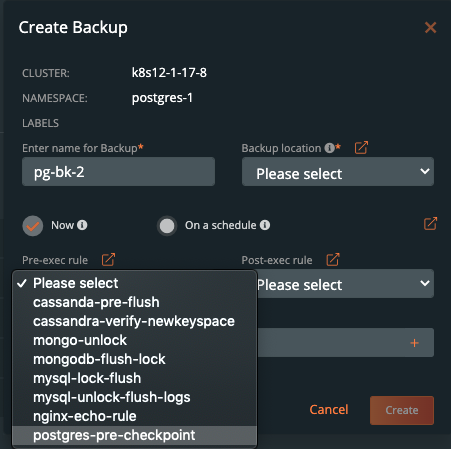
Once you have filled out the backup form, click Create
Demo
Watch this short demo of the above information.