Create a scheduled backup
To create a scheduled backup of your namespace:
-
Login to Portworx Backup web console.
-
From the home page, click on the Clusters icon from the left navigation pane.
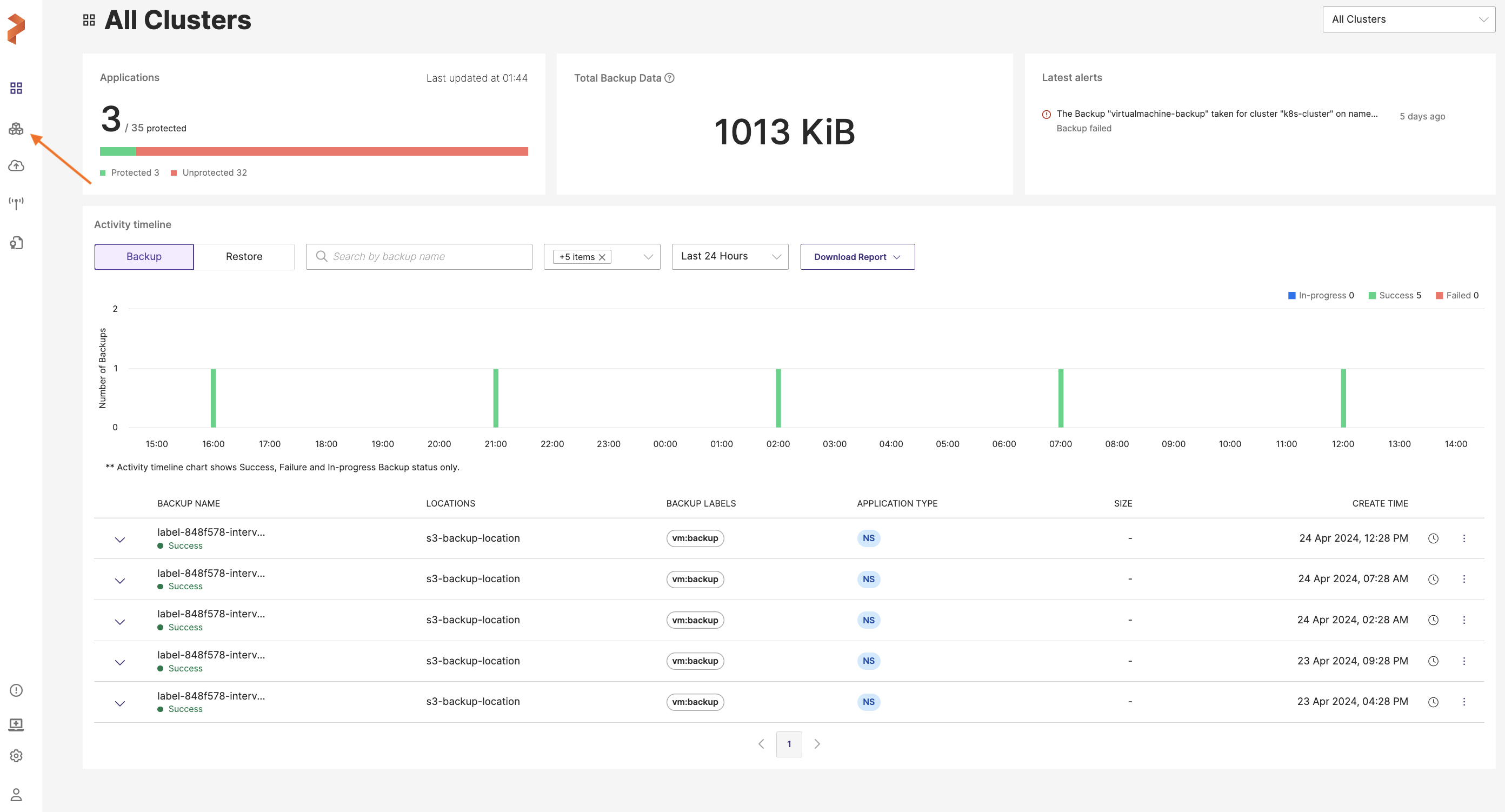
- Choose the application cluster that contains the namespace or VM to be backed up.
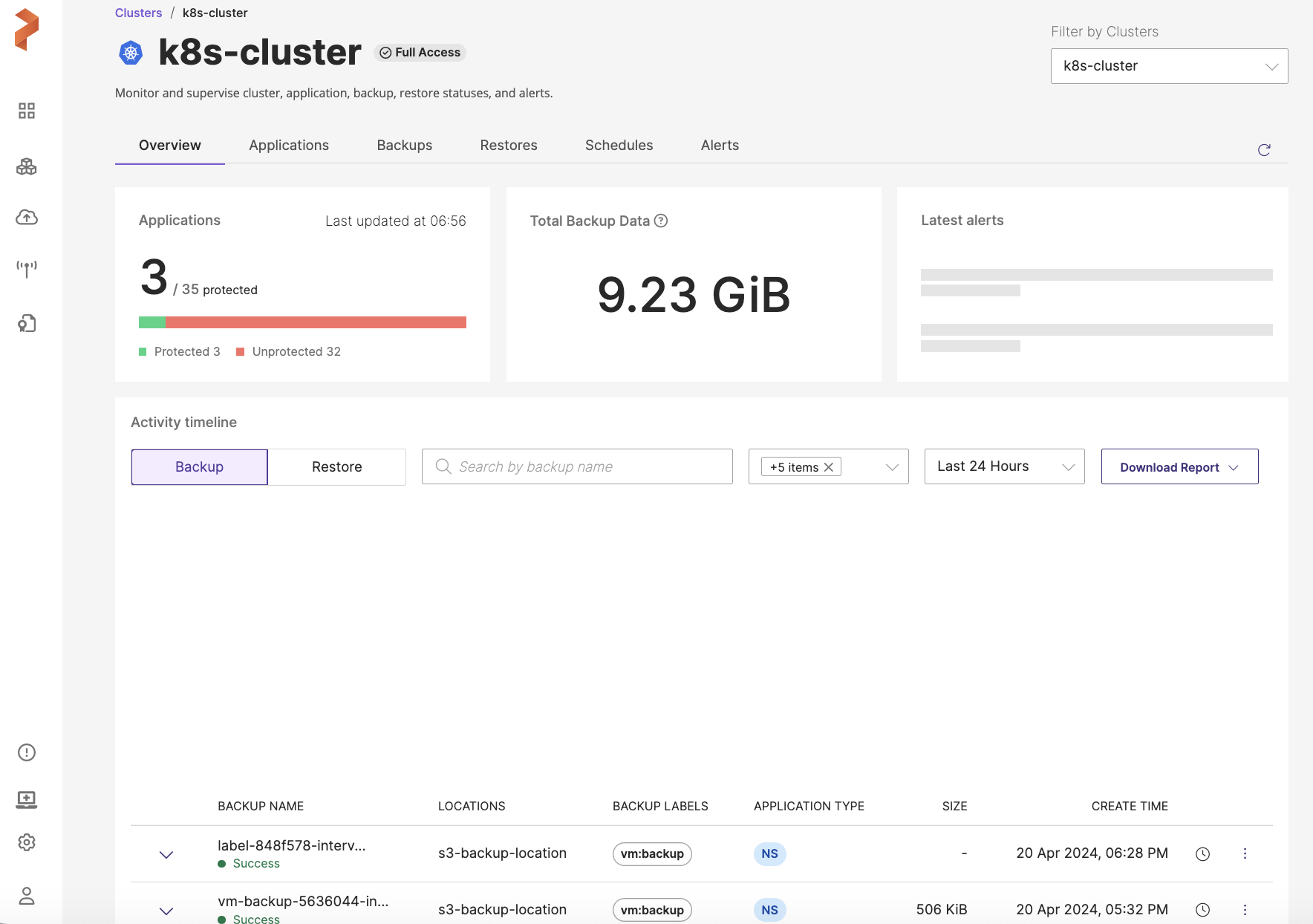
- Navigate to Applications tab, choose NS and select the namespace(s) you want to back up.
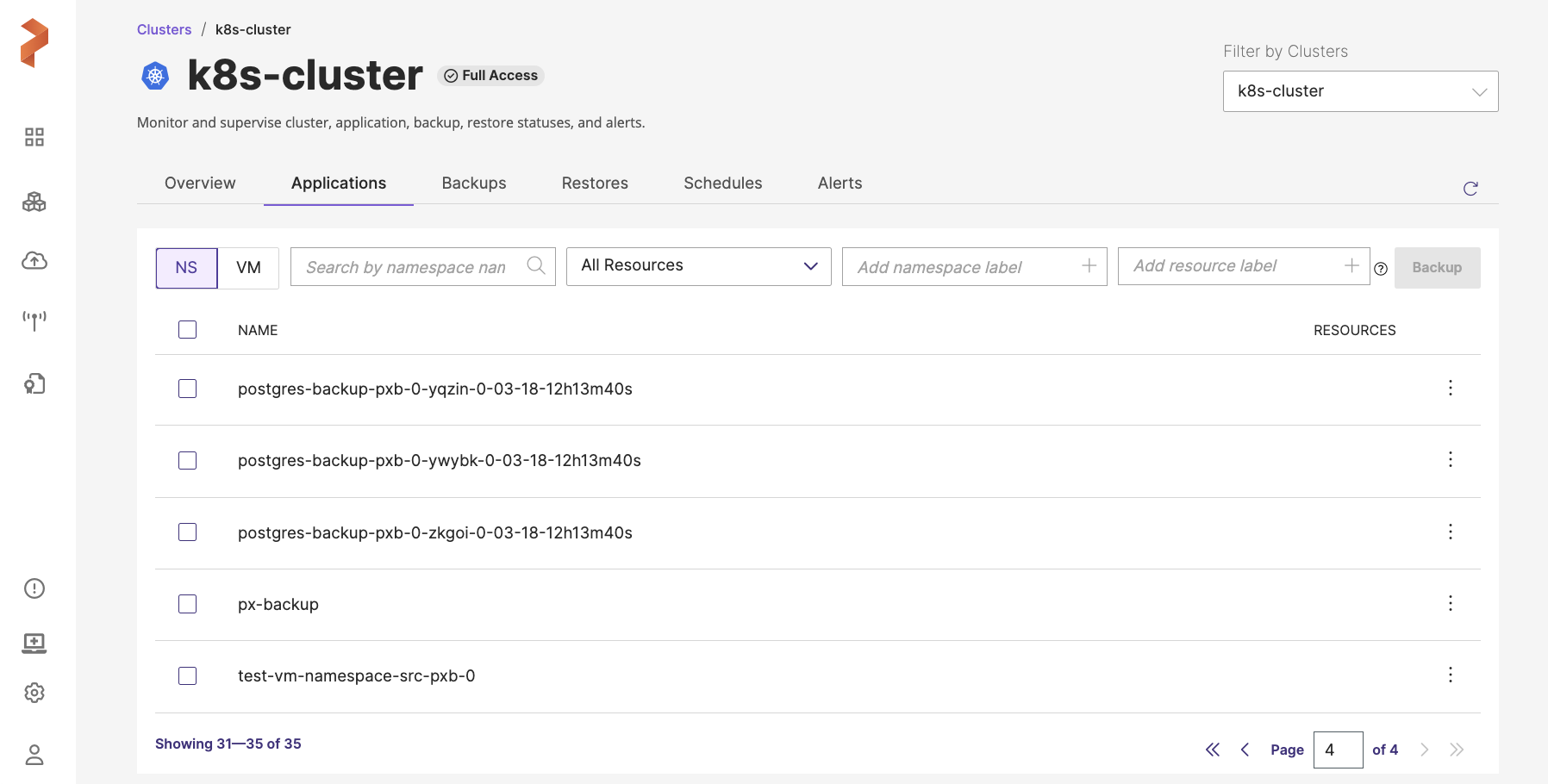
-
Apply namespace labels and selectors to filter the required namespaces and resources. For more information on applying labels, refer Labels in Portworx Backup.
-
Find namespace: allows you to filter the namespaces by their names
-
Select Resource Type: allows you to select the required resources or all the resources along with a search option to traverse the list with the resource name
-
After selection of resources, you can select individual resources of a resource group by navigating to Vertical ellipsis > Select Resources (gets enabled after you select one or more resources) under Resources column provided at the end of each namespace in the Portworx Backup web console.
notePortworx Backup web console displays selected resource count under RESOURCES column.
-
Add namespace label: allows you to add labels for the namespaces and you can search the backups with the preset labels at later point in time
-
Add resource label: allows you to add labels for the resources to enable you to search them with the applied labels at a later point in time
-
NAME: select this checkbox to back up all namespaces displayed in the current page
notePortworx Backup allows you to select multiple namespaces of a cluster from different pages and then back up the selected namespaces in a single click.
-
-
Click Backup:
-
In the Create Backup window, enter inputs for the following fields:
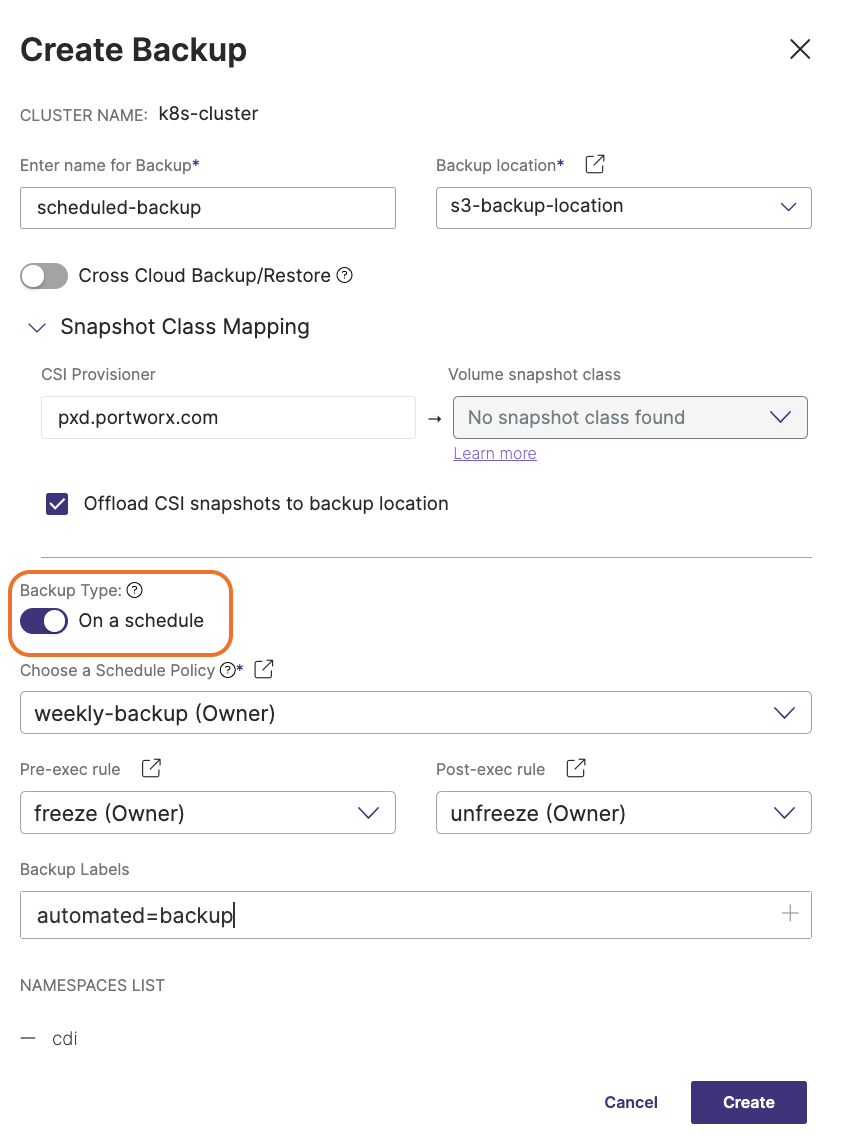
-
Backup name: the name of the backup you want displayed in the Portworx Backup web console
-
Backup location: choose the backup location (object store or NFS) from the drop-down where you want to store your backups.
noteBackup location drop-down displays only the successfully validated object store or NFS backup locations.
-
Cross Cloud Backup/Restore: You can enable or disable this option
-
Enabled: backup creation uses KDMP driver and triggers a direct KDMP backup
-
Disabled: displays Snapshot Class Mapping option when disabled and allows you to map volume snapshot classes (vsc) to your provisioner
For more information on Portworx Backup's behavior for the various supported combinations of CSI Provisioner, Volume snapshot class, and Offload CSI snapshots to backup location, refer to Backup types matrix.
For more information on types of backup supported by Portworx Backup, refer to Backup types by driver.
-
-
Snapshot Class Mapping: facilitates mapping of your storage provisioner with vsc and this option is visible only when you disable Cross Cloud Backup/Restore option.
-
CSI Provisioner: lists the CSI provisioners associated with the PVCs of the namespaces selected for the backup
noteWhen you select a namespace to backup, Portworx Backup auto-detects all the provisioners associated with the applications installed on that namespace and lists them in this field.
-
Volume snapshot class: lists default, non-default, single and multiple vsc resources. There exists only one default vsc per provisioner and each CSI provisioner may have multiple vscs' associated with it.
notePortworx Backup supports only one-to-one mapping of CSI provisioner with volume snapshot class.
-
Offload CSI snapshots to backup location: offloads the CSI snapshot class to the specified backup location (S3 compliant object stores or other object stores or NFS backup location)
-
-
On a schedule: enable this toggle button to automate your backups to be created at specified schedules which in turn enables Choose a Schedule Policy option.
- Choose a Schedule Policy: choose or associate a schedule policy (periodic, daily, weekly, or monthly, object locked) for the namespace(s) you want to back up. Refer Schedule policies for more information on supported schedule policy types.
-
Pre-exec rule: any rules you want to execute before the backup runs
-
Post-exec rule: any rules you want to execute after the backup runs
-
Backup labels: any labels you want to attach to the backup once it is created
-
-
Click Create.