Create a cross cloud backup
Portworx Backup utilizes KDMP driver to trigger a cross cloud backup. To create cross cloud backup (also referred to as direct KDMP backup) of your namespace:
-
Login to Portworx Backup web console.
-
From the home page, click on the Clusters icon from the left navigation pane. The cluster page lists down all the application clusters you have associated with Portworx Backup.
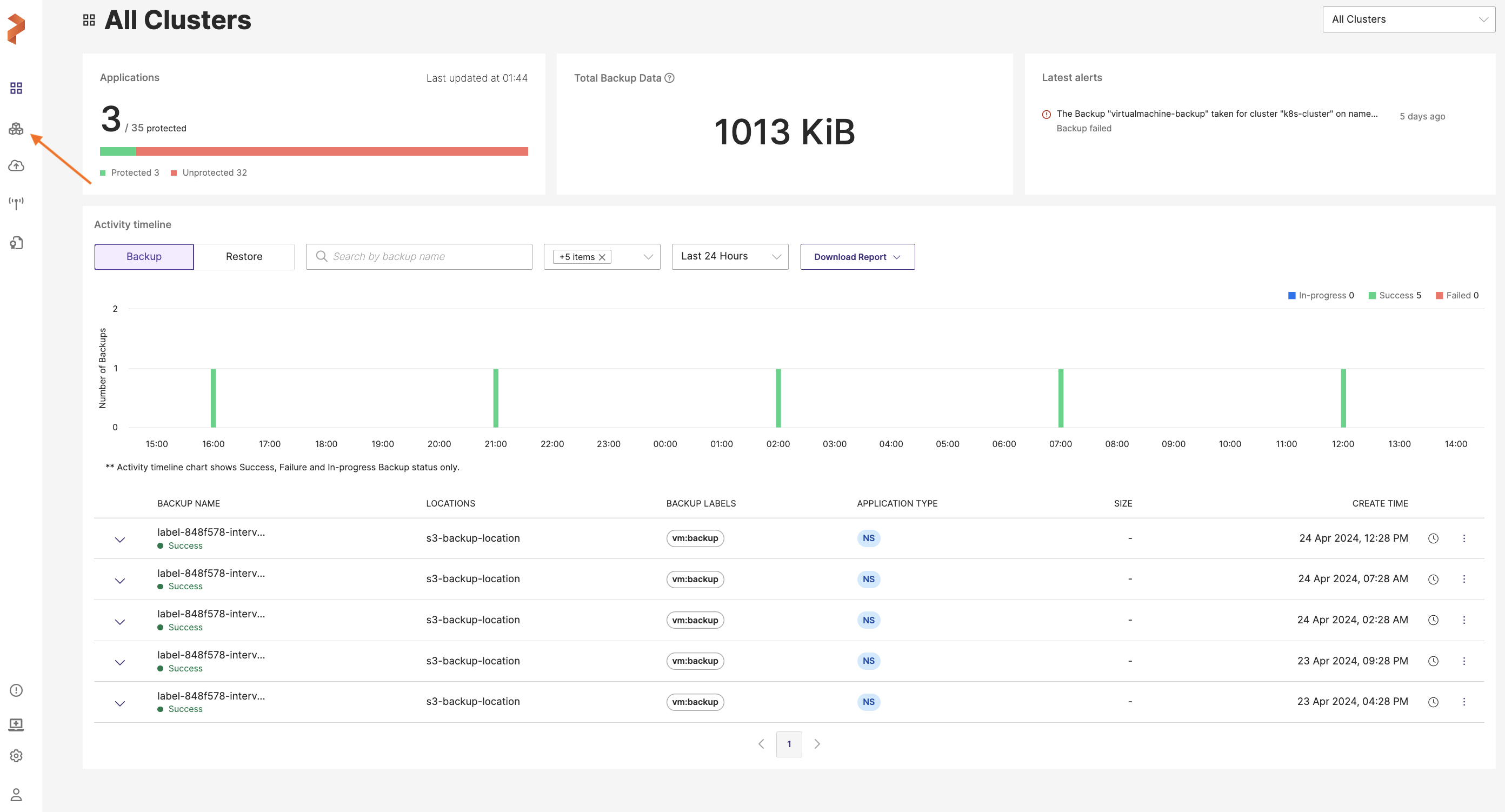
- Choose the application cluster that contains the namespace or VM to be backed up.
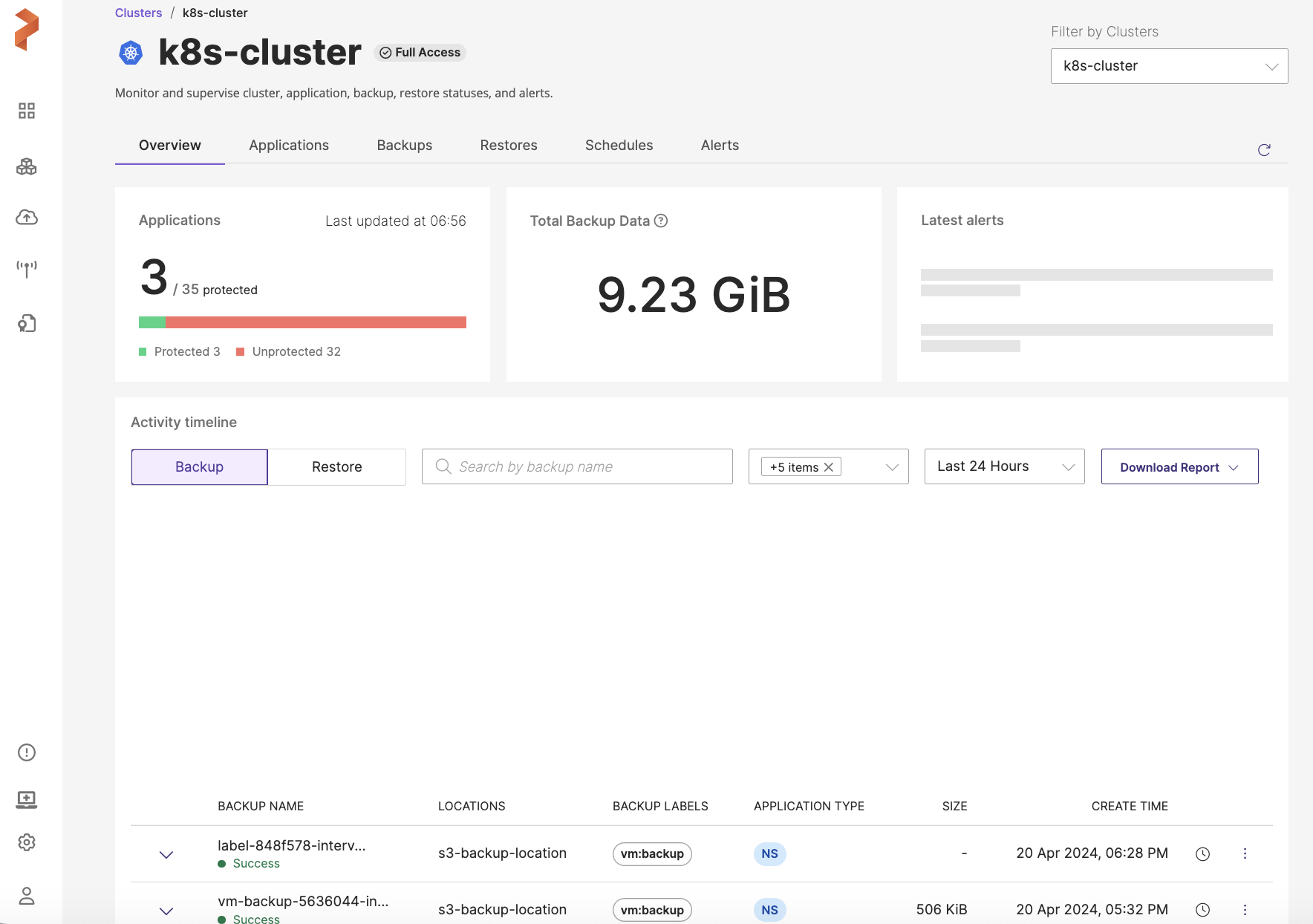
- Navigate to Applications tab and choose NS or VM tab (based on the namespace(s)/VMs you want to back up) and select the namespace(s)/VM(s) you want to back up.
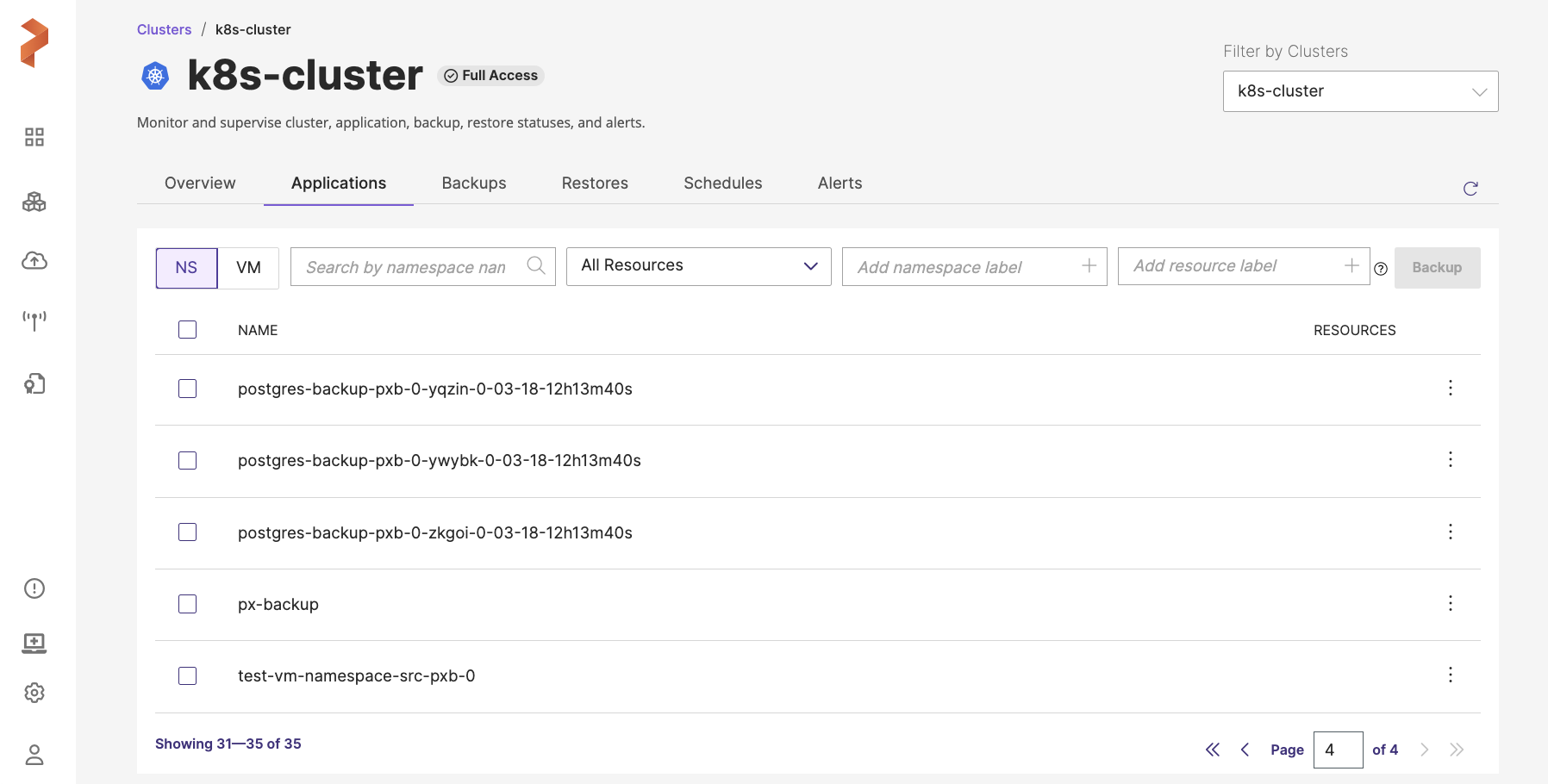
-
You can create a namespace or VM backup in this page.
-
For a namespace backup, you will see the following options:
-
Search by namespace name: this search field allows you to filter the namespaces by their names
-
All resources: this drop-down allows you to select the required resources or all the resources along with a search option to traverse the list with the resource name. After selection of resources, you can select individual resources of a resource group by navigating to Vertical ellipsis > Select Resources (gets enabled after you select one or more resources) under Resources column provided at the end of each namespace in the Portworx Backup web console.
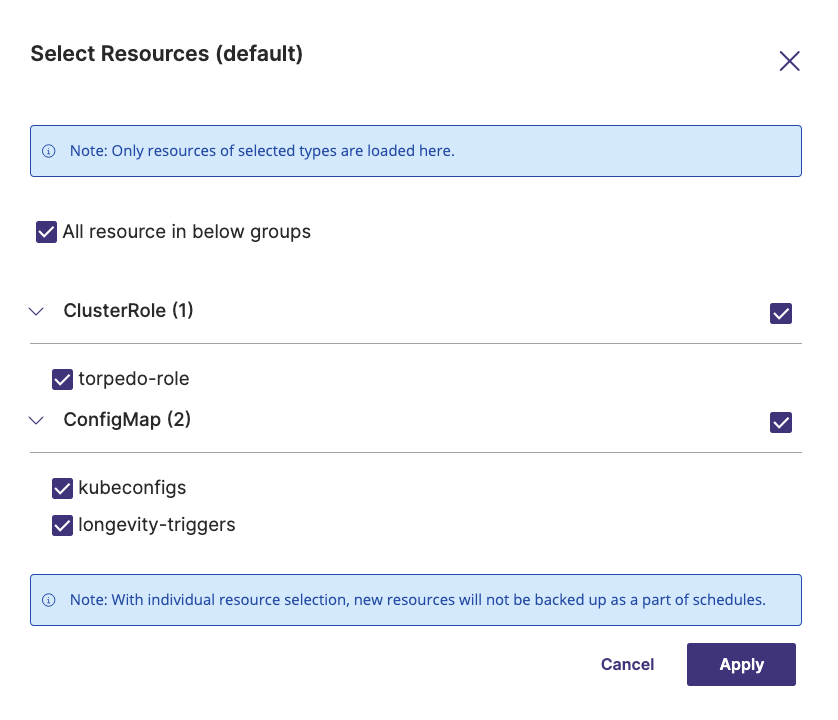 note
notePortworx Backup web console displays selected resource count under RESOURCES column.
-
-
Add namespace label: allows you to add labels for the namespaces to search them with the applied labels at later point in time
-
Add resource label: allows you to add labels for the resources to search them with the applied labels at later point in time
-
NAME: allows you to back up all namespaces in the current page you are in
notePortworx Backup allows you to select multiple namespaces of a cluster from different pages and then back up the chosen namespaces in a single click.
-
-
For a VM backup, you will see the following options:
-
Search by VM name: allows you to search the VM by its name
-
Filter by namespace: allows you to filter the VM by the namespace where the VM resides. In addition, it also provides a Select All option to select all the namespaces (where the VMs that you want to back up reside)
-
Add namespace label: takes the search string you provide in this field, displays the VM's with specified namespace labels and includes them in the Backup. In addition, includes future VM's created with these namespace labels if a Backup Schedule is associated while creating a backup.
-
-
Click Backup. (For the sake of brevity, let us assume that we are creating a namespace backup here.)
-
In the Create Backup window, specify the following:
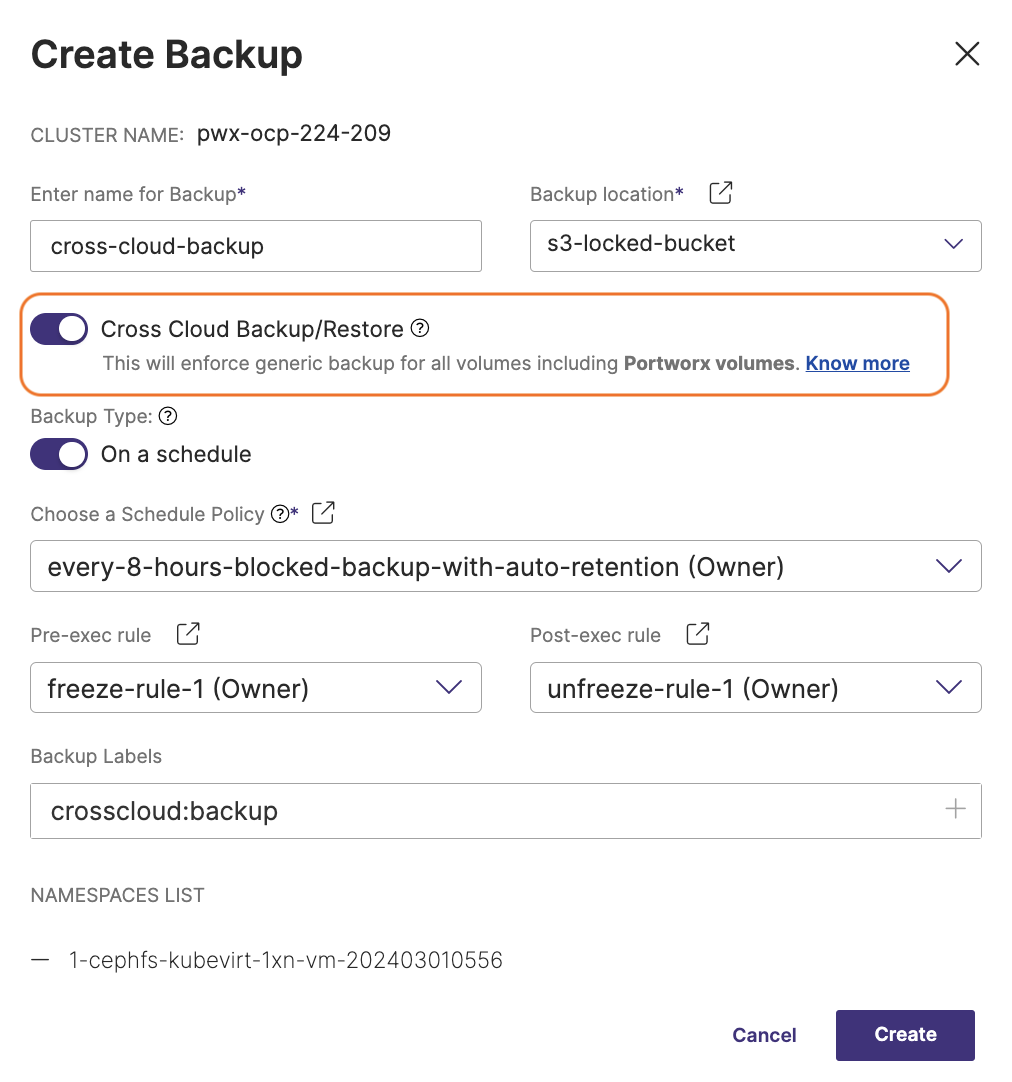
-
Enter name for Backup: provide a relevant name for your backup
-
Backup location: choose the backup location (object store or NFS) from the drop-down where you want to store your backups.
noteBackup location drop-down displays only the successfully validated object store or NFS backup locations.
-
Cross Cloud Backup/Restore: this option is disabled by default. Enable this toggle button if you want to create a backup on a specific cloud environment and want to restore it on another cloud environment. After you enable this option, Portworx Backup triggers a direct KDMP backup and disables Snapshot Class Mapping option.
For more information on how Portworx Backup behaves based on the options you select in the Create Backup window, refer Backup type matrix.
For more information on types of backup supported by Portworx Backup based on the drivers involved during backup creation process, refer to Backup types by driver.
-
Backup type: allows you to choose the type of backup required (manual or scheduled backup)
-
On a schedule: can create a manual or scheduled backup
-
Enabled: creates a manual backup immediately after you click Create
-
Disabled: displays Choose a Schedule Policy option
-
For more information on schedule policies, refer to Scheduled Backup.
-
-
Choose a Schedule Policy: associate a schedule policy with your backup to automate the process of backup creation. Portworx Backup supports hourly, weekly, and monthly scheduled backup runs or allows you to run the backup at the specified time.
-
Pre-exec rule: select a rule from the drop drown to execute before the backup is created
-
Post-exec rule: select a post rule you want to execute after the backup is created
-
-
Backup Labels: any labels that you want to add to the backup you are going to create
-
NAMESPACES LIST: lists all the namespaces selected for backup creation
noteFields vary for a VM backup in the Create Backup window. For more information on how to create a VM backup refer to Create VM backup.
-
-
Click Create.
You can view the namespace backup you have created in the Clusters > Backups tab of your application cluster.
Object store (S3 and others) and NFS-based backup targets support cross-cloud or generic (direct KDMP backup), manual, and scheduled backups.