Integrate Open LDAP
Prerequisites
-
Open LDAP sever with required configuration should exist in your system.
-
Users and groups that you want to integrate with Portworx backup Keycloak should exist on your LDAP setup.
Integrate with Portworx Backup Keycloak
To integrate your LDAP users and groups with Portworx Backup Keycloak:
-
Login to Portworx Backup Keycloak web console with the following URL:
http://NODE_IP:NODE_PORT/auth/Refer Configure access to web console topic for more information.
-
Log-in with valid and active user credentials.
-
In the left navigation pane of home page, under Configure click User Federation:
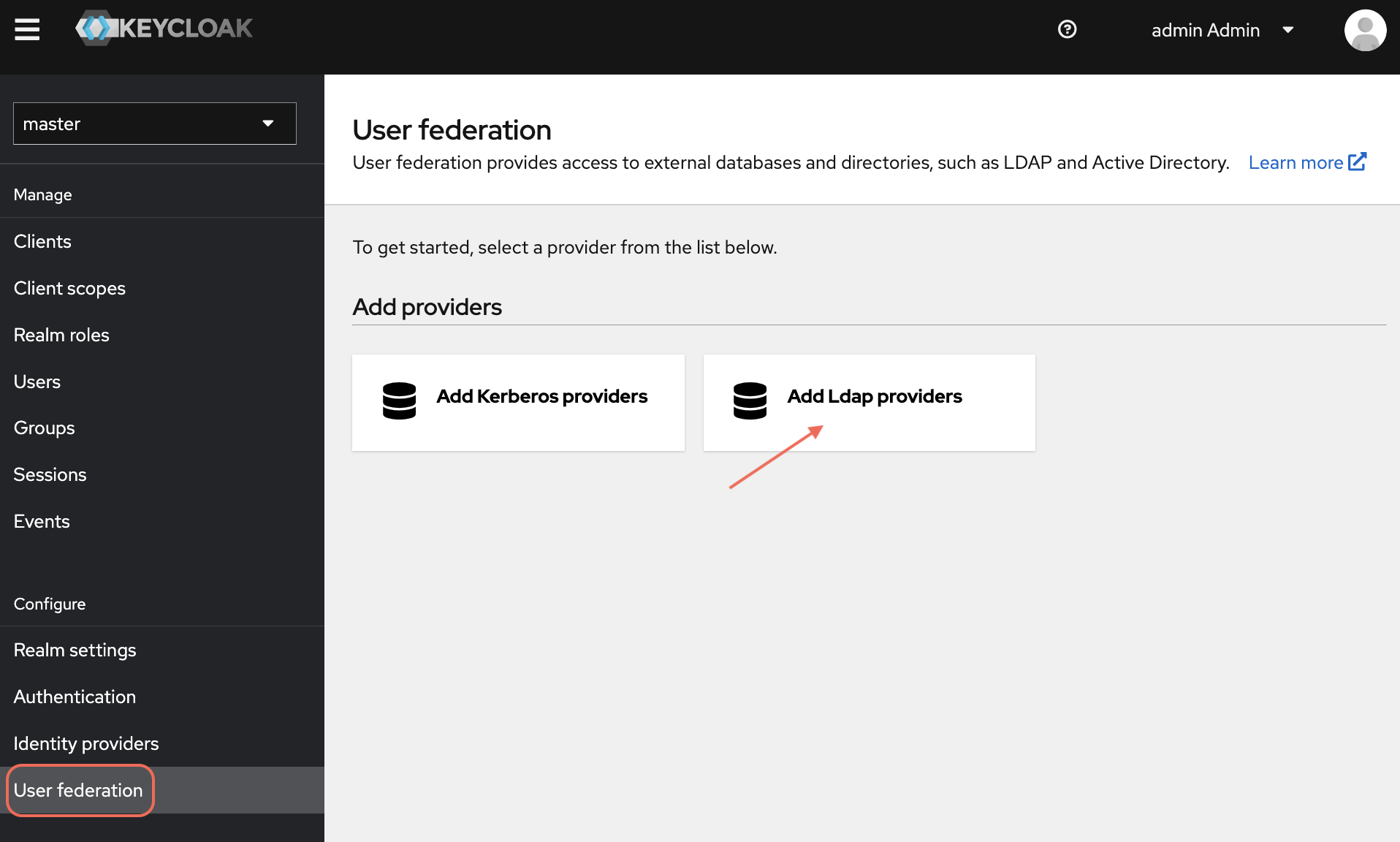
-
From the User Federation page, select Add LDAP providers.
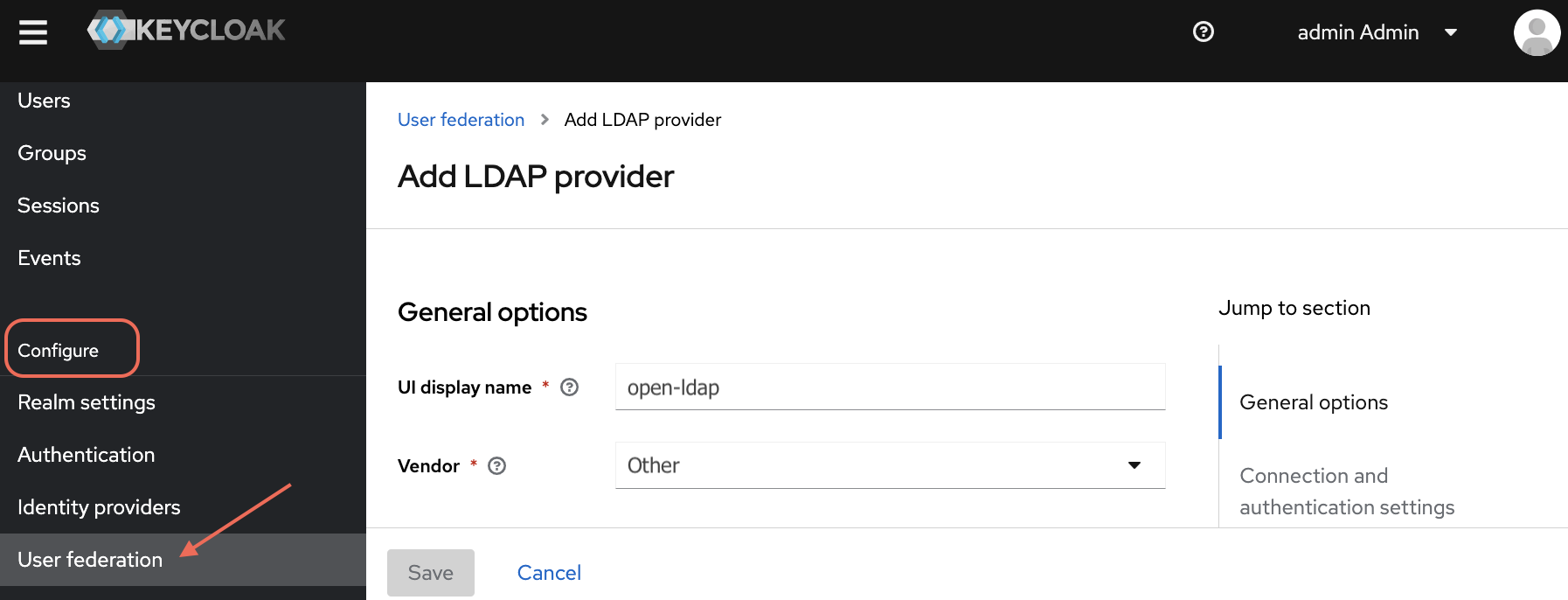
-
In the Add LDAP provider page, provide the required Active Directory configuration details.
- General Options
- UI display name: enter
ldap - Vendor: choose
Active Directoryfrom the drop-down
- UI display name: enter
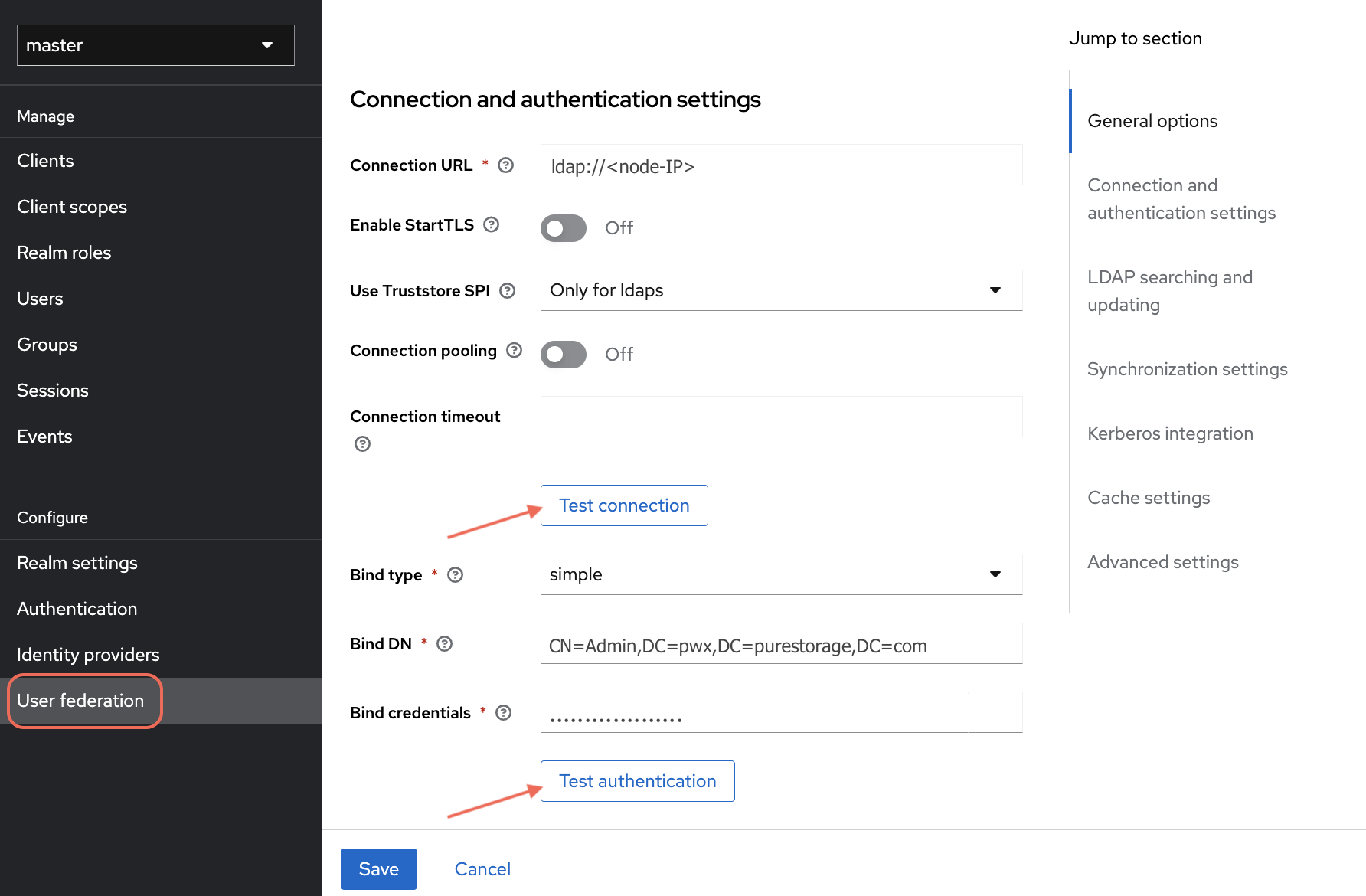
- Connection and Authentication Settings
- Connection URL: enter the LDAP server URL
- Enable StartTLS: toggle to
Off - Use Truststore SPI: select
Only for ldaps - Connection pooling: toggle to
Off - Connection timeout: enter a suitable timeout value (in seconds)
- General Options
-
Click Test connection to verify the connection settings.
- Additional Authentication Settings
- Bind type: select
simple - Bind DN: enter the distinguished name (DN) for the LDAP bind
- Bind credentials: enter the bind credentials (password)
- Bind type: select
- Additional Authentication Settings
-
Click Test authentication to verify the bind credentials.
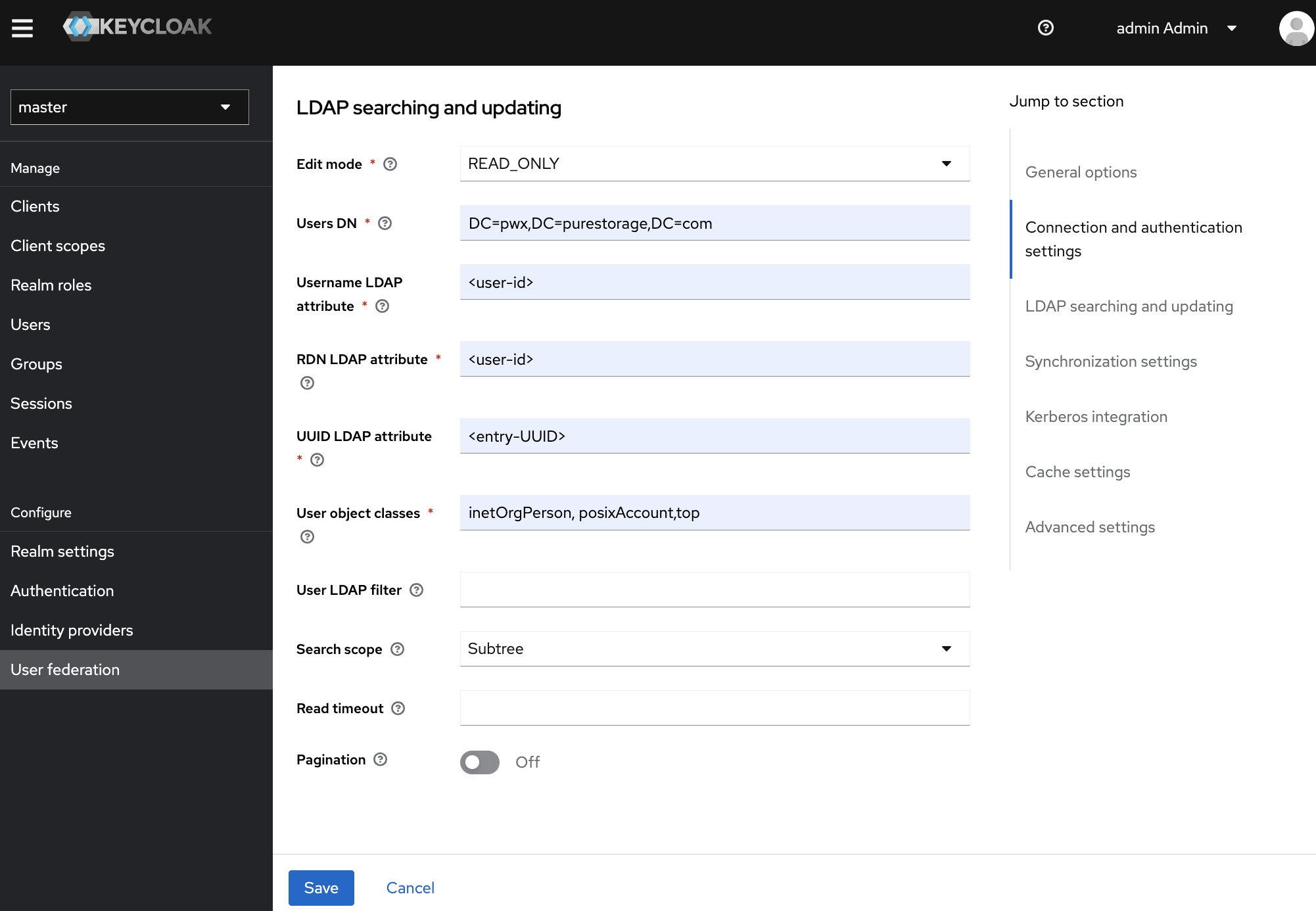
- LDAP Searching and Updating
- Edit mode: select the desired edit mode from the drop-down
- Users DN: enter the DN for the users
- Username LDAP attribute: enter
cn - RDN LDAP attribute: enter
cn - UUID LDAP attribute: enter
objectGUID - User object classes: enter
person, organizationalPerson, user - User LDAP filter: enter any specific filter if required
- Search scope: select
One Level - Read timeout: enter a suitable timeout value (in seconds)
- Pagination: toggle to
Off
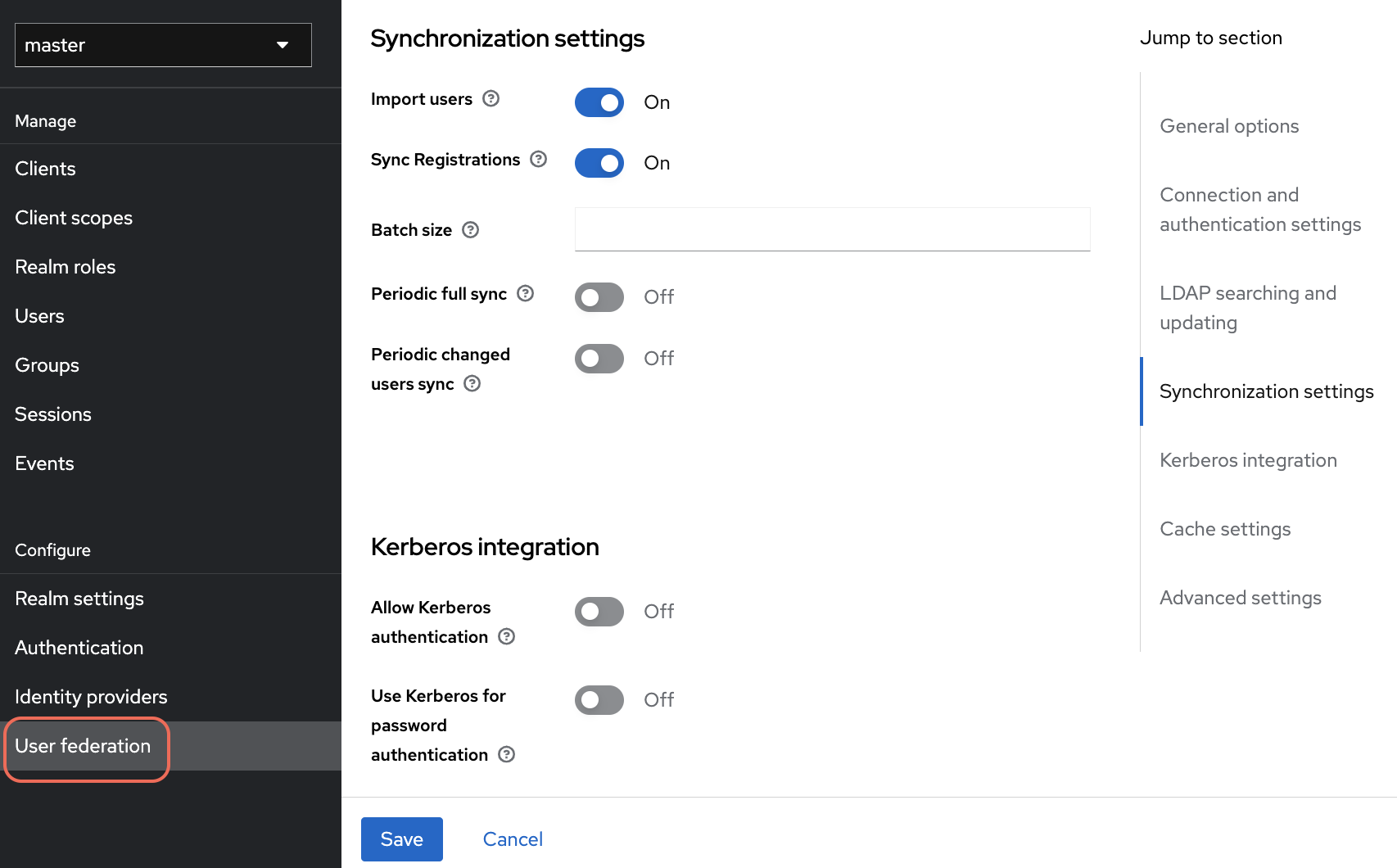
-
Synchronization Settings
- Import users: toggle to
On - Sync Registrations: toggle to
On - Batch size: enter the batch size for synchronization
- Periodic full sync: toggle to
Off(if not needed) - Periodic changed users sync: toggle to
Off(if not required)
- Import users: toggle to
-
Kerberos Integration:
- Allow Kerberos authentication: toggle to
Off - Use Kerberos for password authentication: toggle to
Off
- Allow Kerberos authentication: toggle to
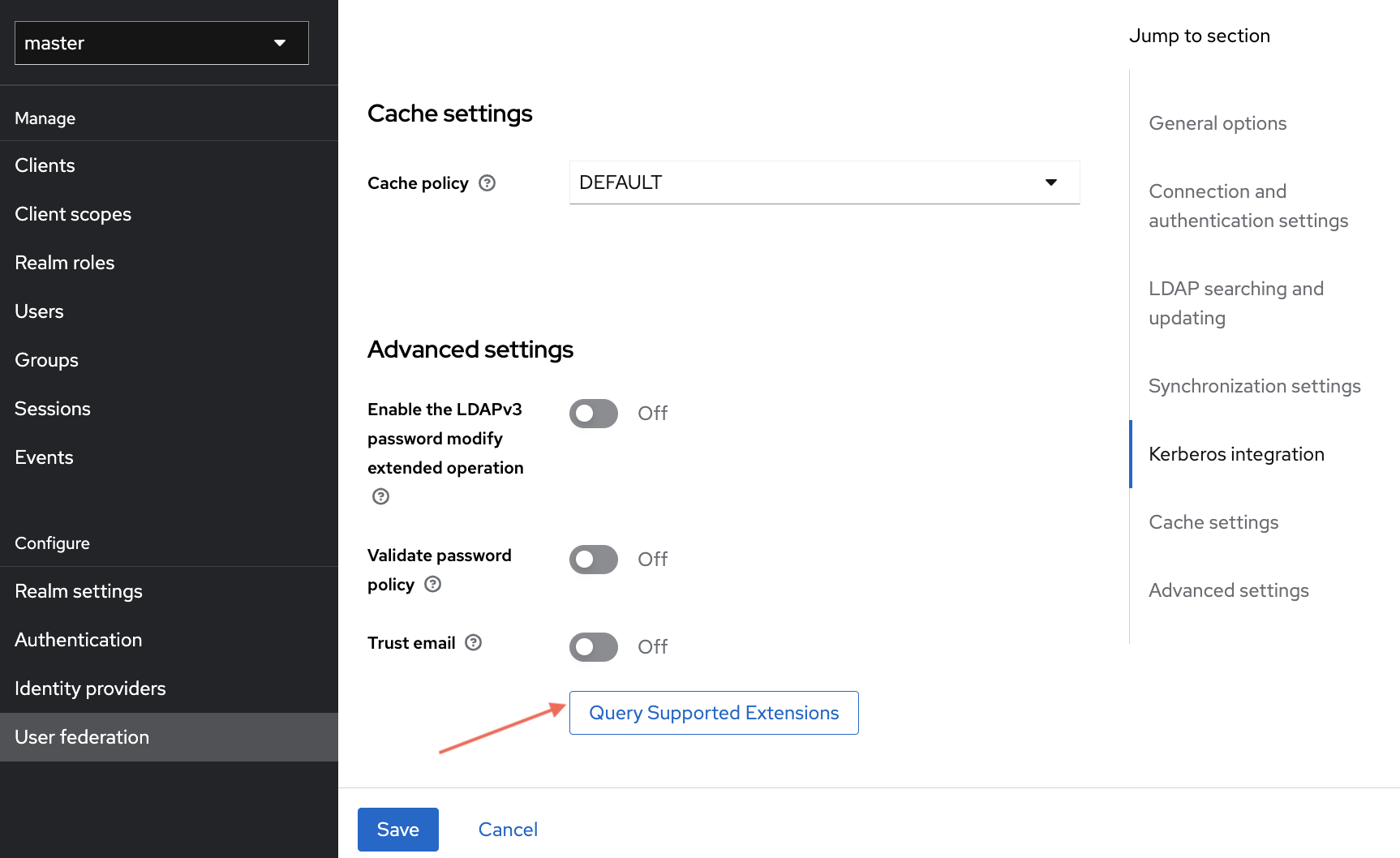
-
Cache Settings:
- Cache policy: select
DEFAULT
- Cache policy: select
-
Advanced Settings
- Enable the LDAPv3 password modify extended operation: toggle to
Off - Validate password policy: toggle to
Off - Trust email: toggle to
Off
- Enable the LDAPv3 password modify extended operation: toggle to
- LDAP Searching and Updating
-
Now click Query Supported Extensions to retrieve any supported LDAP extensions.
-
Finally, click Save to integrate your Open LDAP users with Portworx Backup Keycloak.
This step successfully integrates the Active directory with Keycloak. In other words, you have established a successful connection between Open LDAP and Portworx Backup Keycloak.