Restore from a backup
You can restore backups to the cluster you created it from, or to a new cluster.
Portworx Backup does not support restoring of backed up data stored in storage classes for archiving such as Amazon S3 Glacier or Google Nearline Storage.
Perform the following steps to restore from a backup:
-
From the home page, select your cluster.
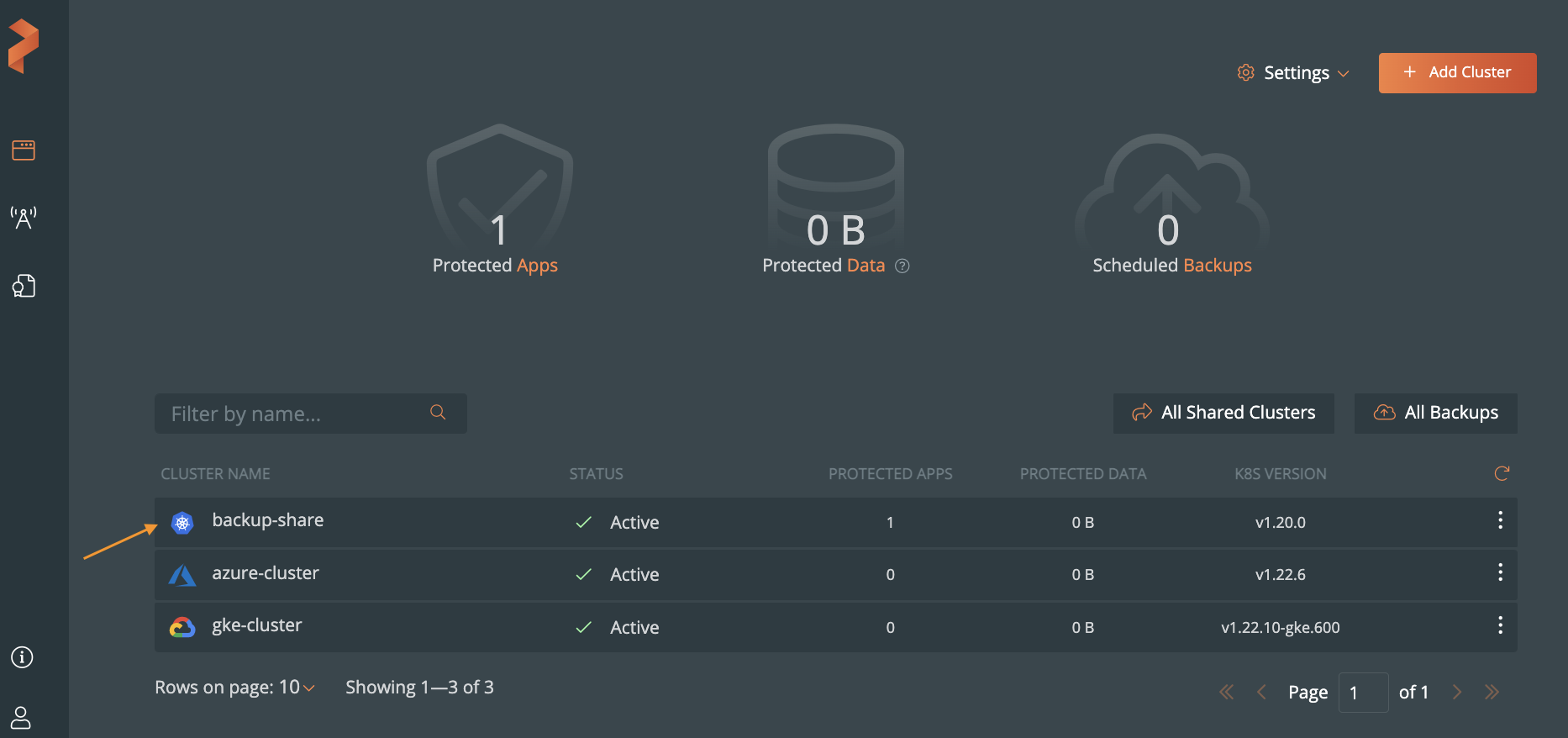
-
Select the Backups tab to view a list of all the backups.
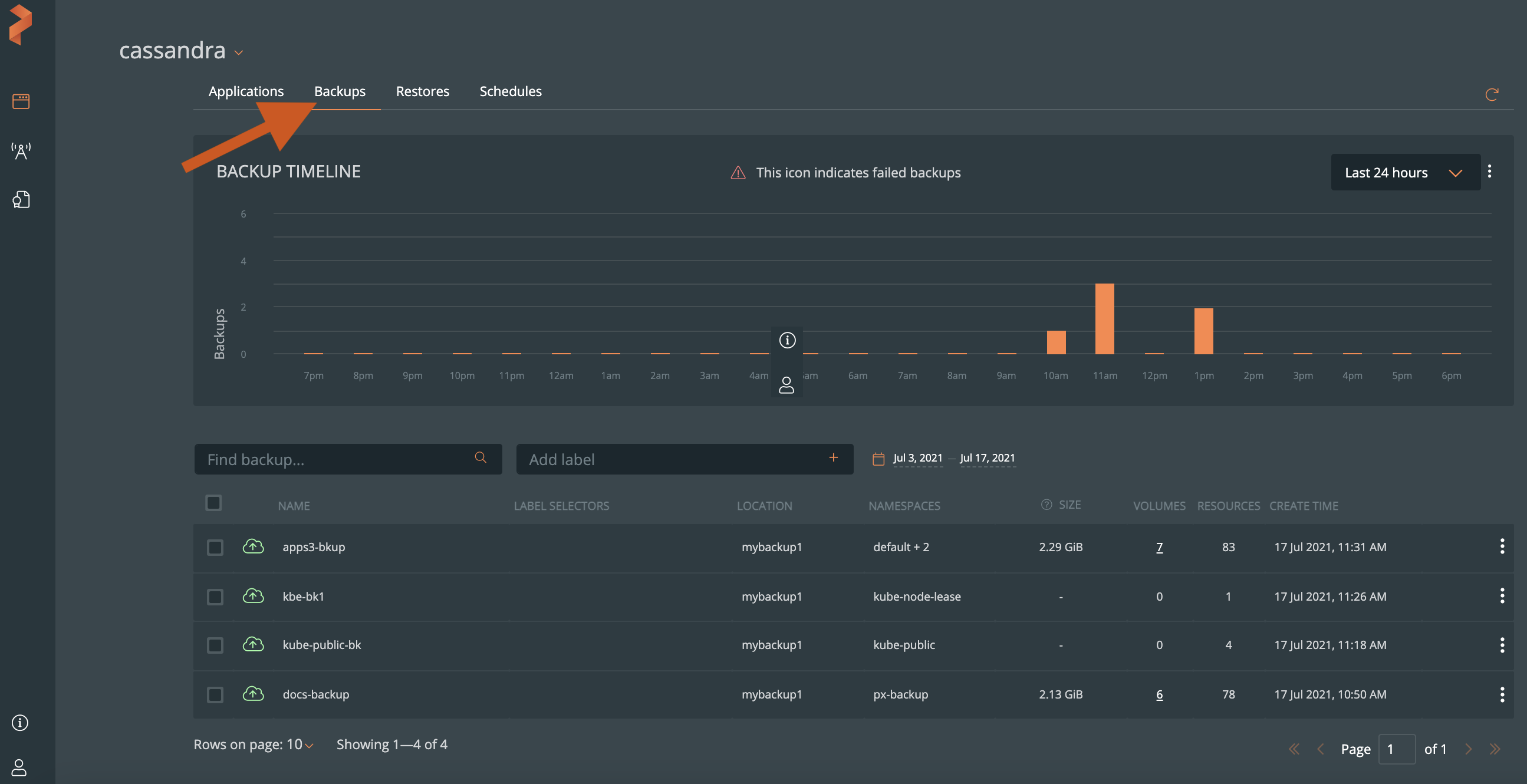
-
Select the vertical menu icon from the successful backup you wish to restore, followed by the Restore option.
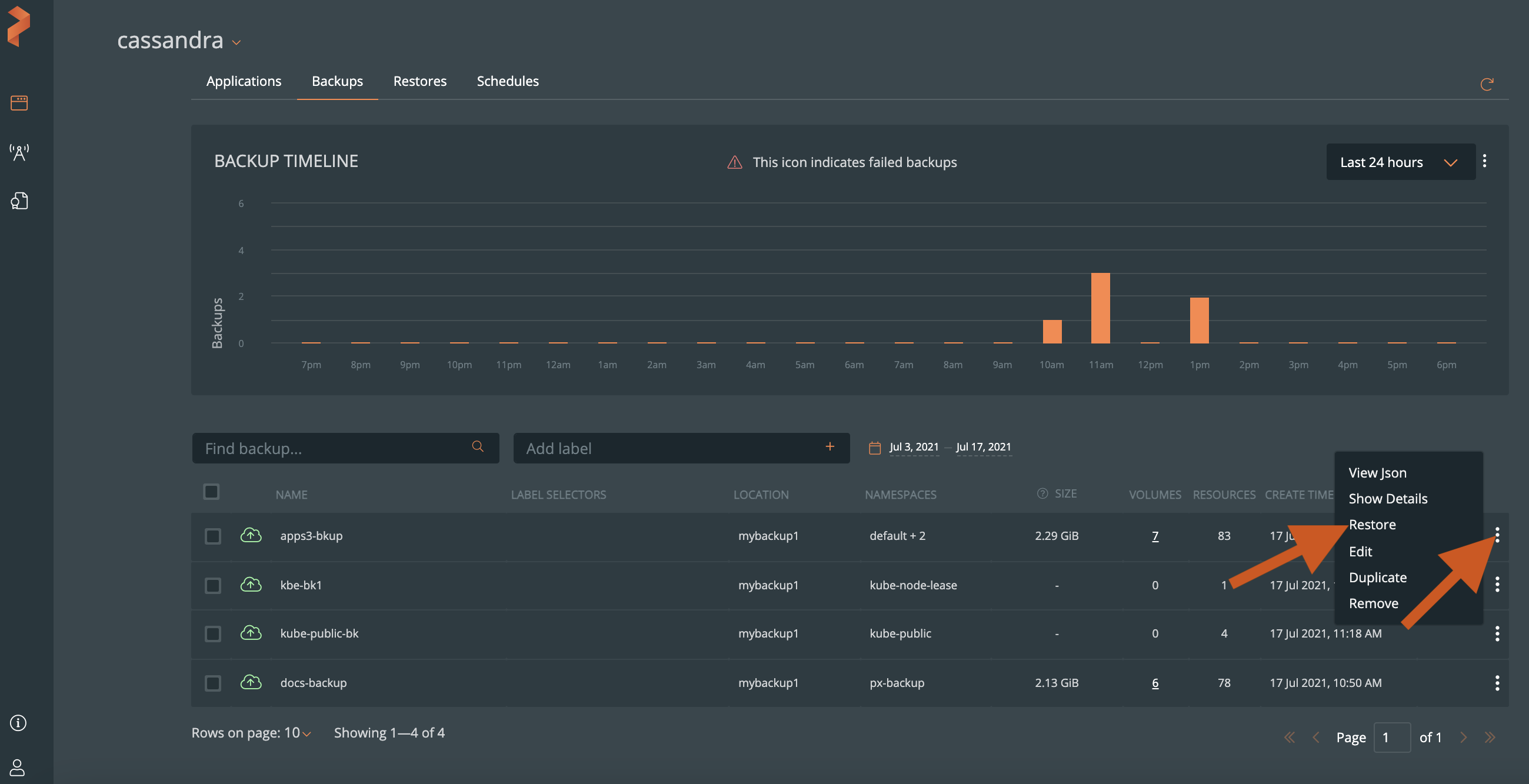
-
From the Restore Backup window, specify the following:
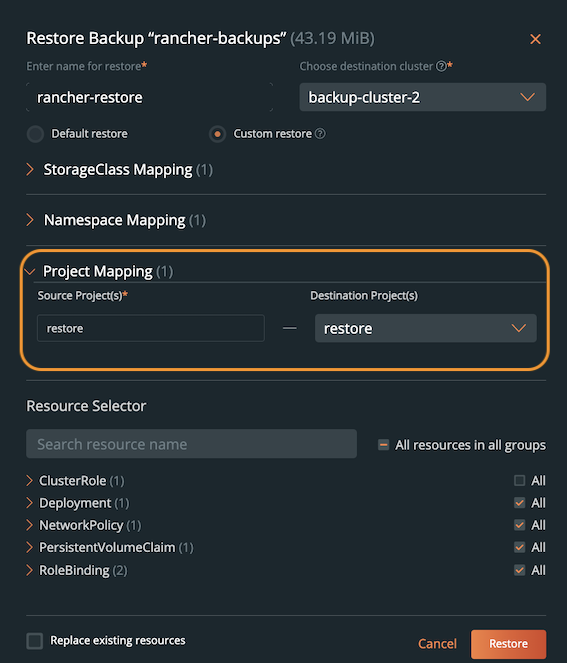
-
Name: name your restore object. You need this to identify the restore operation in the Portworx Central UI.
-
Destination cluster: select the cluster you want to restore your backup to. This can be a different cluster from where the backup occurred.
-
Default restore: Portworx Backup’s default behavior for namespace, storageclass and project mapping:
- Namespace mapping: the source and destination remain the same. If the namespace does not exist on the destination cluster to map, a namespace is created for the restore to happen.
- Storageclass mapping: the source and destination remain the same, Portworx Backup expects that the destination storageclass already exists.
- Project mapping: the source and destination remain the same, Portworx Backup expects that the destination project already exists.
-
Custom Restore: allows to select namespaces and the destination storageclasses to back up. Choosing Custom Restore displays the following options:
-
StorageClass Mapping: choose the source and destination storageclass(es) to restore the backup data.
-
Source Storageclass(s): Portworx Backup picks the storageclass that belongs to the backup you want to restore.
-
Destination Storageclass(s): Select the storageclass to which you want to restore the backup.
noteThe StorageClass Mapping options appear, only when you restore the backups created using Portworx or the KDMP driver. These options do not appear when you restore backups that are created using the native cloud driver.
For more information about the StorageClass Mapping and its options, refer to the Restore PVCs across storage classes topic.
-
-
Namespace Mapping: choose the backup namespaces to restore using the following options:
- Source Namespace(s): You can select a namespace, if you want the content from that namespace not to be restored.
- Destination namespace(s): specify a namespace on the target cluster you want to restore this backup to. If the namespace does not exist, Portworx Backup tries to create it.
-
Project Mapping: this option appears only if the backup resides on the Rancher cluster and the destination cluster where you want to restore is also a Rancher cluster associated with Rancher API credentials. Choose the backup projects to restore using the following options:
-
Source Project(s): List of projects (residing on Rancher cluster) which were backed up in the selected backup for restore
-
Destination Project(s): specify the required project that resides on the destination cluster and has required configuration parameters as that of the project in Rancher source cluster.
notePortworx Backup allows one-to-one mapping of multiple projects during the restore. You can also restore your backups from a Rancher source cluster to a non-Rancher destination cluster without mapping any projects.
For more information on mapping projects during restore, refer Project mapping in Rancher Cluster.
noteWhen resource limit exceeds at a project level on Rancher cluster, app(s) on destination cluster may not come up sometimes as expected.
-
-
-
Resource Selector: Enter the resource name to search and display from all the resources listed below this search box.
-
Replace existing resources: replaces any matching existing resources with the content from this backup.
noteYou cannot restore backups taken on Portworx Enterprise 2.11.2 and above to clusters that run Portworx Enterprise versions older than 2.11.2 because of mismatch in cloudsnap version.
-
-
Click Restore.
After restoring your backup, you can monitor its status.