Create a manual backup
To create a manual backup, execute the following steps:
- From the home page, select the cluster you want to back up.
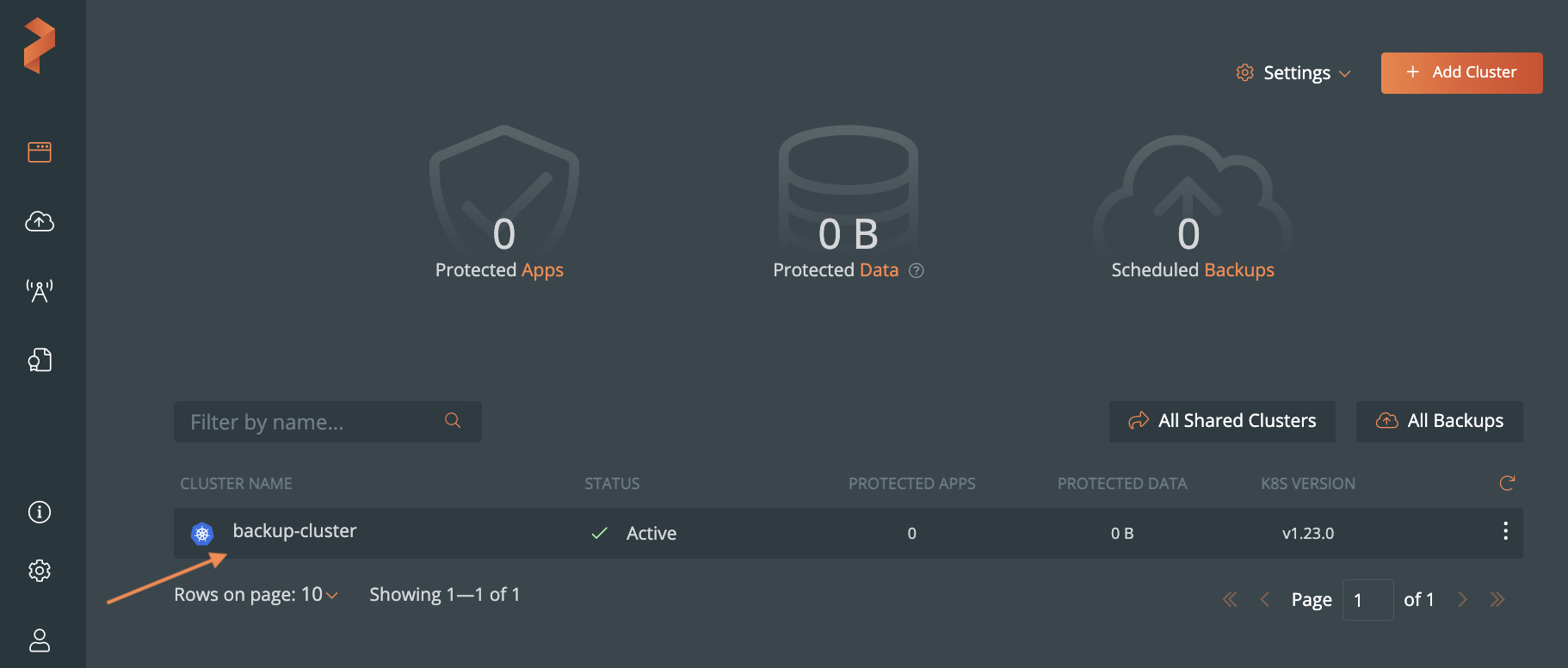
- Select the namespaces you want to back up and apply label selectors to filter the resources. For more information on applying labels, refer Labels in Portworx Backup.
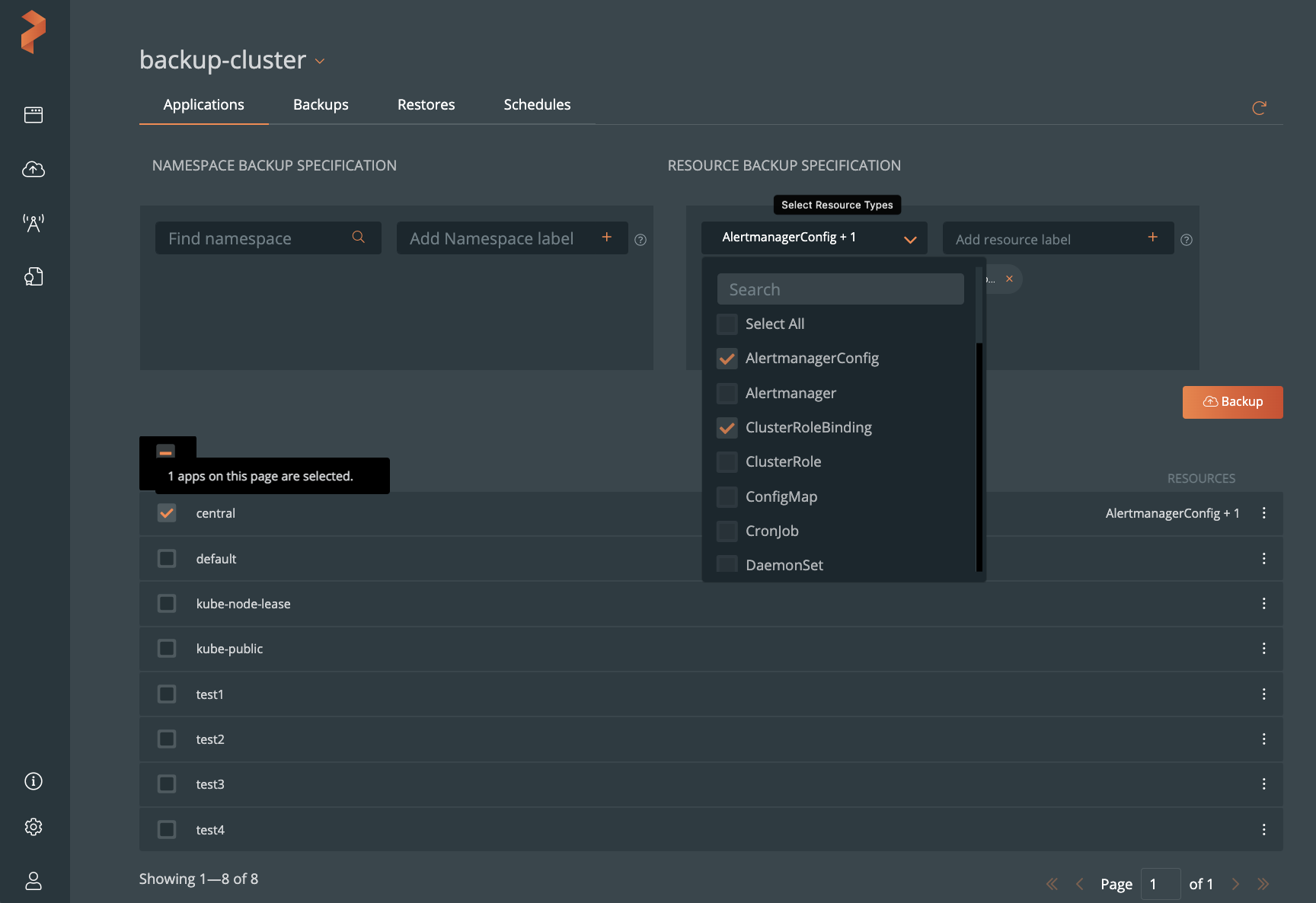
- To back up all namespaces, select the NAME check box.
- To back up all resources, select the Select All check box from the
Select Resource Types dropdown list.
note
Portworx Backup allows you to select multiple namespaces of a cluster from different pages and then back up the chosen namespaces in a single click.
-
Select the Backup button:
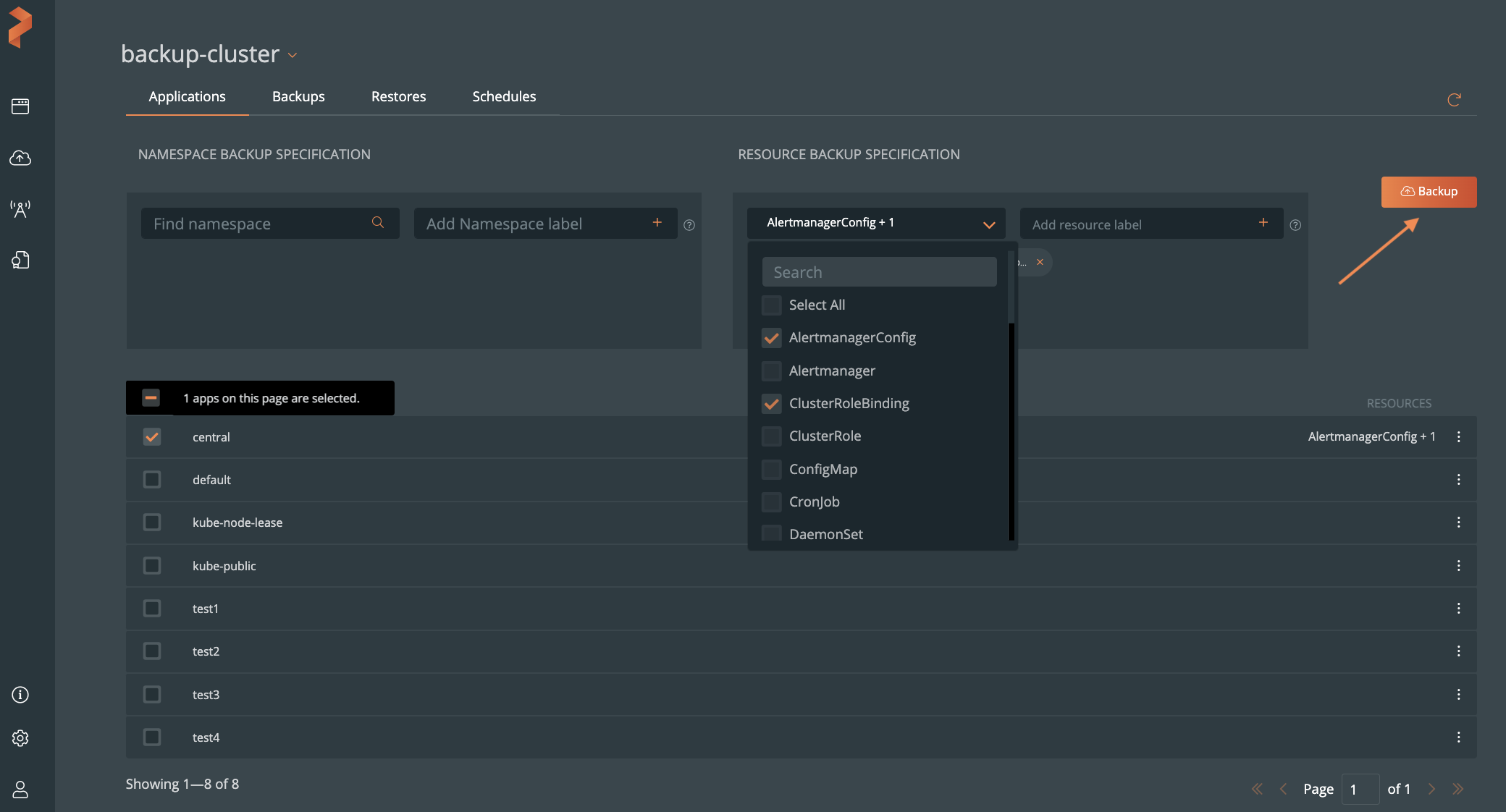
-
From the dialog box, specify the following:
- Backup name: the name of the backup you want displayed in the Portworx Backup UI
- Backup location: which bucket you want to store your backups onto
noteBackup location drop-down displays only the successfully validated object store or NFS backup locations.
- CSI Snapshot Class: lists all the available CSI snapshot classes. Select a snapshot class to back up.
- Offload csi snapshots to backup location: Offload the CSI snapshot class to the bucket that selected from the Backup location. For more information about offloading CSI snapshots to a selection backup location, refer to the Backup CSI snapshots topic.
- Now: to run the backup immediately, which is also manual method of triggering backups
- Pre-exec rule: any rules you want to execute before the backup runs
- Post-exec rule: any rules you want to execute after the backup runs
- Backup labels: any labels you want to attach to the backup once it's created
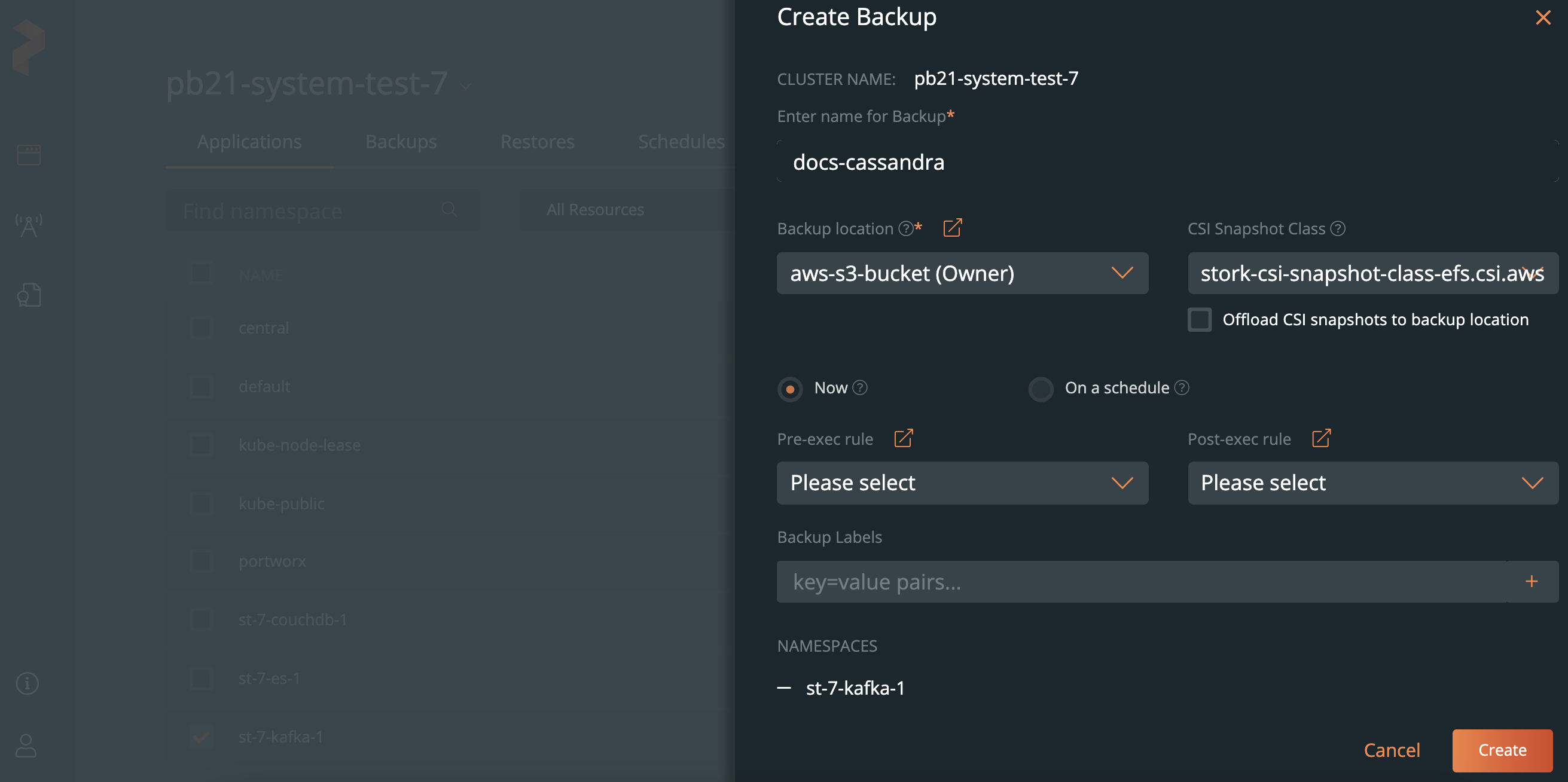
-
Click Create.
After creating your backup, you can monitor its status.
note
Object store and NFS-based backup target supports generic, manual, and scheduled backups.