Install Portworx on Anthos
This topic explains how to install Portworx with Kubernetes on Anthos.
By default, Google includes Kernel version 5.15 from Anthos version 1.14 for vSphere. Therefore, upgrading to Anthos version 1.14 or newer can result in Kernel performance issues, leading to a drop in the sequential write operations. Avoid using this Anthos version and Kernel version until the issue is fixed. See the bug description for more information.
Architecture
The following diagram gives an overview of the Portworx architecture on vSphere using shared datastores.
- Portworx runs on each Kubernetes minion/worker.
- Based on the given spec by the end user, Portworx on each node will create its disk on the configured shared datastores or datastore clusters.
- Portworx will aggregate all of the disks and form a single storage cluster. End users can carve PVCs (Persistent Volume Claims), PVs (Persistent Volumes) and Snapshots from this storage cluster.
- Portworx tracks and manages the disks that it creates. In a failure event, if a new VM spins up, Portworx on the new VM will be able to attach to the same disk that was previously created by the node on the failed VM.
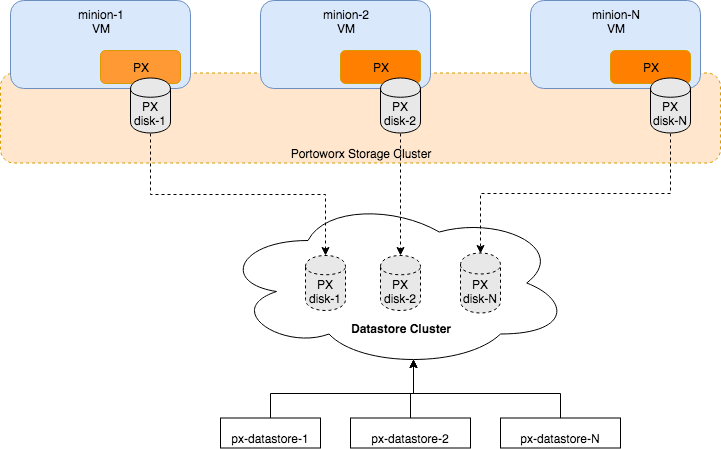
Prerequisites
- A supported version of Anthos cluster meeting the minimum Portworx requirements.
- Supported Kernel version.
Prepare your environment
Follow the instructions below to configure your environment before installing Portworx.
Step 1: vCenter user for Portworx
- Provide Portworx with a vCenter server user that has the following minimum vSphere privileges at vCenter datacenter level using your vSphere console:
-
Datastore
- Allocate space
- Browse datastore
- Low level file operations
- Remove file
-
Host
- Local operations
- Reconfigure virtual machine
-
Virtual machine
- Change Configuration
- Add existing disk
- Add new disk
- Add or remove device
- Advanced configuration
- Change Settings
- Extend virtual disk
- Modify device settings
- Remove disk
If you create a custom role as above, make sure to select Propagate to children when assigning the user to the role.
Why selectPropagate to Children?In vSphere, resources are organized hierarchically. By selecting "Propagate to Children," you ensure that the permissions granted to the custom role are automatically applied not just to the targeted object, but also to all objects within its sub-tree. This includes VMs, datastores, networks, and other resources nested under the selected resource.
All commands in the subsequent steps need to be run on a machine with kubectl access.
Step 2: Create a secret with your vCenter user and password
- Kubernetes Secret
- Vault Secret
-
Get VCenter user and password by running the following commands:
- For
VSPHERE_USER:echo '<vcenter-server-user>' | base64 - For
VSPHERE_PASSWORD:echo '<vcenter-server-password>' | base64
- For
Note the output of both commands for use in the next step.
-
Update the following Kubernetes Secret template by using the values obtained in step 1 for
VSPHERE_USERandVSPHERE_PASSWORD.apiVersion: v1
kind: Secret
metadata:
name: px-vsphere-secret
namespace: <px-namespace>
type: Opaque
data:
VSPHERE_USER: XXXX
VSPHERE_PASSWORD: XXXX -
Apply the above spec to update the spec with your VCenter username and password:
kubectl apply -f <updated-secret-template.yaml>
To configure and store secret key for vSphere in Vault refer to Vault Secret Provider section
Ensure that the correct vSphere credentials are securely stored in Vault before Portworx installation.
Step 3: Generate the specs
vSphere environment details
Export the following environment variables based on your vSphere environment. These variables will be used in a later step when generating the YAML spec.
# Hostname or IP of your vCenter server
export VSPHERE_VCENTER=myvcenter.net
# Prefix of your shared ESXi datastore(s) names. Portworx will use datastores who names match this prefix to create disks.
export VSPHERE_DATASTORE_PREFIX=mydatastore-
# Change this to the port number vSphere services are running on if you have changed the default port 443
export VSPHERE_VCENTER_PORT=443
Disk templates
A disk template defines the VMDK properties that Portworx will use as a reference for creating the actual disks out of which Portworx will create the virtual volumes for your PVCs.
The template adheres to the following format:
type=<vmdk type>,size=<size of the vmdk>
- type: Supported types are thin, eagerzeroedthick, and lazyzeroedthick
- size: This is the size of the VMDK in GiB
The following example will create a 150GB EagerZeroedThick VMDK on each VM:
export VSPHERE_DISK_TEMPLATE=type=eagerzeroedthick,size=150
Set max storage nodes
Anthos cluster management operations, such as upgrades, recycle cluster nodes by deleting and recreating them. During this process, the cluster momentarily scales up to more nodes than initially installed. For example, a 3-node cluster may increase to a 4-node cluster.
To prevent Portworx from creating storage on these additional nodes, you must cap the number of Portworx nodes that will act as storage nodes. You can do this by setting the MAX_NUMBER_OF_NODES_PER_ZONE environment variable according to the following requirements:
- If your Anthos cluster does not have zones configured, this number should be your initial number of cluster nodes
- If your Anthos cluster has zones configured, this number should be an initial number of cluster nodes per zone
export MAX_NUMBER_OF_NODES_PER_ZONE=3
In the command above, 3 is an example. Change this number to suit your cluster.
Install Portworx
Perform the following steps to install Portworx with Kubernetes on Anthos.
Run the commands on this page from the Anthos admin station or any other machine which has kubectl access to your cluster.
Install the Portworx Operator
curl -fsL -o px-operator.yaml "https://install.portworx.com/?comp=pxoperator"
Apply the Portworx Operator spec
kubectl apply -f px-operator.yaml
Set the Portworx version
Set an environment variable to the latest major version of Portworx:
export PXVER=<portworx-version>
Generate the spec file
Now generate the storage cluster spec with the following command:
curl -fsL -o px-spec.yaml "https://install.portworx.com/$PXVER?operator=true&mz=$MAX_NUMBER_OF_NODES_PER_ZONE&csida=true&c=portworx-demo-cluster&b=true&st=k8s&csi=true&vsp=true&ds=$VSPHERE_DATASTORE_PREFIX&vc=$VSPHERE_VCENTER&s=%22$VSPHERE_DISK_TEMPLATE%22&misc=-rt_opts%20kvdb_failover_timeout_in_mins=25,wait-before-retry-period-in-secs=360&ctl=true&b=true”
Apply specs
Apply the Operator and StorageCluster specs you generated in the section above using the kubectl apply command:
-
Deploy the Operator:
kubectl apply -f 'https://install.portworx.com/<version-number>?comp=pxoperator'serviceaccount/portworx-operator created
podsecuritypolicy.policy/px-operator created
clusterrole.rbac.authorization.k8s.io/portworx-operator created
clusterrolebinding.rbac.authorization.k8s.io/portworx-operator created
deployment.apps/portworx-operator created -
Deploy the StorageCluster:
kubectl apply -f 'https://install.portworx.com/<version-number>?operator=true&mc=false&kbver=&b=true&kd=type%3Dgp2%2Csize%3D150&s=%22type%3Dgp2%2Csize%3D150%22&c=px-cluster-XXXX-XXXX&eks=true&stork=true&csi=true&mon=true&tel=false&st=k8s&e==AWS_ACCESS_KEY_ID%3XXXX%2CAWS_SECRET_ACCESS_KEY%3XXXX&promop=true'storagecluster.core.libopenstorage.org/px-cluster-xxxxxxxx-xxxx-xxxx-xxxx-8dfd338e915b created
Monitor the Portworx pods
-
Enter the following
kubectl getcommand, waiting until all Portworx pods show as ready in the output:kubectl get pods -o wide -n <px-namespace> -l name=portworx -
Enter the following
kubectl describecommand with the ID of one of your Portworx pods to show the current installation status for individual nodes:kubectl -n <px-namespace> describe pods <portworx-pod-id>Events:
Type Reason Age From Message
---- ------ ---- ---- -------
Normal Scheduled 7m57s default-scheduler Successfully assigned <px-namespace>/portworx-qxtw4 to k8s-node-2
Normal Pulling 7m55s kubelet, k8s-node-2 Pulling image "portworx/oci-monitor:2.5.0"
Normal Pulled 7m54s kubelet, k8s-node-2 Successfully pulled image "portworx/oci-monitor:2.5.0"
Normal Created 7m53s kubelet, k8s-node-2 Created container portworx
Normal Started 7m51s kubelet, k8s-node-2 Started container portworx
Normal PortworxMonitorImagePullInPrgress 7m48s portworx, k8s-node-2 Portworx image portworx/px-enterprise:2.5.0 pull and extraction in progress
Warning NodeStateChange 5m26s portworx, k8s-node-2 Node is not in quorum. Waiting to connect to peer nodes on port 9002.
Warning Unhealthy 5m15s (x15 over 7m35s) kubelet, k8s-node-2 Readiness probe failed: HTTP probe failed with statuscode: 503
Normal NodeStartSuccess 5m7s portworx, k8s-node-2 PX is ready on this node
In your output, the image pulled will differ based on your chosen Portworx license type and version.
Monitor the cluster status
Use the pxctl status command to display the status of your Portworx cluster:
PX_POD=$(kubectl get pods -l name=portworx -n <px-namespace> -o jsonpath='{.items[0].metadata.name}')
kubectl exec $PX_POD -n <px-namespace> -- /opt/pwx/bin/pxctl status