Add user API keys
PDS allows you to add user API keys, which are implemented using JSON Web Tokens (JWTs). You can use user API keys to authenticate and authorize API calls to PDS and automate your work with PDS. You can call the PDS API directly, or you can use the PDS Go client or your own client.
For the list of APIs available in PDS, see API reference.
Prerequisites
- PDS user privileges
Procedure
The following topics explain how you can add, disable, and delete user API keys.
Add user API keys
The permissions of user API keys match those of the user who adds them. There is no need to directly manage the privileges of user API keys.
To add user API keys:
-
Select the PDS Account icon → Profile:
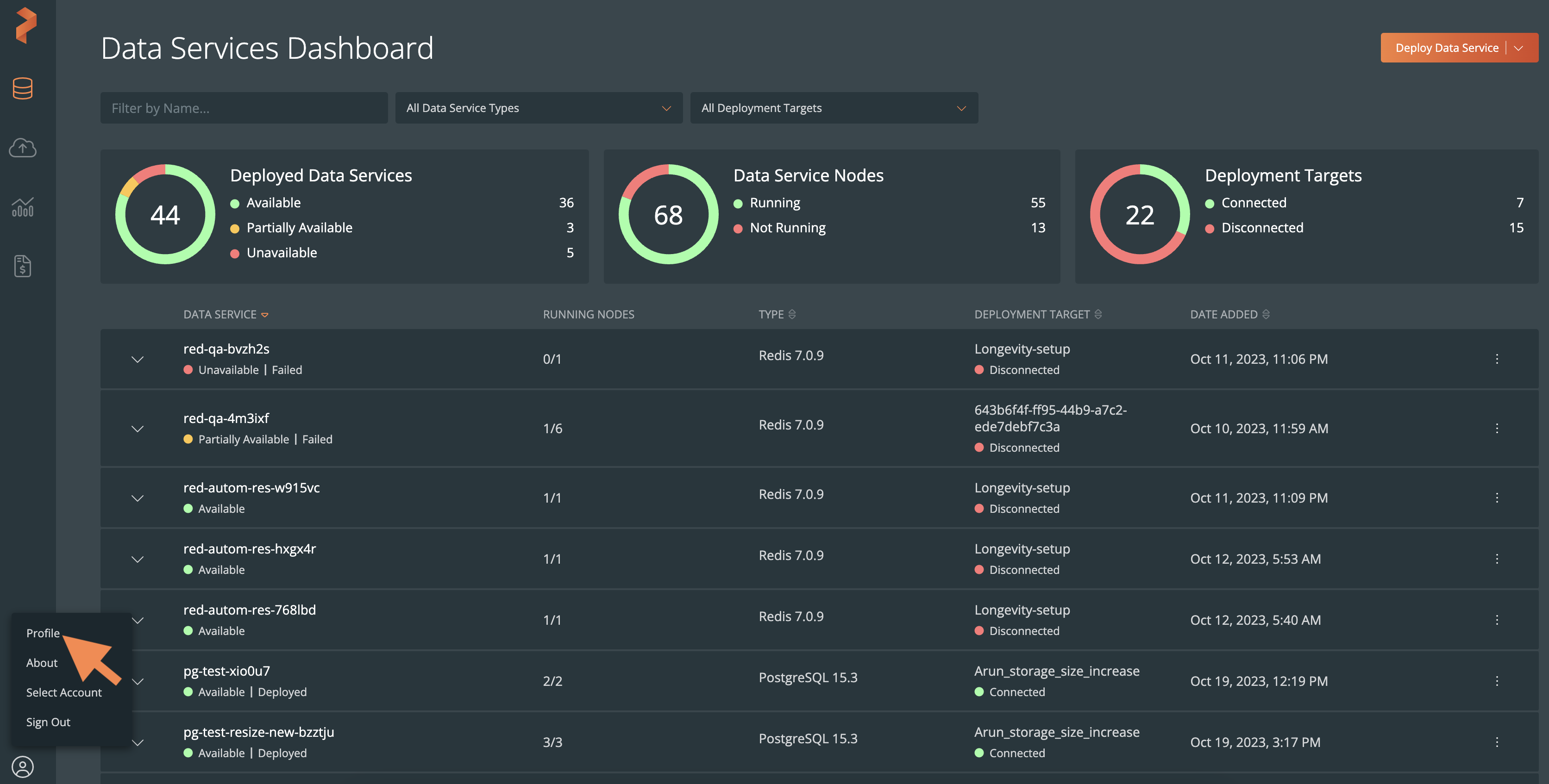
-
In the Profile page → User API Keys section, select New Key.
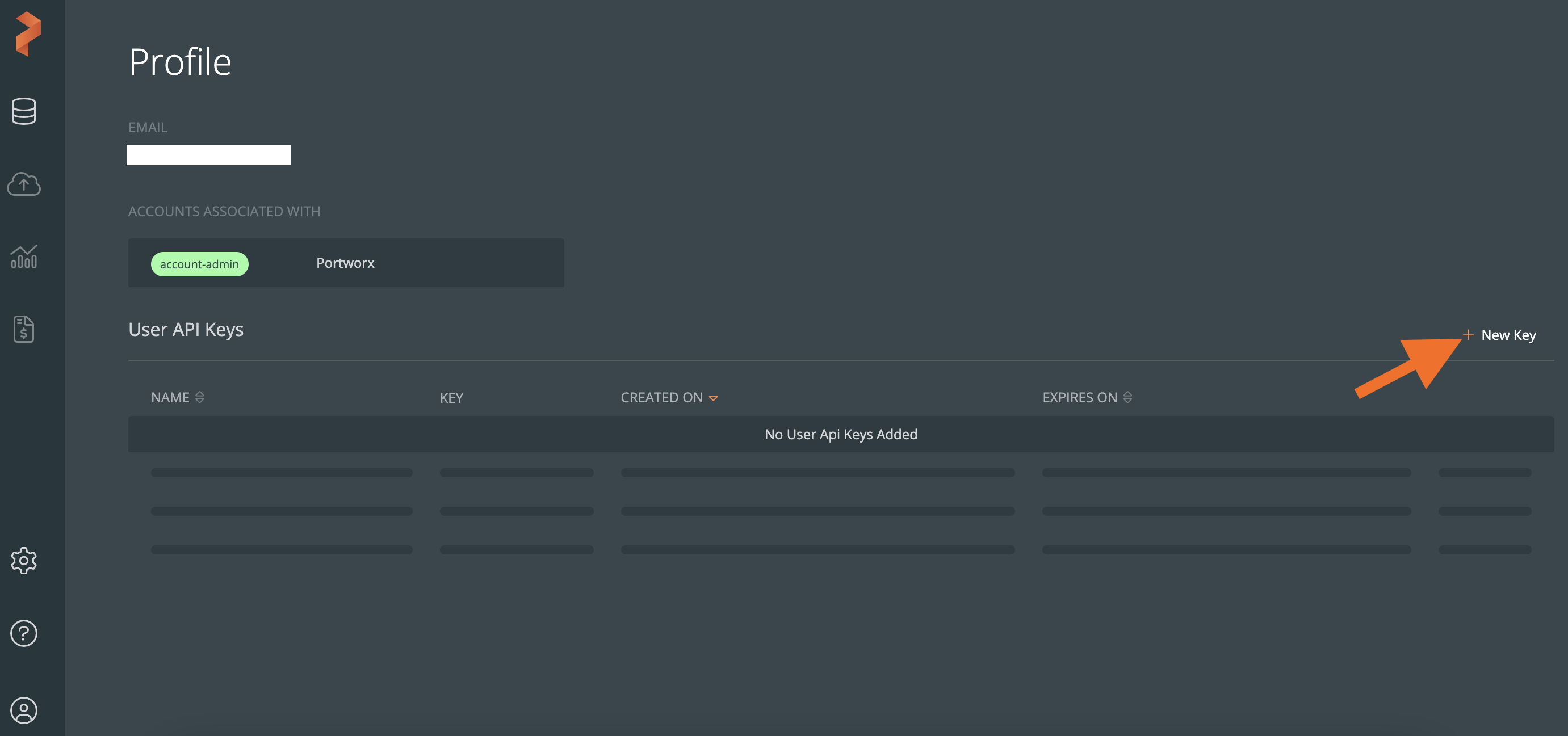
-
In the New Key window:
-
Name: enter a unique name for your user API key.
-
Expiration: from the dropdown, select a time period after which the user API key becomes invalid. Note that you cannot modify the expiration date after adding a user API key.
-
-
Select Add Key.
Currently, PDS supports a maximum of 10 user API keys.
The Profile page lists the user API keys that you added. Select the Copy to clipboard button in the KEY column to copy the key to your clipboard:
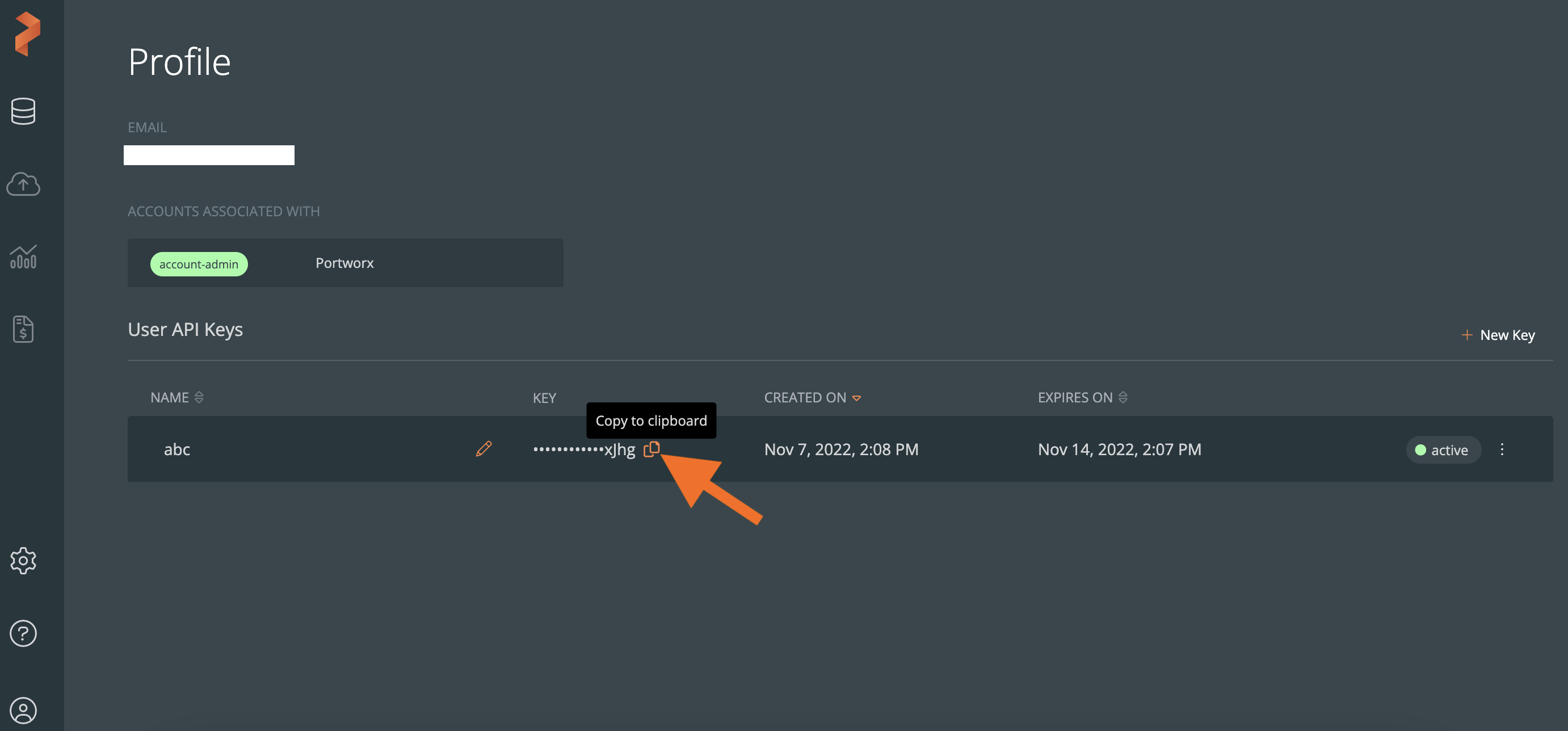
User API keys have exactly the same permissions as the user who added them. This allows users to automate the same tasks that they can perform through the UI.
Disable user API keys
You can disable a user API key that you added, if there is a security concern or the key is no longer in use.
You can disable only Active user API keys.
To disable a user API key, select the vertical ellipsis button in the active user API key that you want to disable, and then select Disable:
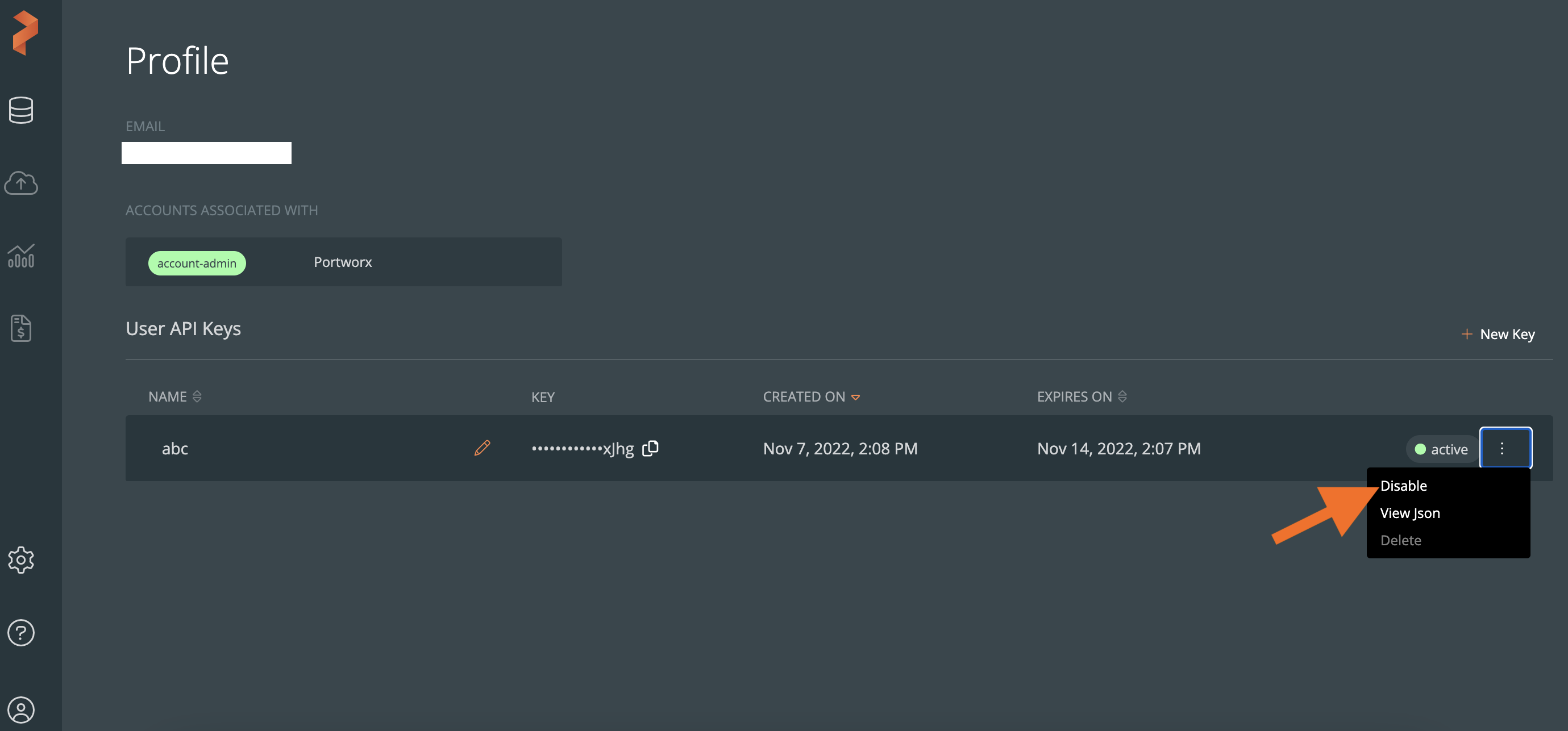
The status of the user API key changes to inactive.
If you want to re-enable a disabled user API key, then select Re-Enable from the vertical ellipsis button:
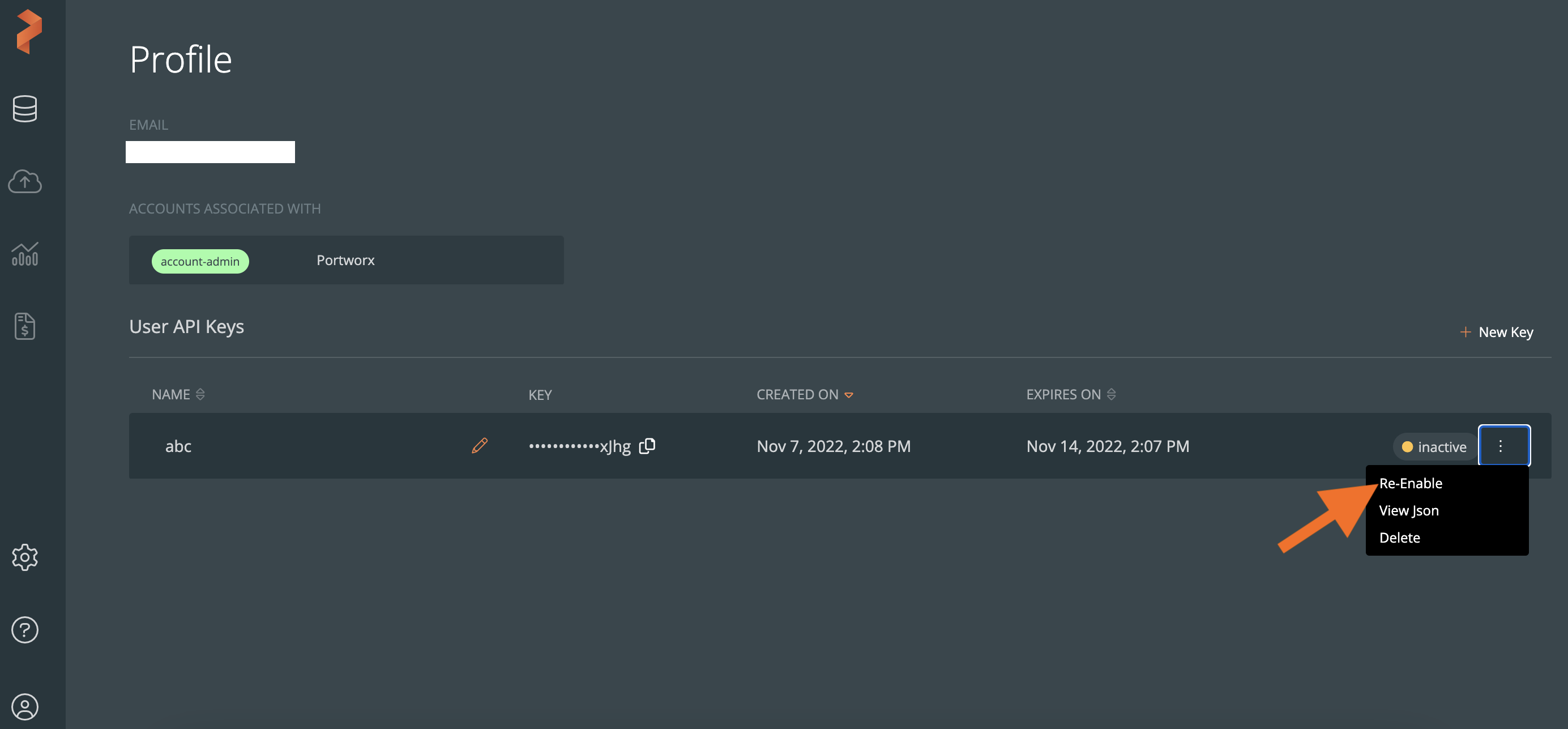
The status of the re-enabled user API key changes to Active.
Delete inactive or expired user API keys
To delete an inactive or expired user API key:
-
In the inactive or expired user API key that you want to delete, select the vertical ellipsis button and then select Delete:
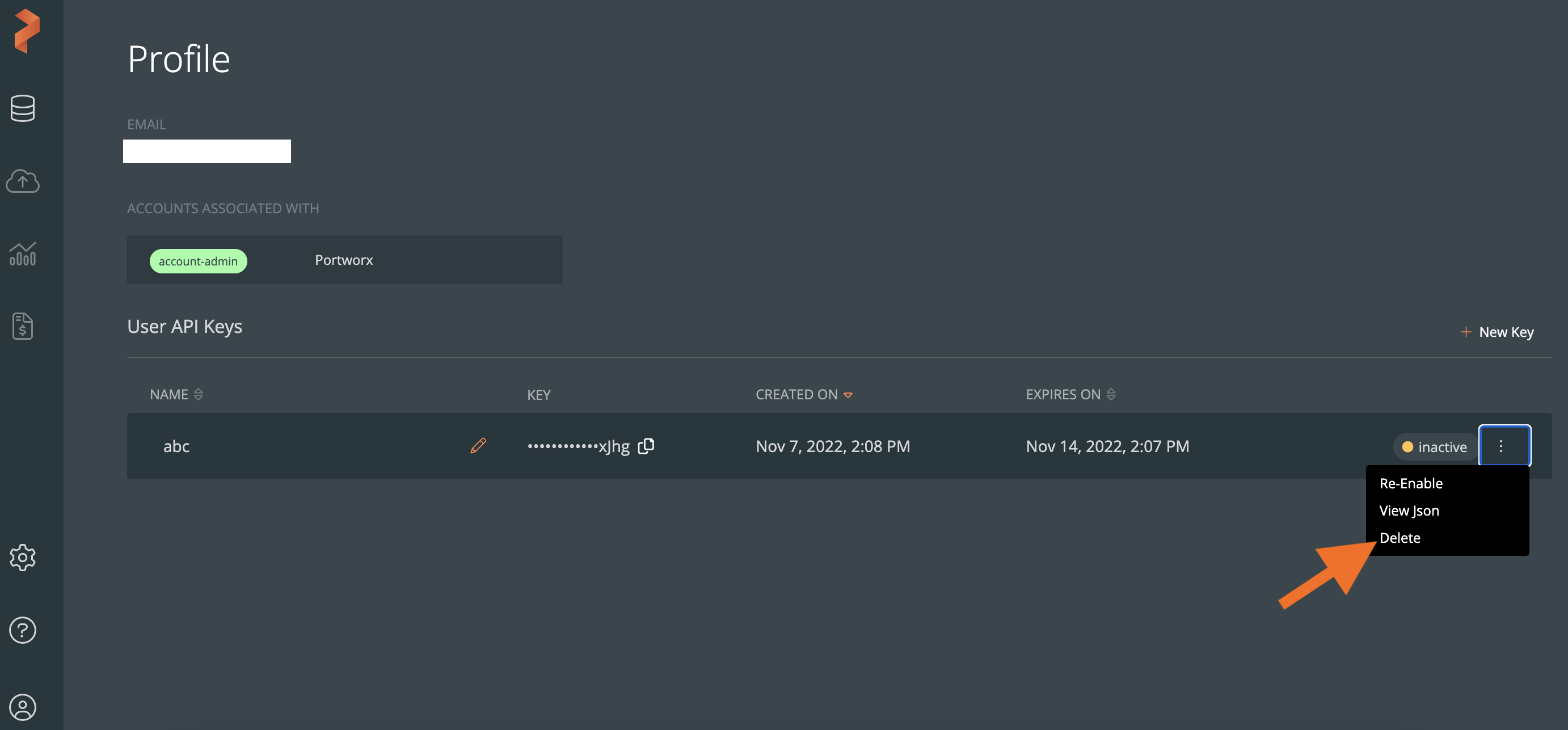
-
In the Delete Key window, enter the name of the same user API key in the text box.
-
Select Delete Permanently.
Delete an active user API key:
You must first disable an active user API key, and then delete it.
You cannot undo the deletion process.