Share all backups in a cluster
You can share all backups that reside in a cluster with the users and also with the user groups.
To share all backups in a cluster:
-
In the Portworx Backup home page, click Clusters on the left navigation pane.
-
In the Clusters page, navigate to the cluster that contains the backups you want to share.
-
Choose the cluster that contains the backups you want to share, at the end of the cluster row, click Vertical ellipsis and then choose Share All Backups.
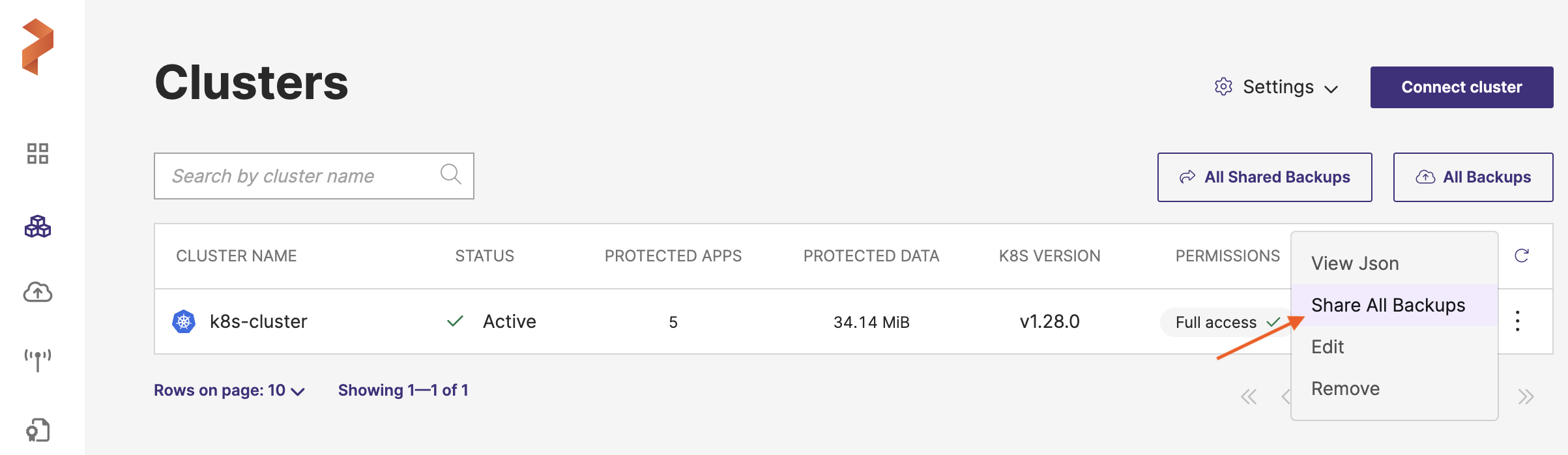
-
In the Share All Backups page, enter the name of the user(s) or email or group(s) or both with whom you want to share your backups.
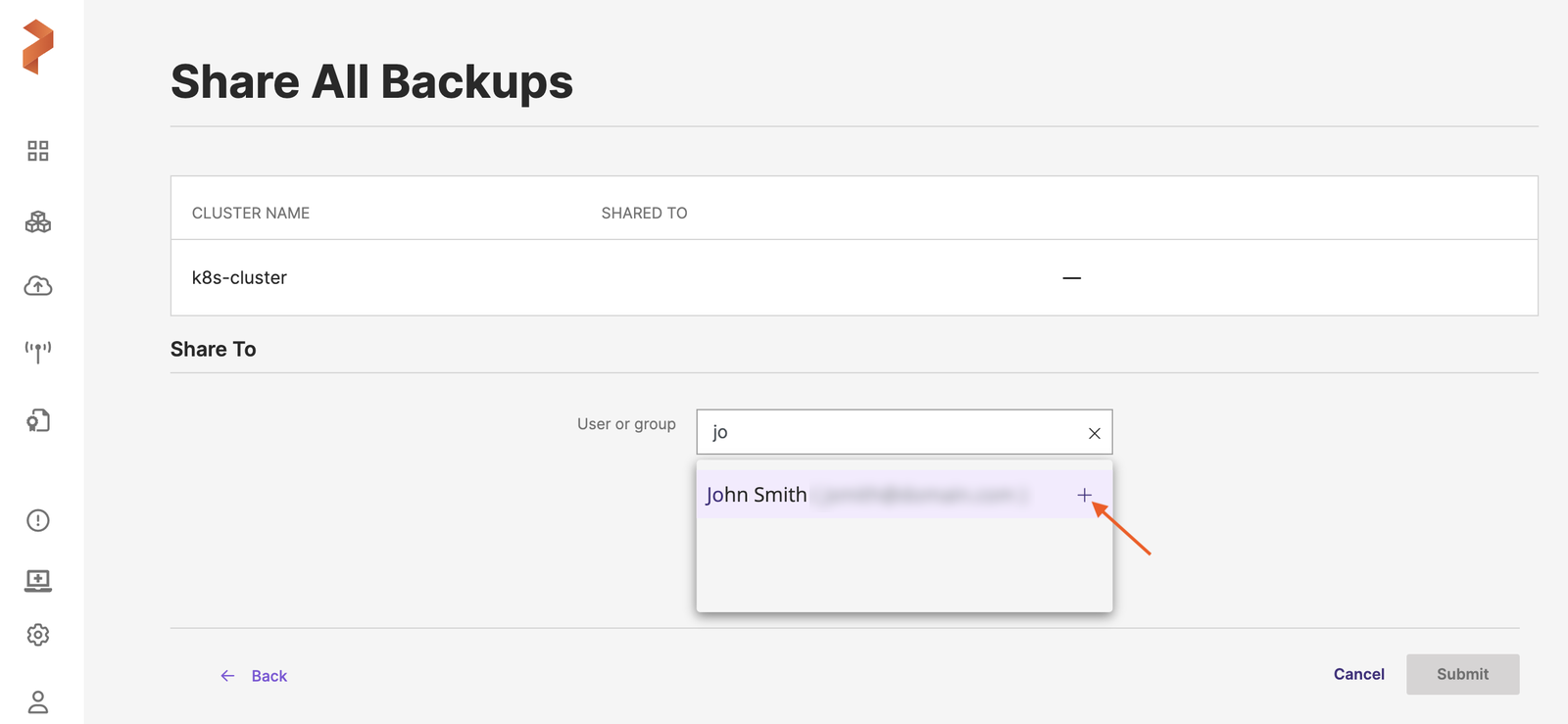
-
Choose the required type of access. For more information, refer Access types.
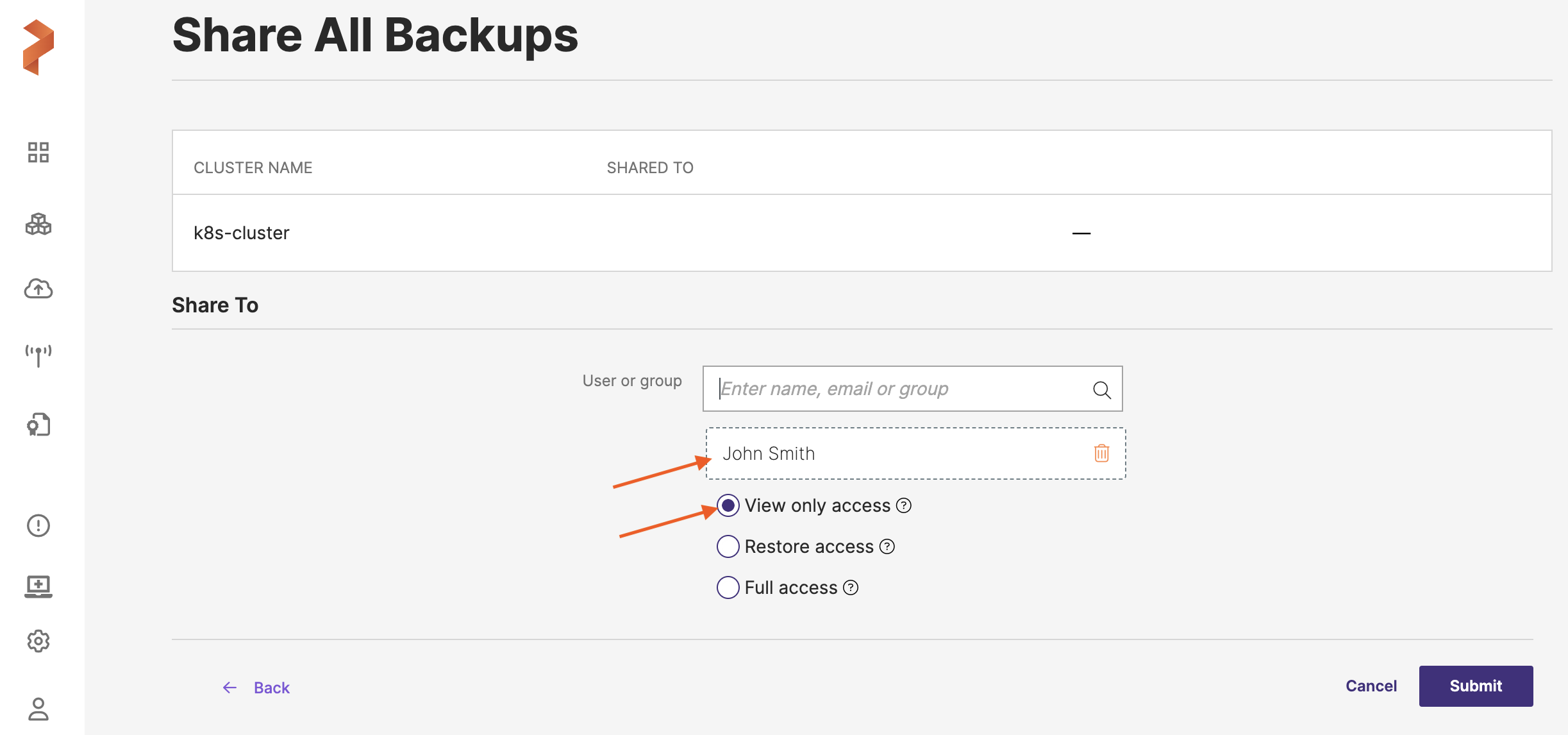
-
Click Submit.
All the backups that reside inside the chosen cluster appear with a share icon in All Backups page of the user(s) or group(s) with whom the backups are shared.
Based on the type of access granted, the user or the group can now view, restore, update or delete all types of backups in the shared cluster.
For example, if you have shared backups of a cluster with full access to user A, then user A will be able to view all the existing backups of the cluster, restore them, modify backup details and delete the backups of the shared cluster. Besides, the user can also perform all of these tasks for all the backups that are going to be created later in this shared cluster.
-
You can only share a single synced-backup with user(s) and group(s) at a time. You can share multiple synced-backups one after the other.
-
If you share an incremental backup with users or groups, they can restore those backups even if the dependent backup is not shared.
-
You can share scheduled backups and object-lock enabled backups with your target audience.