Share single backup in a cluster
To share an existing single backup, perform the steps below:
-
From the home page, click Clusters icon in the left navigation pane.
-
In the Clusters home page, click All Backups.
-
In All Backups page, navigate to the backup you want to share.
-
Click Vertical ellipsis > Share.
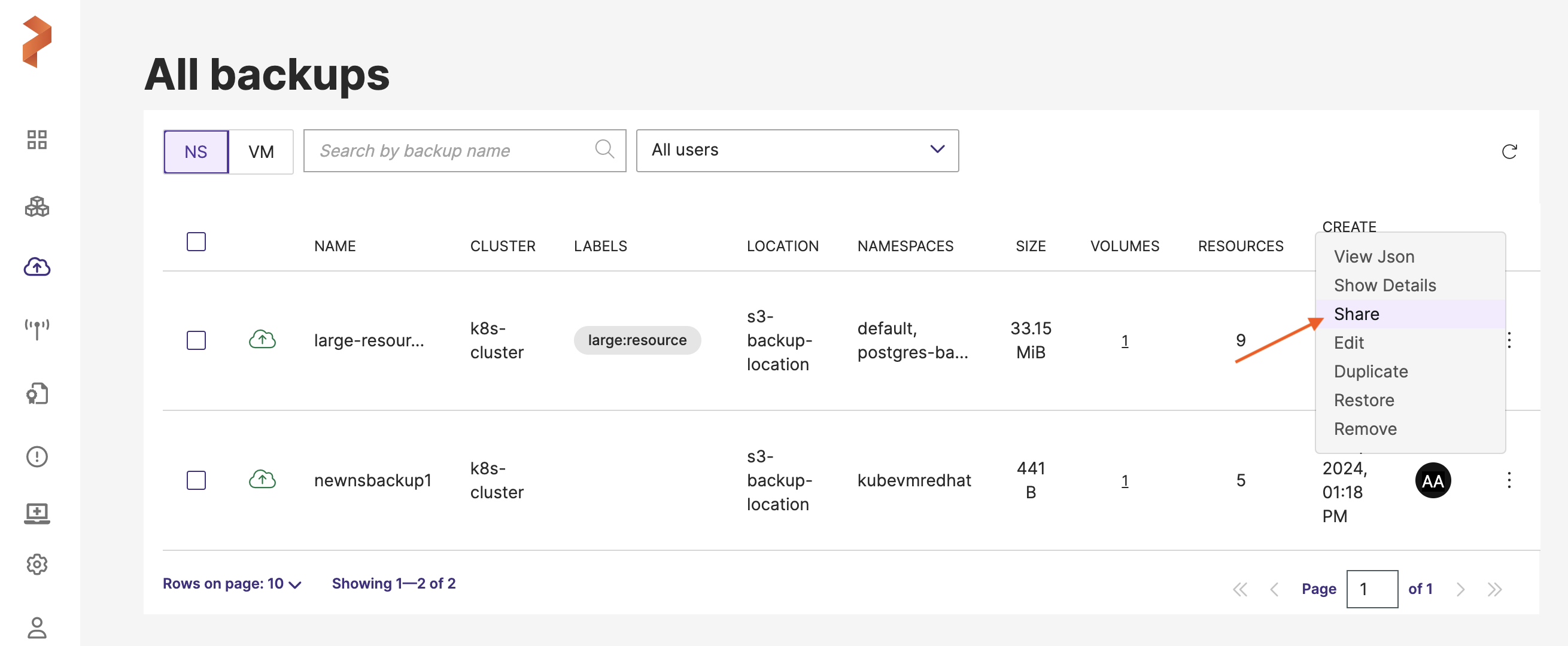
-
In Share Backup Objects page, enter the name of the user(s) and/or the group(s) with whom you want to share the backups, and then click plus icon.
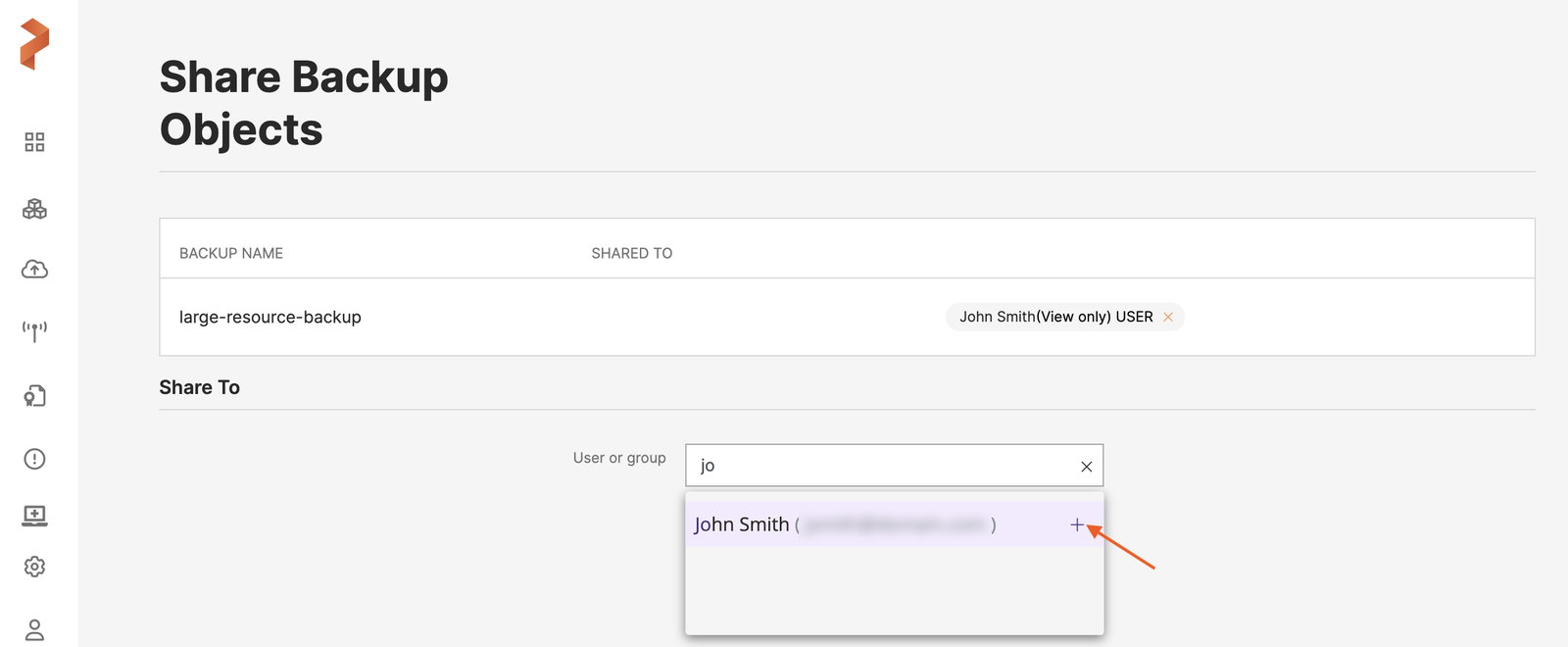
-
Choose the required type of access. For more information, refer Access types.
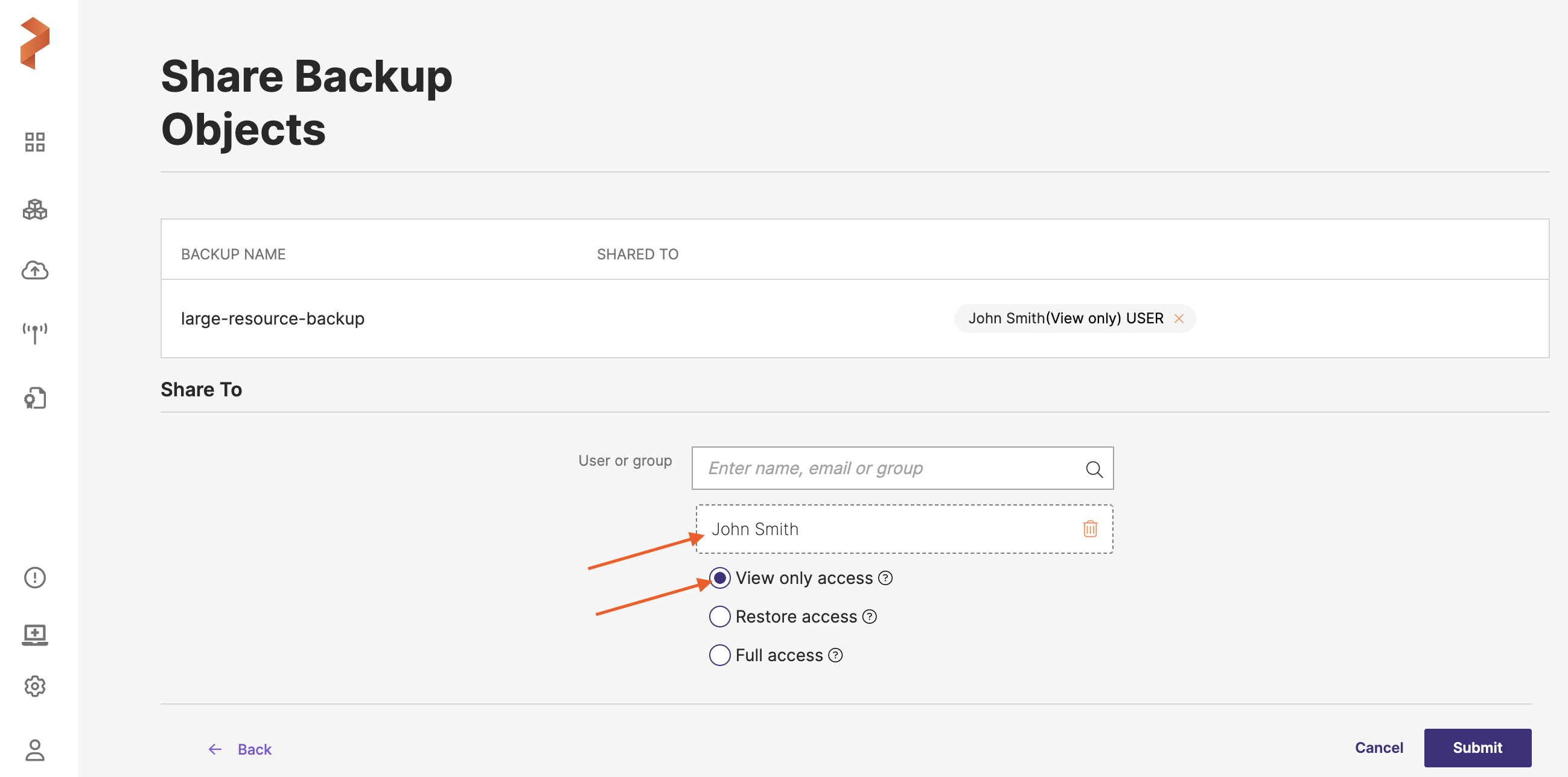
-
Click Submit.
Portworx Backup displays the shared backup in All Backups page of the user or group with whom you have shared the backup.
Users or groups with whom you have shared the backup cannot duplicate shared backups.
Alternatively you can also share a single backup from the Portworx Backup home page.
To share a single backup from home page:
-
From the home page, navigate to the activity timeline and identify the backup you want to share.
-
Click Vertical ellipsis at the end fo the backup row and click Share.
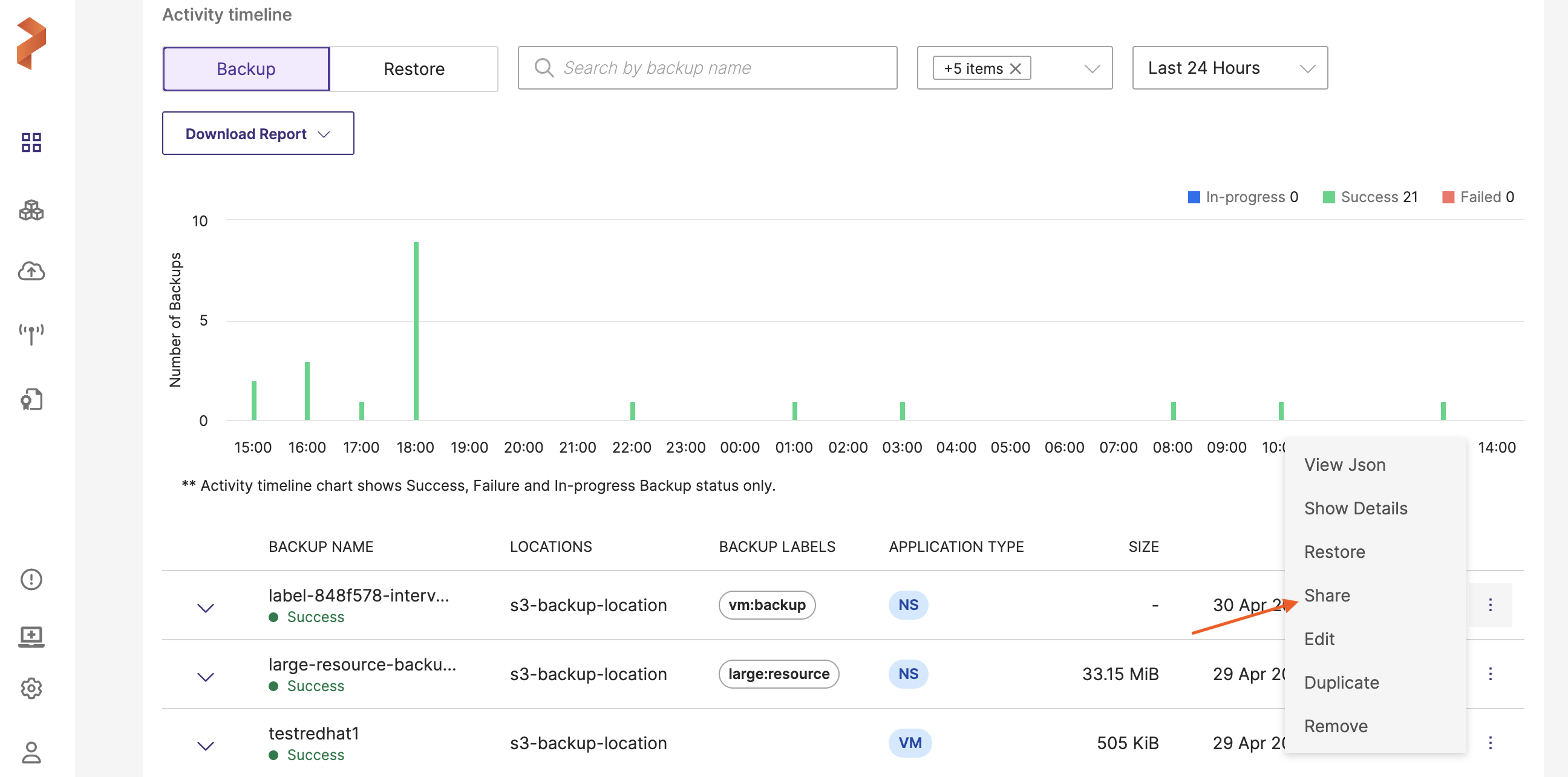
-
If you grant view only access to a user while sharing all backups in a cluster and then grant restore access to the same user during single backup share, previously granted access gets overridden, and latest granted access holds good. Thus, the user gets restore access to the shared backup.
-
If you grant full access to a user group A and view only access to a user belonging to group A, user always gets the highest level of access which is full access in this case. If you grant view only access to user group A and full access to a user of group A, user gets full access as highest level of access takes the precedence.