Add Dell ECS backup location
Portworx Backup allows you to add a Dell EMC ECS (Elastic Cloud Storage) S3 compatible object store as backup location.
Prerequisite
-
Configure an S3 bucket in Dell EMC ECS with the following option disabled:
-
file-system-access-enabledYou may see the following error message otherwise:
Error: error in obtaining object-lock info for the bucket portworx-backup: AccessDenied: Only IAM users are supported with object lock enabled buckets. status code: 403, request id: 0a22c4cd:17ec09dfb18:4e051:23, host id:
-
-
Create an S3 compatible object store cloud account in Portworx Backup. Refer Add an AWS/S3 cloud account for more information to add an AWS/S3 compatible object store cloud account.
Add the backup location
Perform the following steps to add Dell EMC ECS S3 bucket as backup location:
-
From the home page, select Settings, Cloud Settings to open the cloud settings page:

-
In the Backup Locations section, select Add:
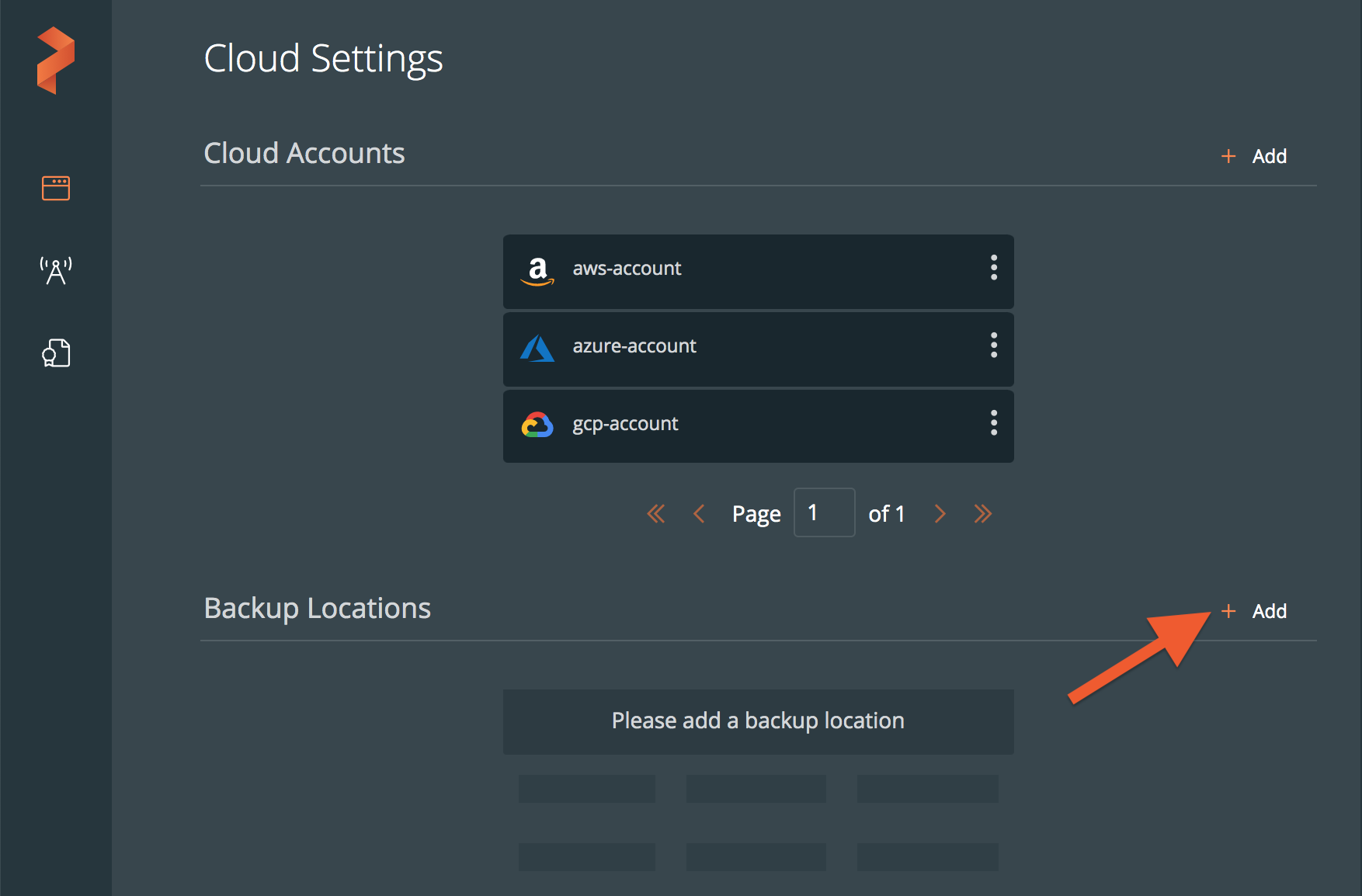
-
Populate the following fields:
-
Name: specify the name for the backup location, Portworx Backup displays this name as backup location name in the user interface
-
Cloud Account: choose the S3 compatible cloud account (you created in Step 1) this backup location will use to create backups.
-
Path / Bucket: specify the path of the bucket or the name of the bucket that this backup location will place backups into
-
Encryption key (Optional): enter the optional encryption key to encrypt your backups in-transit. For more information on encryption support, refer Encryption matrix
-
Region: with the name of your AWS/S3 compatible object store cloud account region
-
Endpoint: with the URL of your cloud storage server or provider
-
Disable SSL: select this option if your on-premises S3-compliant object store does not support SSL/TLS
-
Storage class: choose the S3 storage class your cloud backups will use
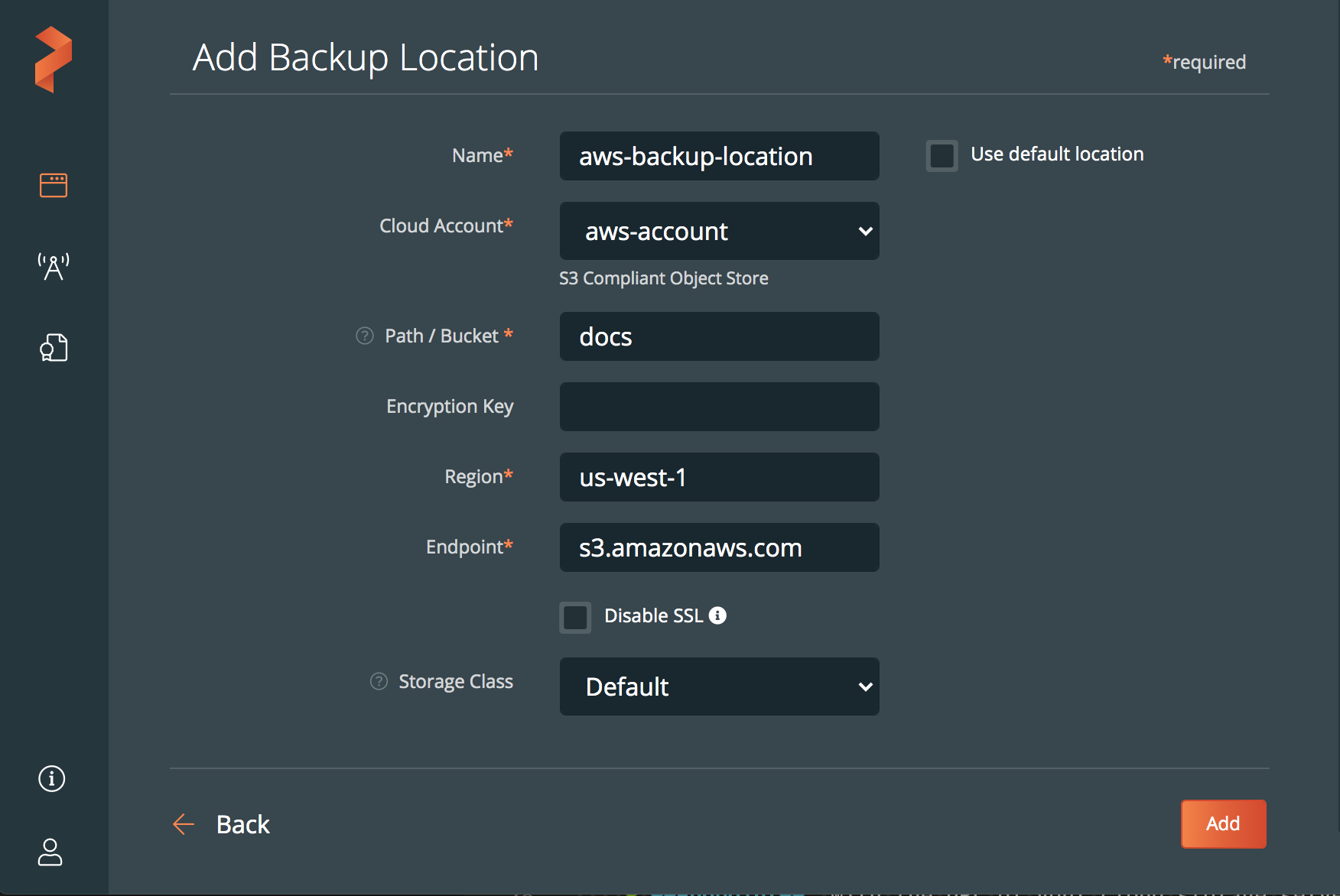
-
-
Click Add.
Now you can use this backup location based on Dell EMC ECS to create and restore your application data.
For more information on Dell ECS IAM and File system enabled feature, refer the following topics: