Discover EKS clusters
Portworx Backup enables you to discover clusters that you added in the AWS cloud account, lists them and allows you to add the discovered clusters to your Portworx Backup clusters page.
Prerequisites
-
Installation prerequisites should be met
-
(Optional) Install Stork
-
For Portworx Backup to discover EKS clusters, enable the below EKS permissions in AWS for IAM role:
eks:DescribeClustereks:ListClusters
-
For Portworx Backup to discover the EKS clusters, provide the same cloud credentials that were used to create the cluster or federate the cluster by providing access to another user. For more information, refer Enabling IAM user and role access to your cluster.
Discover EKS clusters
To discover your clusters in an AWS account:
-
In the Portworx Backup home page, select Add Cluster.
-
In the Add Cluster page, under Select Kubernetes Platform, select AWS and then enter the cluster details:
noteIf you select Others, then you can add clusters using the kubeconfig output. For more information about adding EKS clusters using kubeconfig, refer to the Add EKS Cluster topic.
-
In the Cloud Account Information section -> Cloud Account dropdown list, select the AWS account where your clusters are available.
-
(Optional) To add cloud accounts, select Add New from the Cloud Account dropdown list, and enter the Account Name, Public Key, Secret Key, and Region:
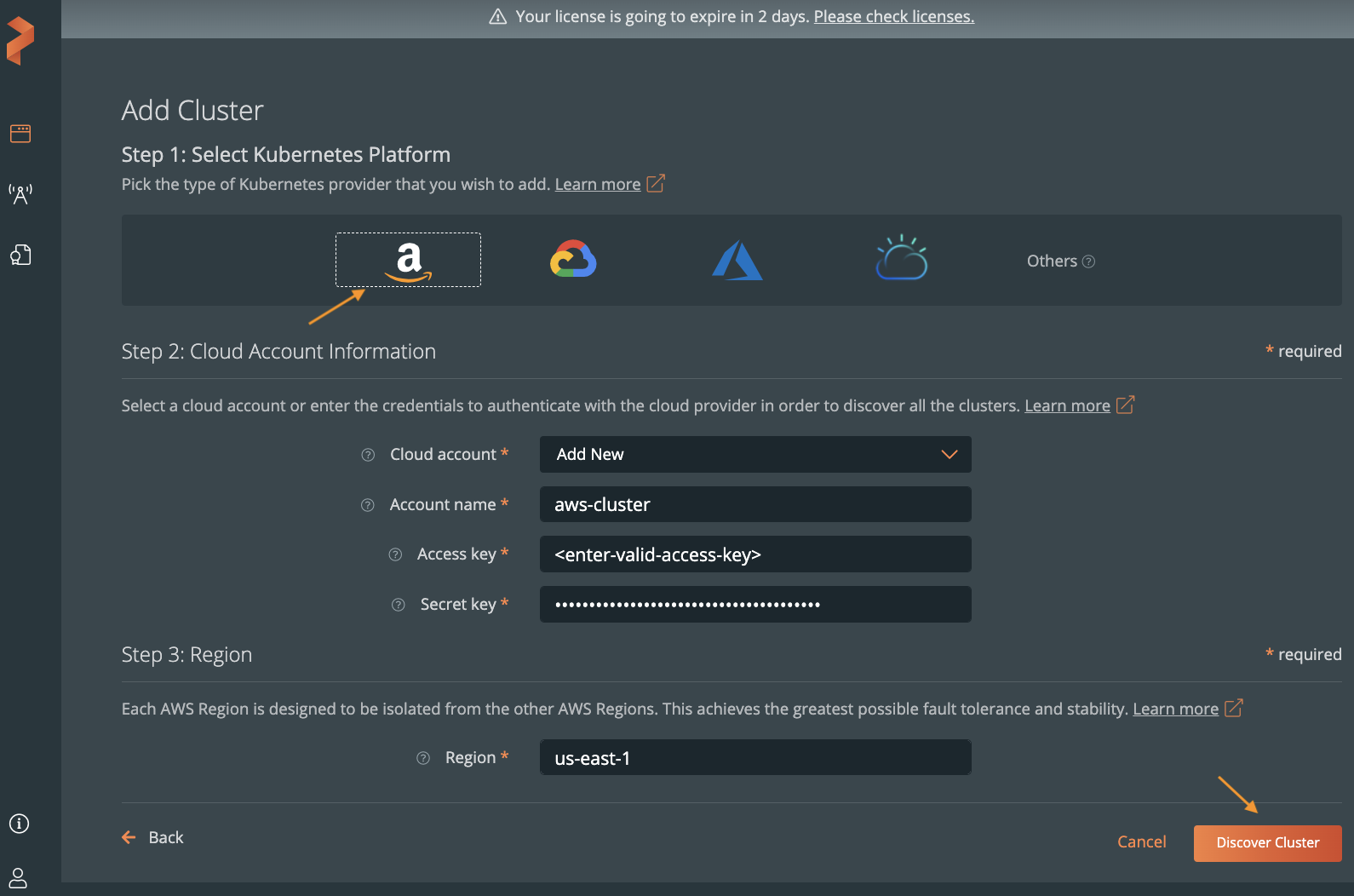
-
Select Discover Cluster.
All your EKS clusters available on the cloud account and region appear in the Add Kubernetes Cluster page.
Add discovered clusters to the clusters page
To add the discovered cluster(s) to your Portworx Backup clusters page:
-
In the Add Kubernetes Cluster page -> Select Discovered Clusters section, select all or the specific cluster(s) from the list.
noteIn the Add Kubernetes Clusters page, you cannot select the clusters that you already added to Portworx Backup.
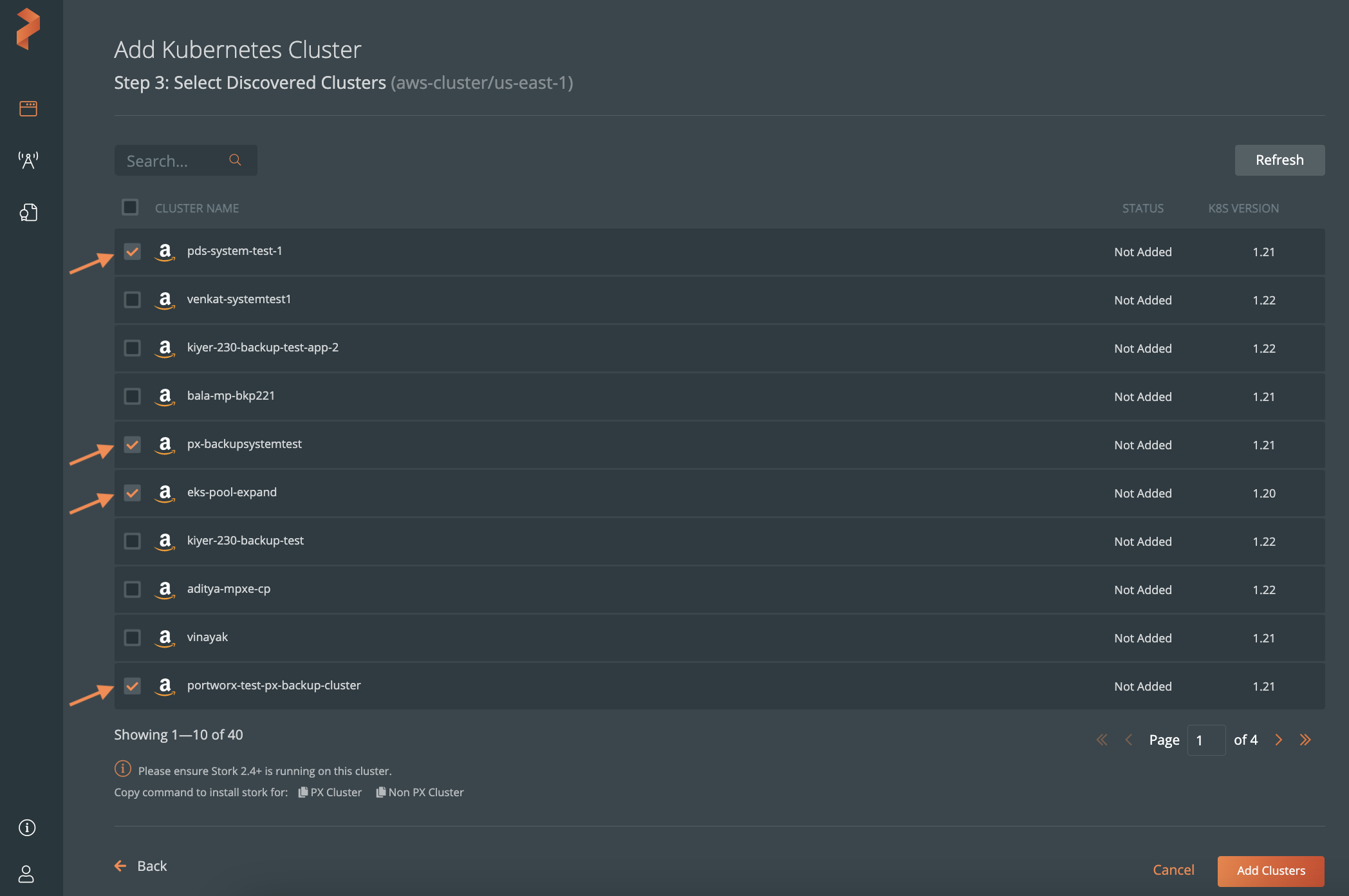
-
Click Add Cluster.
The selected clusters appear in the Portworx Backup clusters page:
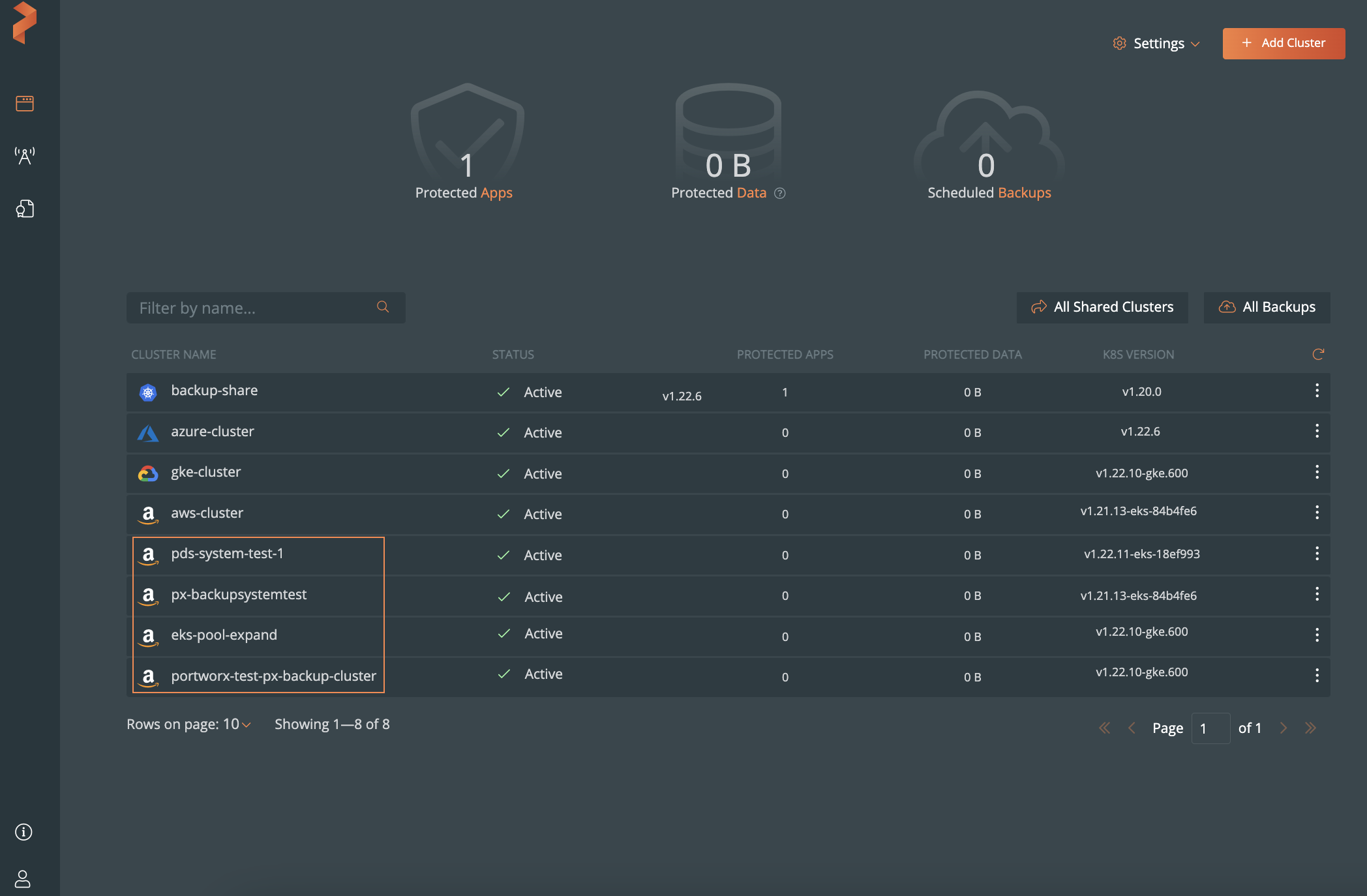
Using the added clusters, you can perform all Portworx Backup specific tasks such as applications backup, restore, configure backup locations, and so on.