Disk Provisioning on VMware vSphere
This guide explains how the Portworx Dynamic Disk Provisioning feature works within Kubernetes on VMware and the requirements for it.
Installation steps below are only supported if you are running with Kubernetes.
Architecture
The following diagram gives an overview of the Portworx architecture on vSphere using shared datastores.
- Portworx runs on each Kubernetes minion/worker.
- Based on the given spec by the end user, Portworx on each node will create its disk on the configured shared datastores or datastore clusters.
- Portworx will aggregate all of the disks and form a single storage cluster. End users can carve PVCs (Persistent Volume Claims), PVs (Persistent Volumes) and Snapshots from this storage cluster.
- Portworx tracks and manages the disks that it creates. In a failure event, if a new VM spins up, Portworx on the new VM will be able to attach to the same disk that was previously created by the node on the failed VM.
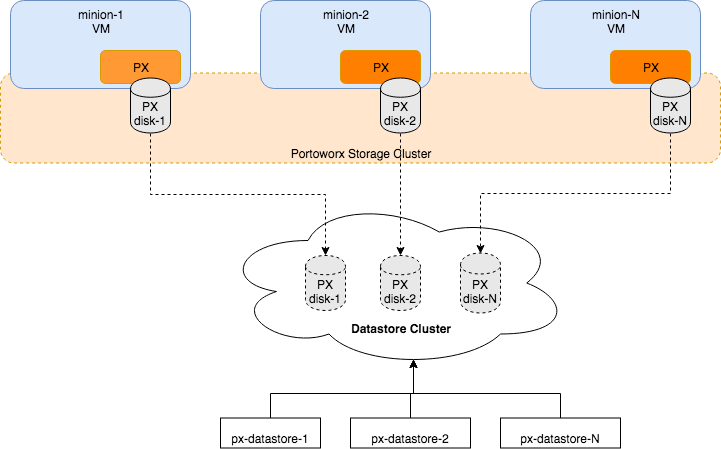
Limiting storage nodes
Portworx allows you to create a heterogenous cluster where some of the nodes are storage nodes and rest of them are storageless.
You can specify the number of storage nodes in your cluster by setting the max_storage_nodes_per_zone input argument.
This instructs Portworx to limit the number of storage nodes in one zone to the value specified in max_storage_nodes_per_zone argument. The total number of storage nodes in your cluster will be:
Total Storage Nodes = (Num of Zones) * max_storage_nodes_per_zone
While planning capacity for your auto scaling cluster make sure the minimum size of your cluster is equal to the total number of storage nodes in Portworx. This ensures that when you scale up your cluster, only storageless nodes will be added. While when you scale down the cluster, it will scale to the minimum size which ensures that all Portworx storage nodes are online and available.
You can always ignore the max_storage_nodes_per_zone argument. When you scale up the cluster, the new nodes will also be storage nodes but while scaling down you will lose storage nodes causing Portworx to lose quorum.
Examples:
"-s", "type=lazyzeroedthick,size=200", "-max_storage_nodes_per_zone", "1"
For a cluster of 6 nodes spanning 3 zones (zone-1a,zone-1b,zone-1c), in the above example Portworx will have 3 storage nodes (one in each zone) and 3 storageless nodes. Portworx will create a total 3 disks of size 200 each and attach one disk to each storage node.
"-s", "type=lazyzeroedthick,size=200", "-s", "type=lazyzeroedthick,size=100", "-max_storage_nodes_per_zone", "2"
For a cluster of 9 nodes spanning 2 zones (zone-1a,zone-1b), in the above example Portworx will have 4 storage nodes and 5 storageless nodes. Portworx will create a total of 8 disks (4 of size 200 and 4 of size 100). Portworx will attach a set of 2 disks (one of size 200 and one of size 100) to each of the 4 storage nodes.
Availability across failure domains
Since Portworx is a storage overlay that automatically replicates your data, Portworx by Pure Storage recommends using multiple availability zones when creating your VMware vSphere based cluster. Portworx automatically detects regions and zones that are populated using known Kubernetes node labels. You can also label nodes with custom labels to inform Portworx about region, zones and racks. Refer to the Cluster Topology awareness page for more details.
Install Portworx
Follow the instructions in this section to install Portworx.
Prerequisites
- VMware vSphere version 7.0 or newer.
kubectlconfigured on the machine having access to your cluster.- Portworx does not support the movement of VMDK files from the datastores on which they were created. Do not move them manually or have any settings that would result in a movement of these files. In order to make sure that Storage DRS does not move VMDK files, set Storage DRS settings to the following configuration.
- The vCenter server user must have the specified minimum privileges.
If you provide a vSphere datastore cluster as an input, Portworx uses a DRS recommended API to select an appropriate datastore from the list of datastores in the datastore cluster.
Configure Storage DRS settings
From the Edit Storage DRS Settings window of your selected datastore cluster, edit the following settings:
-
For Storage DRS automation, choose the No Automation (Manual Mode) option, and set the same for other settings, as shown in the following screencapture:
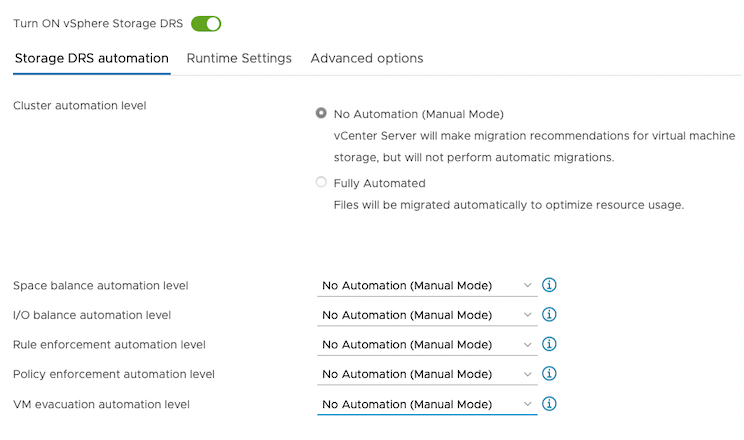
-
For Runtime Settings, clear the Enable I/O metric for SDRS recommendations option.
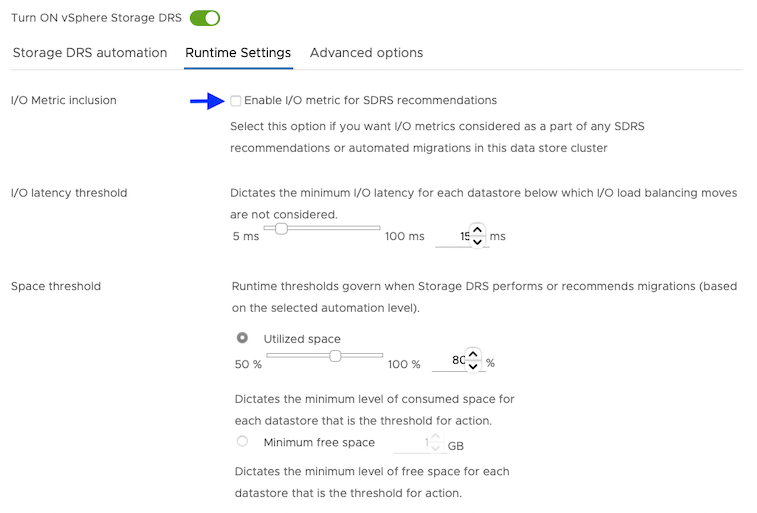
-
For Advanced options, clear the Keep VMDKs together by default options.
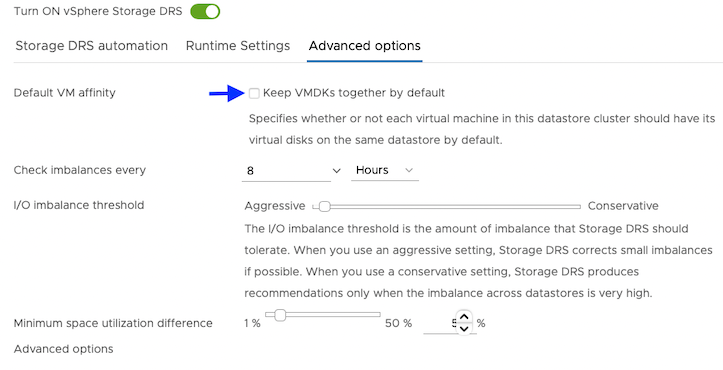
Step 1: vCenter user for Portworx
Provide Portworx with a vCenter server user that has the following minimum vSphere privileges at vCenter datacenter level using your vSphere console:
-
Datastore
- Allocate space
- Browse datastore
- Low level file operations
- Remove file
-
Host
- Local operations
- Reconfigure virtual machine
-
Virtual machine
- Change Configuration
- Add existing disk
- Add new disk
- Add or remove device
- Advanced configuration
- Change Settings
- Extend virtual disk
- Modify device settings
- Remove disk
If you create a custom role as above, make sure to select Propagate to children when assigning the user to the role.
Why selectPropagate to Children?In vSphere, resources are organized hierarchically. By selecting "Propagate to Children," you ensure that the permissions granted to the custom role are automatically applied not just to the targeted object, but also to all objects within its sub-tree. This includes VMs, datastores, networks, and other resources nested under the selected resource.
All commands in the subsequent steps need to be run on a machine with kubectl access.
Step 2: Create a Kubernetes secret with your vCenter user and password
-
Get VCenter user and password by running the following commands:
- For
VSPHERE_USER:echo '<vcenter-server-user>' | base64 - For
VSPHERE_PASSWORD:echo '<vcenter-server-password>' | base64
- For
Note the output of both commands for use in the next step.
-
Update the following Kubernetes Secret template by using the values obtained in step 1 for
VSPHERE_USERandVSPHERE_PASSWORD.apiVersion: v1
kind: Secret
metadata:
name: px-vsphere-secret
namespace: <px-namespace>
type: Opaque
data:
VSPHERE_USER: XXXX
VSPHERE_PASSWORD: XXXX -
Apply the above spec to update the spec with your VCenter username and password:
kubectl apply -f <updated-secret-template.yaml>
Step 3: Generate the specs
vSphere environment details
Export the following environment variables based on your vSphere environment. These variables will be used in a later step when generating the YAML spec.
# Hostname or IP of your vCenter server
export VSPHERE_VCENTER=myvcenter.net
# Prefix of your shared ESXi datastore(s) names. Portworx will use datastores who names match this prefix to create disks.
export VSPHERE_DATASTORE_PREFIX=mydatastore-
# Change this to the port number vSphere services are running on if you have changed the default port 443
export VSPHERE_VCENTER_PORT=443
Disk templates
A disk template defines the VMDK properties that Portworx will use as a reference for creating the actual disks out of which Portworx will create the virtual volumes for your PVCs.
The template adheres to the following format:
type=<vmdk type>,size=<size of the vmdk>
- type: Supported types are thin, eagerzeroedthick, and lazyzeroedthick
- size: This is the size of the VMDK in GiB
The following example will create a 150GB EagerZeroedThick VMDK on each VM:
export VSPHERE_DISK_TEMPLATE=type=eagerzeroedthick,size=150
Generate the spec file
Now generate the spec with the following curl command.
Observe how curl below uses the environment variables setup up above as query parameters.
export VER=$(kubectl version --short | awk -Fv '/Server Version: /{print $3}')
curl -fsL -o px-spec.yaml "https://install.portworx.com/3.0?kbver=$VER&c=portworx-demo-cluster&b=true&st=k8s&csi=true&vsp=true&ds=$VSPHERE_DATASTORE_PREFIX&vc=$VSPHERE_VCENTER&s=%22$VSPHERE_DISK_TEMPLATE%22"
Apply specs
Apply the Operator and StorageCluster specs you generated in the section above using the kubectl apply command:
-
Deploy the Operator:
kubectl apply -f 'https://install.portworx.com/<version-number>?comp=pxoperator'serviceaccount/portworx-operator created
podsecuritypolicy.policy/px-operator created
clusterrole.rbac.authorization.k8s.io/portworx-operator created
clusterrolebinding.rbac.authorization.k8s.io/portworx-operator created
deployment.apps/portworx-operator created -
Deploy the StorageCluster:
kubectl apply -f 'https://install.portworx.com/<version-number>?operator=true&mc=false&kbver=&b=true&kd=type%3Dgp2%2Csize%3D150&s=%22type%3Dgp2%2Csize%3D150%22&c=px-cluster-XXXX-XXXX&eks=true&stork=true&csi=true&mon=true&tel=false&st=k8s&e==AWS_ACCESS_KEY_ID%3XXXX%2CAWS_SECRET_ACCESS_KEY%3XXXX&promop=true'storagecluster.core.libopenstorage.org/px-cluster-xxxxxxxx-xxxx-xxxx-xxxx-8dfd338e915b created
Monitor the Portworx pods
-
Enter the following
kubectl getcommand, waiting until all Portworx pods show as ready in the output:kubectl get pods -o wide -n <px-namespace> -l name=portworx -
Enter the following
kubectl describecommand with the ID of one of your Portworx pods to show the current installation status for individual nodes:kubectl -n <px-namespace> describe pods <portworx-pod-id>Events:
Type Reason Age From Message
---- ------ ---- ---- -------
Normal Scheduled 7m57s default-scheduler Successfully assigned <px-namespace>/portworx-qxtw4 to k8s-node-2
Normal Pulling 7m55s kubelet, k8s-node-2 Pulling image "portworx/oci-monitor:2.5.0"
Normal Pulled 7m54s kubelet, k8s-node-2 Successfully pulled image "portworx/oci-monitor:2.5.0"
Normal Created 7m53s kubelet, k8s-node-2 Created container portworx
Normal Started 7m51s kubelet, k8s-node-2 Started container portworx
Normal PortworxMonitorImagePullInPrgress 7m48s portworx, k8s-node-2 Portworx image portworx/px-enterprise:2.5.0 pull and extraction in progress
Warning NodeStateChange 5m26s portworx, k8s-node-2 Node is not in quorum. Waiting to connect to peer nodes on port 9002.
Warning Unhealthy 5m15s (x15 over 7m35s) kubelet, k8s-node-2 Readiness probe failed: HTTP probe failed with statuscode: 503
Normal NodeStartSuccess 5m7s portworx, k8s-node-2 PX is ready on this node
In your output, the image pulled will differ based on your chosen Portworx license type and version.
Monitor the cluster status
Use the pxctl status command to display the status of your Portworx cluster:
PX_POD=$(kubectl get pods -l name=portworx -n <px-namespace> -o jsonpath='{.items[0].metadata.name}')
kubectl exec $PX_POD -n <px-namespace> -- /opt/pwx/bin/pxctl status